“Why is my iPhone 6 so slow and laggy? Thing is like this, I found that on iPhone whatever I do seems slow and lagging all of a sudden. Is the iPhone problem or other reason? Now does anyone tell me what can fix a slow iPhone and speed it up?”
iPhone runs slow is really a crazy thing, so bad user experience, especially older models like iPhone 6/5/4/Plus/S. If iPhone gets very slow and laggy, the worst - iPhone is freezing or frozen, and you can't do anything. So, I collected some useful methods to fix iPhone running slow issue and can speed up and free up your iPhone. Please read on.
Part 1. Why Is My iPhone Running So Slow?
Part 2. How to Speed Up and Fix If A iPhone is Running Slow
Solution 1. Try to Reboot iPhone
Solution 2. Make Sure All Applications Have been Closed
Solution 3. To Adjust the Background Settings and Location
Solution 4. Try to Make All Settings Back to Default Settings
Solution 5. Restore Your iPhone by iTunes
Solution 6. Speed Up and Free Up by FoneCope iPhone Data Eraser
Have you found your iPhone is being slow with the time passing? If someday you realize that your iPhone gets slowly even if only open the Safari, then it means you need to clean your iPhone up. Here I list some reasons may cause your iPhone gets slowing.
I believe some people are still using iPhone only with 16GB or 32GB storage, and that's why so many people asked why is my iPhone 6 so slow. Even you are own 64GB, 128GB or more storage, now whatever the Apps or caches have taken up your iPhone too much space. Once you check your iPhone storage is running out space, then you have to take some measures to free your iPhone, like clearing Facebook caches, to make it run smoothly. If you got lots of images on device, you can delete photos on iPhone to make rooms.
Try to imagine it, you open a lot of Apps in a limited RAM in your iPhone, would you feel your iPhone is running slow and loading slow? That's it, when you open many Apps all at once and you totally have not realized it, then your iPhone would run slowly even get stuck on the current screen.
people are used to pressing the Home button and then open another App they need. So repeatedly, you would start to notice that your iPhone is getting slow constantly because there are a lot of Apps running in the background and do not have exit completely.
When Apple launches the new iOS system version, did you update it to the newest one in time? The new iOS system can optimize your iPhone performance, improve its user experience. Of course, if you own a quite early iPhone model like iPhone 6, it would get an opposite effect which gets slower if you update to the latest iOS system version. Apple Company claim that latest iOS would retard old iPhone model performance, and that's why most users updated their iPhone and iPhone runs so slow that checking what to do to sell an iPhone.
Now that you have a certain extent of understanding of why your iPhone is super slow, and now it is time to solve your issue. On the below, I would show you 6 methods of how to fix a slow iPhone, please be patient read on.
First, the most simple method to fix iPhone running slow is to reboot your iPhone, press the Power Button for a few time and you would see words "Slide to power off" on the screen, follow its words to slide it to the right. Wait for 30 seconds when your iPhone is power off, then restart it. if your iPhone is running too slowly to reboot, then you can try to force restart your iPhone (different iPhone model has different operation to force restart).
I mentioned on the before that if you open too many Apps on the background is the reason cause your iPhone slow and sluggish. so now we could close down those unnecessary Apps from the background.
Press the Home button for twice quickly (if you are iOS 11.3 or more you can use four fingers together slide from down to up).
When you get into the background, you can see the all running apps, you just swipe upwards the apps you want to close is ok.
If you have installed a lot of apps, and then you should need to manage them if iPhone is going so slow. Try to tweak those Apps which have access to your location and background refresh to relief some iPhone slowdown and the battery drain.
Now follow the below operation to tweak background Apps refresh:
1. Tap on the Settings app and then into General.
2. To find the Background App Refresh and tap it.
3. You can turn off all apps or selectively close Apps which can refresh data in the background without your permission.
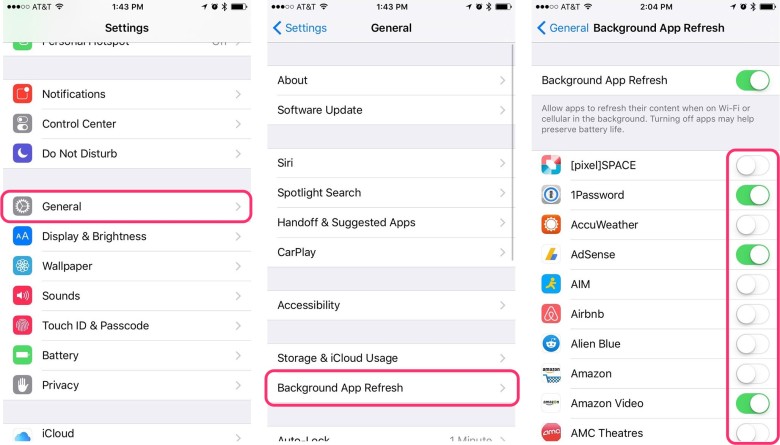
Next is how to tweak Apps which can access your location and when.
1. Still, tap on Settings, then into Privacy.
2. Tap on Location Service on the top
3. Now you can see which Apps have access to get your location and how.
I recommend you just allow some important and necessary Apps to access your location is ok, or else it would slow your iPhone if you allow all Apps.
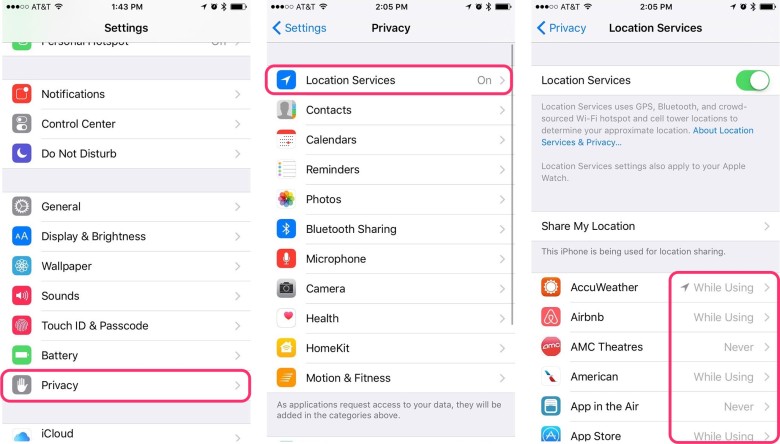
Reset all settings it doesn't mean delete all data from your iPhone, it would make your all Apps of your iPhone back to the default settings. If you have tried the above fixing iPhone running slow ways but didn't work, then you can try this way. (This tip can also fix why is my iPhone internet so slow)
Go to the Settings, and tap on the General, you would find the Reset and tap it, then tap the Reset All Settings, after that your iPhone would back to the original settings.
If you feel recently iPhone is running so slow, especially iPhone slow to respond, then you can try to restore your iPhone with iTunes, here are the steps.
1. Launch the latest iTunes on PC and connect your iPhone to the computer.
2. Click to the device icon on the upper left corner, and then click to the Summary on the left sidebar.
3. Now click to the Restore iPhone and start to restore process.
4. After restoring, you would be asked that if you want to restore your iPhone from the backup list or reset your iPhone as a new one. Before taking a choice you had better think about it. If you want your iPhone runs more smoothly you can make your iPhone reset as a new one, but you should make sure you have backed up your data before.

The last method is using FoneCope iPhone Data Eraser to clear your iPhone's caches directly. The software integrates over 25 analytical techniques to scan and analyze data. It can fast scan your running slow iPhone and sort out all caches, then you can clean them up to free up and speed up your iPhone. By the way, it is totally free to use, come to download it and clear your iPhone like cookies, junk files, and caches.
Step 1. Please connect your iPhone to your computer and open the software. Click to the 1-Click Free Up Space on the left sidebar.
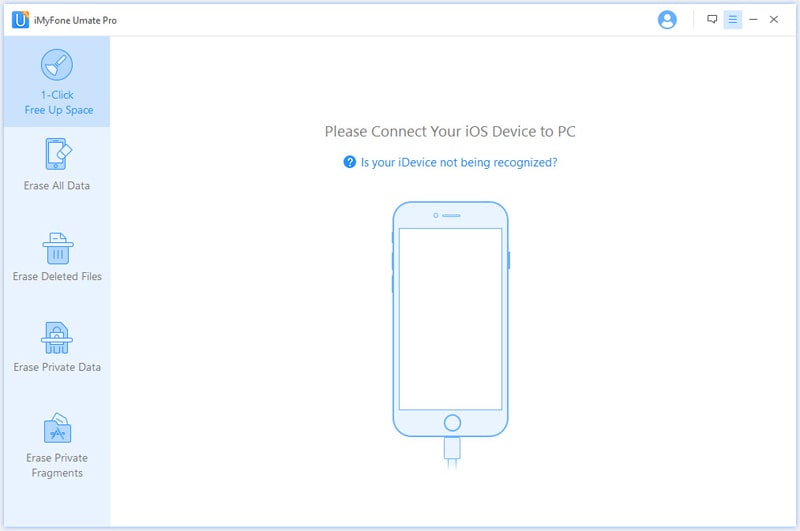
Step 2. When your iPhone is detected successfully, you can see the storage situation of your iPhone, then click to the Quick Scan
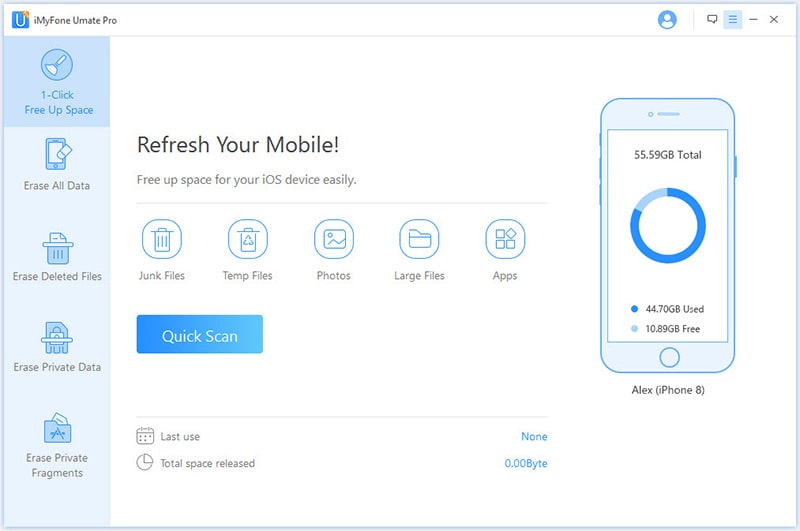
Then this scan process would take you a few minutes.
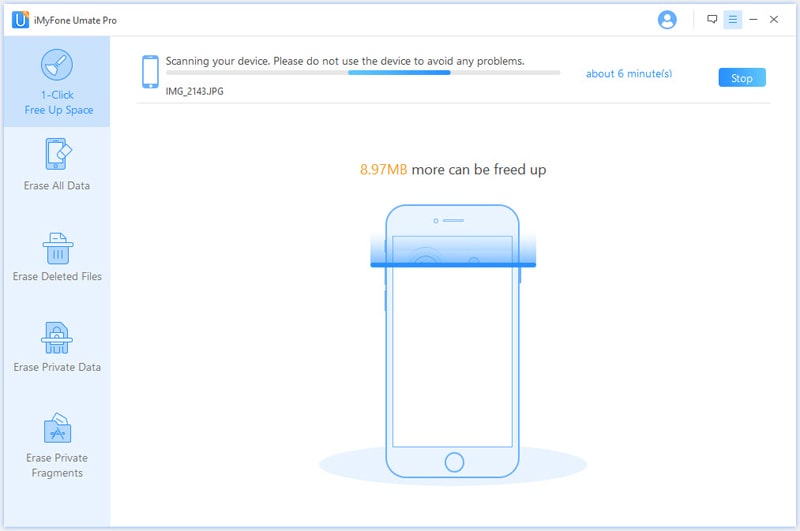
Step 3. When scan is done, you would see a list of caches, click the Clean to clear the cache.
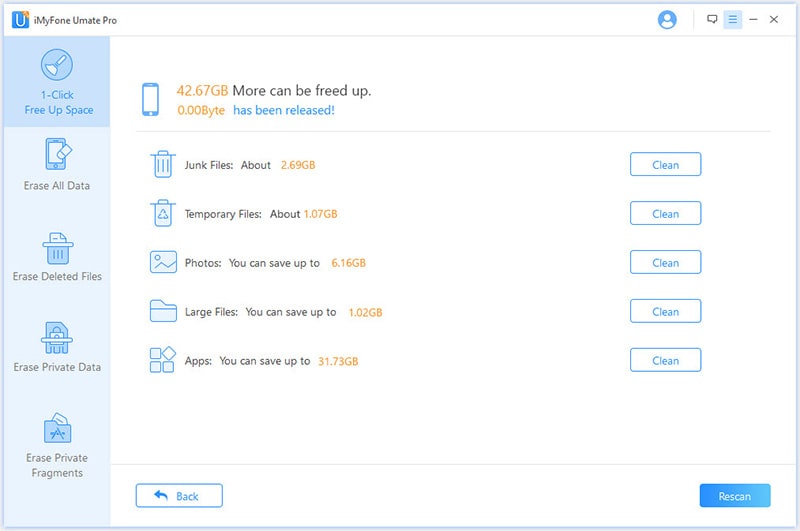
It is inevitable that iPhone would get slow and laggy on running with the using time pass. So we had better regularly clear iPhone caches to keep its running smoothly. This post shows you 6 ways to solve iPhone is running so slow issue, hope that can help you. Especially the Fonecope iPhone Data Eraser is easy and convenient to use, and it is totally free for use.
In the end, very welcome to leave your comment, we all will be appreciated.