" Anyone can help to reset my iPad without iTunes? I need to hard reset my iPad because I only call up the password chaotically. Every time I try it, it will notify that I type a wrong password, and finally, iPad was disabled."
You all know that factory reset is the basic feature of every iPad. Using iTunes is the way we most often think of. You needn't be worried although you can't use iTunes to reset your device, there are still a couple of available methods to solve your iPad factory reset without iTunes problem.
Today I will list 5 ways to erase and restore iPad without/with iTunes. You can choose the one that properly suits your situation.
Part 1. Directly Factory Reset without iTunes from iPad Settings
Part 2. Reset iPad without iTunes according to Find My iPad
Part 3. iPad Factory Reset without iTunes via a Third-Party Tool
Part 4. Erase iPad via Getting into Recovery Mode by iTunes
Part 5. Restore iPad to Factory Settings with Password via iTunes
The iOS system allows restoring iPad to factory settings itself through a specific option on iPad's settings. I think it's the easiest and best way for you to reset iPad without iTunes/computer in this way.
Step 1. Go to the Settings and press the button of General.
Step 2. Scroll to the bottom of the list, then tap on the Reset button.
Step 3. Select "Reset All Settings" or "Erase All Contents and Settings" in the next screen.
Pay attention! The former one only deleted the data related to personalized settings. And the files and videos are not affected after deleting.
The latter one would clear all the data up.
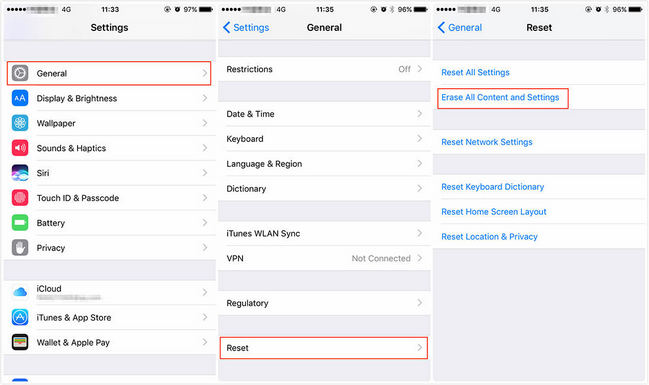
What if your iPad shows a white screen, upgrade loop and so forth, and you are not allowed to touch the screen? The device also provides an external button to reset.
Step 1. Press both the power button and the home button simultaneous for at least ten seconds.
Step 2. When the Apple logo comes, iPad reset finished.

Most iOS device users know Find My iPhone/iPad on iCloud. When your iPad is lost, you may find the iPad specific location. However, not many of you know that this also has a factory reset feature, which is to avoid information leakage.
Step 1. Visit the iCloud official website and enter in its "Find iPhone" section.
Step 2. Move to the button of "All devices", then click it and find the desired iPad.
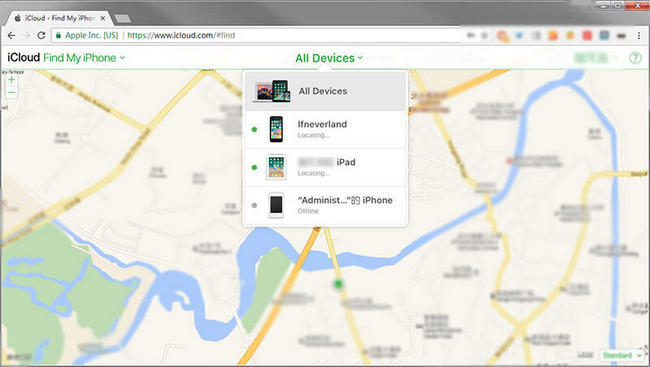
Step 3. Select "Erase iPad" from the three options and click the confirmation button. Then your remote reset has been completed.
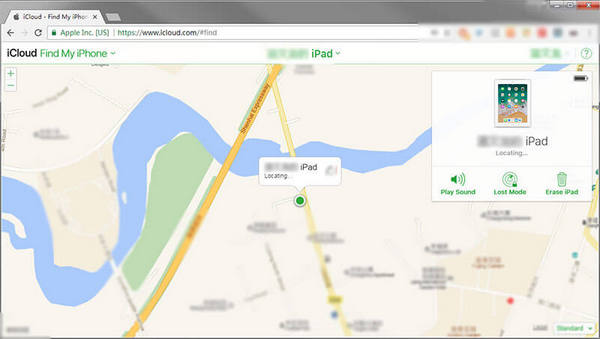
Better yet, this method can be used to reset locked iPad without a password, which provides great convenience for people with poor memory.
For an easily and effectively erase your iPad data, FoneCope iPhone Data Eraser is recommended. First, let's take a look at this software first.
You don't have to worry about your data security because it permanently erases iOS data, including contacts, call history, photos, browsing data, etc, but also wipe 3rd-party apps. And it is impossible to recover data even if using third-party software.
Before all steps are officially started, you must make sure that "Find My iPad" has been closed. If it is turned on, please go to Settings, select your name at the top of the list, then click the iCloud button, tap Find My iPhone, finally turn it off.
Step 1. After making sure "Find My iPad" is turned off, Install and download FoneCope iPhone data eraser on your pc or mac.
Step 2. launch it and plug your iPad to your computer with a USB cable.
Step 3. Enter the "Erase All Data" mode and click on Erase
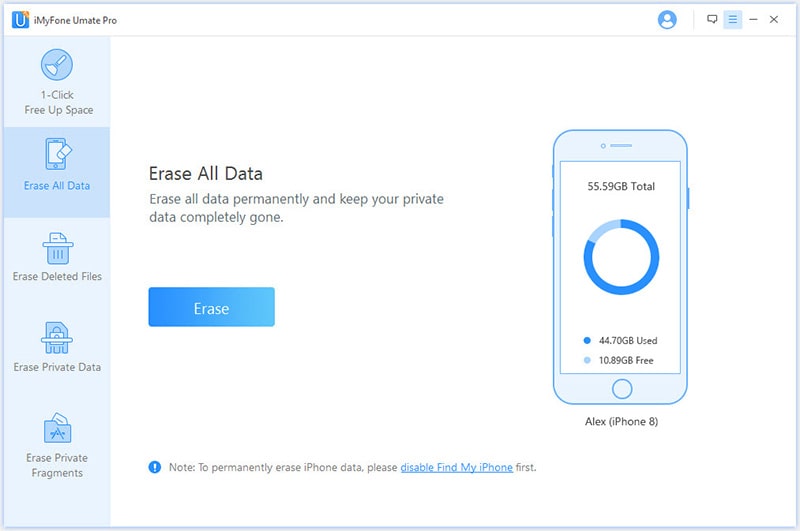
Furthermore, it is more conveniently and quickly to reset iPad to factory settings without iCloud password.
Do you want to reset it to release the storage space? Most importantly, you can put iPad to recovery mode, then connect to iTunes and restore it to factory settings.
Step 1. Launch the iTunes and connect the USB cable to the Mac/PC. Note that iTunes must be updated to the latest version.
Step 2. Press the Home button on your iPad until you see iTunes logo on the screen.
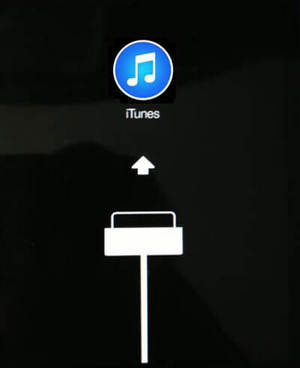
Step 3. Then iTunes will scan and confirm your device automatically, after that, select "Restore".
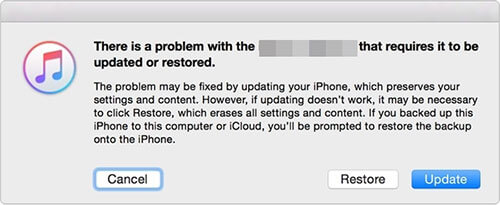
Generally, by means of iTunes is the most common method for factory resetting iPad if you remember the passcode.
Step 1. Run iTunes on your Mac or PC, and keep connecting your iPhone, iPad, or iPod to your computer.
Step 2. Follow the screen steps when it is asking for your device password or to Trust This Computer.
Step 3. When your iPad is detected by iTunes and your device appears, just select it.

Step 4. From the Summary panel, click on Restore iPad.
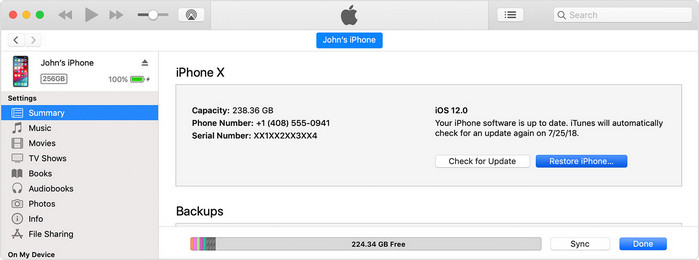
Step 5. Confirm reset again by clicking Restore. Then iTunes erases your iPad, simultaneously install the latest iOS or iPod software by default.
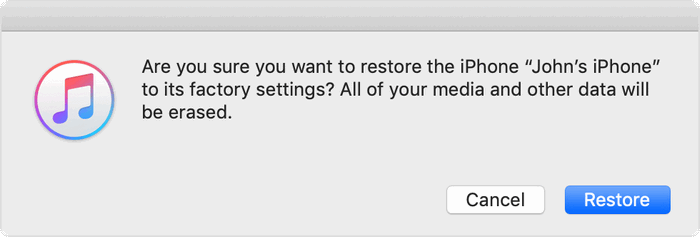
Do you master the top 5 ways of resetting your iPad without or with iTunes? I've introduced how to reset the device in various situations on this page. You can choose one according to your situation to handle your problem. I sincerely hope that methods in this article can help you deal with your iPad reset to factory settings without iTunes request.
If you have more good ideas or have any questions about this article, please leave a message in the comments area, and we will take your comment seriously.