"I have a broken screen (Blank) on my Note 5, however, it is still functioning, just that I can't see what I am doing. Is there a way to backup the data from the Samsung phone?"
"Recently I broke my phone and the screen is completely smashed and the touch screen no longer functions. How can I recover the files on my Galaxy Note 5?"
Accidentally dropped or broke your Galaxy Note 5? This post will introduce you 3 effective methods to get off data on the screen broke Note 5 and backup the files to computer.
Galaxy Note 5 has an eye-catching appearance design with aesthetic curves and great hardware with Stellar Quad HD display, fast charging and featured camera etc. It performs well in taking photos outdoor. Fingerprint reader works fast and correct. Besides, S Pen streamlined feature makes it best phone to buy on condition that you want to write by hand instead of typing.
Thus, there must be lots of priceless photos, texts, and videos stored on it. Now follow these step to step tutorials to retrieve data on your screen broken Galaxy Note 5.
Part 1. Broken screen Galaxy Note 5 data recovery with Android Data Extraction
Part 2. Recover data on broken screen Galaxy Note 5 with remotely unlock
Part 3. Retrieve data from broken screen Galaxy Note 5 with Smart Switch
If you haven't synced the files to cloud or computer, you're recommended to try FoneCope Android Data Extraction in part one.
If remote control is turned on before broken, go part two.
If your Note 5 has been turned on USB File Transfer option, the easiest way is to use Smart Switch or Kies to transfer back and forth.

FoneCope Android Data Extraction works great with screen broken Galaxy Note 5, such as SM-N920C, SM-N920G, SM-N920I, SM-N920K, SM-N920L, SM-N920P, SM-N920R4, SM-N920S, SM-N920T, SM-N920W8. You can easily recover data from these device, including contacts, messages, attachments, call logs, WhatsApp, gallery, picture library, videos, audios, other documents on screen broken Note 5.
Step 1. connect your broken screen Note 5 to computer
Firstly, you can download the free trial version of this professional Android Data Extraction software. And then plug your Samsung Note 5 into PC or Mac with a USB cable. Click start to continue the extracting process.
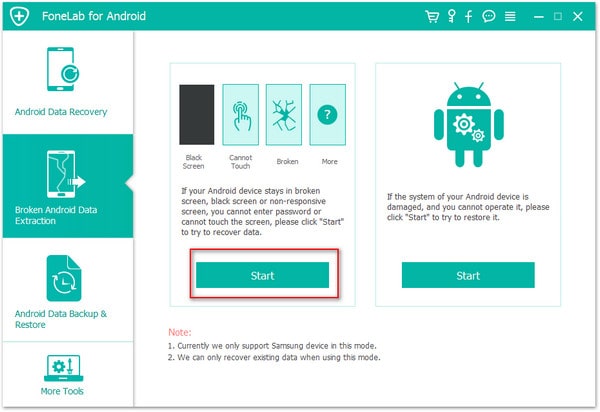
Step 2. confirm information and model of your Galaxy Note 5
confirm your phone's name and select Note 5 in the device model box.
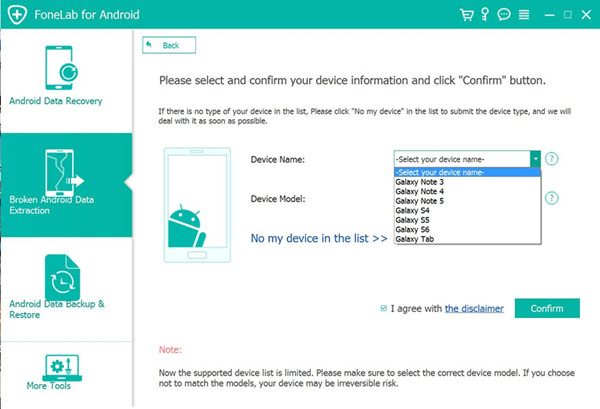
Step 3. put your broken Note 5 into download mode
Follow the three-steps-guide on the interface.
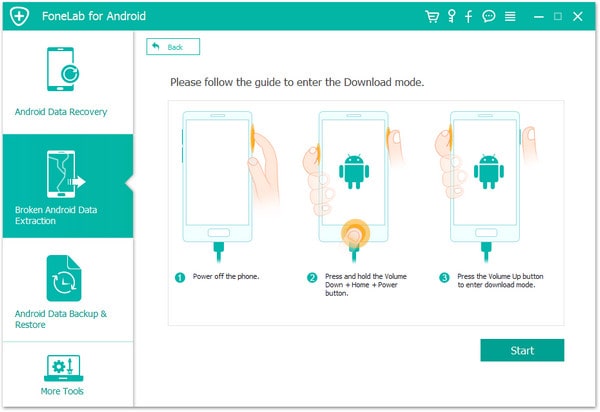
Firstly, turn off your screen broken Note 5. check and when it is power off, it is the high time to "Press and Hold the Home Button, Volume Down Button and Power Buttons at the Same Time". And keep holding until the special download mode menu shows up. Let go of these three buttons, and press the volume up button. Once your Samsung Note 5 entered download mode successfully, click start to initiate the analyzing process.
Step 4. analyze data on your broken screen Samsung Note 5
This software starts downloading "recovery package" and scanning your data, so please wait for a few minutes. FoneCope Android Data Extraction will display your data as soon as the scanning completes.
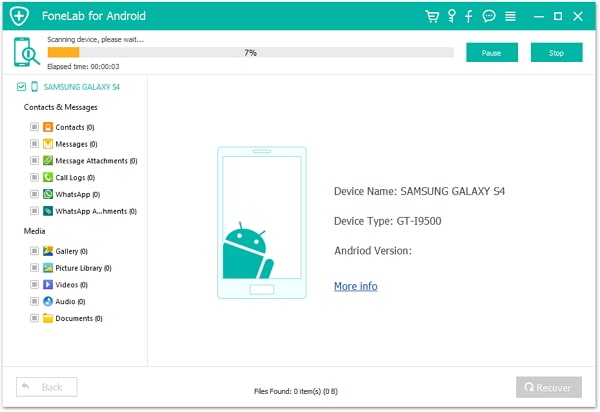
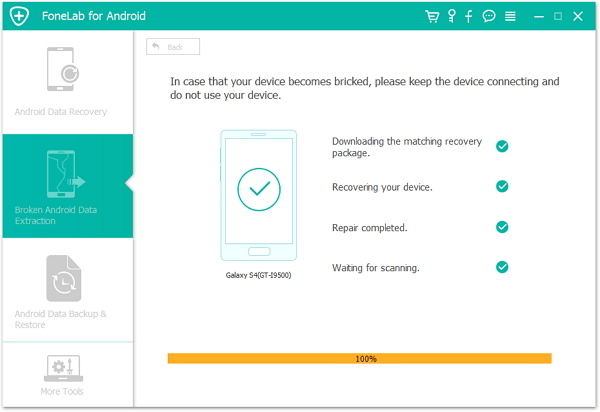
Step 5. preview data on your broken screen Note 5 and recover
Since the files are listed according to categories, so you can find and view them clearly. You can see that the data you can restore.
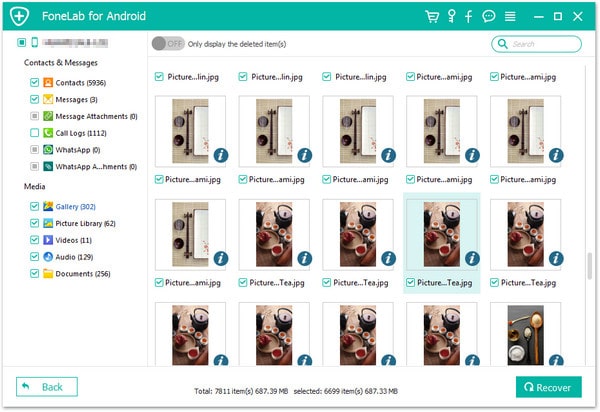
Select the items you want and click the "recover" button so that you can save these files to your computer.
This FoneCope Android Data Extraction not only works great in data recovery with screen broken Samsung device, but also password-forgotten locked Note 5.
If you have tried creating backup of cracked screen Note 5 with Kies or Smart Switch, you probably failed because you can't unlock Note 5 with a broken screen. Here is an effective method to remotely unlock your screen broken Note 5.
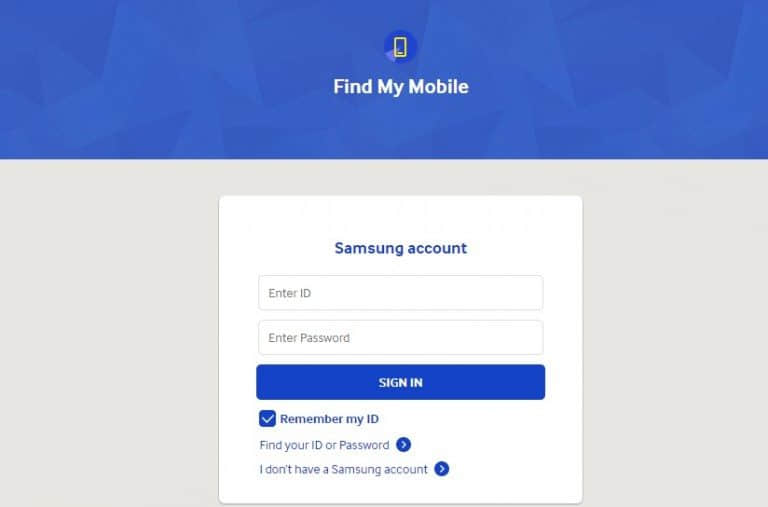
Note: This method only works on condition that you've enabled remote controls on you Note 5 before it broken. Otherwise, it will say there's a network error and time out.
Step 1. login from your Samsung account
Enter your Samsung account ID and password.
Step 2. find the remote control option
After you sign in Find my Mobile service, you'll see an option "Remotely unlock my phone or Unlock screen remotely". And you can use it to unlock your screen broken Note 5.
Step 3. Now connect your Galaxy Note 5 with your MAC or PC, and create a backup using KIES or Smart Switch. But if you can only view the files inside unless you restore the backup to a normal functioning Samsung phone, maybe you can borrow one from your friend so that you can backup data on broken note 5 to computer.
If you luckily have turned on the USB File Transfer option MTP or PTP on your Note 5, you can transfer files to computer with Smart Switch. And this method requires you to get back your data with another normal Samsung phone. It will wipe out present data on old broken phone while creating a backup. And you are required to restore this backup with another Samsung phone. As its name "Smart Switch", it is designed to transfer data from one phone to another when switching to new mobile phone.
Media device (MTP)
Lets you transfer media files on Windows, or using Android File Transfer on Mac.
Camera (PTP)
Lets you transfer photos using camera software, and transfer any files on computers that don't support MTP.
Step 1. connect broken Note 5 to computer
Download and install Smart Switch on PC or Mac, and then plug your Samsung phone into computer with USB.
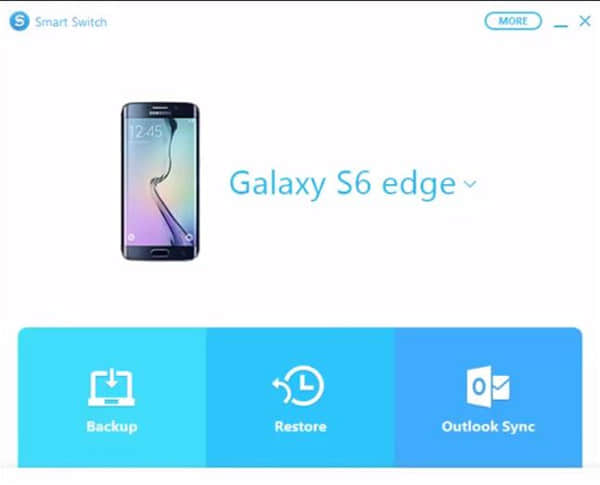
Step 2. update and initiate software
You'll see "Emergency Software Recovery" and "Software Update and Initialization" on the interface. Now choose the latter one "Software Update and Initialization" and proceed.
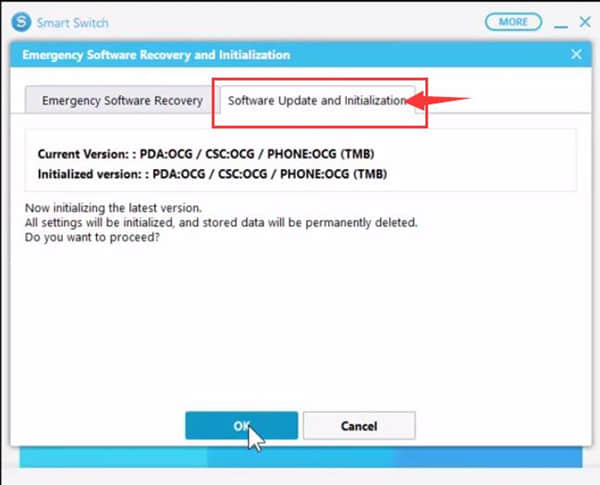
The software would warn you that data on your Galaxy Note 5 will be wiped out. Click OK and continue.
Step 3. create backup to computer
Now "Create backup" from your broken Note 5 to the computer and wait a minute.
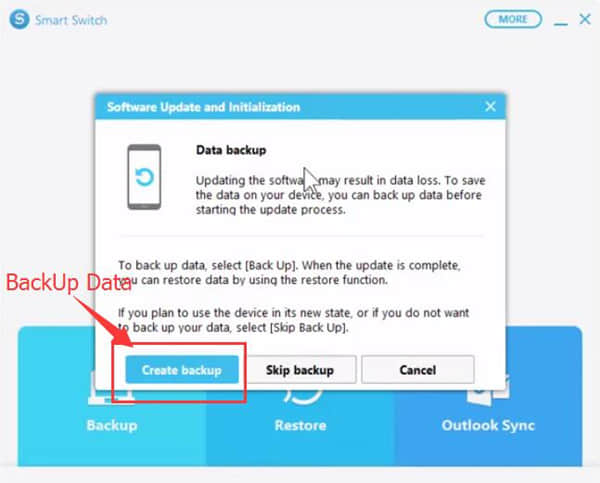
Step 4. connect another Samsung phone to computer and restore data
Almost there. Now Click "Restore Now" and select the created backup files. And then check the recoverable file types and click OK. It will take a few minutes to restore data to the normal Samsung device.
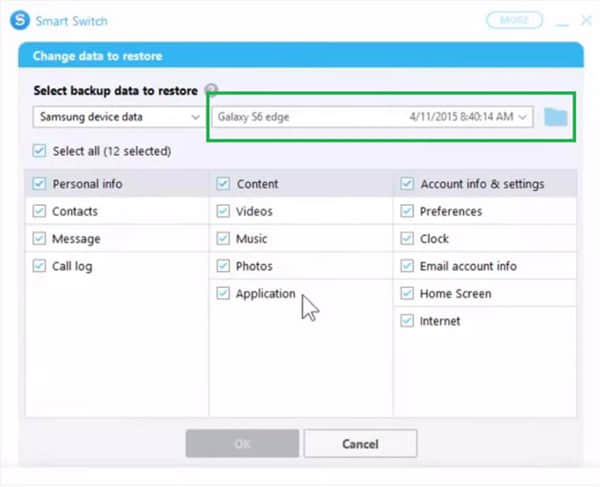
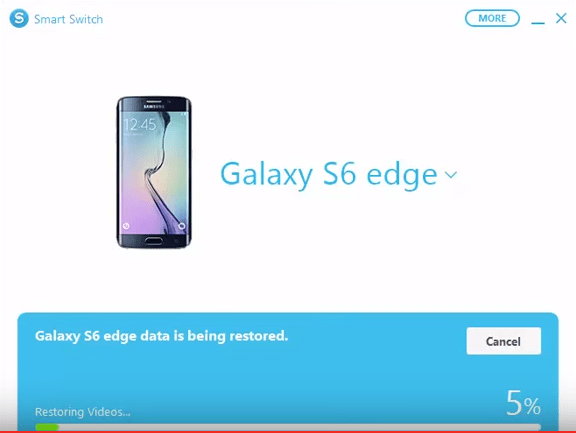
To draw a conclusion, these 3 effective methods are available for you to perform Galaxy Note 5 broken screen data recovery. You can choose the one that feats your Samsung phone device and gets off the data. Else, change and repair the phone's screen if it does not take a big sum of money.