"I encounter a problem "iPhone error (3600)" on iTunes. I was trying to update to the latest iOS 11.4 from iTunes, but it only shows me this pop-up, how to fix it?"
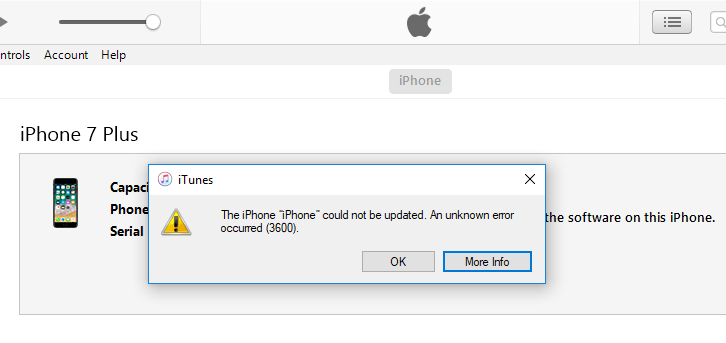
I guess, more or less, you are having this issue iTunes error 3600 while trying to restore, update, or downgrade your iPhone/iPad/iPod through iTunes. After downloading the software, it just prompts iPhone could not be restored (3600). That’s a very terrible experience. Just calm down, the unknown error issue still can be fixed. This post will lead you to how to fix iTunes error 3600 with effective methods.
Part 1. When and Why Does iTunes Prompt Error 3600?
Part 2. Any Solution to Fix iTunes Error Code 3600 for iPhone/iPad?
Part 3. Fix Unknow iTunes Error 3600 with Simple Steps
Tips: Fix iPhone Error 3600 with FoneCope iOS System Recovery
When you try to update your iPhone to the latest iOS version or downgrade to the previous version in iTunes, you may encounter iTunes reminds you "The iPhone could not be updated/restored. An unknown error occurred (3600)". Or when you restore your iPhone from iTunes, you may also have this situation (iPad also have this problem).
Why does iTunes error code 3600 occur? People also call it iPhone error 3600, and it could be caused by a series reason of the below.
Updating via a damaged or defective USB/lightning cable connected
The upgrade/downgrading process of iOS version via iTunes is interrupted
Your iPhone or iPad is jailbroken
I know this part is you most care about, that is how can you fix unknown iPhone error code 3600. Don’t worry, guys, I have sorted out some methods for you, please read on and be patient.
Let’s start with the easiest one. Make sure your USB/Lightning cable is connected to computer directly and correctly. Because iTunes error 3600 could be caused by USB cable interruption. Check if it is an undamaged and original accessory from Apple. In other ways, you can try another Apple Lightning cable or connect to other USB ports of your PC/Mac.
This post has mentioned that iTunes error code 3600 would appear when the update, downgrade, restore process is interrupted. And your security software/firewall is the main prime culprit, so you can try to close it when you are updating/downgrading your iPhone/iPad to make sure the process could be finished completely.
Go to "Control Panel > System and Security > Windows Defender Firewall > Turn Windows Defender Firewall on or off"
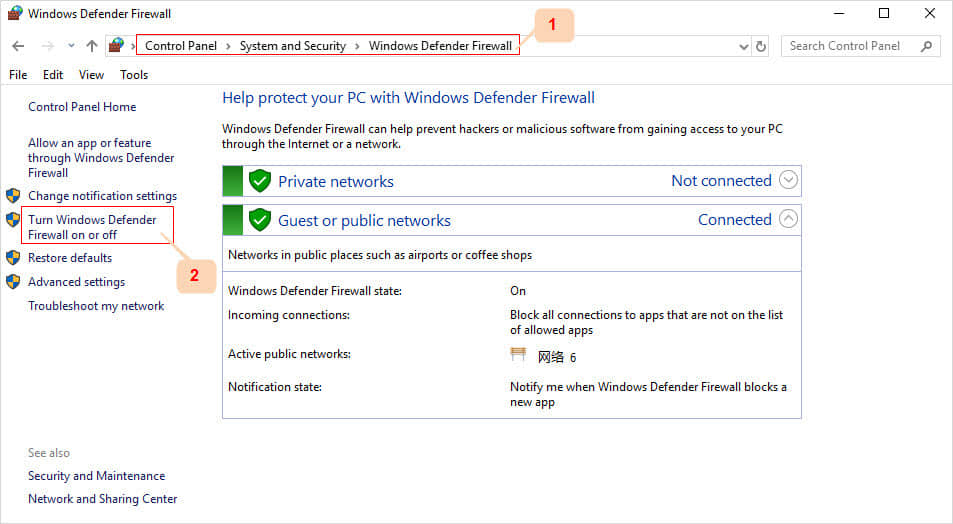
If you have tried all above ways, and iTunes still reminds the "an unknown error occurred (3600)", then you can try to reboot your all devices including computer, iPhone/iPad/iPod. Then try it again, because it is possible that you have fixed this issue, but it needs a restart to take effect.
First you should restart your iPhone, fast press release the Volume Up button and Volume Down button in order (iPhoneX/8/8 Plus); press the Home button and Volume Down together for 10 seconds (iPhone 7/7 Plus); hold the Wake/Sleep button and Home button together (iPhone 6s and earlier models), until the Apple logo comes up.
Second, make sure you have the latest iTunes, if not, update it. Then you can plug your iPhone to the computer with running the newest iTunes via original Apple USB cable.
Third, select the Update to reinstall your iPhone again.
Now that you have the newest iTunes, then your computer also is required to be the latest operating system. Here are the steps to update your computer.
For Windows 10 users:
"Start" → "Settings" → "Update and Security" → "Windows Update" → "Advanced Options" → "Choose how updates are installed" → "Automatic"
For Apple Mac users:
Go into the App Store, and switch the interface to the Update. Here it will show you available update, click on the Update and wait for the process to be done and restart automatically.
The method mentioned above does not work? Still stuck in iTunes Error 3600? The professional one-click repair tool: FoneCope TunesFix for Windows will fix your device back to normal. Its flexibility and stability are highly praised by many users. It can fix all iTunes errors, including device upgrade/downgrade, iTunes won't turn on, etc. without affecting iTunes backup data.
What a great iTunes repair tool! Before using it, let's first understand its features and steps!
1. As its name, it fixes iTunes to normal, including the iTunes Error 3600, 0xe8000015.
2. Super Smart Recovery Technology simplifies the repair of iTunes, such as automatically detecting iTunes.
3. It can also improve the slow running or frequent crashes of iTunes.
4. After uninstalling iTunes, there will be no component residue.
5. Fix over 100 iTunes issues without data loss.
6. Its Deep Clean function also cleans up backups of third-party apps, such as cookies, caches, and more.
7. Seamlessly compatible with iTunes 12.5.3.16 and higher.
Step 1. Download TunesFix to PC via the download link, run the device to automatically detect iTunes error on Windows, and select "Fix Other iTunes Problem" from the 7 repair modes.
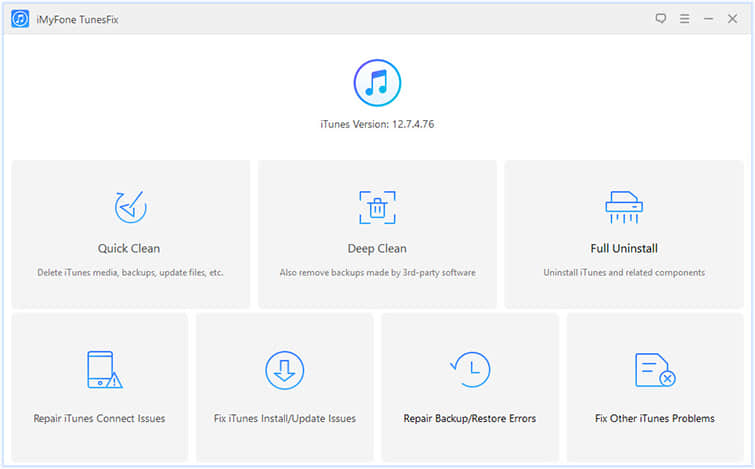
Step 2. Click "Repair" in the interface that appears. After the fix, you will get a better iTunes user experience.
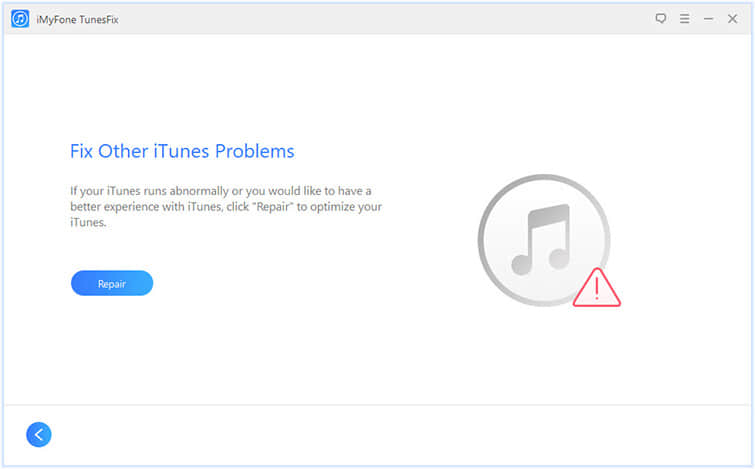
Note: Do not disconnect the internet until the repair is complete
Step 3. Subsequent repairs are done automatically by the software. Wait patiently for a while. Once fixed, you can check the updated iTunes.
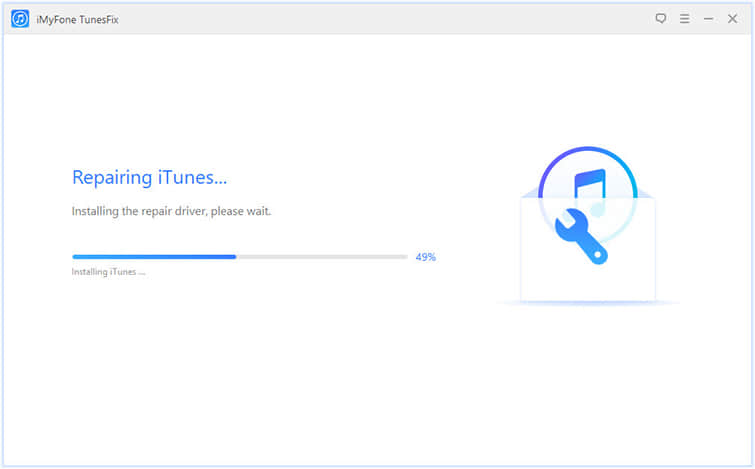
I promise you are going to love this method to fix iPhone error 3600 by using FoneCope iOS System Recovery. Because its success rate can almost reach 100%. It is a professional system recovery tool focus on fixing various system issue like iPhone stuck on recovery mode, iTunes error 9/4013/3600 and so on.
Anyway, you can have a try to use it. After all, it can protect your data from losing when you are fixing iPhone error 3600. Next are the steps.
Step 1. Run iOS System Recovery tool on your computer, and select the Standard Mode on the top in the interface.

Step 2. Plug your iPhone to the computer, and then boot your iPhone into DFU mode. The program will tell you how to do it, just follow its steps in this interface.
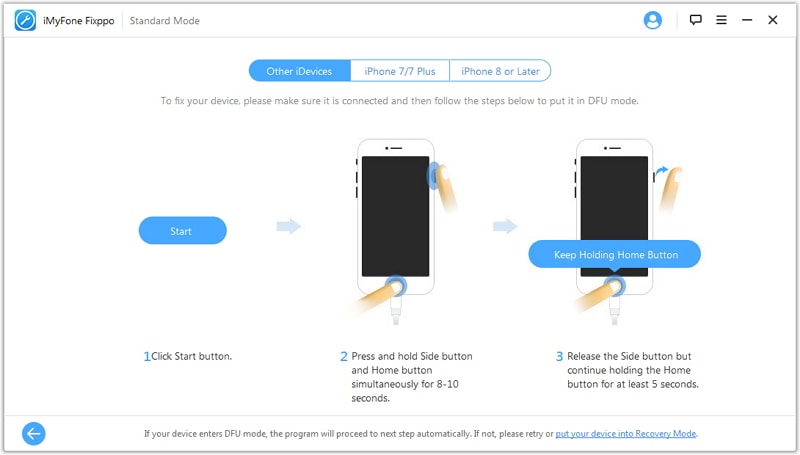
NOTE: If you can’t get into DFU mode, get into Recovery mode also is OK, still follow the below procedure to do it.
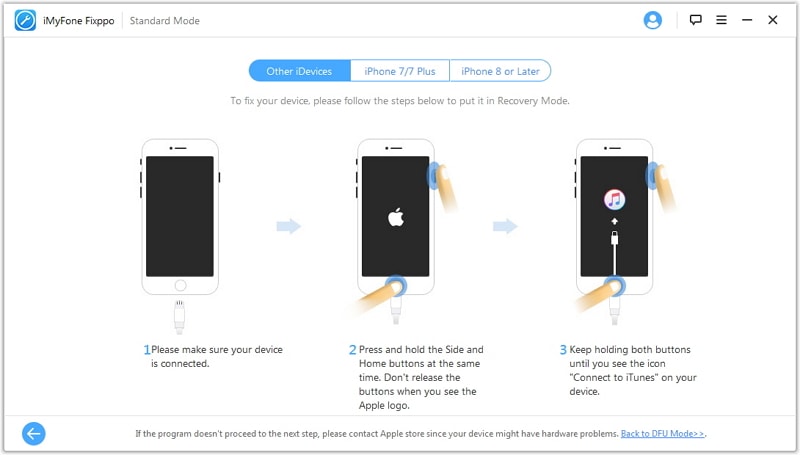
Step 3. Once your iPhone is detected successfully by this program, it would automatically choose suited firmware for your iPhone. Check it and make sure it is correct, click on Download.

Step 4. The last step, when the download is finished, click on Start to Fix and wait for a cup of coffee time. You can check whether iTunes error 3600 exists.

First, very thanks for you reading this post patiently. This article not only shows you when does iTunes error 3600 occur and the reasons to blame also has led you how to fix this iPhone error 3600 issue in 6 ways. In case you lose your date when you are trying to unknown error code like 3600, I suggest you use FoneCope iOS System Recovery tool to fix it. It's always wise to play safe.
In the end, if you have better method to fix iTunes error code 3600 or other question about other iOS system issues, please leave your comment on the below to let us know. We’ll reply you as soon as possible and try our best to help you.