"Hi, I tried to restore my iPhone 7 in iTunes but only got a 4013 code, saying "The iPhone could not be restored. An unknown error occurred (4013)". I needed to update or restore my device because my iPhone suddenly stuck on a rebooting loop and Apple logo. The phone is out of warranty. How can I solve the iTunes logo/error 4013 issue?"
You may have encountered error 4013, but do you know what is "error 4013"? What causes error 4013? Let me tell you, iTunes error 4013, also is called iPhone error 4013.
Usually, it is a hardware related issue. It happens as a result of something either disconnects or can no longer make a connection internally, such as a faulty USB cable, a faulty USB port, memory, ic u2 etc
In addition, it also cloud be a system bug that comes with updating to the latest iOS 12/11.3. That makes your iOS devices can't be updated or restored from iTunes. But it is not a big problem, please read on and you will know how to fix this iTunes error 4013 issue.
Tip 1. Try to Use Another Computer
Tip 2. Test the USB Cable or USB Port
Tip 3. Make Sure the Wi-Fi Network Working Well
Tip 4. Force to Restart Your iPhone
Tip 5. Get iTunes Updated to the Latest Version on Computer
Tip 6. Upgrade the OS of Your PC/Mac
Tip 7. Fix iTunes Error 4013 During iOS 12/11.3 Update without Losing Any Data
Tip 8. Contact Apple Store and Replace your iPhone/iPad/iPod
If your device is under warranty, just take it to the local Apple store and replace with a new iPhone/iPad/iPod. If, however, out of warranty, it's great to check these tips and methods first.
If you found your iPhone connects to PC or Mac, and it shows error 4013, then you can try to use another computer. The error may cause by a technical issue.
First, let's check the basic potential issue. Inspect your USB cable and USB port to make sure they are non-damaged. Here it is recommended you had better use original Apple USB cable. This way also works for iTunes error 9006.

3.1 Reset WIFI Network Settings
Sometimes the unstable connection of the network may cause iTunes error 4013. So you can try to reset iPhone devices, then restart the connection between iPhone and Wi-Fi. The following is the steps to restart network settings.
Go to iPhone's "Settings" and turn to "General".
Tap on "Reset" then choose "Reset Network Settings".
Type the passcode and tap on "Reset Network Settings" again.
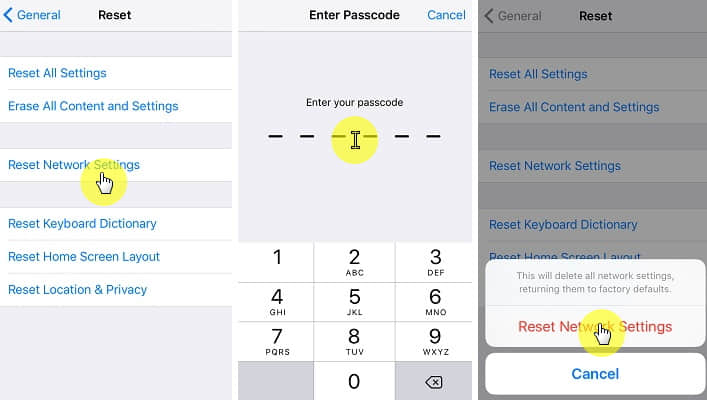
3.2 Start Wi-Fi Router Over
The next is to inspect your Wi-Fi network and restart the Wi-Fi router. Just unplug the power source and wait for one minute, then reconnect it. Try to upgrade to the latest iOS again, and see the issue is fixed or not.

there is a simple and easy way to fix iTunes error 4013 -- forced to restart your iPhone. iPhone 7 users, press and hold the "Volume Down" and "Power" button (and iPhone 6 and earlier model users press and hold the "Home" button and "Sleep/Wake" button) till the Apple logo is appeared and then release the buttons.
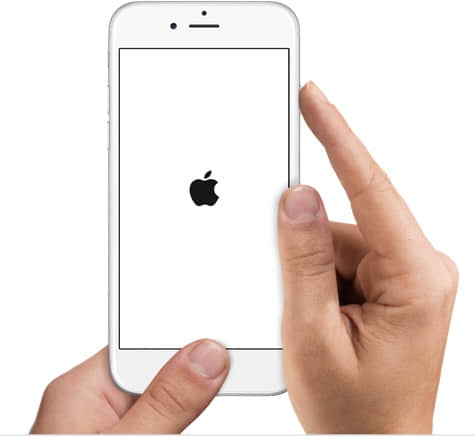
If your iTunes has not been updated to the latest version for a long time that also makes iTunes error 4013. So it is the time to update your iTunes. Launch your iTunes, and then click "Help", choose the "Check for Updates". It will show you the latest available version and then update it to fix the error.
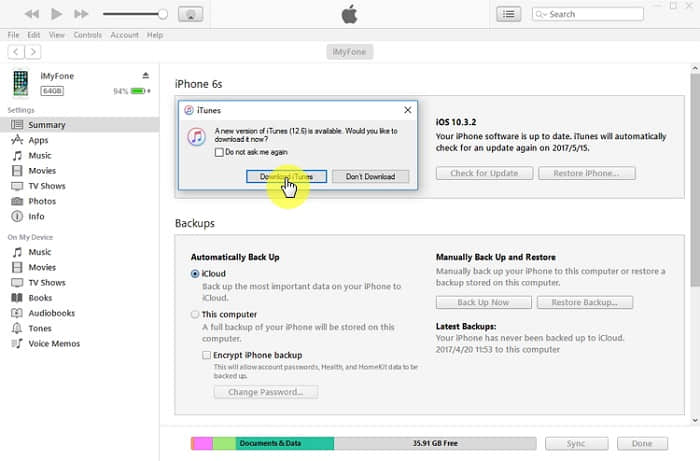
the low operating system of a computer also may result in iTunes error 4013. So, follow the below steps to update it.
For Windows System:
First of all, click the "Start" on the left bottom, and then input "Update" in the search box.
To find the "Windows Update" from the search result and click it.
Turn to "Check for updates" and hit it, and then wait for the notification of latest version if available.
Select the important updates and click "OK", and then click "Install Updates".
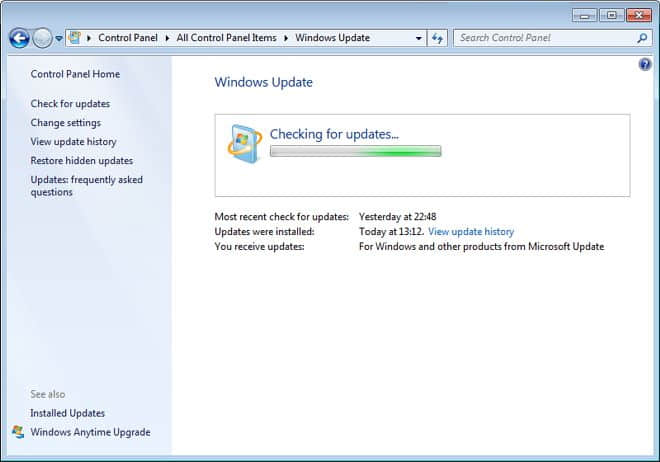
For Mac System:
Open the "App Store", and look for the "Updates" from the toolbar, click it. And then hit on "Update" if there are any updates available. Just wait for the process of download and installing.
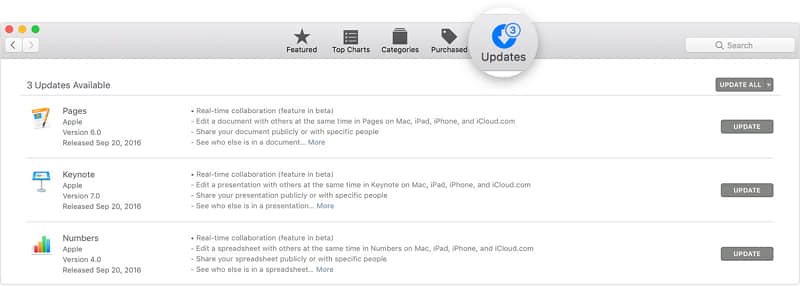
ATTENTION! This way is the key point of the whole article, I strongly recommend you FoneCope iOS System Recovery tool, and it is so different from other third-party tools. Because it is simpler, easier, and more effective than other similar software, helping you to fix iTunes error and device issues like error 9, iTunes error 3600 . Now hurry to download the trial version and free to use.
Note: This tool can only fix error 4013 if the issue is caused by iOS system bugs. If you're sure that the iTunes error 4013 is not the hardware to blame, you're recommended to try this program.
Step 1. Launch the Software
Download and install iOS System Recovery tool. Launch it and connect your iPhone to the computer via USB cable. And then select the "Standard Model" from these three models in the main interface.

Step 2 – Turn your iPhone into DFU Mode to Fix 4013 Error
After clicking the "Standard Model", you will be required to set down the iPhone in DFU mode. Follow the procedure and as soon as you are done, your iPhone will be successfully detected by iOS System Recovery.

The below is how to get into the Recovery Mode to Fix 4013 Error.
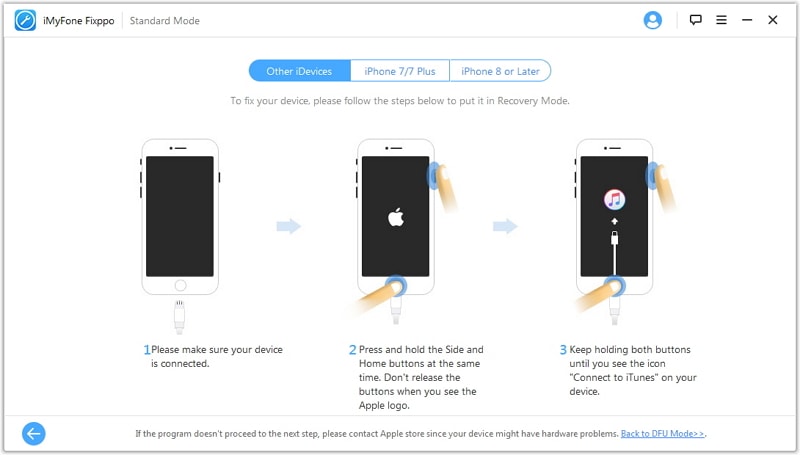
Step 3 – Select and Download the Suitable Firmware
You should select a suitable and compatible firmware for your iPhone from the main window, and click "Download".

Step 4 – Fix the iTunes Error 4013 Issue without Losing Any Data
Finally, click on the "Start to Fix" and wait for the process to be done. When finished, your iPhone will be rebooted and you can check if the issue is solved.
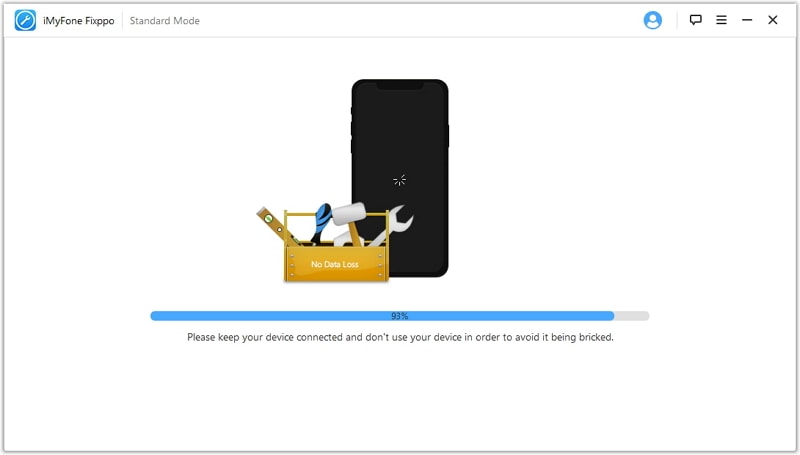
If you have tried all the ways above, I have to tell you the final resort is that make contact with the Apple Store for help. Because it is very possible relates to a hardware problem. You should let Apple experts take charge of your iPhone to fix it. But don't forget to backup your iPhone before you hand over your iPhone to the Apple Store.
I am very happy to share the top 8 ways to fix iTunes error 4013 to you. If this article could help you, please don't forget to share it with your family and friends. Very welcome to leave your comment on the below if you have any questions or suggestions. We will greatly appreciate it.
By the way, we will continue to update this article if we find the new ways to fix iTunes error 4013, you can bookmark the website and check the latest news.