“How can I recover deleted notes on iPhone? Recently I accidentally removed a very important note on my iPhone 7. Is this iPhone note permanently deleted? Any way to retrieve deleted notes without backup?”
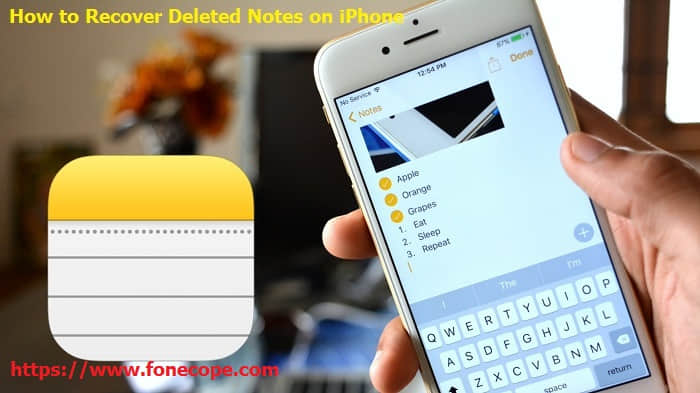
Nowadays more and more iPhone users like to use Notes app to record scattered but essential info like the daily schedule, shopping list, account, and password list, or a memo. However, iPhone notes missing may happen due to accidental deletion, a failed jailbreak, iOS upgrade, iTunes or iCloud restoring, notes app disappeared from iPhone, etc. So, it is imperative for us to find the missing notes back.
But how to recover deleted notes on iPhone? There are several easy ways to stop iPhone notes disappearing and recover lost notes on your iPhone. First of all, you need to have a look at "Recently Deleted" folder on your Notes app. Then, you can check the deleted notes from the iCloud and the iTunes backup. If you do not have a backup, you can use FoneCope to recover deleted notes from iPhone without backup. I’ll explain these methods one by one. There are several easy ways to recover lost notes on your iPhone. First, you should check the recently deleted folder in the Notes application. Second, check the notes deleted from the iCloud/iTunes backup. If you do not have a backup, you can use FoneCope to recover deleted notes from iPhone without backup. I will explain these methods one by one.
Part 1: Recover Notes From “Recently Deleted” Folder on Notes App
Part 2: Recover Deleted Notes from iTunes Backup Files
1. Open the Notes app, then click the back arrow button in the upper left corner to view the notes folders.
2. Choose the “Recently Deleted” folder.
3. Click the “Edit” button in the Recently Deleted section.
4. Choose the note(s) you want to restore so they are marked with a checkbox, then click the “Move To...” button in the lower left corner.
5. Choose the folder you want to move the deleted note back to, typically this is “Notes” on iCloud or on the device itself, or whatever custom folder you may have created.
With FoneCope iPhone Data Recovery, you can recover lost notes on iPhone from iTunes backup files easily.
Step 1. Choose a iTunes Backup and have it scanned. Click the “Recover from iTunes Backup” feature and then hit the “Start” button.
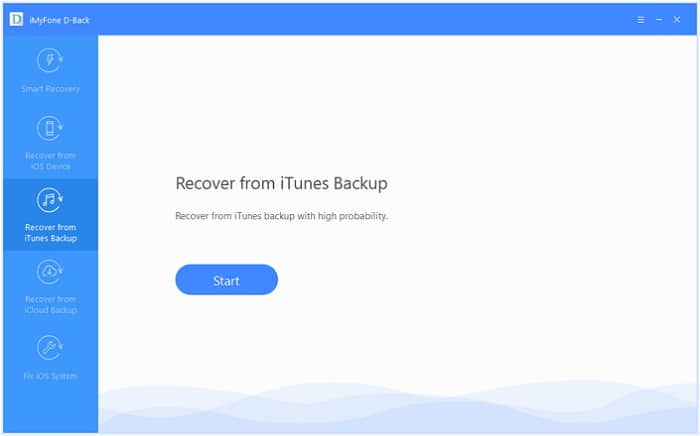
Step 2. Select “Notes”. And click “Next”.
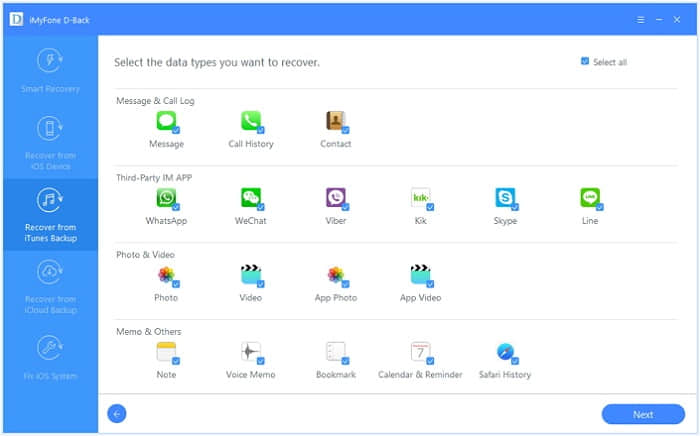
Step 3. Choose a specific iTunes backup from which you are able to recover lost notes, and then click "Scan".
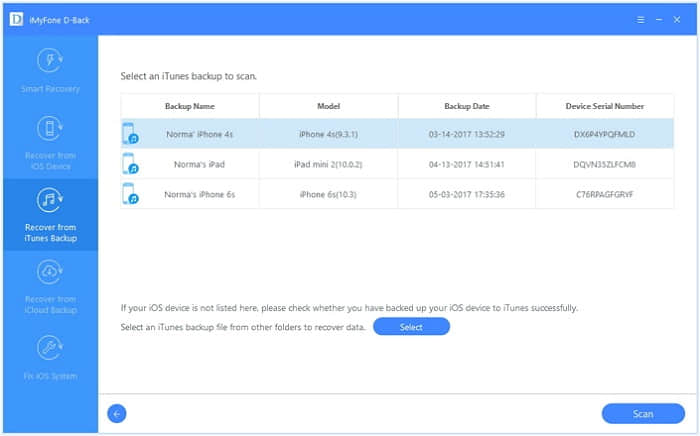
Step 4. The search results will be shown on the interface clearly. Browse them according to your needs, and select the exact ones you need. Then click "Recover".
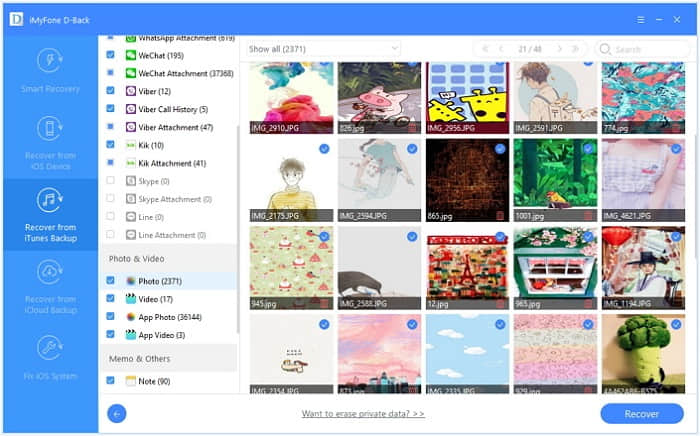
FoneCope’s iPhone Data Recovery also helps restore notes from iCloud backup files.
Step 1. Launch iPhone data recovery program. Log in the iCloud account and download your iCloud backup. Click "Start" at the "Recover from iCloud Backup" tab.
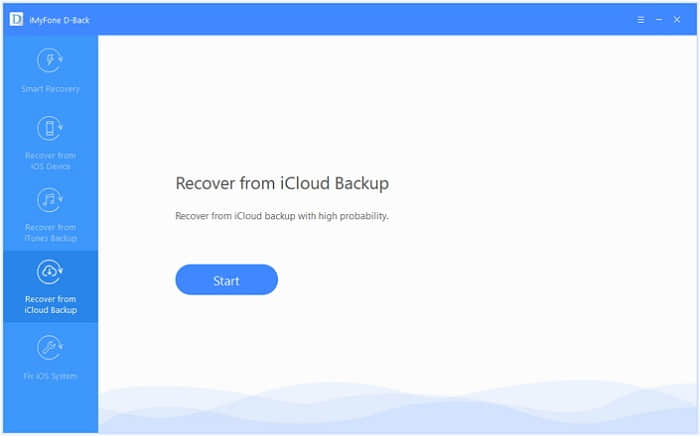
Step 2. Select “Notes” you wish to recover. And click “Next”.
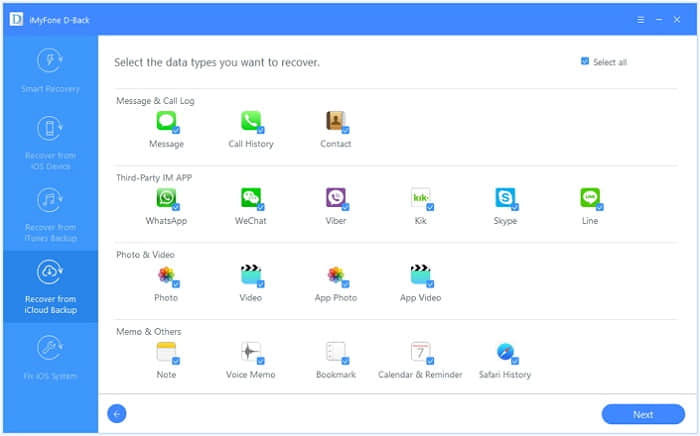
Step 3. Enter your iCloud user details: user name and password.
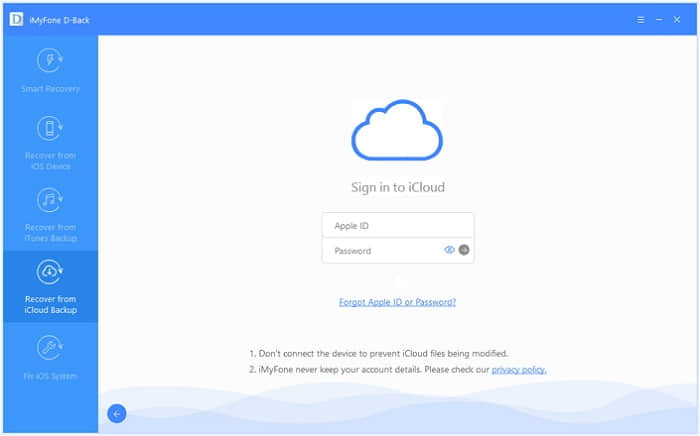
Step 4. This software will scan all your previous iCloud backup files in this account. Then, choose the iCloud backup file that you can get back lost notes from it. Click the "Next" button. It will take a few minutes to download your iCloud backup files.
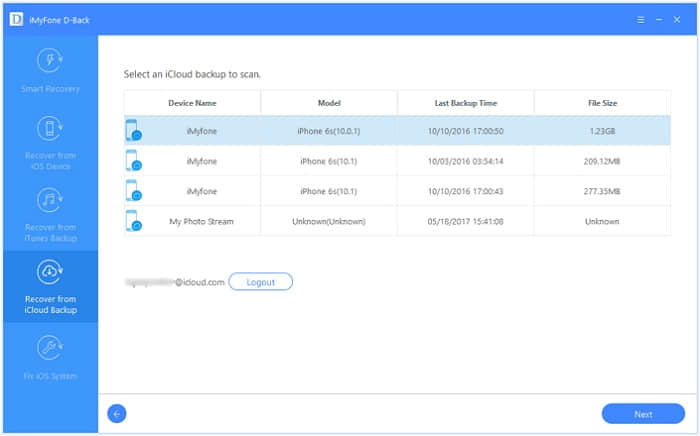
Step 5. After the scan is finished, the search results will be clearly showed on the interface. Choose “Notes”, and then click “Recover”.
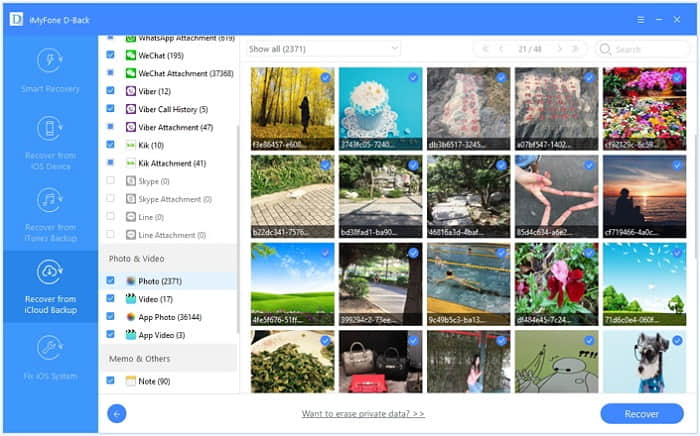
Last, choose a location on your computer to store the recovered notes. Please wait while iPhone Data Recovery is recovering your lost notes.
What if you don’t have a backup of notes? How to recover notes on iPhone? FoneCope’s iPhone Data Recovery makes iPhone Notes recovery possible.
Step 1. Connect and scan your iOS device. Run the data recovery software on computer, click the pattern "Recover from iOS Device". And then it's time to click on the "Start" button.
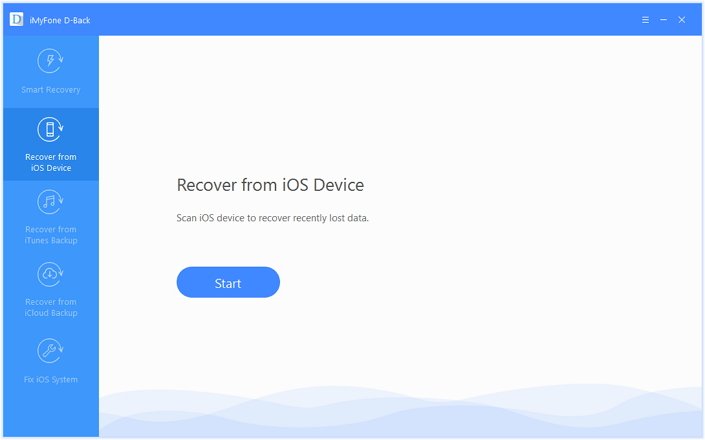
Step 2. Now, choose“Notes”. When you're asked to connect your iPhone to computer, please plug device to computer and click“Next”.
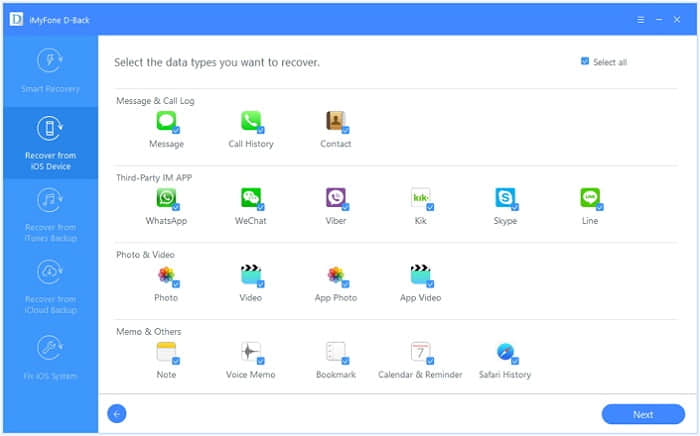
Step 3. Onece the program successfully detects your iDevice, click "Scan" to find the data you need.
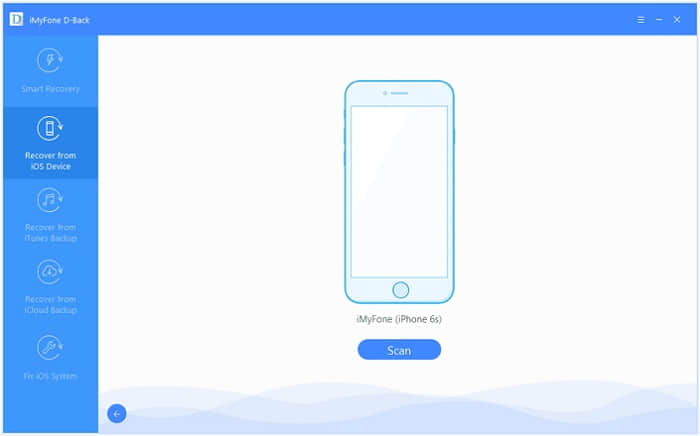
Step 4. After the scan is finished, all recoverable data will be clearly organized as the picture below shows. Choose “Notes” which you want to recover, and then click "Recover" at the bottom right corner.
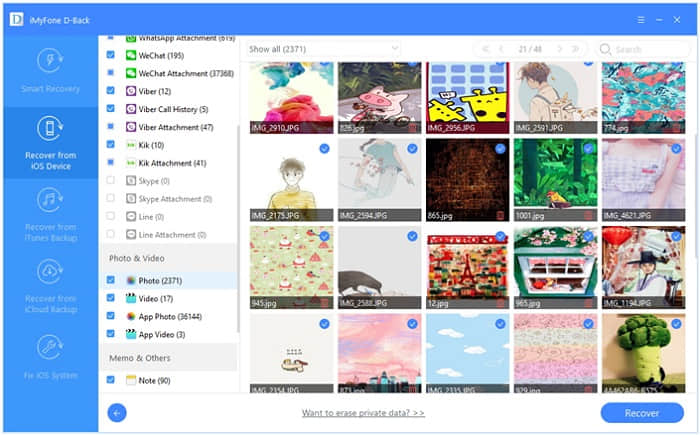
A pop-up window will display to let you choose the location to store the recovered notes and it will take only a few minutes to finish the recovery.
And, stress averted! Your notes have been recovered from the iPhone, phew! Remember to back up your notes next time or even if you didn’t, we are here to help you! Apart from recovering notes, our iPhone Data Recovery can also recover:
Info: contacts, messages/iMessages, call history/record
Media: photos, videos, app documents
Audio: music, ringtone, voice memos, voicemail
Chats: WhatsApp, Kik, Viber, Line, Wechat, Skype
Others: reminder, calendar, safari's bookmark
So you don’t have to worry notes gone from iPhone again with FoneCope's iPhone data recovery! And here’s a video for you to learn more details about how to recover other types of data from iPhone:
As you can see, the solutions of how to recover deleted notes on iPhone are easy even if you don’t have any backup. If you just read this guide and haven’t scanned your iPhone or backup for deleted notes, try FoneCope’s iPhone Data Recovery to get them back before it’s too late. I’m sure it will not let you down.