"How do I permanently delete photos from my iPhone? The pictures take up so much storage on my iPhone 6."
Deleting pictures can help if they occupy much space. This true especially if you usually set a high pixel resolution when you take photos with iPhone. And it's absolutely necessary to permanently erase iPhone pictures supposing you intend to sell your device.
In the following sections, I'll show you why and how to permanently delete photos from iPhone and iCloud.
Part 1. How to Permanently Delete Photos on iPhone
Part 2. How to Permanently Delete Photos from iCloud
Part 3. Permanently Delete Photos from iPhone (100% Guarantee)
To do that, you need to delete the photos using the feature that comes with your iPhone, and then delete them again in the "Recently Deleted" Album. Why do you need to remove deleted photos from iPhone? Because, actually, they will stay on your device for 30 days rather than being erased immediately.
It's easy to permanently delete photos from iPhone 5/6/7/8/9/X/11. Follow these steps.
1. On iPhone, go to Photos app and select the photo/photos you want to remove.
2. Tap the Trash bin icon at the bottom of the screen.
3. Tap "Delete Photo" or "Delete [number] Photos".
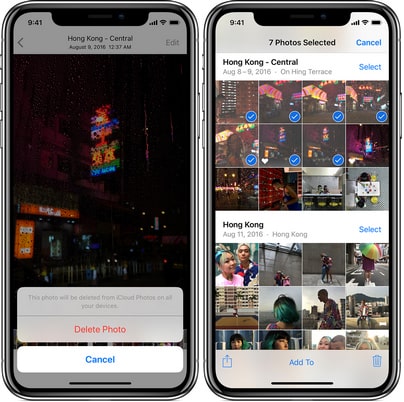
The photo you deleted in the previous step will automatically go to "Recently Deleted Album".
4. Head back to the Photos app and tap Albums. Then scroll down and tap the "Recently Deleted".
5. Tap Select in the top right corner and choose the pictures that you want to completely delete.
6. Tap Delete.
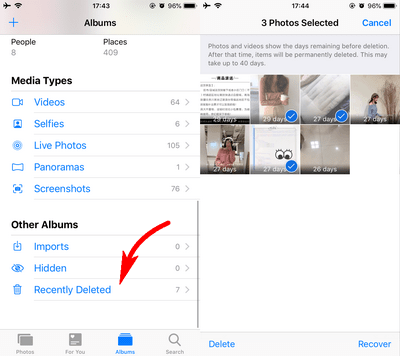
Voila! The deleted photos have been removed from iPhone. This works perfectly if you want to free up space on device.
Are the deleted photos on iPhone also removed from iCloud? It depends! Check Part 2.
Is the deletion thorough enough if you want to trade your iPhone or give it to someone? If you want to know more, skip to Part 3.
First, unlock iPhone and go to Settings > tap [Your Name] > select iCloud > tap Photos. If previously you've enabled "iCloud Photo Library", there're 2 cases.
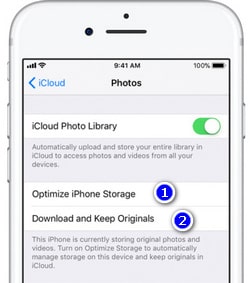
"Optimize iPhone Storage": you can just delete photos from iPhone but not in iCloud. And they are only the optimized version of the original pics.
"Download and Keep Originals": If you delete photos from iPhone, they will also be deleted from iCloud.
So, you just need to turn on iCloud Photo Library, select Download and Keep Originals, and follow the steps in Part 1, then you can delete photos from iCloud and iPhone permanently.
Alternatively, you can visit iCloud.com or iCloud Drive, click Photos, select the files and click on the Delete button. Then select "Recently Deleted" and permanently delete the pictures.
In order to protect your privacy, it is best to use pro software to completely delete photos from iPhone, because manually deleting photos from "Recently Deleted" is only visually removing them on iPhone.
In fact, iOS system only labels the address (where the pictures are stored) as available to store new data. Your photos still exist on iPhone if not being overwritten by new data. Hence, it is possible for others to use a third-party iPhone data recovery tool to recover your deleted photos.
To solve the problem, you can use FoneCope iPhone Data Eraser, reliable software that can delete photos permanently from iPhone and iPad. Furthermore, it can also help you delete cookies and clear history on your iPhone.
1. After you download and install software on computer, launch it and use a USB cable to connect your iPhone to PC or Mac.
2. Select "Erase Deleted Files" or "Erase Private Data" and then click on the Scan button.
Note: please turn off "Find My iPhone" so as to permanently remove photos from device.
3. It will start analyzing data on your iPhone. Please wait for a few minutes.
4. Now you can browse the detected records and files. Select the photos that you want to permanently delete and then click Erase Now.

It's very nice that the program not only can delete photos taken by the camera but also pictures saved from chat apps.
It may come to your mind that "just factory reset iPhone". Yep, it's fair well if you don't mind completely reset all content and settings (losing all contacts, videos, and messages, etc.) And perhaps you should do it at least twice. After that, you can use the software to scan and see the result. This is also a very secured plan. Also, check things to do before selling your iPhone.
Tada! I've listed 3 methods that can help you permanently delete photos from iPhone and iCloud in this article, and I hope they are helpful to you. I truly understand that no one would be happy if private and intimate pictures are leaked and exposed to unknown folks.
As always, I would like to ask, how do you permanently delete photos from iPhone? Do you have any good ideas to solve the issue? If you do, very welcome to share it with us. Plus, if there's anything I could do better and improve this post, please leave a comment and let me know. Thank you very much!