"How to clear Facebook app cache and data on iPhone? Now it's very slow and I found it takes up so much storage space on my iPhone 7."
Does it get slower while using Facebook app? Is Facebook taking up so much iPhone storage? If so, you need to delete the caches and data!
What is the Facebook cache? Why should you clear it? When you use the Facebook app to post or browse, it will automatically keep parts of the data such as photos, audios, and videos, etc. for fast loading when you browse them the next time.
The problem is that the Facebook app will generate so many caches, eating storage space on iPhone. If you do nothing, it will slow down your iPhone. Thus, now let me show you how to clear Facebook cache on iPhone and iPad.
1. Clear Facebook App Cache on iPhone and iPad
It's direct and easy. Generally, there're 2 free methods for you to delete data from Facebook App and free up more space on your iPhone 11/xr/xs/x/8/7/6/s/plus. Here are the detailed steps for you to do so.
1. Open Facebook app and then tap the More icon.
2. Go to Settings > Account Settings > Browser > Clear Data
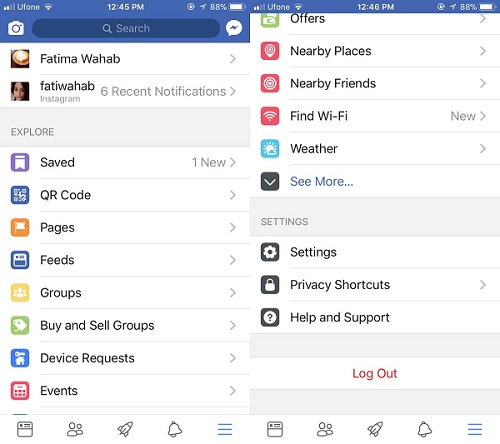
1. Unlock iPhone and go to Settings, then tap General > Usage > Manage Storage
2. Select Facebook and tap Delete App.
3. Later, download and install Facebook from Apple Store.
Tada! You've cleaned up the cache and data generated by the Facebook app. However, what if you still need to reduce Facebook storage on iPhone? Surely, you'll need to clear other cache and data! Would you like to fast clear FB messenger cache and others? Keep reading!
In addition to clearing cache in Facebook, FoneCope iPhone Data Eraser can also help you permanently delete cache, junk files, crash log, corrupted files created by other apps such as Pinterest, Instagram, WhatsApp, Snapchat, Twitter, and YouTube, etc.
Most importantly, the free trial allows you to use it totally for free – the "1-click free up space", though other "erase features" are not free. Let's check how to use it!
1. Download and install this program on computer. After you launch it, use a USB cable to connect your iPhone to computer.
2. Right after the connection, just select the "1-Click Free Up Space" feature on the left. You can see that it'll clear data including Junk Files, Temp Files, Photos, Large Files, and Apps. Next, click "Quick Scan" to start the process.
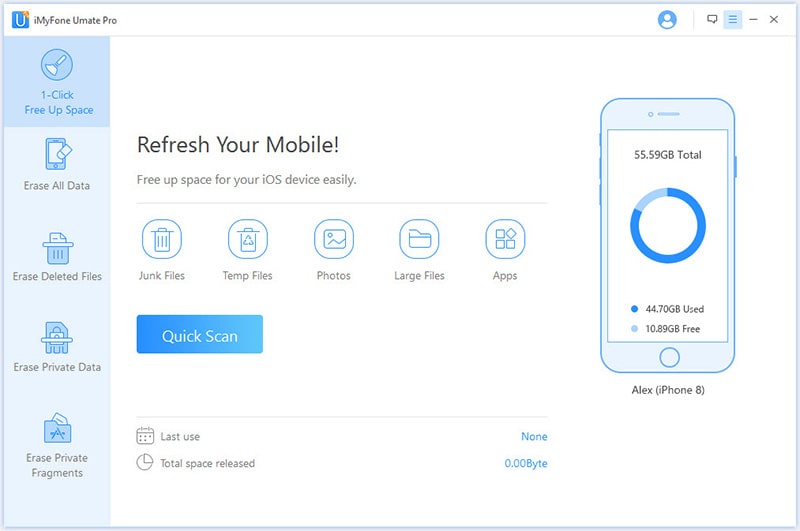
3. When the scan finishes, it will show you what and how much storage space can be released. Make sure you select them and then click Clean.
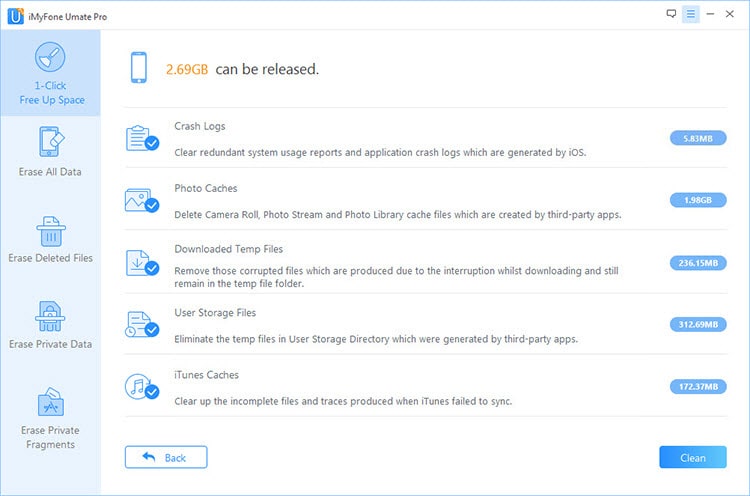
4. It'll take a few minutes to complete the erase, so please wait.
Once done, there'll be more available space on device, and perhaps your iPhone even runs more smoothly than before. So much easy to clear Facebook data and cache from iPhone, isn't it?
Are you sick of manually clean up Facebook app caches on iPhone every day? How about just log in to Facebook account online on your web browser? This will generate less cache. The only thing is, it could be slower than using the Facebook app.
Also, it's best to bookmark facebook.com and save it to the Home Screen on iPhone or iPad. To do so, you should open Safari > visit > facebook.com > enter your ID and password to sign in > tap the Share logo > slide to the right > select add to the Home Screen.
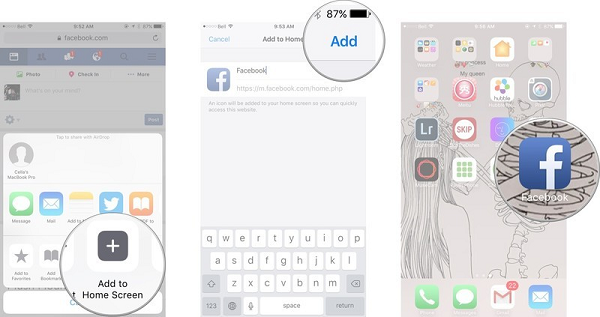
Please know that the Web version of Facebook won't remind you of the notifications even though other features are the same.
Tips: You may need to clear Safari history and website data on iPhone.
Being so glad to share how to clear cache and data from Facebook on iPhone and iPad, I hope this post can help you thoroughly delete caches, free up space, and speed up your device.
Welcome to leave your comments if you have any questions or suggestions. Let us know! Don't be stingy for your words.