"How can I know If I permanently delete text messages on Android? This morning, I hit that delete button on text message threads. That's really something I need to keep it to myself. Is there any way that I can make sure the old and private SMS are all completely erased and unrecoverable on my Samsung Galaxy S7/S6?"
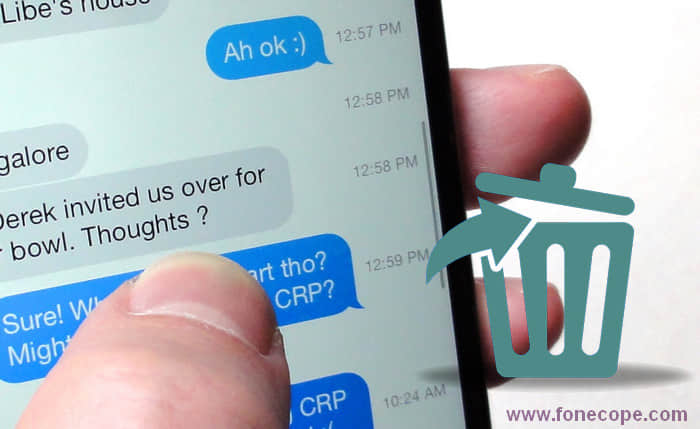
Texting message is really a very popular communicating way. Therefore, inevitably, sometimes the text message contains very private data, personal information, and secret dialogues. If you plan to trade in your old Android or give your used mobile phone to someone else, make sure that the texts/SMS on your Android device have been permanently deleted. Otherwise, the consequences may be so serious that you cannot afford it.
Wondering how can you delete a text message or multiple text messages on Android permanently and safely? Fortunately, here this article will show you in detail with Android data eraser as well as factory resetting. In addition, you will learn how to check if the deleted texts can be recovered. Now, keep reading the following part.
1. What Happened When Manually Delete Text Messages Threads on Android?
2. Safely and Permanently Delete Text Messages on Android with FoneCope
3. Erase All SMS/MMS by Resetting Android to Original Factory Settings
4. How to Check If My Private Texts are Completely Removed & Not Recoverable?
(100% not recoverable) FoneCope Android Data Eraser:it allows you to selectively and permanently deleted text messages on Android. And no one knows that you've deleted some texts from Android. In addition, it also can be used to wipe all data on Android phone.
(50% not recoverable) Factory Resetting: it enables you to wipe Android phone data including text messages, but it does not support selective deletion.
If you use the usual method to delete the texts, you can't completely delete the SMS from your Android phone. Why? With some third-party data recovery software, there is a chance to retrieve them from device directly. Let us now have a deep look at why this is the case.
Usually, to remove specific text messages on Android phones and tablets, you just press and hold the message or the message thread, select them, and press Delete. But does this really erase the SMS from your Android phone? Seriously, the answer is NOT. In fact, this step merely deletes the texts visually, and it is not a true deletion.
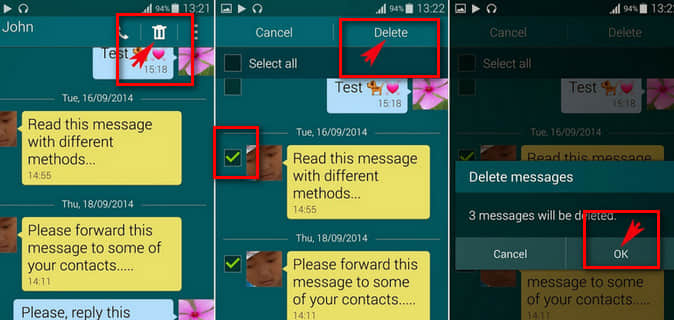
You can understand as this: The deletion step is only to let Android phone identifies the location (where the messages are stored) as available to new data, but it does not wipe the content. As long as the storage space is not occupied by new coming files, your deleted text messages can still be recovered on Android.
Thus, if you plan to resell your Android phone to a second-hand market or send it to a friend, please confirm that your private text messages are completely and permanently deleted.
Whether you want to completely erase a small sum of data, or wipe everything on your Android phone, Fone Toolkit Android Erase will be your best choice. Because this tool can not only completely delete the Android phone's Private Data, it can also completely wipe the Android device and delete all the files and settings on the phone. Most importantly, the deleted data is 100% impossible to recover.
Note: The deleted text messages cannot be retrieved. Please consider clearly or make a backup beforehand.
Step 1. Connect Android Phone to Computer with USB
After downloading this Fone Toolkit for Android, install and run it on your computer. Then select the "Erase" tool.
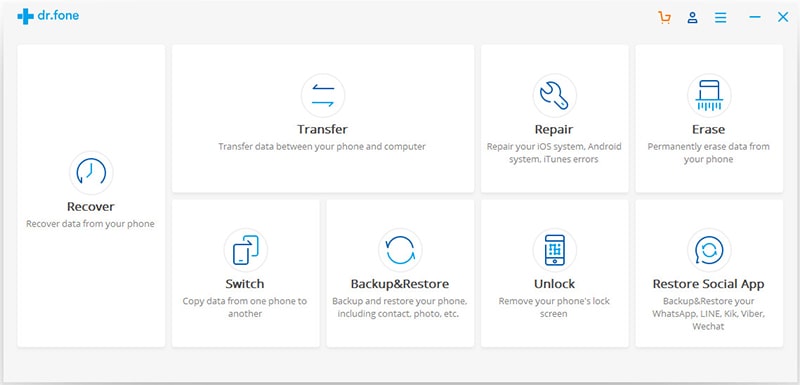
When opening the software, you will be asked to use a USB cable to plug your Android phone into PC/Mac.
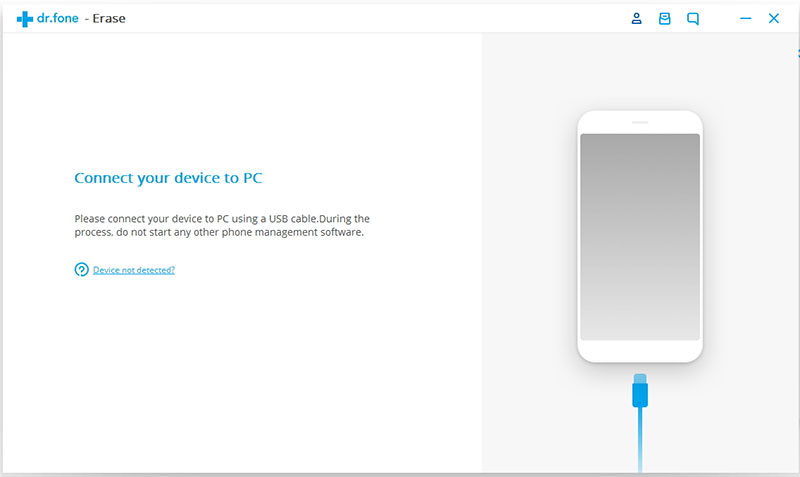
Please check if your phone has prompted you to "enable USB debugging". If so, please turn it on. To ensure the device is successfully connected to computer, you need to install an Android apk on device.
Step 2: Enter Erase All Data Mode and Scan Your Android Phone
This software will show you that the Android device can be recognized. Next, you can click "Erase All Data" button. After that, this tool will begin to scan the data that are saved on your Android.
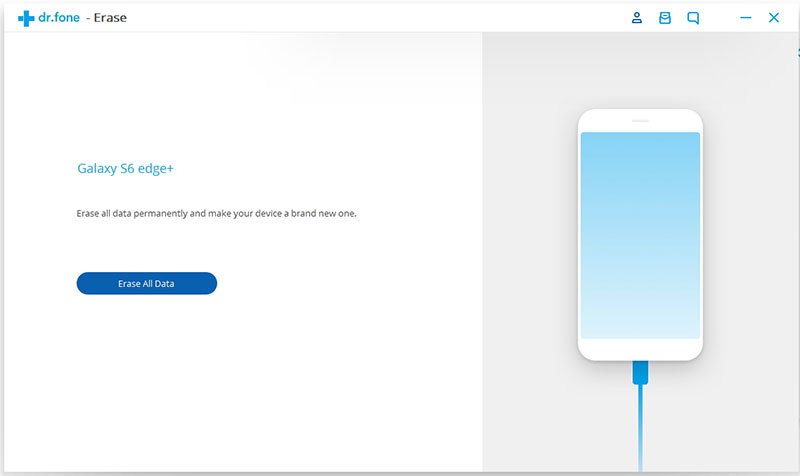
You will need to enter "delete" to confirm that you want to completely delete the text messages. Then click "Erase Now".
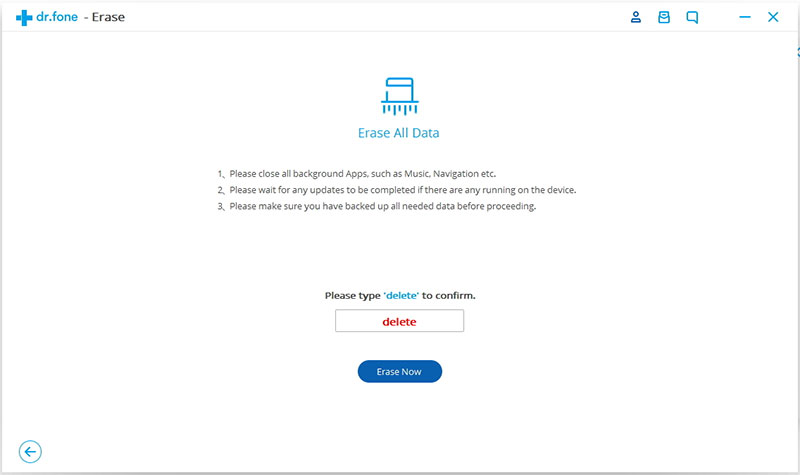
Step 3: Remove Text Messages on Android Completely
At the end of the deletion process, all app data and other private data will be erased, of course including the content of the message, date, time, and contacts.
Now, Fone Toolkit for Android should have started to erase your texts. The whole process will last about 10-30 minutes. Please wait patiently.
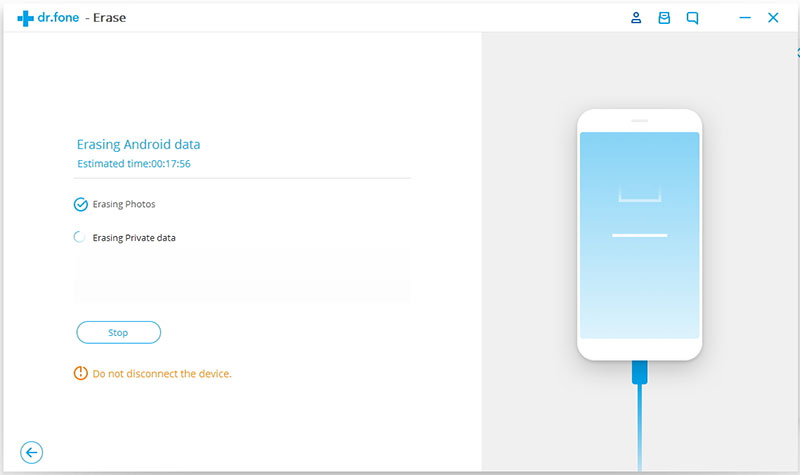
According to some Android troubleshooting tutorials, restoring Android phones to factory settings is not only a way to resolve system crashes, but also a way to clear the phone and start again from the beginning.
Here are the steps to factory reset an Android device:
Home > Settings > Backup & reset > Factory data reset > RESET PHONE
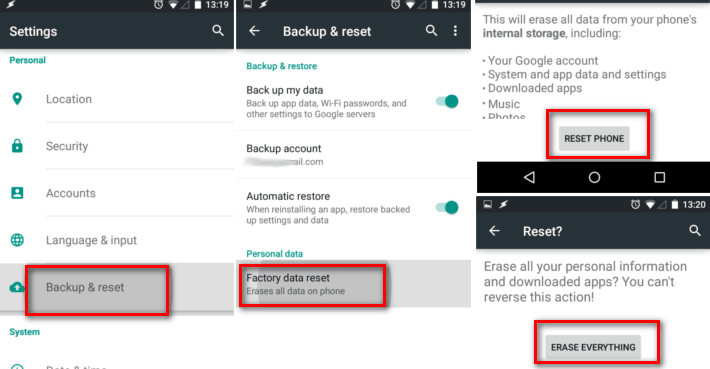
However, this method may not be able to permanently delete the Android messages. If the texts on the mobile phone contain some important personal information, you're recommended to use a third-party tool to double check even though you have had your Android device restored to the factory settings.
To detect if your SMS has been completely removed on Android or not, you can use a third-party Recover Android Data tool, which is made to scan and restore accidentally deleted messages from Android phones and tablets.
After downloading and installing this software on your computer, you can scan Android phones and view data that can be recovered FOR FREE.
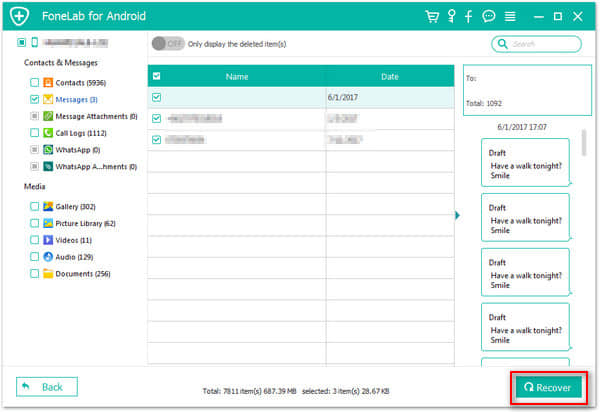
In general, this article describes 4 aspects: what happens when you delete a text message on Android, how to use FoneCope Android Data Eraser to permanently delete text messages, what to do to restore your Android phone to factory settings, and how to check whether the deleted personal data (text/SMS and others) is completely deleted. After reading this article, it can say that you have a specific understanding of how to permanently delete Android text messages. Now it's your turn to try this software.