Snapchat is so hot that almost everyone uses it to send snaps from person to person privately or share funny shot photos & videos in public. This fancy app allows users to set time to show the story between 1 to 10 seconds, not providing any way to save the received snaps.
The time passes and the photos will get expired. However, it does not mean the pictures are deleted completely. You can recover Snapchat photos and videos with recovery tools.
Besides, if you deleted your photos after uploading to Snapchat, the methods in this page can also help you get them back from iPhone, iPad, and Android.
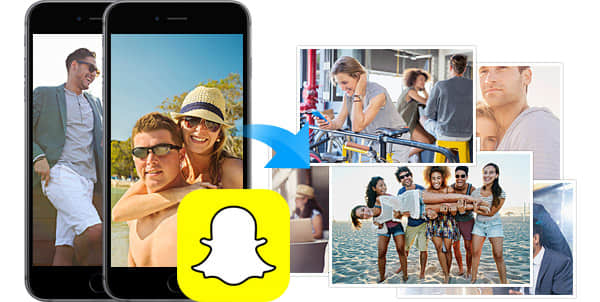
Tips: If you want to keep the received photos, you can take a screenshot and store it on your mobile phone. And if you accidentally deleted the screenshot of Snapchats, you can use FoneCope to retrieve them efficiently.
Part 1. Can Snapchat Photos and Videos be Recovered?
Part 2. Recover Deleted Snapchat Photos and Videos from iPhone, iPad
Part 3. How to Retrieve old Snapchat Pictures and Videos from Android
"Is there a method to recover deleted Snapchat snaps" is frequently asked by users. This article will introduce 2 possible ways to retrieve deleted, old, lost chat history such as photos and videos from iPhone, iPad, and Android devices. Besides, iPhone photos disappeared from cameral roll can also be recognized and retrieved.
Only if the posted or sent Snapchat snaps photos and videos are uploaded from phone camera, gallery, picture album, you can easily get them back even though Snapchat delete or erase these files later on service. But this only works unless the temporary Snapchat files have not been taken place by newer data. You can free try and check if it is recoverable.
FoneCope iPhone Data Recovery works great for recovering deleted photos and videos from Snapchat. Apart from Snapchat, other social apps messages and photos also can be recovered, such as WhatsApp, Kik, Viber, Line, Skype, Wechat, Instagram etc.
Step 1. connect iPhone or iPad to computer
Run the Snapchat Recovery tool on your PC or iMac after you download and install it. Now pick the recovery mode "Recover from iOS Device" and click "Start".
In order to recover Snapchats photos and videos, please select "Photos" "Videos" "App Photos" "App Videos" and hit on "Next" botton to proceed.
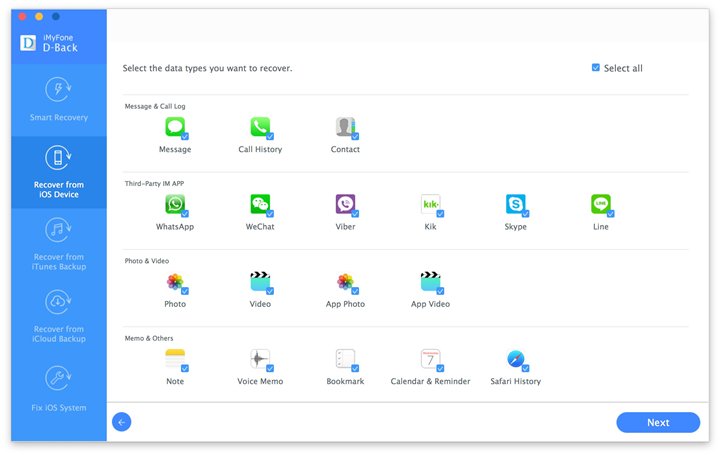
Step 2. scan deleted or old Snapchats on iPhone or iPad
And then you'll see the notice that requires you to plug your iOS device to computer with USB. The Snapchat recovery software will detect and recognize your iPhone once connected. Click on "Scan" to begin scanning.
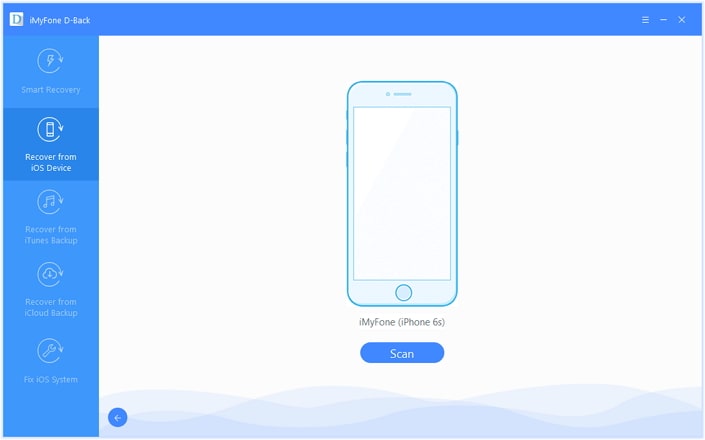
Step 3. view and recover old Snapchat photos and videos
A few minutes later, you can preview all the recoverable photos and videos from Snapchat. Choose what you want to retrieve and then click on the "Recover" button.
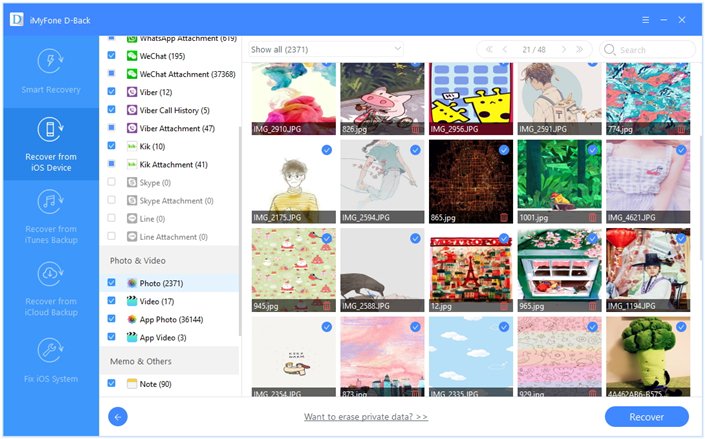
A window will appear asking you to choose a folder to save the retrieved Snapchat photos and videos so that you can view and organize them with ease.
Moreover, files synced to iTunes and iCloud can be extracted selectively. Why not give it a try? Download the free trial version now.
FoneCope Android Data Recovery can help you recover deleted pics from Android gallery and videos from Snapchat snaps on Android phones and tablets. Besides, other file types like contacts, messages, and music etc also are available to be accessed and retrieved.
Step 1. connect Android phone or tablet to computer
In order to scan Snapchats pictures and videos on your Android device, firstly you need to install FoneCope Android Date Recovery on computer, and then connect your phone to PC or Mac via a USB cable so that this Snapchat recovery tool can detect and scan your device.
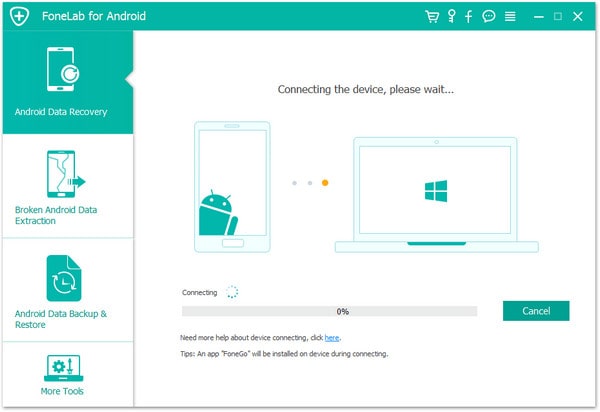
Step 2. enable USB debugging option on Android
- For Android 2.0 - 2.3.x: Settings > Applications > Development > USB Debugging.
- For Android 3.0- 4.1.x: Settings > Developer Options > USB Debugging > OK.
- For Android 4.2.x and higher:
Settings > About Phone > Build number > Tap it several times to become a developer;
And then you'll see the notice "You are now a developer!" Then tap back and you see "Develop Options" in settings.
Settings > Developer Options > USB Debugging.
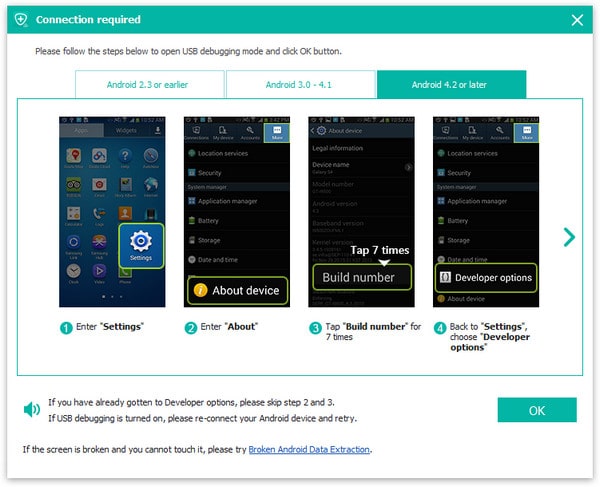
Step 3. scan Snapchat photos and videos on Android
Once connected, you can select "Gallery" "Picture Library" "Videos" in the recovery list and click "Next" to start scanning all deleted and old media files in a few minutes.
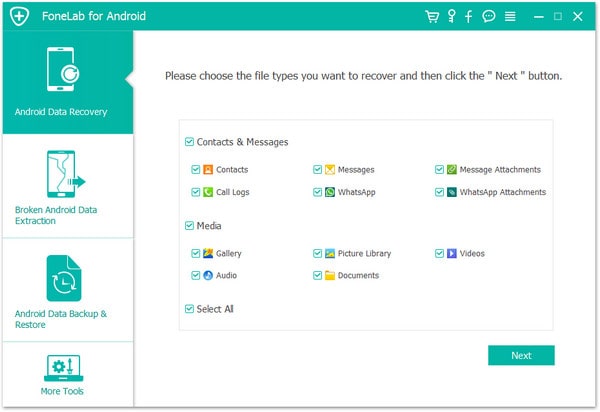
During the scan process, this Snapchat recovery tool will root your Android device. In case you receive the "Root Failed" message, you need to click on "Advanced Root" and follow the guide to root your phone or tablet.
Step 4. select and get back Snapchat photos and videos
As soon as the analysis process completes, you can preview the lost photos and deleted videos on Android. Just choose all or particular photos and click "Recover" to save your snapchats to computer. "Only display the deleted items" button can be turned on in the top if you want to check the deleted media files.
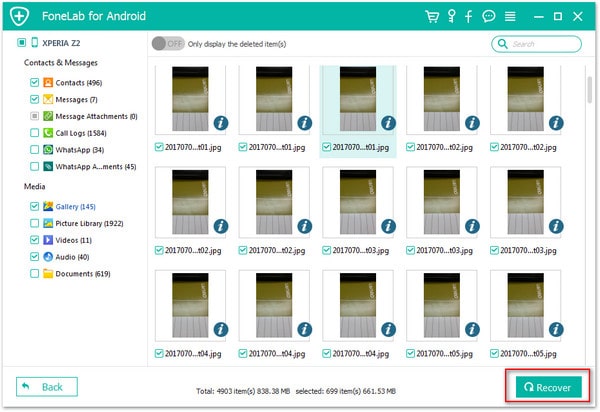
Here you can free download and try Android Snapchat photo recovery software.
To sum up, this post provides 2 useful Snapchat photo and video recovery tool to help you get back your deleted media files. You can easily view old photos and retrieve deleted pictures to computer with 3 or 4 simple steps.