"I want to factory reset iPhone 4 without passcode and computer. How can I reset my locked iPhone without a computer?"
Factory reset iPhone is a preferred one-click option for cleaning up all cached files and data. And this manipulation without PC doesn't require a professional, which is convenient and practical.
So, here comes a question: how to factory reset iPhone without passcode and computer? In this post, you can have several ways to do it.
Part 1. Why You Need Factory Reset iPhone Completely?
Part 2. Reset iPhone without Passcode and Computer
Part 3. How to Factory Reset iPhone without Computer
Part 4. How to Reset Locked iPhone without Password
# 1 Wipe iPhone Completely via FoneCope
# 2 Restore iPhone with iTunes
Typically, a factory reset is in need of the following cases:
1. You want to erase all of the data and settings in your iPhone with one click.
2. Your iPhone has suffered a virus attack.
3. Your iPhone system has halted.
4. A functional jam occurs in your iPhone.
Before we determine to conduct a factory reset iPhone without passcode or iTunes, we will consider two factors: Data Safety and Privacy Leakage.
For Data Safety
What we are worried about is that once we tap on the "Erase iPhone" button, all files and data, including the ones contained in the external SD Card or other storage devices will be deleted at once so that we have no regret if we want to be back in time.
For Privacy Leakage
The built-in method is not a safety measure due to privacy leaks. It's believed that all data and tracks can be wiped by tapping on "Erase iPhone" button.
Without password and computer, this method can be a basic and important method of factory reset. The prerequisites for using this method are:
1. The device has enabled "Find My iPhone"
2. You can log in to iCloud on another iPhone or iPad.
If you meet these two points, reset the iPad with "Find My iPhone" is a convenient and handy way. This method works for iPhone around or away from you.
Steps for "How to Reset iPhone without Passcode and Computer"
1. Visit iCloud's official website and log in to iCloud on other iPhone/iPad.
2. Enter your account and password to log in to iCloud.
3. Go to the "Find My iPhone" interface.
4. Click on the "All Devices" option on this page and select the iPad that needs to be factory reset from the drop-down list.
5. Select "Erase iPad" from the 3 options and confirm the operation. After that, you will successfully factory reset iPhone without passcode or iTunes.
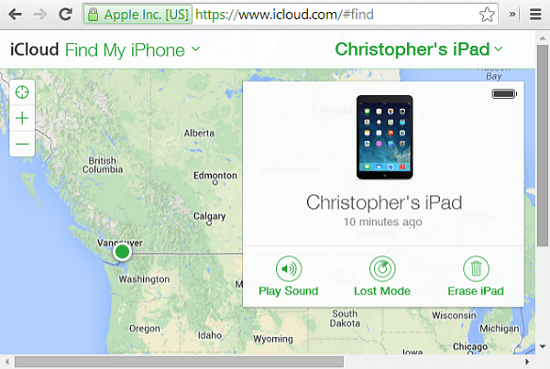
Often, iPhone developers have designed a built-in option for resetting iPhone without a computer, namely "Erase all Contents and Settings" which is easy to find, working quite fast and direct.
To try this method, you should:
Step 1. Open "Settings" and then navigate to "General", find "Reset" and you can tap on "Erase all Contents and Settings" option.
Step 2. Tap on "Erase iPhone" to confirm.
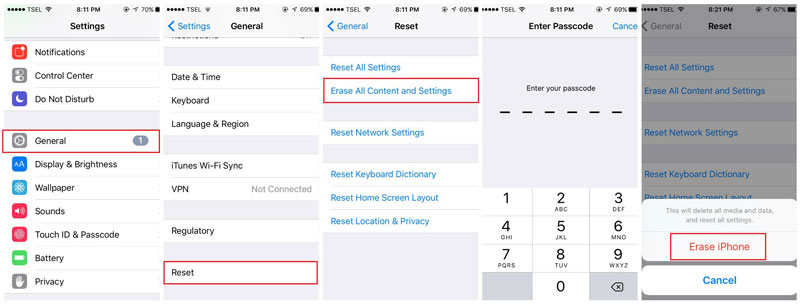
Ironically, these deleted data can still be recovered through external software or other tools as a result that we may get bog down in privacy leakage.
Hopefully, there is third-party software to give a hand. Next, we will recommend one of them that covers both two concerns.
We can try software or iTunes to reset locked iPhone without the password which needs the favor of a computer.
The FoneCope iPhone Data Eraser is designed for factory reset iPhone without passcode or iTunes. You don't need to worry about the privacy of your data and the limited storage space. It can clean up space in a few steps to free up the device and ensure that the data is 100% unrecoverable.
iPhone Data Eraser was selected for the following:
1. Remove unwanted junk files on the iPhone to improve iPhone performance.
2. Permanently and completely reset the iPhone, which is especially friendly for users who want to sell used iPhone.
3. Even the privacy record will be deleted.
4. The free version has the right to preview the files you delete.
5. Data in third-party apps cannot be hidden in the device.
6. Free 1-Click Free Up Space mode.
How to Reset iPhone on Computer without Password and iTunes
Step 1. First, make sure the FoneCope iPhone Data Eraser is on PC. Then run it and connect the iPhone to the PC with USB cable.
Step 2. Then select the Erase All Data mode from the left 4 modes and click the "Erase" button. You can check the storage space of your device here.
Step 3. In this step, you need to choose the appropriate level of security. Experts recommend that you choose Medium level to reset the iPhone.
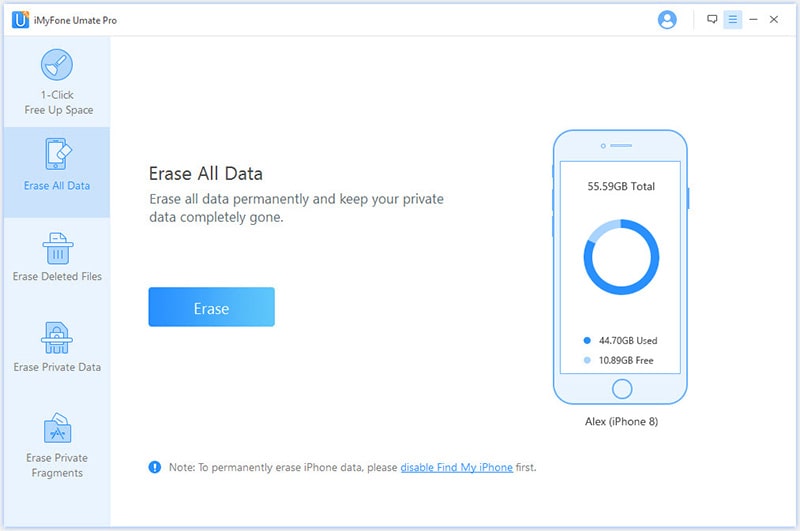
Step 4. Enter "Delete" in the text box to confirm the action, then click "Erase Now" in the lower right corner. Soon your device will delete all settings and content without the need for a password and iTunes.
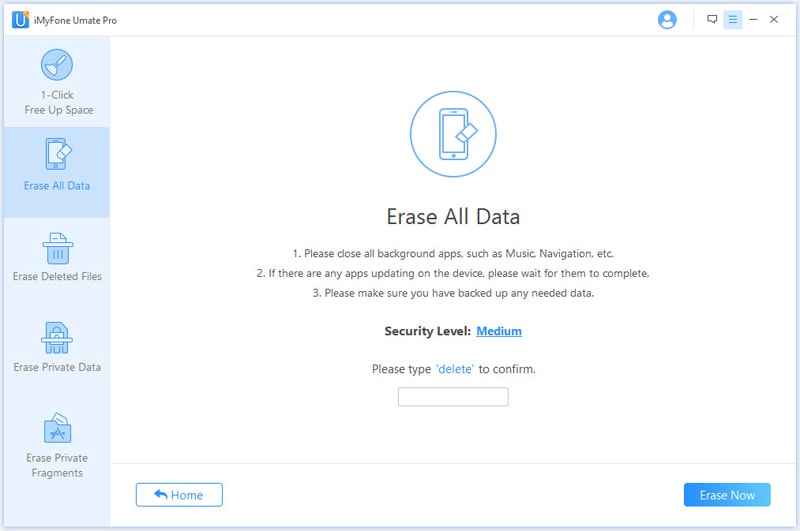
iTunes is considered the most conservative approach to reset locked iPhone without a password. If you still fear of using unfamiliar software, iTunes would be your first choice.
Step 1. Run iTunes on your computer then connect your iPhone to a computer with USB cable.
Step 2. Input your password or click on Trust This Computer to confirm.
Step 3. Click on the iPhone icon on the top.

Step 4. After detected, information of your iPhone will show up. Check and then click on "Restore iPhone" to go on.
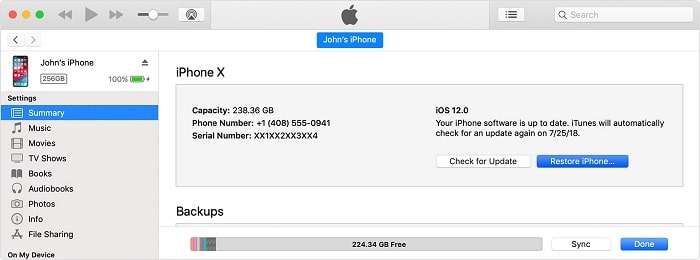
Step 5. A notice will pop up asking for your verification. Click on "Restore" again for the final step.
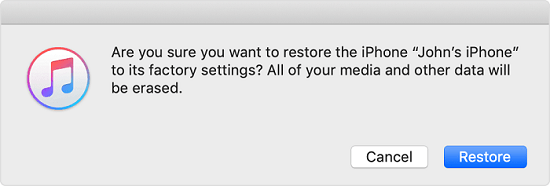
Tips: You Should Be Careful before Factory Resetting iPhone without Computer/Password:
1. Back up your data in advance as this option will clean out the data and files on the device.
2. Remember to take out the SD card and other storage cards. The deletion will also affect the data stored out of the device.
3. Slide off Find My iPhone option if you want to transfer your phone to others, or both of you will get into trouble for the account issue.
4. Make up your mind without any regret.
Loose clicks sink ships. Be cautious about when you reset iPhone without passcode and computer. In the age of information, all data in your iPhone means everything to you. Remember to make a perfect back up to prevent data loss and if you intend to sell your phone, make sure there is no tracking on your device. Because any clue can be seized by a hacker.
Want to know more detailed methods? Or don't know a certain point? Leave a message in the comment area! We will try our best to solve it for you.