"How do I clear cookies on my iPhone? I've used the built-in Safari app for years and I plan to give it to my nephew."
Do you know what do cookies do? Cookies are messages that collect data when you access the sites via the browser on your iPhone, including your account (ID and password), photos cache, and browsing history, etc.
Hence, allowing a web cookie can speed up your next login and load, which is greatly helpful to make your iPhone run faster.
The problem is, the disclosure of sensitive information contained in cookies may lead to security risk and privacy leakage. So, you need to remove cookies from iPhone. And this post shows you effective methods to help you to erase cookies on iPhone.
1. Clear Safari Cookies on iPhone 6/7/Plus/8/X/XS/XR/11/Pro
2. Clear Cookies from Google Chrome App on iPhone
Where to find cookies on iPhone and how to clear cookies in Safari from iPhone? There are 2 easy ways for you.
If you want to clear cookies on iPhone but keep your Safari search history, here are the steps: Tap the Settings app and select the Safari. You'll see Advanced. Tap Website Data and then Remove All Website Data.
In case you need to delete both cookies and Safari search history, you can go this: Tap Settings and then Safari, select Clear History and Website Data. It'll prompt a pop-up window, asking you to confirm "Clear History and Data".
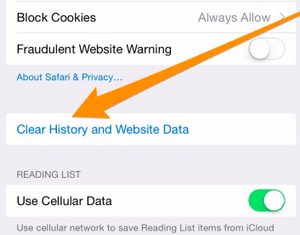
Plus, turn on "Block All Cookies" if you want to disable cookies on iPhone. But turn it off may lead to some sites' features inaccessible.
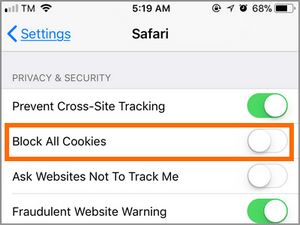
Open the Chrome app on your iPhone, locate the More icon and tap it. Next, tap Settings and then Privacy. When you see the "Clear browsing data" window, check "Cookies, Site Data" and then tap "CLEAR BROWSING DATA". Lastly, tap Clear All and then Done.
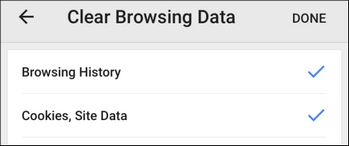
In addition to the above methods, you can also permanently clear cache and cookies on iPhone by using 3-party tools. Besides, software like FoneCope iPhone Data Eraser can also delete iPhone history, photos, messages, Instagram cache and other data for you.
It not only guarantees that the deleted files cannot be recovered but also releases available storage space on your iPhone.
1. Make sure you have iPhone Data Eraser installed on PC/Mac. And then connect your iPhone to computer with USB.
2. Select "Erase Private Data" and then click " Scan."
3. After that, select "Safari Cookie", "Safari Cache", and "Safari History" then click "Erase Now".
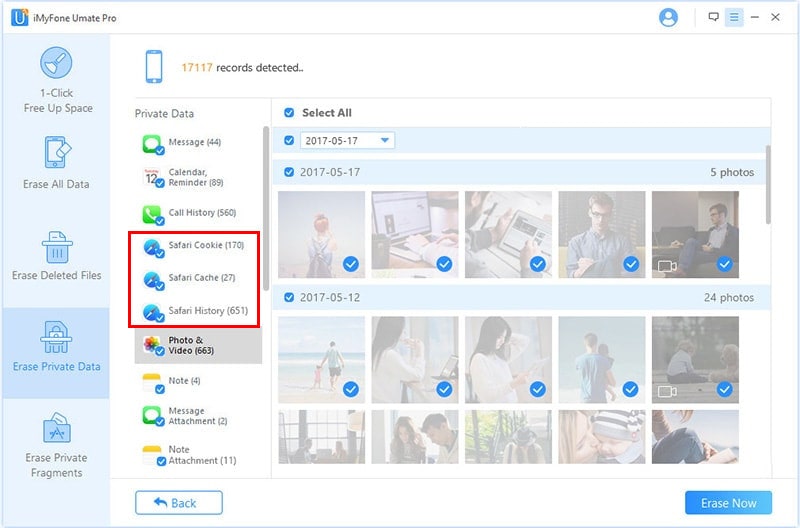
4. When it prompts you, select the security level and enter "delete" in the text box to confirm the deletion. Then let the erasing progress begins.
Step 1. Go to Settings > Safari > Mark Fraudulent Website Warning
This will enable the anti-phishing feature. And it's very necessary to do so. Because phishing attacks may intrude your iPhone and illegally collect your personal information, which may brick your device or leak confidential data.
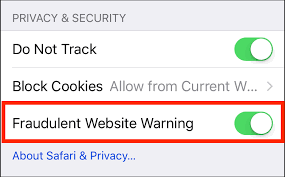
After you turn it on, your device will warn you if it detects something suspicious on the site you're going to visit.
Step 2. Open Safari > Tap the "show pages" icon in the bottom-right corner > Tap Private
Turn on "Private Browsing" is also a good way to get rid of cookies from Safari on iPhone.
This article explains how to clear cookies on iPhone. Whether you are using Safari or the Google Chrome app, you can find an effective method to handle it. Additionally, I would like to remind you that, if you are going to sell your iPhone, it is best to use the program to permanently remove iPhone cookies and other private data, ensuring that they cannot be retrieved.
As usual, if you find this post useful, we'll be very grateful if you share it on your FB or TW. At the same time, we welcome you to leave a message to tell us how do you clear cookies on iPhone and what problems you encountered. We promise to take it seriously.