"What to do if I want to sell my iPhone? I bought an iPhone 8 Plus, so I plan to sell my previous iPhone. But my friend said that my privacy could be invaded if I do not wipe my iPhone before trading it."
If you have the idea of trading an iPhone, what to do before you sell your iPhone? You have received a new iPhone and it has happened like this: you don't know how to handle the old iPhone. Some people choose to sell iPhones to friends or strangers, which may expose your privacy to others. The articles I publish are designed to minimize your risk. it is best to read this article patiently. I will tell you 7 things you must do before selling iPhone.
Part 1. Create your iPhone Backup with iCloud & iTunes
Part 2. Disconnect the Match between iPhone and Apple Watch
Part 3. Log out of iCloud, either Locally or Remotely
Part 4. Sign out of your Account and Delete Important Apps
Part 5. Deleting All Photos and Apps is a Must
Before selling iPhone, backing up your current data and restore to new iPhone is an important step. So, this part introduces 2 ways to backup iPhone before erasing old iPhone to sell.
iTunes backup has its advantages. Firstly, it allows you to store backups on your hard drive of PC/Mac, and you can restore backup at any time. In addition, it is fast and comprehensive to back up your iPhone. So I introduce iTunes backup first.
Step 1. Make sure there is latest iTunes on your computer, launch it.
Step 2. Connect your iPhone with your computer.
Step 3. On the main window of the iTunes, choose your device icon on the top left corner.
Step 4. From the Summary tab, find and hit Backups, then click on Back up Now.
Step 5. Confirm "Encrypt iPhone backup" disabled. This step removes saved passcodes from the backup.
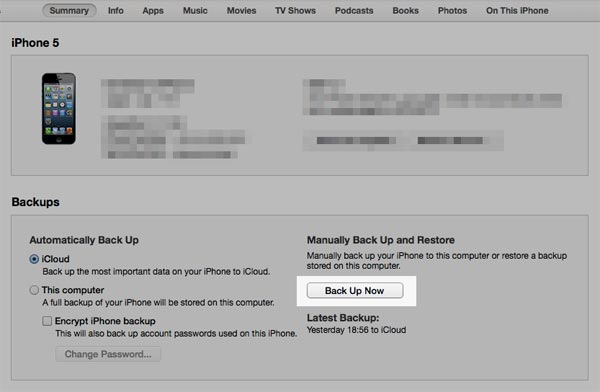
iCloud backup greatly saves your time and effort consumption. It can help you back up your files quickly, but limitations of it should also be paid attention to. There is a certain amount of free storage space in iCloud, however, the space is too small. If you want to upgrade your iCloud storage and you have to pay for it. And privacy issues may be involved in backup process.
Step 1. Open your iPhone, go to the Settings, tap on iCloud.
Step 2. Scroll down and tap the Storage & Backup.
Step 3. Confirm that the switch for iCloud Backup is available.
Step 4. Tap the Back Up Now button.

Step 5. In the interface, select some file types you want to back up and start the backup.
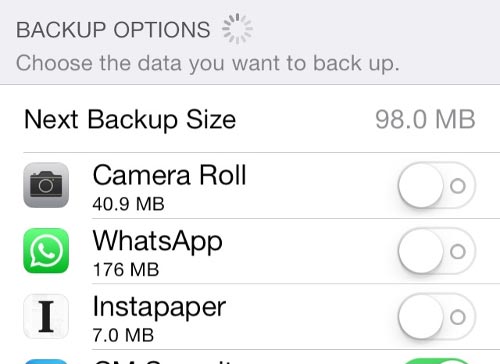
The above steps will back up all of your files. And this process will take you a certain time. The time depends on how many files and how fast the network. Of course, you can also choose to back up a part of it, it will greatly reduce your backup time.
Step 1. Go to Settings, click on iCloud.
Step 2. Move to the bottom of the list, choose the Storage & Backup.
Step 3. Tap the Manage Storage.
Step 4. From Backups label, select the name of your iPhone.
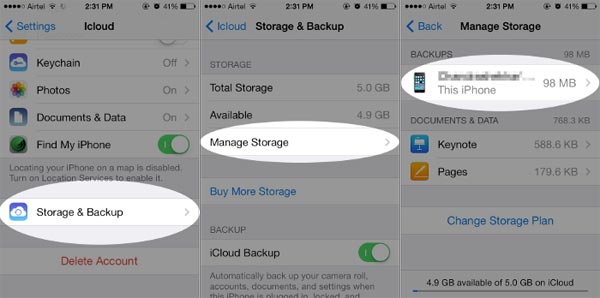
Next, please refer to other things that can help you wipe iPhone before selling in the following sections.
Apple Watch is a watch specially designed for healthy living. It can monitor your heartbeat, exercise, and more, and it will set exclusive sports targets. In addition, it has practical functions such as weather, navigation. Do you have a powerful Apple Watch pairing with your iPhone? And if so, you must unpair the old iPhone and successfully match with the new iPhone. Take a look at how to clear iPhone to sell here if your iPhone has connected to Apple Watch.
Step 1. Go to the Apple Watch app on your iPhone, from the My Watch Tab, select your watch. (Make sure your Apple Watch stay nearby.)
Step 2. Choose the info icon near the desired watch. Then tap on the Unpair Apple Watch button.
Step 3. Confirm your action by entering your Apple ID again.
Tips: Before deleting your watch, you can back up your information about Apple Watch.
Because much private data was stored in iCloud, logging out of iCloud is something important before you sell your iPhone. However, some people may ignore the problem, don't be worried, I will tell you about how to sign out of iCloud in both remote and local situations to prep iPhone for sale.
Step 1. Go to Settings, click and open your name at the top of the list, then hit iCloud.
(If your iPhone is on iOS 10 or earlier, what to do is just tap iCloud, instead of selecting your name . )
Step 2. Tap Sign Out and tap again in the pop-up to confirm your action.
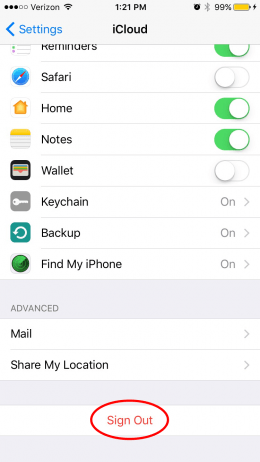
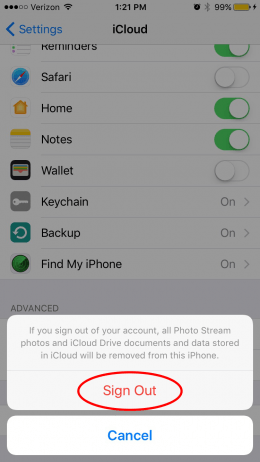
Step 3. Choose the Delete button from My iPhone, and then it ask you type your password to erase your iCloud data from the old iPhone, just enter it.
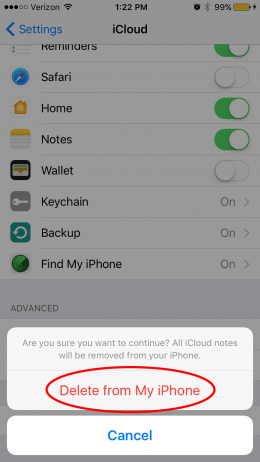
Step 1. Run www.iCloud.com on the browser of another device.
Step 2. Sign in your iCloud account by typing ID and passcode.
Step 3. From the map interface, click All Devices at the upper left corner and select your previous iPhone.
Step 4. Hit Erase iPhone button. After erasing progress completed, click Remove from Account.
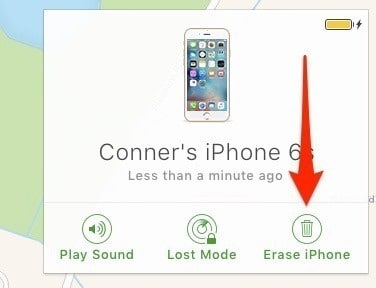
Apple ID is associated with payment and privacy content. Logging into the App Store or iTunes with Apple ID to purchase and download items will involve personal privacy and property issues. So, it is necessary to reset iPhone before selling.
Step 1. You need to quit all accounts of iPhone and forget your passwords, including Google or anything else. You must check carefully one by one and can't overlook any.
Step 2. It is important for you to delete those apps which payment info is involved in, including WhatsApp, Facebook, bank, etc. You have to finish it. However, you can't thoroughly delete your private data, because it still remains on the phone and stays invisible. Please continue to look down, this article will tell you how to permanently delete these hidden files
Although wiping iPhone before selling can erase browsing history and photos, you tend to think that individual deletion is safer. And you are not allowed to delete applications to achieve our task, you have to delete records and photos. Fortunately, it will provide an option of bulk deleting, you can use it.
When you finish completely removing iPhone photos and history, it means you could start to erase your apps. Of course, resetting iPhone will also delete your apps and most of the information in them. Why? Just an extra precaution.
Instead of manually deleting contacts, documents, photos or any other iCloud information, it's better to choose to reset iPhone before selling , which is more convenient and straight. Factory reset iPhone without iTunes will restore the original settings and delete all user information such as picture and picture text.
Go back to Settings and tap General > Reset > Erase All Content and Settings. You have finished resetting progress. Click "Erase iPhone" again to confirm the operation and your iPhone will restart to complete the reset process.
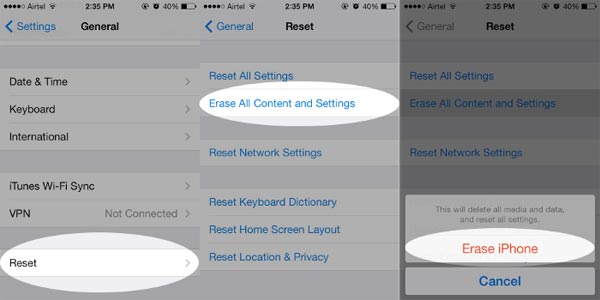
The above describes what to do before selling iPhone, even the last one - reset the iPhone can not thoroughly clear the data. In this case, your data is probably can be recovered by a hacker or third-party data recovery tools, which can help you easily do things to do before selling iPhone.
Next up, I introduce a cleaning software the FoneCope iPhone Data Eraser . It successfully defends private and personal information by permanently removing software and data, including permanently deleting iPhone photos, messages, call logs, notes and etc. This software is specifically designed for data erasing. It is highly praised after user using it. This reliable software can delete your browsing cookies on iPhone and software information, and even third-party software can't recover your info.
Step 1. Make sure you have already downloaded and installed the FoneCope on the PC. Keep iPhone connected to the computer. Then your iPhone is scanned by it after you run the program
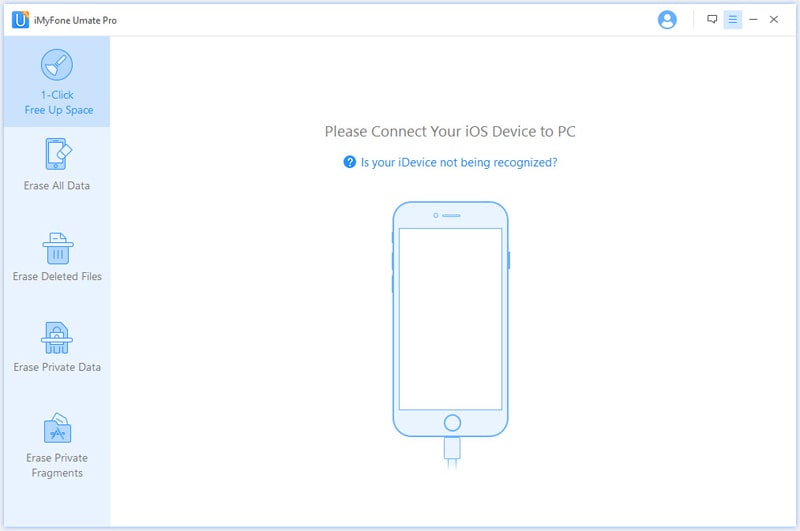
Step 2. You can choose the option of Erase All Data from five options in the list. After using this method, everything will be cleared up and never get back. On the right of the main windows, you can clearly see the type of files you want to delete and the size of the various spaces. Then just click on "Erase".
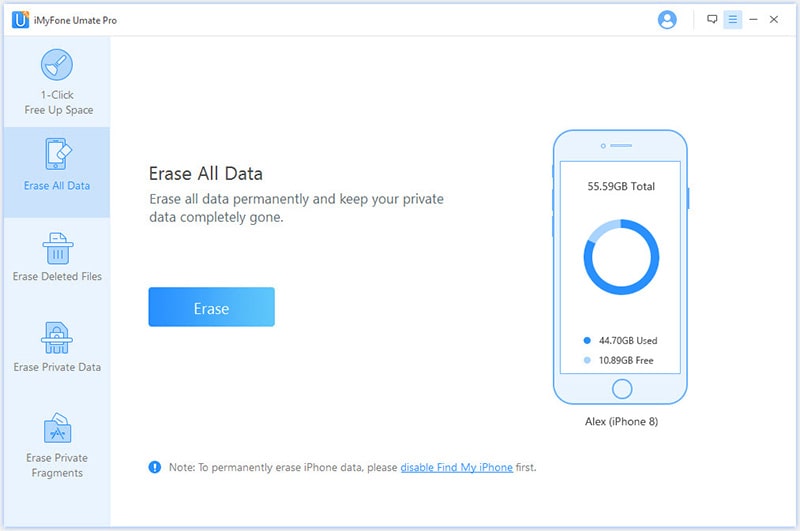
Step 3. You have to enter "Delete" to ensure that you definitely want to delete all your data and app. This user-friendly setting is specifically considered for the user. You'd better back up your files before erasing progress.
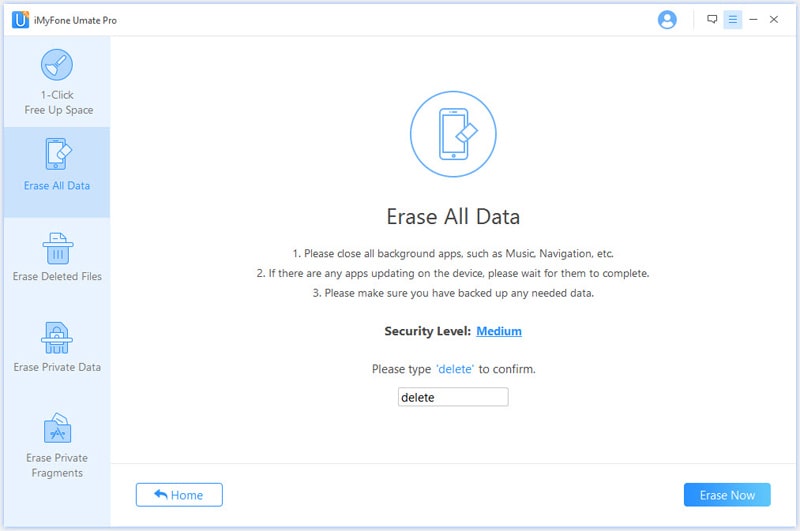
The best thing about using this method is that you don't have to worry about your privacy issues after selling your phone.
Are you still worried about "what to do before selling iPhone"? Have you got some depth understanding in this article? This article describes six aspects of data deletion, and you are allowed you to refer to the first six sections. The latter two methods can erase all the data, the difference is that the latter one can be thoroughly removed. I will be very happy if you can find your answer in this article.
If you have any problems during the operation, please write your situation. We will try our best to solve.