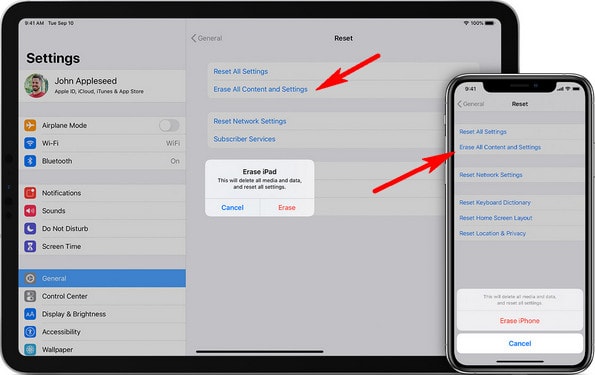
"How to erase all content and settings on iPhone or iPad? Does erase all content and settings delete photos? Also, I want to reset all my logins and settings on apps."
It's well-known that iPhone "erasing all content and settings" is a super useful iOS built-in feature, which allows you to wipe the device and fix iPhone software issues.
But do you exactly know what does it do? Here I'll tell you something about it and show you how to completely erase iPhone 11/XR/XS/X/8 Plus/7/6. Let's get it!
1. What Does Erase All Content and Settings Do
2. How to Erase All Content and Settings on iPhone, iPad
3. Permanently Reset All Content and Settings on iPhone, iPad
On your iPhone or iPad, reset all contents and settings will restore your device to its original factory settings (as if it were brand new).
If you reset your iPhone, does it delete everything? Yep, this will delete all data on iPhone storage, all in once, including your data, accounts, jailbreak, and system settings, etc. It won't update or downgrade your installed iOS software, though.
It's for sure you should wipe your iPhone before selling or giving it away. Next, let's check how to do it!
This is the official method, provided by Apple Inc., that can clear all data from iPhone. And it's quite easy to do so.
Unlock iPhone and tap Settings > General, scroll down to the bottom and tap Reset, then tap Erase All Contents and Settings.
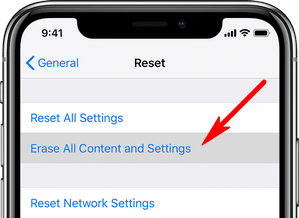
If your iPhone asks you to enter your password but you forgot the iPhone passcode or Apple ID password, you'll need to reset or recover the password first. To erase all content and settings without password, you should turn off Find My iPhone. Also, you can try other ways to erase your iPhone without password.
Reset all settings vs Erase all content and settings: After you tap Reset, you can see these 2 options on the screen. In fact, there is a subtle difference between them. "Erase all content and Settings" factory resets your iPhone and wipe all things on your device while "Reset All Settings" only resets your device's preferences and settings to its default value (no data loss).
However, they both only visually delete your data rather than thoroughly. Your deleted files still can be retrieved by using 3 party recovery software. Thus, if you're going to sell your iPhone or give it away, it's best to completely wipe out iPhone. And you'll know how to do it in the next part!
FoneCope iPhone Data Eraser is a pro software that can 100% guarantee the permanently deleted photos, videos, messages, contacts, and everything else won't be retrievable by others. Of course, your private data and private fragments will also be completely wiped.
Now let's see how to use it to permanently erase all content and settings on iPhone/iPad.
Step 1. Make sure you have this software downloaded and installed on your computer. Then connect your iPhone to PC or Mac with USB.
Step 2. Select "Erase All Data" and click on the Erase button.
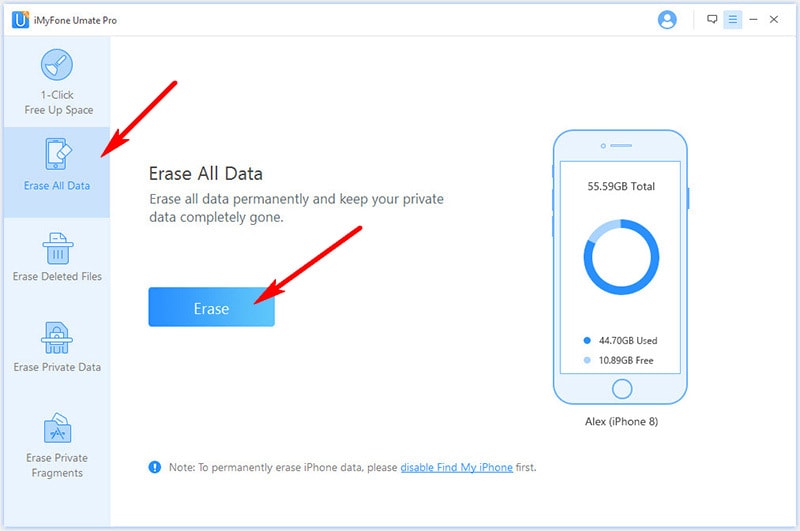
Step 3. Enter "delete" to confirm your operation and then click Erase Now. By default, the security level is "medium" and it's working very well.
This program is superior to other methods and I'm convinced you'll be happy with it. And it's a nice alternative when erase all content and settings not working.
In addition to erase private data on storage, here are the things that you should do to clear your info and accounts on your device.
1. Unpair your Apple Watch
2. Make an iPhone backup with iCloud or iTunes
3. If you've logged in to iCloud on your device, make sure you sign out of iCloud and the iTunes & App Store: go Settings > [your name] or iCloud > Sign Out > Turn Off or Delete from My [device]. (Or you can visit icloud.com and remove your device from the account.)
4. Deregister iMessage if you're switching from Apple to Android.
5. Remove Apple Pay from iCloud: go to icloud.com, select Settings, click the device, locate Apple Pay and click Remove.
Finally! I guess you now know what happens when you erase all content and settings on iPhone and how to reset your iPhone and iPad. As you can see, the steps for iOS reset all content and settings are very simple and easy.
And I'd like to remind you again, it's truly necessary to wipe your personal information and private data and make them completely unrecoverable when you plan to trade in your device.
Do you have any suggestions to tell us? Please feel free to leave your comment below. Our team members will answer your questions as soon as possible.