“How can I permanently delete photos from Android phone? And why do the deleted pictures from Gallery/camera keep popping back after being deleted?”
“I need to delete all pictures on Samsung (Galaxy S8) completely, including picture library. Is there any way I can remove files on device at once and ensure that it’s impossible to undo the deletion.”

Usually, many private pictures are stored on Android phones. Although you can choose to delete photos on your device at any time, this kind of deletion is not completely done. Deleting pictures directly is not safe enough. Does this mean that this is not a permanent deletion and the removed Android photos can be restored? Yes, the deleted photos can be recovered through third-party tools such as Fone Toolkit Android Erase.
Then, is there any way that you can safely delete images on Android phone? Of course. The following three parts will introduce Fone Toolkit Android Erase, Secure Delete, and Secure Eraser, which can help you completely delete the personal pictures from your Android phone. And 100% unrecoverable.
But the features and functions of these three tools are slightly different:
FoneCope, in part 1, can not only provide deletion of SMS, pictures, videos, audio, call history, contacts, but also can wipe your Android device completely at one time.
Secure Delete, in part 2, only supports deleting image format files. And, unlike its own slogan "almost compatible with all Android devices," many users reported that the app does not work on their Android phones.
Secure Eraser, in Part 3, can clean up the phone space according to internal and external. However, it is still far away from satisfying in terms of mobile phone memory identification. And it is not recommended to try it.
Part 1. How to Delete Photos from Android Phone Permanently with FoneCope?
Part 2. How I Remove Pictures from Android Phone Completely with Secure Delete?
Part 3. How do I Wipe Files from Android Device Completely with Secure Eraser?
Fone Toolkit Android Erase is a software that can effectively remove Android mobile data. In addition, it allows you to permanently erase all content on Android device. Thus, it will use powerful algorithms and sophisticated operations to ensure that Android phone pictures and data will be completely deleted. (Check here if you need to permanently delete photos from iPhone.)
Step 1. Plug Your Android Device into PC or Mac with a USB Cable
First of all, you need to download and launch this Android data eraser software on your computer. After running this tool, it will prompt you to use USB to connect your device to your PC/Mac.
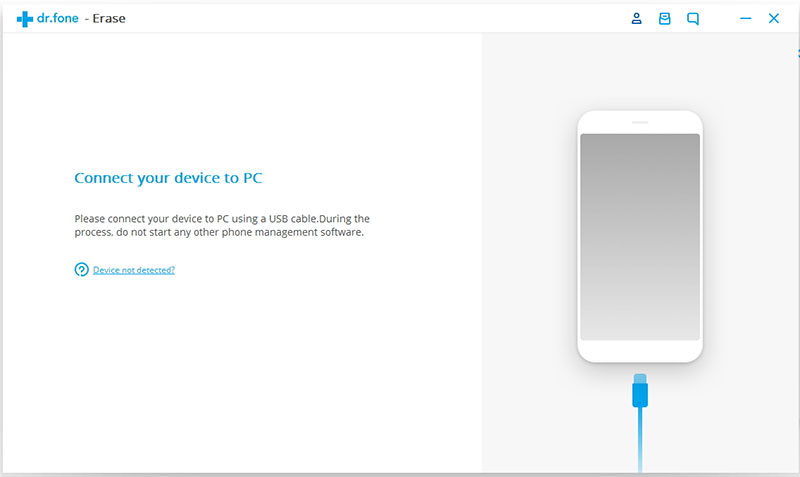
Step 2. Choose the erase mode to remove data on Android
If successfully connected, the information of your Android phone will be recognized. Next, click Erase mode in the home toolkit to start scanning your Android devices.
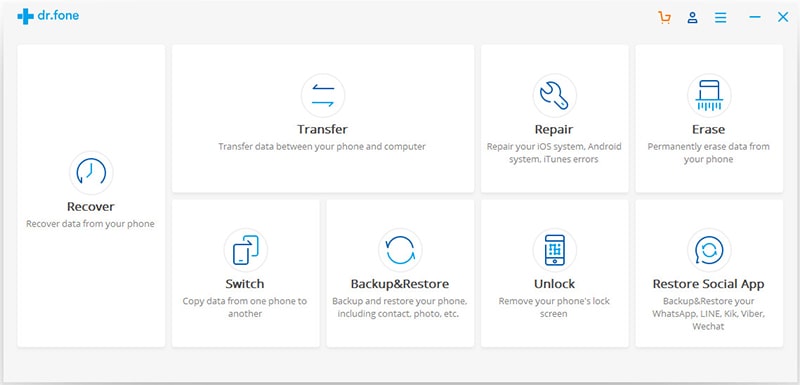
Step 3. Select and delete private photos from Android phone permanently
Now just click Erase All Data to delete photos.
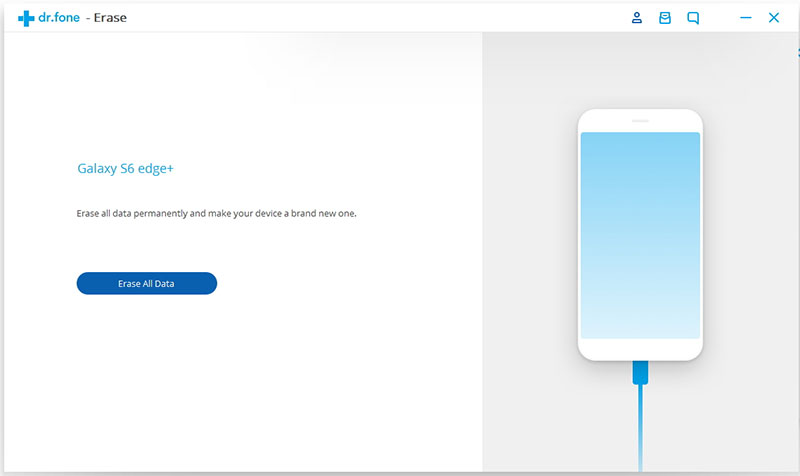
Confirm your operation by typing "delete".
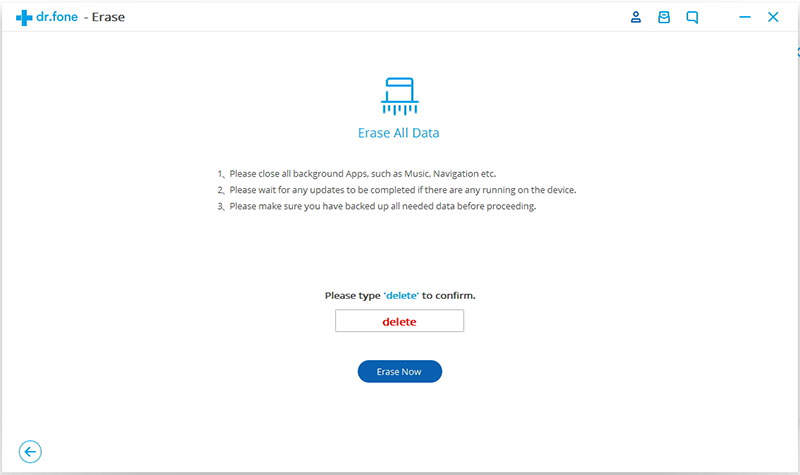
The data removal tool will begin to erase your pictures and other files. To ensure that the photos will be permanently erased, the entire process may take a while. But please rest assured that it will not be stuck.
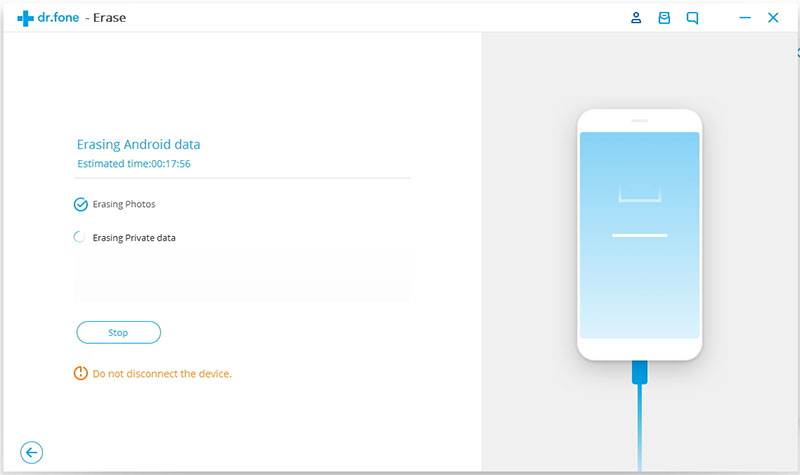
Secure Delete (already compatible with almost all Android) is an application that can be found on Google Play and downloaded to your Android device. It is convenient, but it only supports deleting images while does not allow deleting other types of data.
Besides, as you can see in the comments, it is not applicable to all Android phones.
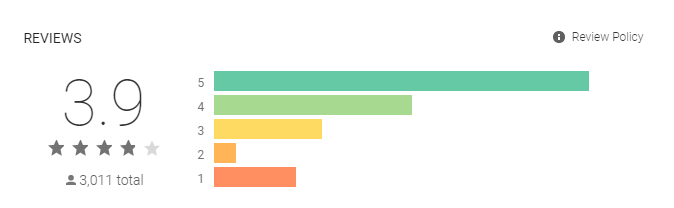
Step 1. Run Secure Delete app on your Android phone, then browse and select the folders that store Photo. When you tap on "Photo", there will be four folders in the menu (drop-down box): Photo, App folder, SD Card, and Download.
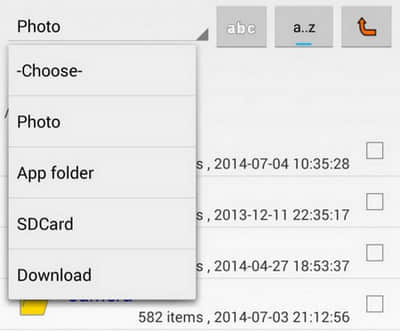
Step 2. Tap “Picture Preview” so that you can view the pictures and their specific information, including the name of the pictures, the format, size, and shooting date. Then you can use the information to select the personal photos that you need to delete completely. Finally, tap on the green button "Secure delete" below.
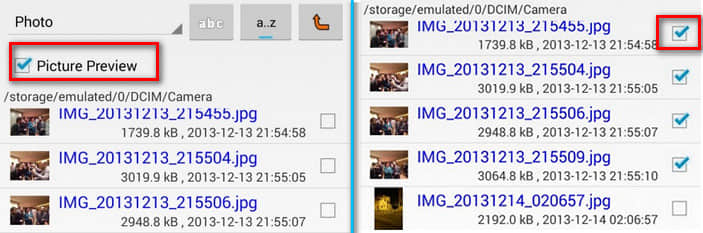
A pop-up box will appear and ask if you want to delete the selected items. Please confirm and click OK.
Step 3. In addition, removing thumbnails from pictures is also an important task. Please don't forget this step.

Secure Eraser for Android is a tool capable of wiping devices by completely deleting all files from Android phones. Although this software is available for free on the Google Play Store, it is not a suggested product to use as it can be seen from the user's rating.
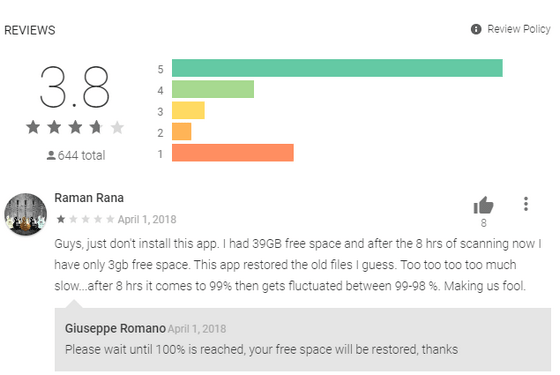
After opening the APP, select "Internal" or "External". Generally, on Android phones pictures are stored on the SD card, the external part. Then tap on the Start button to begin deleting Android phone data.
This article introduces 3 erasing tools that can permanently delete photos from Android phone, including Fone Toolkit Android Erase, Secure Delete, and Secure Erase. The specific use of the 3 software or apps has already been outlined in the above parts. It is believed that through this post you can understand how and safely protect your privacy by deleting pictures permanently on Android device.