"How do I delete my Google search history on my iPhone?"
The desire to peep is hard to resist. Believe it or not, if you give your iPhone to your girlfriend or boyfriend, it's very likely she/he would check your Google search history, accidentally or intentionally.
Don't like your privacy to be offended? Don't forget to clear google searches and browsing history on iPhone! Keep reading and I'll show you how to do it.
1. Delete Google Searches in Activity on iPhone
2. Clear Google Browsing History on iPhone
To delete Google search history, you need to erase your activity saved in "My Activity". You can do it either on the Gmail app or the online official site.
Launch Gmail app and go Menu > Settings > your account > Manage your Google Account. (Or just visit https://myaccount.google.com/). Next, tap Data & personalization, locate Activity and timeline, and tap My Activity. You can browse by day or search to find the history you want to erase. Then tap on it and tap More > Delete.
Follow the above steps to enter the "My Activity" page. After that, tap More (3 dots) > Delete activity by > All time (you can find it under "Delete Activity").
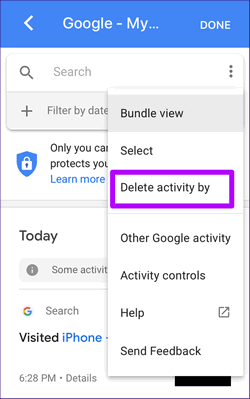
If you've installed Chrome app and Google app on device, check this part. I'll show you how to clear your Google history on iPhone.
Launch the Chrome app and tap the More (3 dots) to and then History (clock) to unfold the Menu list. Next, tap Clear Browsing Data and ensure "Browsing history" is checked. Lastly, tap Clear Browsing Data > Clear Browsing Data > Done.
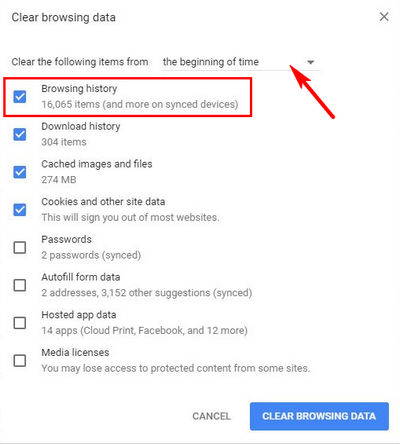
Tada! All browsing history on Chrome app have been removed from iPhone.
Tip: in case you only want to erase certain parts of your Google browser history on iPhone, go More > History > Edit. And select the items you want to remove and then tap Delete > Done.
Open Google app and tap Settings (Gear). Then swipe down and select History, tap "View on-device history". Now tap on the history and swipe (to the left) and then tap Delete. This is how you can delete Google search history on iPhone one by one.
If you want to clear all history Google app saved to your device in once, select "Clear on-device history".
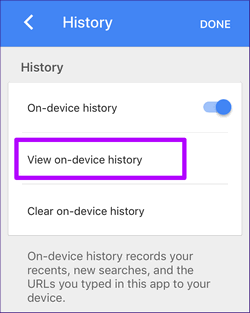
Here is how you can clear Safari Google history on iPhone. After doing so, all search history, cookies, and other data will be erased from your device. Of course, they will also be wiped from the devices that you've signed in the same iCloud account. Now let's check the steps.
Unlock iPhone and go to Settings, find and tap Safari. Then scroll down and tap Clear History and Web data (under Privacy and Security). When a window pops up, tap "Clear History and data"
Tip: if you want to delete only a couple of Google search history from Safari on iPhone, open the app and tap Bookmarks > History. Then select a history and slide from right to left, tap Delete. (Or you can tap "Clear" to delete data of the past hour, day or month, etc.)
If you're looking for a method to completely clear Google search history and other data on iPhone, FoneCope iPhone Data Eraser is your top pick, because it can thoroughly wipe the history. There's no way to retrieve them, 100% guarantee.
It works perfect to protect your personal information and private data, including clear history, remove cookies from iPhone, delete messages, and wipe everything on device, etc.
Check how to permanently delete Google search history on iPhone.
1. Download and install FoneCope iPhone Data Eraser on your computer, then use a USB cable to plug your iPhone to PC.
2. Click the Erase Private Data button and then click Scan.
3. Choose the history you want to delete and click Erase Now.
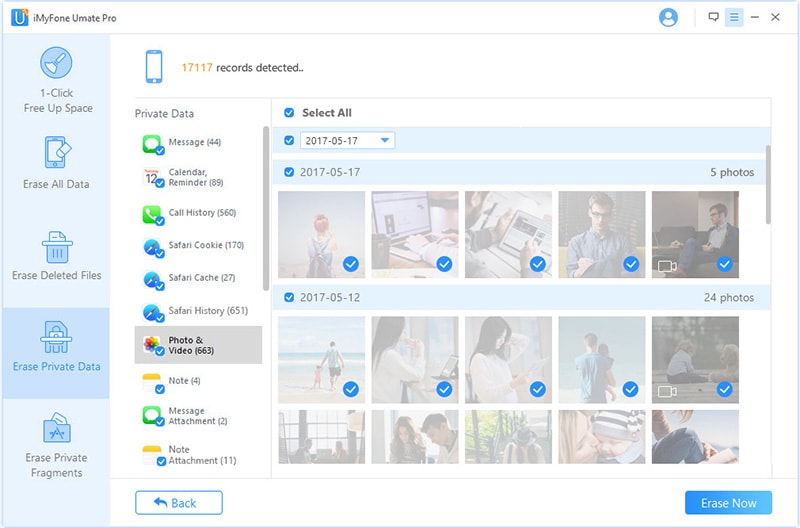
Also, you can also use this solution to clear search history on your iPad.
Indeed, it's important to delete Google search history on iPhone. and this article lists the most effective and easy methods that can let you to do so. All you need to do now is follow steps and remove them from your device.
I'll be so much happy if you leave your comment and share how you clear iPhone Google search history. Hope you have a wonderful day!