"Last month, my iPad suddenly died. iTunes says that iPad is in DFU mode, and I need to restore it. But it was stuck and showing: The iPad could not be restored. An unknown error occurred (4005)".
So, what is error 4005? And its symptoms? What are the causes of iTunes error 4005 or iPhone error? Are there any methods to fix error 4005? Yes, you don't need to worry about that very much. Actually, this error delivers some useful information to us.
Fortunately, this post collects 7 effective ways to help you fix iTunes error 4005. Now let's check.
Part 1. What is iTunes/iPhone Error 4005?
Part 2. Use TunesFix to Fix iTunes Errors 4005 Fast
Part 3. More Ways to Fix iTunes Error 4005 or iPhone Error 4005?
In fact, iTunes or iPhone Error 4005 is an error that usually attacks iPhone, iPod Touch, iPad. It often happens when you are updating or restoring a system so that the process is stopped. And it fails to be identified.
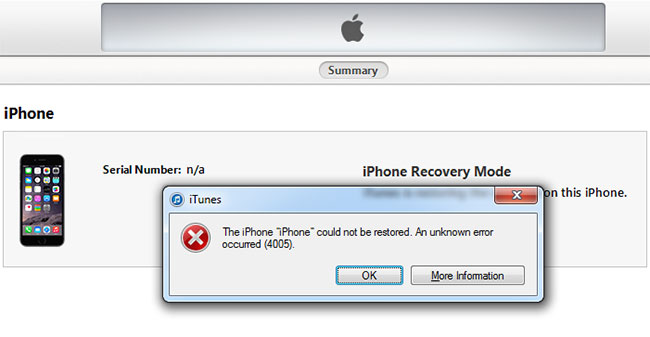
The reasons why iTunes or iPhone Error 4005 occurs are various. Some possible causes are as follows.
1. Your iOS devices have some iOS system problems.
2. The download and installation of iTunes software aren't finished properly.
3. Your iPhone could not restore caused by the wrong close of iCloud.
4. The iTunes version or operating system of your computer is outdated.
5. USB is connected in the wrong way.
6. Some virus attacks your devices.
7. There are some false iOS or iTunes-related program documents.
TunesFix is an expert to repair at least 100 iTunes errors without losing any data, which is recommended by many iTunes Users. Only a few clicks are needed to fix the iPhone could not be restored error 4005. It not only repairs iTunes problems but also makes iTunes perform better.
It is an advanced method to fix iTunes errors with four obvious characteristics.
1. No complexity, just one-click
2. Quick Clean and Deep Clean
3. The highest success rate for repairing issues with no data loss
4. Make your devices perform better
Now I believe that you are too impatient to wait to see how to use it to fix iTunes restore error 4005.
Step 1. Download and install TunesFix on PC, and let it detect your iTunes.
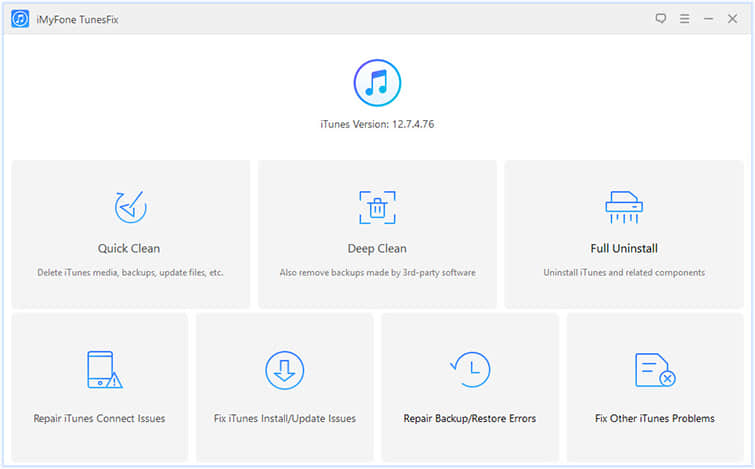
Step 2. Click on Fix Other iTunes Problems on the home page.
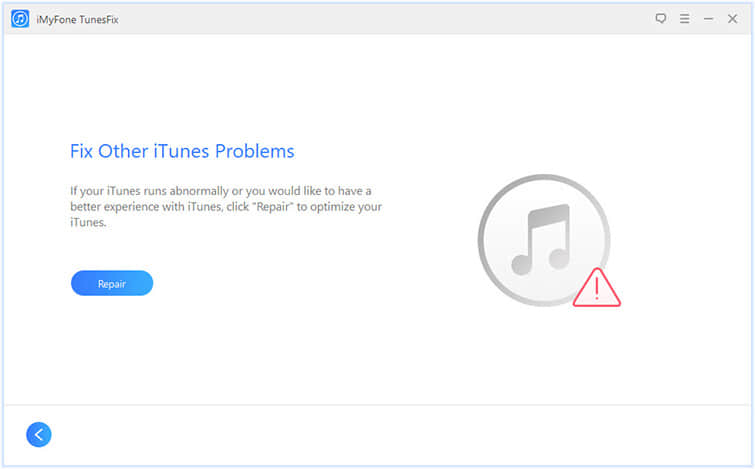
Step 3. Choose Repair to initiate the procedure. During that, please make sure your PC is connected with stable internet.
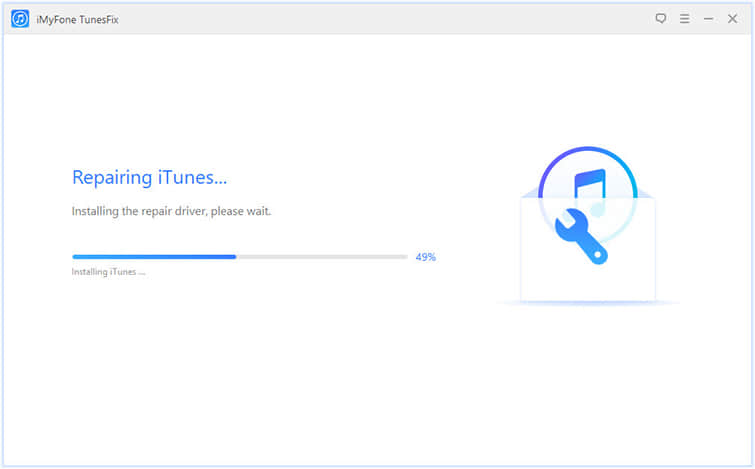
So, it's likely that you have got rid of iTunes Error 4005 after you follow this method.
According to a great number of different possible causes, there are many different possible ways to fix error code 4005. It is our great hope that the following methods will be beneficial to you.
1) Restart computer to fix Apple error 4005
Restarting your computer is beneficial to erase the registry. Also, some small iTunes errors will be corrected in this way. So, you can have a try.
2) Restart your iPhone, iPad, or iPod
When you see any of the following messages, that means your iOS device or iTunes have some problems. So, you can take the following measures.
Step 1. Make sure iTunes is running the latest version.
Step 2. Force Restart your devices compulsively.
There are different methods to restart different devices.
For iPhone 6s and earlier, iPad, or iPod touch: you need to press and keep the Home and Top (or Side) buttons at the same time for more than 10 seconds before the Apple logo appears.
For an iPhone 7 or iPhone 7 Plus: you need to press and keep the Side and Volume Down buttons at the same time for more than 10 seconds before the Apple logo appears.
For an iPhone 8 or later: you need to press and quickly release the Volume Up button. And then press and quickly release the Volume Down button. Finally, press and keep the Side button at the same time before the Apple logo appears.
For an iPad Pro 11-inch or iPad Pro 12.9-inch (3rd generation): firstly, you need to take the same two steps as above. After that, please press and keep the Top button at the same time before the Apple logo appears.
Step 3. Use a USB cable to connect your device with computers.
Step 4. Please click Update to install iOS again.
3) Open iTunes again to settle error 4005
Sometimes your iTunes just encounter some small problems that can be solved automatically by restarting iTunes. It is an easy way for you to have a try.

There is a possibility that the wrong USB connection leads to the iPhone restore error 4005 problem. Hence, you can try diverse cords or computers to examine whether the USB is connected properly and stop the problem.

It is necessary to use the latest version of iTunes because the incompatibility between the out-of-date iTunes and iOS devices results in unknown Error 4005 sometimes. The methods to update iTunes on different computer systems are varied.
1) Use the latest version of iTunes on Mac:
1. Start iTunes on Mac computer.
2. Click iTunes from the main screen menu bar and Check for Updates among the drop-down choices.
3. According to the guide, download and install an available update in your Mac computer, and then try to restart it after you connect with your iPhone.
2) Use the latest version of iTunes on Windows:
1. Open iTunes on PC
2. Click the Help on the menu bar and scroll down to search for Check for Updates.
3. Look through the screen guide to understand the procedure of download and install new iTunes.
When your battery has no enough power, it may fail to restore your devices. So please charge them in time.

There is an option to fix iTunes error 4005 when it comes to putting your iPhone into DFU mode except restarting your iPhone or finishing a hard reset. But this method has some risk that will delete all the data in your phone.
The next steps should be followed.
Step 1. Use a USB cable to connect your phone with the computer and launch iTunes.
Step 2. Press and hold both the Sleep/Wake and Home buttons for 10 seconds until you see a black screen.
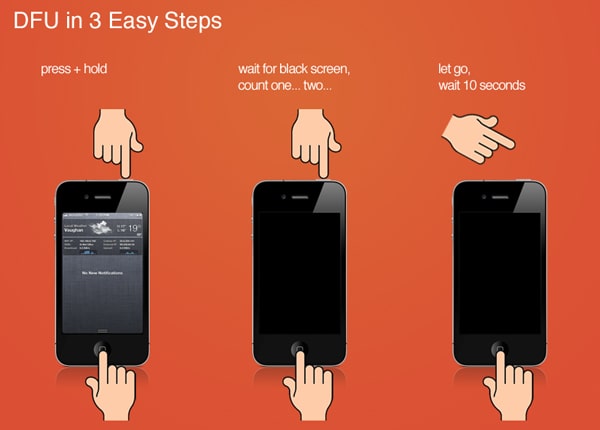
Step 3. Hold the Home button before you see the sentence that iTunes has detected an iPhone in recovery mode.
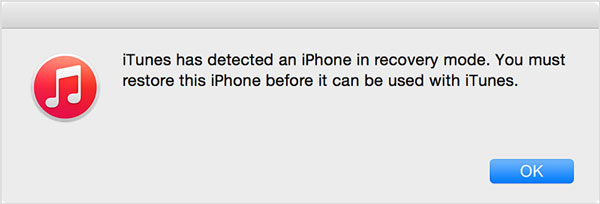
Step 4. The screen of the iPhone turns black when your phone is in DFU mode. So, if this doesn't occur, repeat the above steps.
Step 5. Launch iTunes to restore your phone.
An outdated computer system is one of the reasons that iPhone Error 4005 takes place. So please ensure your version of the computer system is the newest. You can try the following steps according to your system.
1) On a new Mac: Enter the Mac App Store > Choose Update to check whether there is the newest one to download.
2) On older Macs: Search for the Software Update button on Apple Menu to update your system.
3) On Windows: Click the Start Button > Enter Update in the search box > Click Windows Update
I hope this post will help you learn more about what iTunes Error 4005 or iPhone Error 4005 is and how to fix it. In this post, 7 methods are listed. If you encounter this trouble, you can try the above methods to fix it.
Anyway, always remember that your comments will be appreciated, and if you enjoy this post, please give us a like or a thumbs-up.