“Any clue why iTunes is crashing when option-clicking to update? Getting frustrated as hell.”
“I have the latest iTunes. I downloaded iOS 11 (ipsw 11.3.1) on iPhone X (gsm). But iTunes still crashing. I tried 6 times, iTunes still not responding. Is there any way to stop iTunes from freezing?”
“I just wanna download music/songs but my iTunes keeps crashing and I need to reboot my Mac laptop for the third time now.”
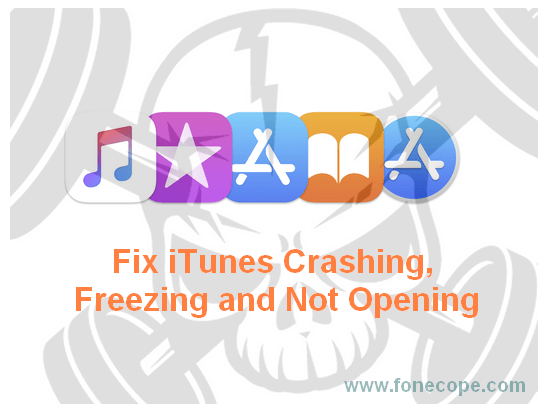
The above iTunes crashes can really cause a mental breakdown. What causes iTunes to crash, freeze, and not respond? How to effectively solve this iTunes stuck problem?
No worries, this article will briefly explain why iTunes crashes, and give six effective methods to make iTunes “energetic” again. To fix iTunes crashing and not responding problem, you can use these ways: update iTunes Software, check USB connection, remove third-party plugins, uninstall RAM-consuming programs, use FoneCope tool, and completely uninstall & reinstall iTunes.
Part 1. Preferred Methods to Stop iTunes Crashing, Freezing, and Not Responding
Part 2. Use FoneCope Tools to Solve iTunes Not Responding on Windows 10, 8, 7
Part 3. Manually Uninstall and Reinstall iTunes on PC/Mac to Fix iTunes Crashing
For the common causes of iTunes crashes, it is recommended that you give priority to these effective methods to fix iTunes freezes when opened Mac or PC.
Usually, Apple will ask you to upgrade iTunes to the latest 12.7 released version. Go to menu, select iTunes > Check for Updates.
If your device is connected to a computer but iTunes does not respond and does not recognize it, there may be a connection failure. Try to use another USB cable and plug into multiple USB ports on computer.
Thirdly, try to run iTunes in safe mode to exclude interference from third-party plug-ins. If iTunes works well in safe mode and does not get stuck or crashes, then you will need to close third-party plug-ins.
To enable iTunes runs in safe mode, after opening iTunes, on Mac press “Option” and “Command” on the keyboard at the same time; while on PC hold down “Shift” and “Ctrl” keys.
If everything goes well with iTunes in safe mode, you need to find out the plugins that have negative effects. Now go to the "~/Library/iTunes/iTunes Plug-ins/" folder, close iTunes and temporarily move the problematic add-ons to the desktop.
High RAM usage on computer can also cause the iTunes software to crash and not respond. Please check if this kind of programs run on your computer.
iTunes freezes when opened Windows 10? In order to solve a variety of iTunes issues, developers have tediously developed this FoneCope iTunes Repair Tool, which can solve more than 100 kinds of iTunes errors and problems, such as iTunes connection failure, iTunes component defects not opening, errors like 0xe8000015 etc. So, now please take a look at how to use this software to fix iTunes keeps crashing and freezing issue.
When you finish the steps of downloading and installing software on your computer, this tool will automatically start scanning and detecting your iTunes. If you see the "Your iTunes is Damaged" prompt, this means that the damaged components (causing iTunes crashed or not responded) need to be fixed so that it can work smoothly.
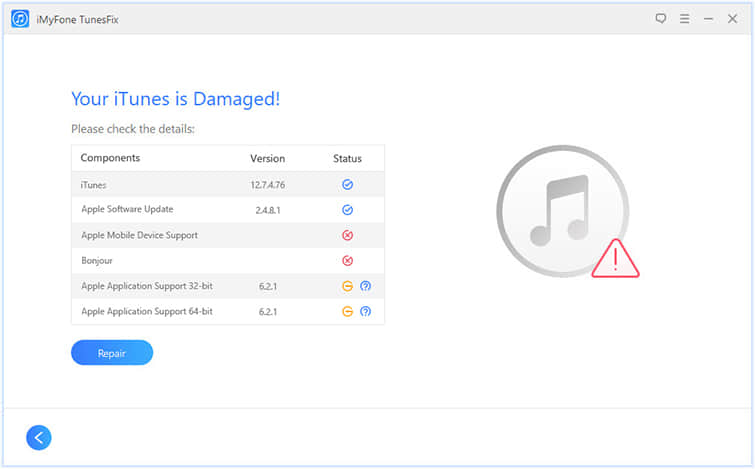
After you click Repair, the program will start repairing iTunes. Please wait patiently for a few minutes.
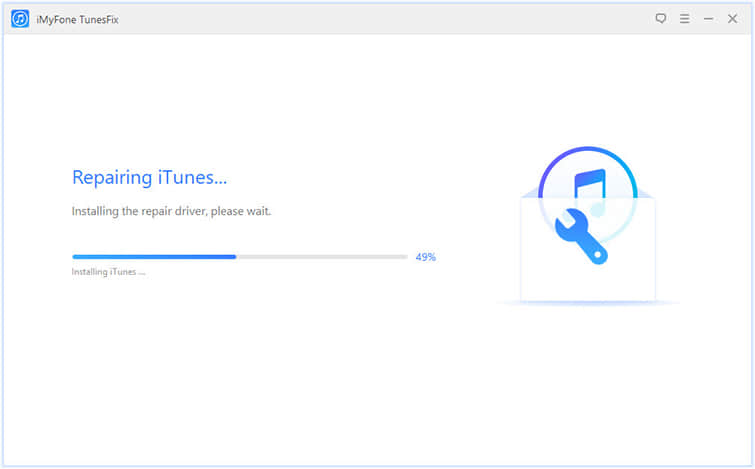
Cleaning up iTunes' useless trash such as cookies, cache, and logs can optimize the operation of iTunes.
Select Quick Clean on the homepage, and then you can see the size of each part of iTunes. Now select Other Data and click the Clean button in the lower right corner.
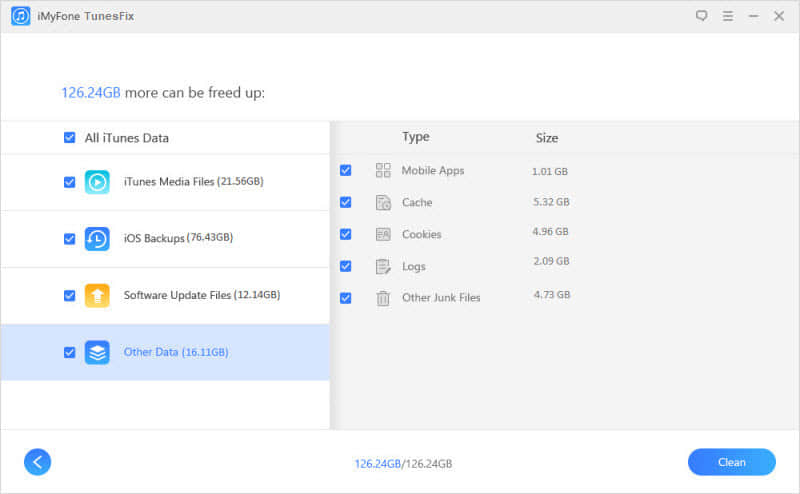
Now restart your computer. Once open iTunes again, it should no longer freeze or crash anymore.
If repairing iTunes does not work, iTunes still not responding on Mac/PC, you need to try uninstalling iTunes completely. In addition to removing iTunes software, some other components of iTunes also need be deleted altogether.
If you have a Windows:
Press the Start button and go to Control Panel > Programs > Uninstall a program (or Programs and Features)
Uninstall these Apple Inc. programs in the following order.
iTunes > Apple Application Support (32 bit) > Apple Application Support (64 bit) > Apple Mobile Device Support > Apple Software update > Bonjour > QuickTime
Then perform a computer trash cleanup to erase the registered cache. After that, restart your computer to update the changes you just made. Then you can download and install iTunes from Apple official website again.
If you have a Mac:
Open Finder and click “Go”, then find “Applications”. Click and open it, select “iTunes”, and return to the top of the window and “Click File” > “Get Info”.
Find and double-click “Sharing & Permissions”, then quickly click on the file icon in the bottom right corner.
When a pop-up box shows up and asks you to log in, you need to enter your account name and password so that you can modify the settings. Find "everyone" and ensure its status is “Read & Write”. To save the changes made, you need to click on the file icon in the lower right corner.
Find iTunes.app and drag it to the Trash, and then empty the Trash on computer.
After restarting the Mac computer, the uninstalling changes that were just made will be updated so that iTunes has been recognized as completely uninstalled.
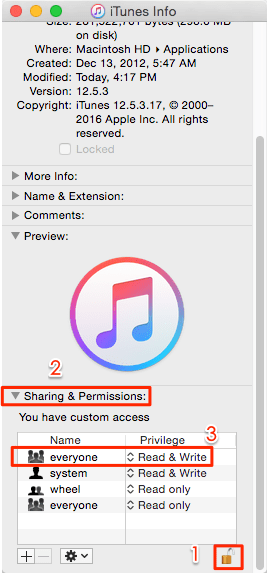
Now you can go to download and install the latest version of iTunes.
The entire article not only describes why iTunes keeps crashing, freezing, and not responding, but also lists effective ways in detail to stop iTunes from crashing on Windows/Mac, including upgrading iTunes version, checking hardware, and disabling third-party plugins, removing large amounts of RAM-consuming software, use FoneCope iTunes repair software, and completely uninstall iTunes. These methods are capable enough to help you solve the problem so that iTunes can run smoothly again.