"iTunes could not connect to this iPhone. An unknown error occurred 0xe8000015. Is there any way you can help me? I see iTunes message error 0xe8000015 whenever I plugged iPhone into computer. I was trying to reset my disabled iPhone through iTunes, but I keep getting an error code."
"My iPhone does not recognize my passcode, so I went to iTunes to restore my phone. But has an iTunes error 0xe8000015. What would be the best next step here?"
There are reasons that may cause iTunes error 0xe8000015 so that your iTunes cannot connect to iPhone while trying to connect iPhone and iTunes on PC or Mac computer. Usually, iTunes will show you an error message "iTunes could not connect to this iPhone an unknown error 0xe8000015" or "iTunes error 0xe8000015". And here is how to fix it.
If you are also an unfortunate victim of this troublesome problem, encountering this annoying error while trying to transfer data or while reading from the device, then the following 10 reliable solutions can help you to get rid of "iTunes could not connect to the iPhone and an unknown error has occurred (0xE8000015)" problem.
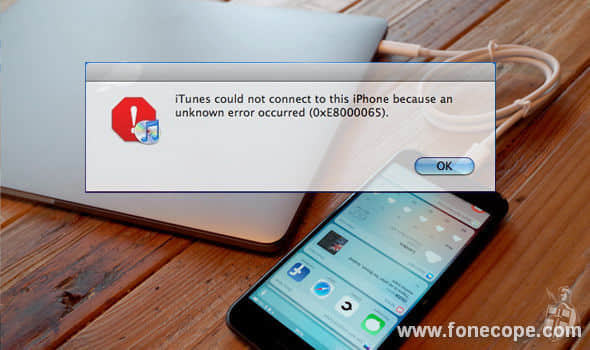
If it is an error due to iTunes:
Tips 1. Fix iTunes Errors 0XE8000015 with FoneCope iTunes Repair Tool
If it is an error due to iPhone:
Tips 3. Force Restart Your iPhone X/8/7 Plus/6S/5/SE/4
Tips 4: Check If iPhone is Connected to the Internet
Tips 5. Disable/Deactivate Restriction on Your iPhone
Tips 6. Ensure Your USB Port Works Right
Tips 7. Check and Free Up Enough iPhone Space
Tips 8. Enter Recovery Mode and Restore
Tips 9: Hard/Factory Reset iPhone to fix An Unknown Error Occurred
In fact, it is not a very difficult task to solve this "iTunes could not connect to this iPhone. an unknown error occurred (0xe8000015)" problem with the help of this software. FoneCope iTunes Repair Tool is specifically designed to solve a wide variety of 100+ iTunes errors like error 3014, The Value is Missing .
In addition to the common iTunes errors, this iTunes repair tool can not only fix the problem of the iTunes connection failure but also clean up iTunes to make it run faster.
Step 1. Automatically detect your iTunes is damaged problem
After completing the software download, run it on your computer. Then, it will remind you "Your iTunes is Damaged!" after detecting iTunes. Then, you only need to click "Repair" to fix the problem.
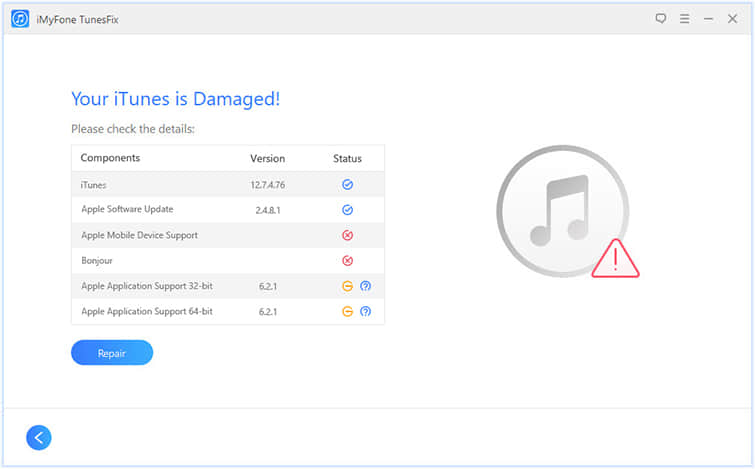
Step 2. Select repairing mode to fix unknown error 0xe8000015
If the repair mode does not succeed, or if the software does not automatically forward iTunes after requesting step 1, then you can select "Repair iTunes Connect Issues" from the home page.
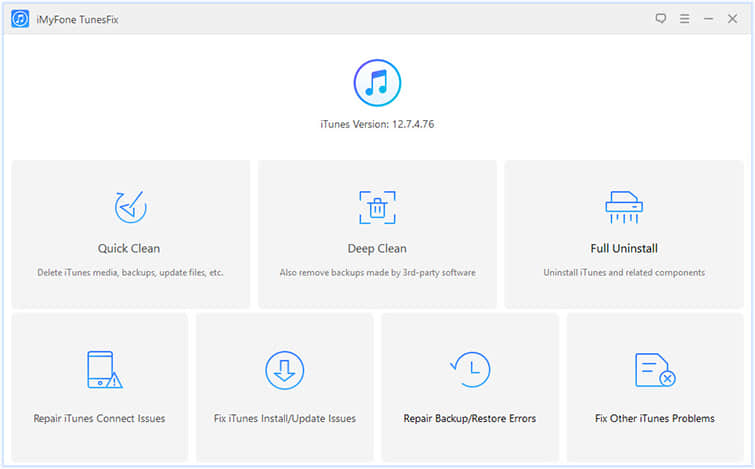
Step 3. Fix iTunes could not connect to this iPhone. an unknown error occurred 0xe8000015 now
You can see a blue "Repair" start button on the page. Now click on it. Immediately afterwards, the software will begin to work hard to repair iTunes.
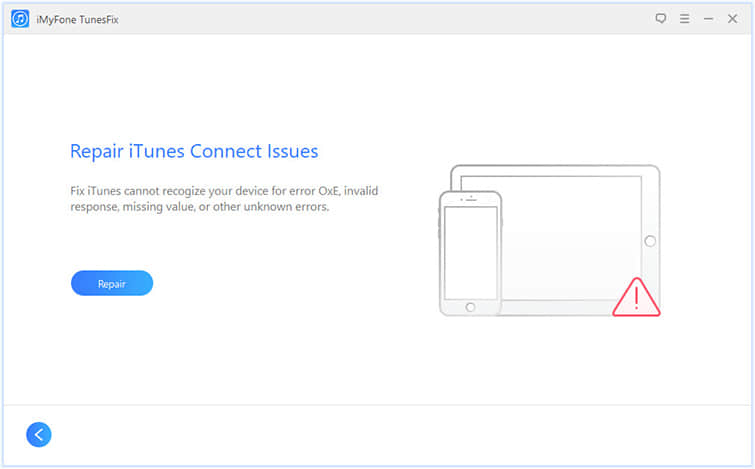
Step 4. Check if iTunes/iPhone error 0xe8000015 get repaired
After the repair is completed, it is time to check the work results. Everything is ready for you to click "Open iTunes" and connect the device to your computer.
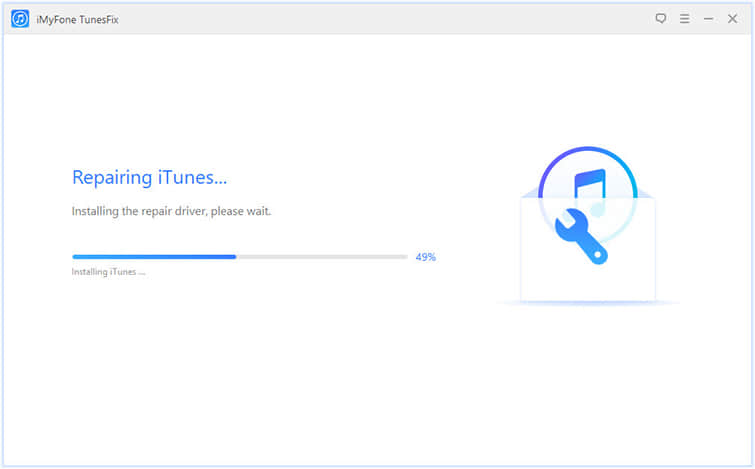
Note: Remove nothing but only the data in the lockdown folder.
For Mac OS running on all versions
On the Finder, click Go and choose Go to Folder, and then type: /private/var/db/lockdown
OR: /var/db/lockdown/
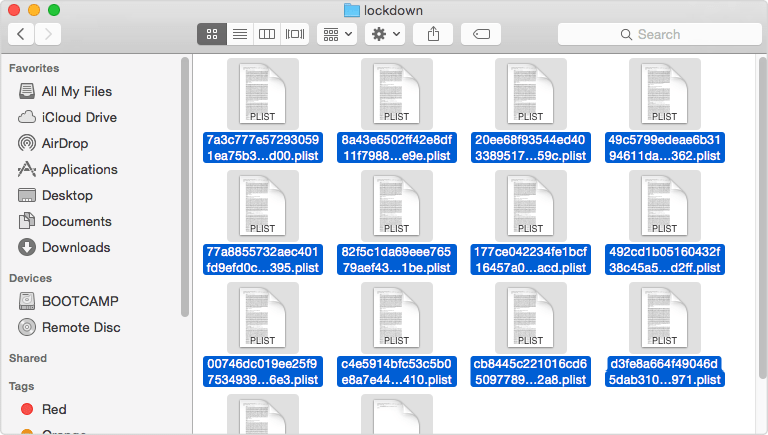
Click 'View' to see the files. Then you need to select all the files within this folder and then delete them, but Do Not delete the Lockdown Folder here.
For Windows 10, 8, 7
In order to locate the Lockdown folder, please find magnifying glass to search and click Start.
For Windows XP
Go magnifying glass (search) > Start > Run
And then enter %ProgramData% and click return button. Click the Apple folder so that you can go into the Lockdown folder and delete all the files in it but retain the folder itself.
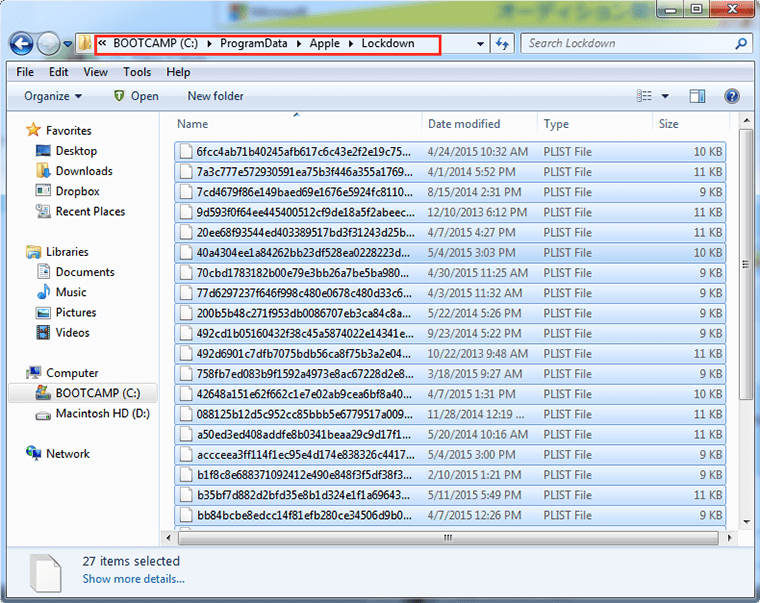
After deleting, launch iTunes, connect iPhone to computer with USB, and check whether iTunes can backup your iDevice without prompting iTunes error 0XE8000015.
Restarting iPhone is an action that we usually do when we encounter iPhone problems like "iTunes could not connect to this iPhone 0xe8000015", because it is simple and can solve some minor problems. The way to force restart iPhone is slightly different depending on the device model.
For iPhone X/8: Quick press the volume up button > press and release the volume down button > press and hold the Side button until iPhone suddenly turn off for 8 seconds > let go off the buttons > then again keep pressing down the Side button and release it if iPhone shows the Apple logo boot screen.
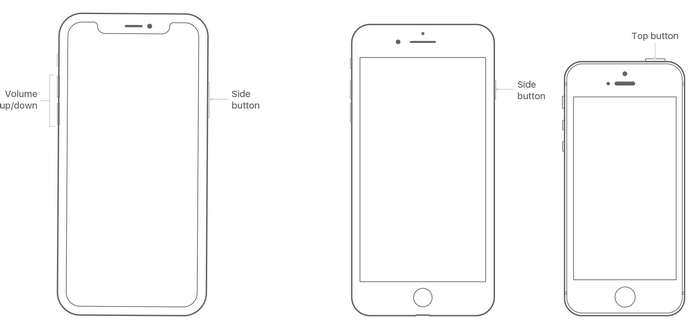
For iPhone 7 or 7 Plus:
Press and hold down both the side and volume down buttons at the same time > let go of if the Apple logo appears.
For 6/5/4/SE/S/Plus:
Press and hold the home and the side (or top) buttons for at least 12 seconds until the Apple logo shows up.
This unknown error 0xe8000015 could result from the network connection problem. Therefore, please ensure that your iPhone is properly connected to the network.
Check cellular data connection on iPhone: Go to Settings > Cellular, tap Cellular Data button to turn it off for 3 seconds, and then turn it on again.
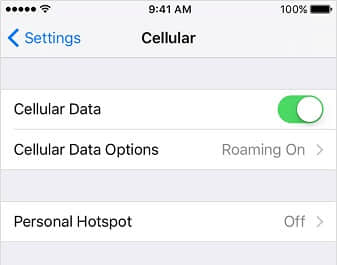
Check the Wi-Fi network connection on iPhone: Go to Settings> WLAN. Make sure that your iPhone is connected to the right Wi-Fi.
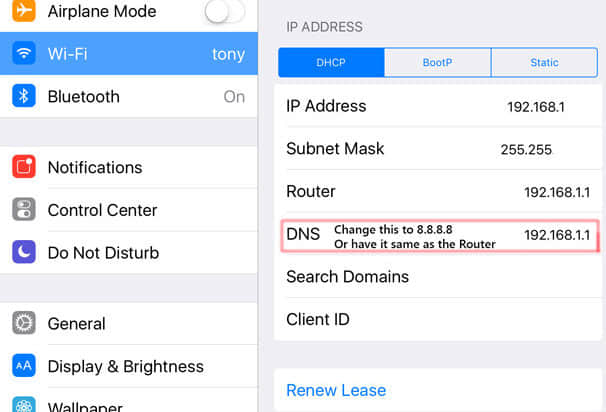
Restrictions (a.k.a Parental Controls) can restrict certain apps, content types and ratings, device functions, privacy settings, cellular data use etc. causing iTunes can't access your iPhone. If you've enabled Restriction, you can try to deactivate it.
Go to Setting > General > Restrictions > Disable Restrictions, this requires you to enter your passcode.
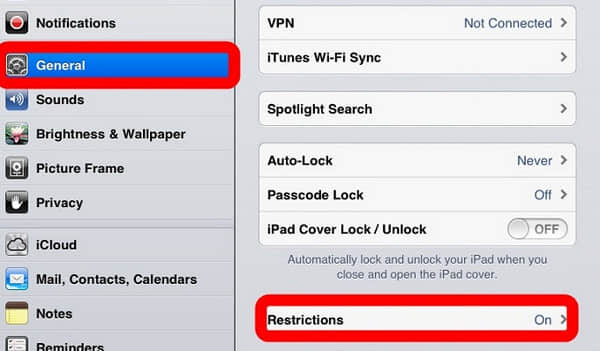
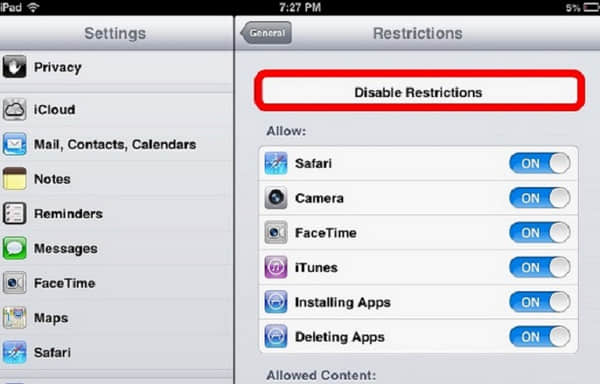
Unplug/pull out all other USB accessories from your computer except for your iPhone. You need to try each USB port to ensure your USB port works well. And then you are also suggested to try another USB cable to see if iTunes error 0xE8000015 (can't detect or connect issue) still exist or not.
The lack of iPhone space can cause problems when iPhone is connected to iTunes (including iTunes error 0xe8000015), so you need to check available storage space on iPhone and free up enough local space to solve "iTunes could not connect to this iPhone. an unknown error occurred" issue. General speaking, you need to give iPhone at least 1GB of free space so that it can run smoothly without worrying about obstacles. (1GB = 1,024MB).
Check iPhone storage: Go to Settings > General > Usage > Storage > Manage Storage.
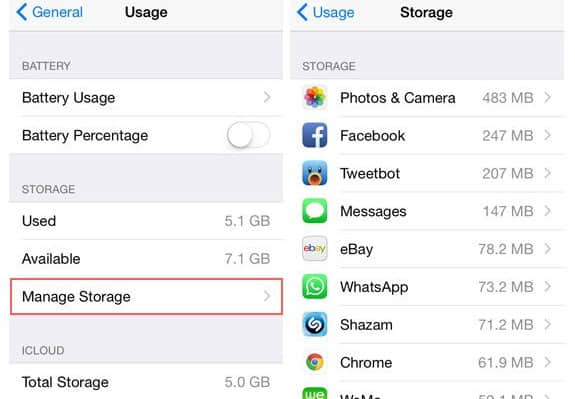
If local data takes up too much memory storage on iPhone, you need to delete some unimportant items and apps to free up more space on your iPhone. Transfer photos from iPhone to computer without iTunes and then remove them on device is a useful way. Also, there are more ways to free up storage space on iPhone.
Note: Restore iPhone with Recovery Mode will wipe your data.
If you still can't connect to iTunes, the software could be screwed up when there was not enough disk storage space and the update was not restored. Therefore, you can enter recovery mode to update your iPhone information.
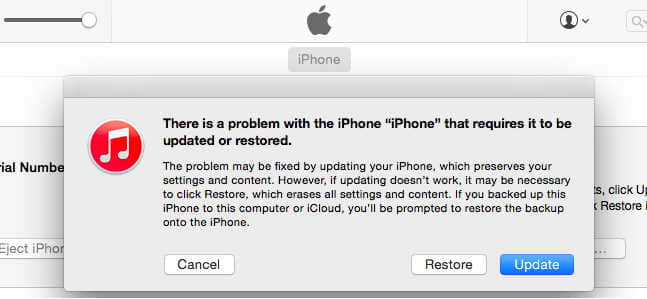
To put your iPhone into recovery mode to solve 0xe8000015, you need to turn off your iPhone after plugging it into your PC or Mac computer. Then press and hold both the home button and power button (turning on iPhone) until the iTunes logo appears.
And then you can update and "restore" your iPhone via iTunes to fix "iTunes could not connect to this iPhone, an unknown error occurred (0xE8000015)".
This is also a quick solution to wipe and restore iPhone while does not use a computer nor the iTunes. Now let's check how to factory reset the iPhone without iTunes to fix unknown error 0xe8000015.
Go to Settings > General > Reset, and then tap on Erase All Content and Settings. You'll be requested to type in your password. And it's time to select Erase iPhone to remove data and restore iPhone to the original factory setting.
Should Know: Hard reset or factory reset will wipe your iPhone, deleting all files on device. You're supposed to back up your iPhone or transfer important data to computer beforehand.
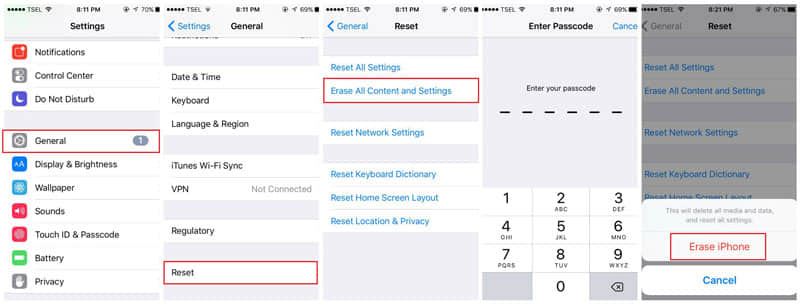
Your iPhone needs to be trusted onto your computer. If you see a message prompts out asking you to "Trust this Computer?", you should tap on the trust button. This may help you to resolve the problem that iTunes could not connect to the iPhone because an error occurred while reading from the device
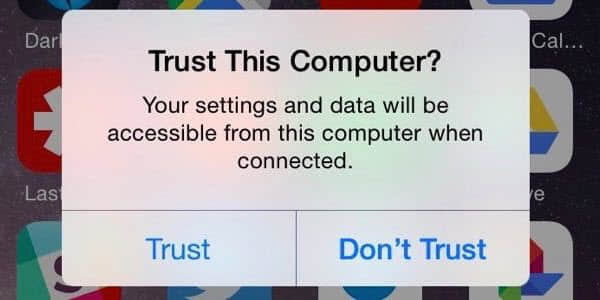
The entire article mentions 10 tips that can help you solve this "iTunes could not connect to this iPhone. an unknown error occurred 0xe8000015" problem. No matter the problem occurs on iTunes or iPhone, it is sure that you can get help from this article and solve the error by yourself.