iTunes is silly again and sends me " iTunes cannot read the contents of the iPhone. Go to the Summary tab in iPhone preference and click Restore to restore this iPhone to factory settings " prompt. However, there are important data on my mobile phone that have not been backed up to PC or Mac yet. I can't restore my iPhone 7 to the factory settings. How can I fix it without restoring?
If you do not want to click OK to restore the iPhone/iPad/iPod to solve the problem, then the following methods can help you fix iTunes cannot read contents of iPhone: update iTunes, check the USB portal, restart your computer, fix damaged iTunes database manually, use iTunes repair tool, rename iTunes folders, and try an iTunes alternative.
Note: iTunes only offers a solution to restore iPhone to the original factory settings, but this will make your iPhone wiped by deleting all files.
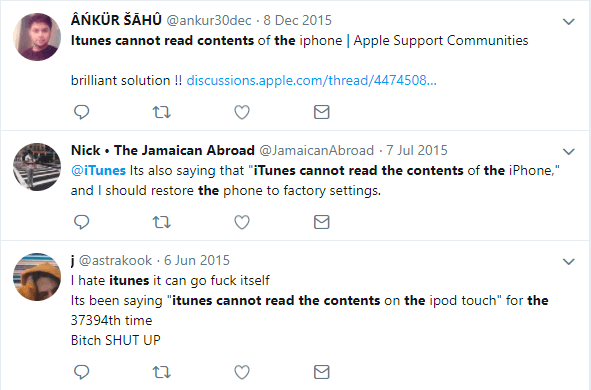
This problem may be due to errors in the update or settings of iTunes and iPhone. In addition, improper authoring of third-party software to attempt to modify iPhone files is also a possible cause (damaging iTunesDB and iTunes CDB). Because this problem is more common on iPhones that have successfully jailbroken.
Now follow the solutions to fix this iTunes can't read the content of my iPhone issue. The following 6 methods have been sorted by priority, reading in order is fine.
Part 1. First Things to Do When iTunes Cannot Read iPhone's Contents
Part 2. Deleting A Song to Fix Damaged iTunes Database Manually
Part 3. Solve iTunes Cannot Read the Contents of Your iPhone with Repair Tool
Part 4. Factory Resetting iPhone with iTunes (Restore)
Part 5. Rename iTunes Folders on A Jailbroken iPhone
Part 6. An iTunes Alternative Recommended - FoneCope Phone Manager
1. Check for Updates to the latest iTunes;
This error is usually the reason that older versions of iTunes are incompatible. Therefore, you need to update iTunes on your PC or Mac.
2. Check if USB portal works one by one;
In some cases, the iTunes can't read iPhone contents problem is not the device or the software itself, but because the USB connection is failed. It is recommended to use another USB cable and try different USB ports on your computer.
3. Restart your computer
It is possible that the iTunes updated content has not been recognized by the computer. Restarting the computer is a necessary option.
Exclude these factors first so that you can avoid unnecessary steps to repair iTunes or iOS. If "iTunes cannot read the content of the iPhone" is still not solved after performing the above three steps, it is a problem of iTunes or iPhone, and it needs to be fixed.
"iTunes cannot read the contents of the iPhone" may be due to the iTunes database file has been damaged. Although Apple Support does not release the official solution, you can still try to manually repair the iTunes database. Deleting a song may cause the iTunes database to update because the content has changed.
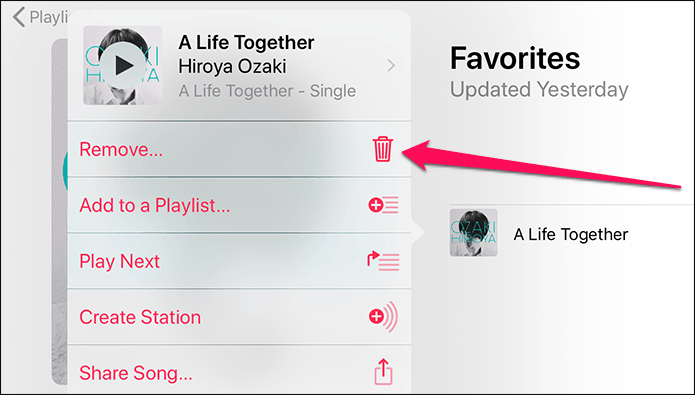
1. Unplug the USB cable to disconnect the phone from the computer
2. Select a song in your playlist, long press and delete it. Then, restart your iPhone normally.
3. Reconnect your iPhone and computer with a USB cable and run iTunes.
If manually repairing the iTunes database does not solve your iTunes cannot read the contents of the iPhone issue, I suggest you try the FoneCope iTunes Repair Tool on PC. It is a software that can help solve the problem that idevice content cannot be recognized by iTunes, could not connect iPhone with iTunes, even could not open iTunes. Now follow these steps to repair your media database on your iPhone. (2018 new solution)
Way 1. Scan and fix iTunes components
After downloading this iTunes repair tool on your computer, open and run it. A tips will show you that it is recognizing iTunes. If the detection reveals that the iTunes software is cracked or missing components, you will see this page letting you know the version of iTunes and the status of each section. After that, you just need to click the "Repair" button to start repairing your iTunes.
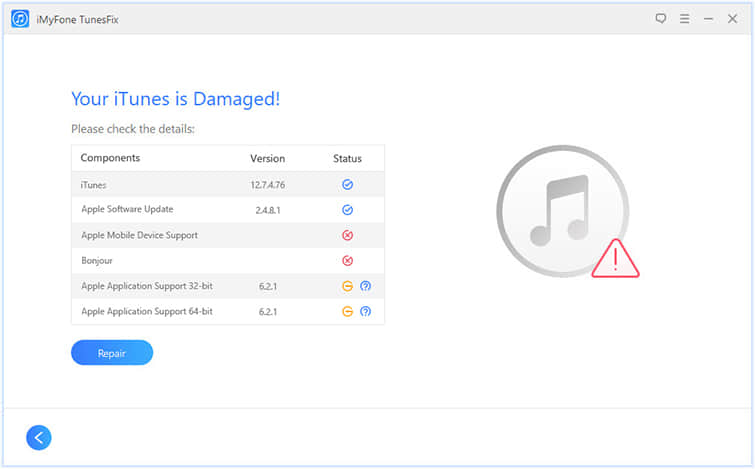
Way 2. Fix iTunes cannot connect and read iPhone content problems
If iTunes is not detected as damaged after running the software, it will display the home page normally. Now, you just need to click "Repair iTunes Connect Issues" and follow the repairing instruction step by step.
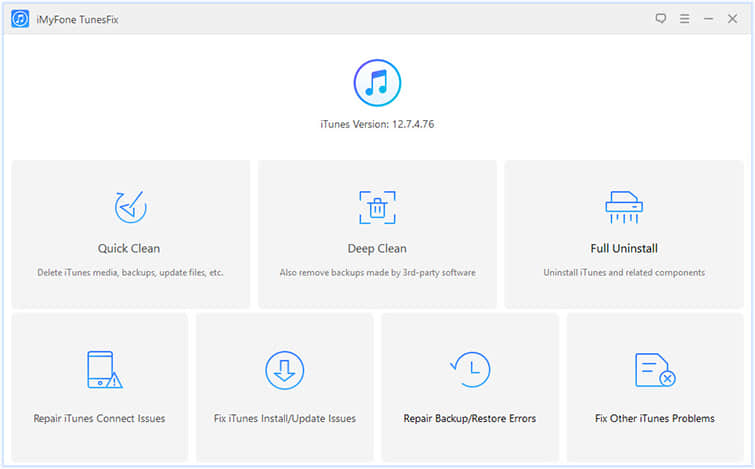
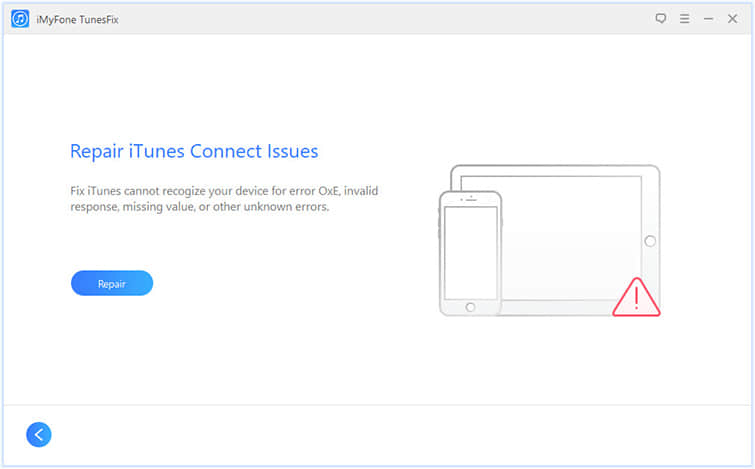
Way 3. Thoroughly remove iTunes and reinstall
If the above two methods do not solve the problem, then completely removing iTunes software will be another feasible option. Select "Full Uninstall" in the main window to easily delete iTunes on your computer.
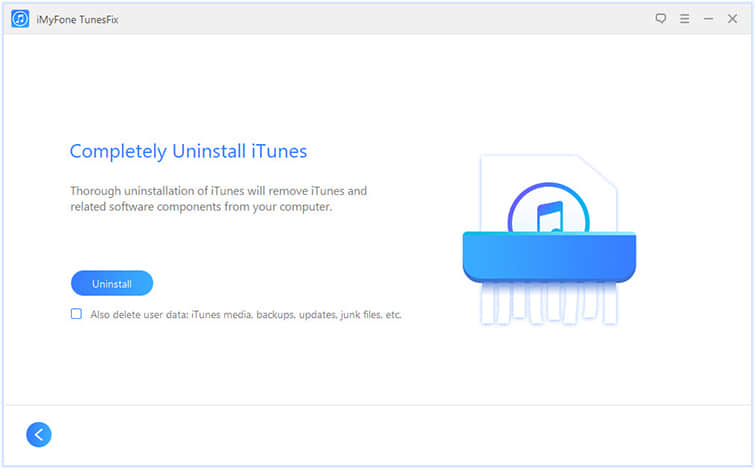
Afterward, you can download the latest version of iTunes from the Apple official website.
If none of the above three methods satisfy you, try this method to set iPhone back to the original factory settings. However, please note that this will erase all data and settings that saved on the phone.
Quite simply, when prompted iTunes cannot read the contents of the iPhone "XXXX". Go to the Summary tab in iPhone preference and click Restore to restore this iPhone to factory settings, you only need to click the OK button to continue.
If your phone is an iPhone that has been jailbroken, fortunately, you have another way to fix this problem using iFile.
Tap and run iFile on your iPhone, go to var> mobile> Media> iTunes_Control> iTunes
Find "iTunesCDB", "iTunesControl" and "iTunesPrefs" and modify the filenames by adding suffixes to rename them to "iTunesCDB.old", "iTunesControl.old", "iTunesPrefs.old" (without the quotes).
After completing these steps, restart the iPhone and connect it to a computer that is already running iTunes.
"Sorry I have three iPhones, two iPads and I wouldn't let anyone put iTunes on any computer (Win or Mac) in my house. We don't miss it and haven't figured out why it is needed."
This is a comment received from one of our users. If you also are tired of iTunes because of all kinds of troubles or concerns, then you will need another tool to help you back up and organize iPhone data. This iTunes alternative FoneCope Phone Manager will be your exclusive good, allowing you to experience the process of easy file organization and smooth data transfer.
Has the ability to quickly transfer even large files such as long videos and hundreds of pictures.
Can be transmitted in both directions. Synchronizing files to iTunes is easy but recovering data from iTunes to the iPhone is unsatisfactory and can only waste a lot of time restoring the entire backup package to the device. But this software allows you to freely transfer pictures, videos, music, playlists, podcasts and other media files between iOS devices and computers/iTunes.
Follow the steps to restore files from iTunes now.
Step 1. After the software is downloaded, run this safe software on the computer. Next, connect the iPhone to your PC or Mac with a USB
Step 2. Click "Transfer" on the main page.
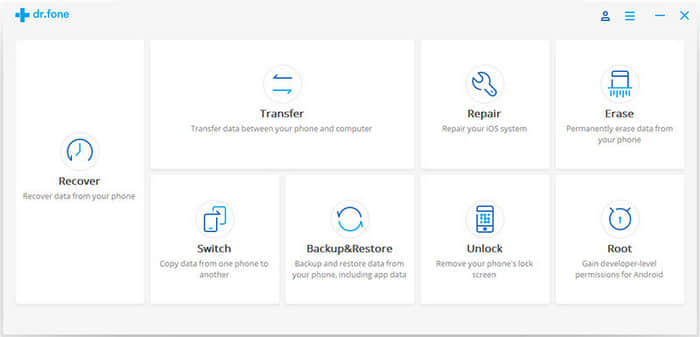
Step 3. In this window, you can see the 3 most requested transfers and select the second "Transfer iTunes Media to Device".
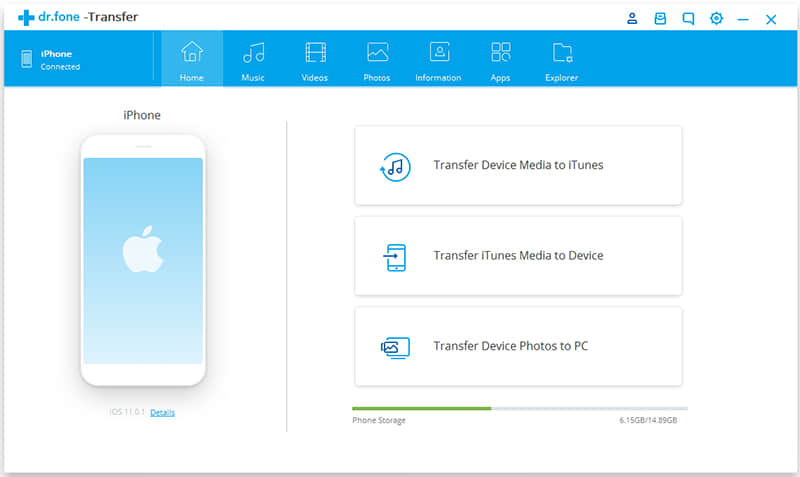
Step 4. After FoneCope detects and scans, you can see all the media file types and details. Select and click "Transfer" in the lower right corner to start exporting iTunes files to iPhone.
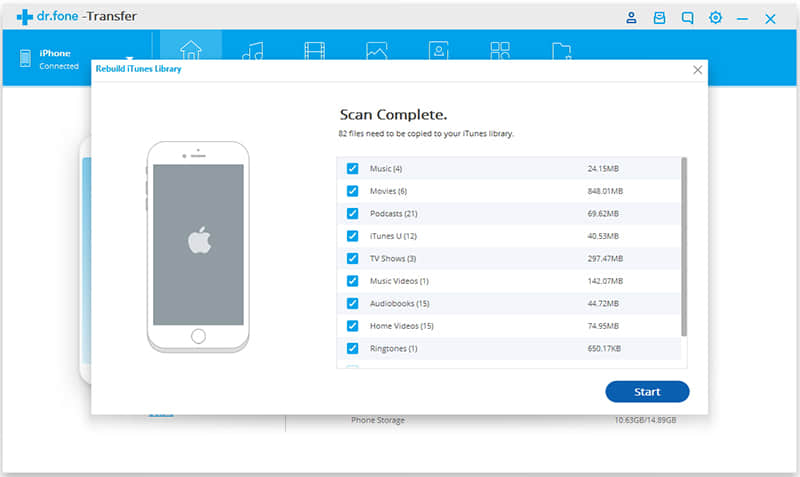
To sum up, this article lists six issues that should be able to solve iTunes cannot read the contents of the iPhone with detailed steps, as well as explaining the reasons for their appearance. I believe after reading this article, you will learn more about this issue and be able to get rid of the troublesome problem of iTunes yourself.