"I can't uninstall iTunes on Windows 10 because of missing an iTunes.msi file. I don't know what it is. Can anyone help me? Please!"
Did you experience "iTunes can't uninstall on Windows 10"? There are some reasons result in that situation, like damaged iTunes installer, incomplete iTunes installation component, or iTunes-related program files corruption and so on.
But no worry, in this post, here are 3 methods to lead you though how to fix can't uninstall iTunes.
Part 1. Manually Uninstall iTunes with Control Panel
There is a detailed guide for you to fix iTunes won't uninstall thoroughly steps by steps. Just read and follow it.
Step 1: Before uninstalling iTunes, make sure close iTunes and correlated procedure.
1. Press down Alt + Ctrl + Del at the same time to open the Task Manager.
2. Select the button of Process.
Looking for the below procedures:
'AppleMobileDeviceHelper.exe'
'iTunesHelper.exe'
'iPodService.exe'
'AppleMobileDeviceService.exe'
3. End them one after one by clicking End Task.
Step 2: Delete iTunes with Control Panel
1. Click on Start and type Control Panel in the box then click Control Panel from the result.
2. Click the Programs and Features, find out the iTunes and uninstall it.
3. After finishing it, it doesn't mean that you have removed iTunes successfully. Apart from deleting iTunes, you also need to uninstall the remaining 4 other relevant parts of iTunes orderly:
'Apple Software Update'
'Apple Mobile Device Support'
'Bonjour'
'Apple Application Support'
Tips: In rare cases, the computer has residual iTunes related components.
Just in case, it's a good idea to check if there are any remaining components.
1. Press 'Windows + R' keys on the keyboard to wake up the run command.
Then type %programfiles% in the box.
2. Enter the Program Files folder by clicking OK.
Check the following folder whether exist, delete them:
iTunes
Bonjour
iPod
3. Then go to the Common Files folder and open the Apple folder.
Look for the following folder then delete them:
Mobile device support
Apple Application Support
CoreFP
4. Now, If you are Windows 32-bit version, just need to empty the recycle bin. If you are Windows 64-bit version, please continue.
5. Go to the local disk (C:) or install any hard disk on your operating system and enter the Program Files (x86) folder.
Find out the following folders and delete them:
iTunes
Bonjour
iPod
6. Next, turn to the Common Files folder and open the Apple folder.
Delete the following folders if they exist:
Mobile device support
Apple Application Support
CoreFP
7. Finally, empty Recycle Bin by right-clicking on it.
How to uninstall iTunes on windows 10 lacking iTunes.msi? Here is the fix of cannot uninstall iTunes!
Step 1. Click to Start Menu on Windows, enter 'regedit' to open Registry Editor.
Step 2. Then Click Edit > Find > Enter itunes64.msi. Make sure all options are ticked in 'Look at' boxes, especially the 'Data'. Then click 'Find Next'.
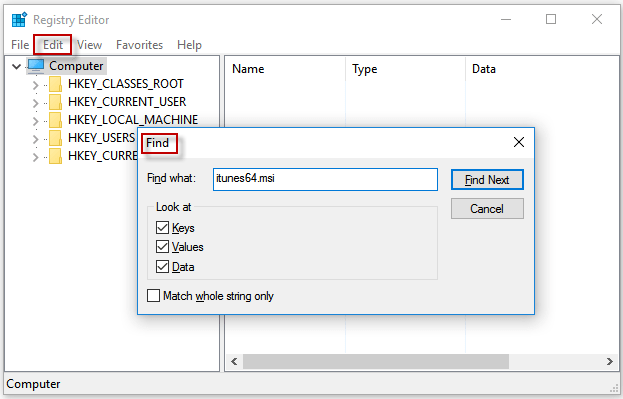
Step 3. When searching finished, it will navigate you to HKEY_LOCAL_MACHINE\SOFTWARE\Classes\Installer\Products\{some numbers and letters}\SourceList.
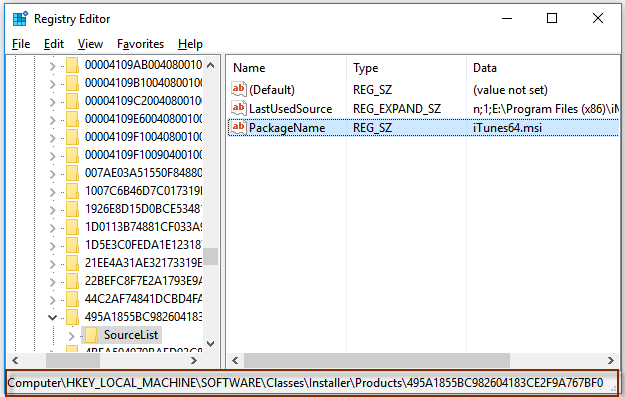
Step 4. At first, right click on the immediate parent key with an array of characters and then select the Export. Next, store the file in the place as you like and rename it to iTunes.reg.
Step 5. Tap on the same array of characters repeatedly and then remove it by the context menu. That can avoid searching iTunes.msi when uninstalling iTunes.
Want to solve the problem of cant uninstall iTunes more easily and effectively? Then you need TunesFix - iTunes uninstall tool to help you.
Let's see what you can get from TunesFix:
1. One-click convenient operation, saving you time.
2. Covers repairing 100+ iTunes issues, getting more fixes.
Eg:
Fixinvalid respond from iPhone on iTunes
Fixapps not showing up in iTunes
3. High security, protect the data in the iTunes library without losing it.
There is a detailed instruction to tell you how to delete iTunes quickly by this tool:
Step 1: Download and install it, it will automatically detect the potential issue of iTunes. If detected the issue, you need to click Repair, if not detected, turn back to the home page of TunesFix.
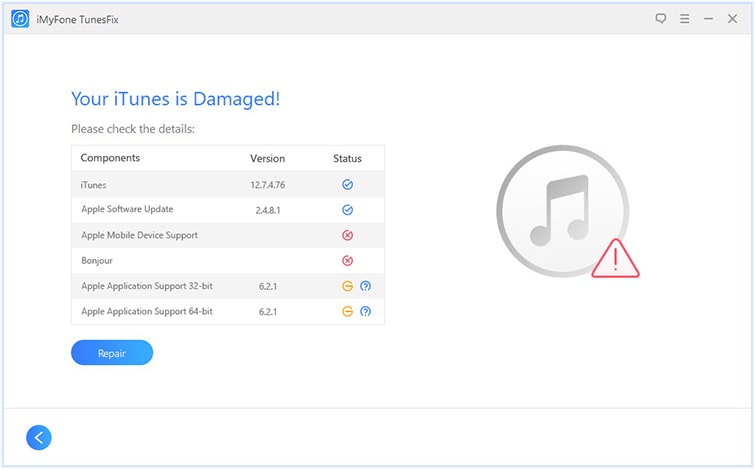
Step 2: In the home page, select the Full Uninstall mode to continue the progress.
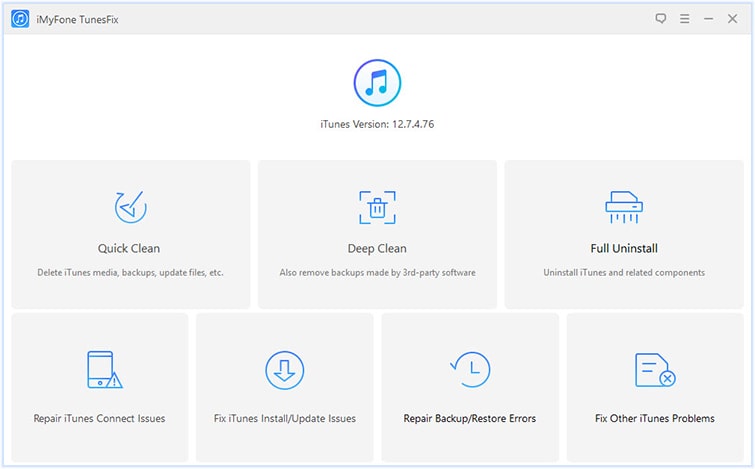
Step 3: Before clicking to Uninstall, it is up to you whether to tick the 'Also delete user data' option.
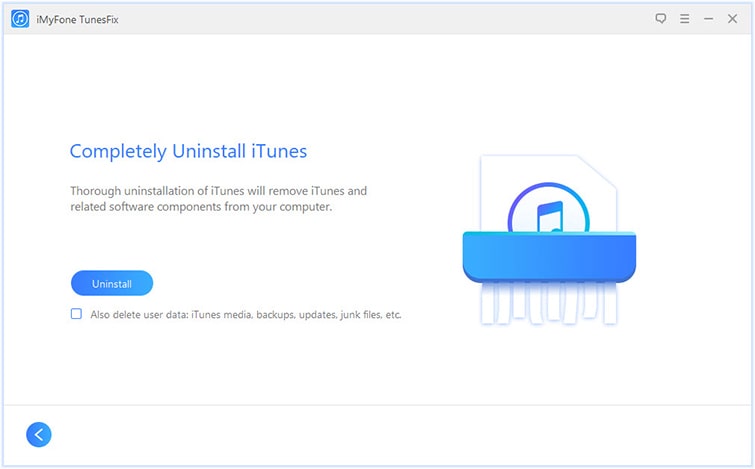
Step 4: Then iTunes would be entirely uninstalled from your PC.
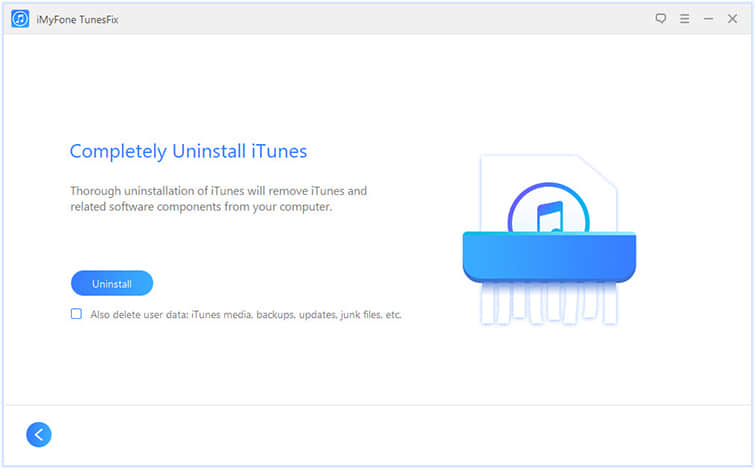
This article describes three different ways to repair cannot delete iTunes. It's up to you to uninstall iTunes yourself or use TunesFix to automatically uninstall iTunes.
If you think this article has solved your problem of unable uninstall iTunes, you can give us a comment and leave your comment below. In addition, if you still have any questions, please feel free to contact us via comments.