"iTunes won't open on my laptop anymore and I don't know why, ughhhh. Please~ I just want to listen to music, but my iTunes won't open!"
"My computer wont open my iTunes and won't install a new one! It's giving me a mini heart attack. I'm extremely tired. Is there any way to fix iTunes not opening issue?"
"I can't open iTunes after installing Windows 10 update. I suspect that the upgrade affects iTunes. How can I solve iTunes won't launch on PC?"
There are several possible causes of this problem. Please follow the effective method in this article and try to fix this iTunes won't start problem by yourself. (Tips: fix iPhone won't restore)
1 Possible Reasons to Blame for Why Won't iTunes Open
2. Fix iTunes Won't Open with FoneCope iTunes Repair Tool
3. Try Opening iTunes in Safe Mode
4. Disconnect PC or Mac from Internet Networks
5. Keep All Your Windows Drivers Up-to-date
6. Configure Your System Firewall
7. Create A New iTunes Library
8. Re-install the iTunes Software
iTunes doesn't open on PC or Mac is a common problem, and you can find on Twitter that there are many people in the same shoes. The possible reasons to blame in 2018, 2017 are divided into several types:
iTunes:
A bug in the installation or operation of iTunes
iTunes is not updated or iTunes is being updated
Errors exist in iTunes account or iTunes library
Computer: (Windows 10, 8, 7, MacOS)
Firewall (Computer protection program) or plugin settings error
Windows Drivers are not updated
Network settings are not right

Fortunately, here FoneCope iTunes Repair Tool can help you easily repair iTunes on PC (Win 10/8/7/XP), making it run even faster than before. If you have tried many tips and tricks to solve this iTunes won't launch problem but still not worked, then you can try this software specifically for repairing iTunes errors and problem, like 0xe8000015, iTunes could not connect, iTunes won't turn on, and more.
Step 1. Choosing the right repair mode to solve iTunes can't open issue
When the download is complete, you can launch the program directly on your computer. It will automatically detect the installed but crashed iTunes information. If the main page appears, click "Fix Other iTunes Problems" mode in the lower right corner.
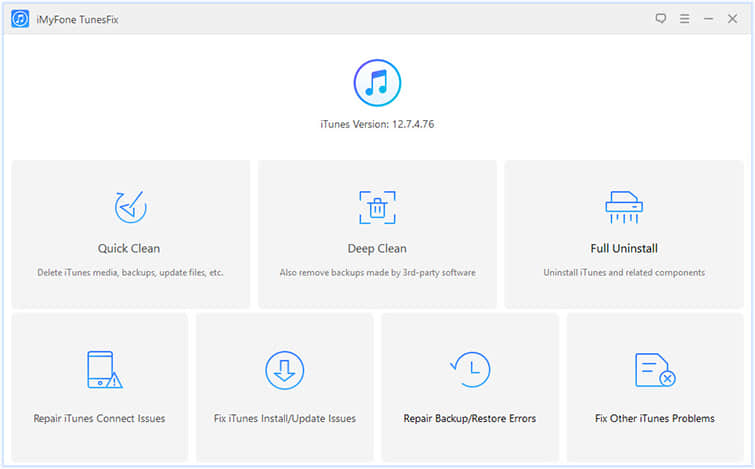
Step 2. Click to fix my iTunes will not open problem for you
When you see this page, follow the guidelines, and click "Repair" to initiate the repair task.
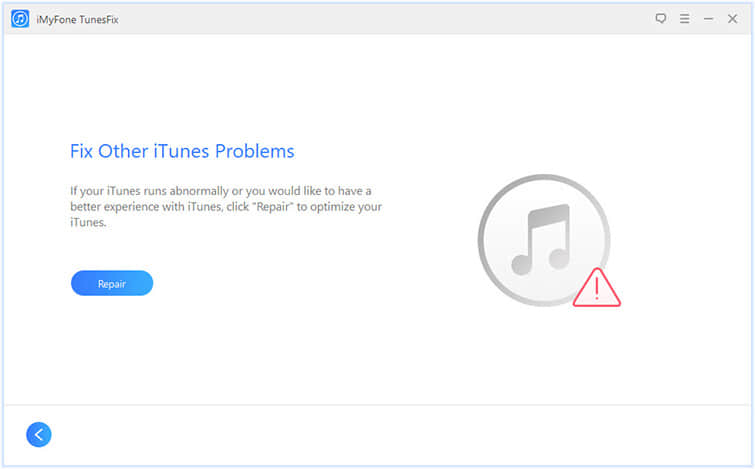
Step 3. Wait for the tool to successfully repair the defective iTunes
The entire process of repairing iTunes not opening will continue for several minutes. Please wait patiently.
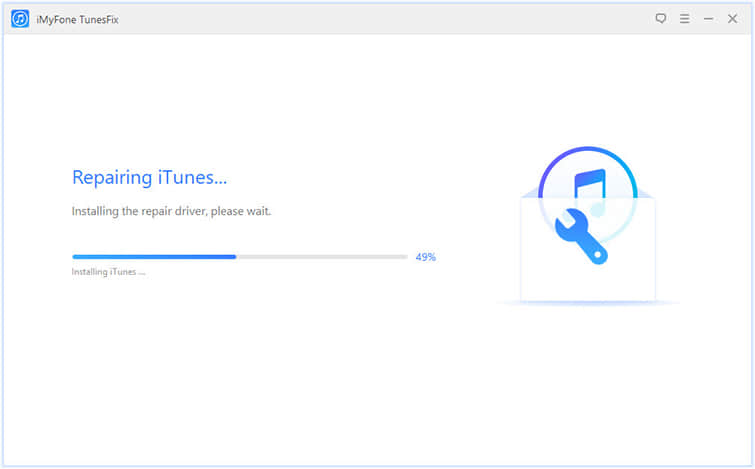
When the repair completes, you can open iTunes and run it to check whether iTunes won't open issue on Windows 10/8/7 is completely resolved.
Need to run iTunes in safe mode, which keeps iTunes from external plug-ins and scripts, to exclude interference of plugin. Because iTunes cannot open on Windows 10/8/7 or Mac may be related to plug-in related software or hardware problem.
To start iTunes in safe mode:
For PC users: Press and hold the Shift and Ctrl keys while launching iTunes
For Mac users: Press and hold the Command and Option keys while starting iTunes.
After that, you'll see a notification message that says "iTunes is running in Safe Mode. Visual programs you have installed have been temporarily disabled", showing you iTunes is already running under safe mode.
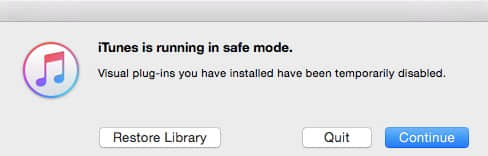
If iTunes can be opened in safe mode and runs smoothly without other errors, you just need to delete the plug-in on your computer so that you can fix iTunes won't open on my computer issue.
A problem with starting iTunes may occur because your computer comes across errors when trying to communicate with the iTunes Store and other Apple services. Launch your iTunes without any Internet connection, which can help you distinguish the cause of iTunes won't open problem. If you can run iTunes after disconnecting your network, update your drivers.
If you still can't open iTunes, you need to update your Windows Drivers.
1. Press Ctrl and Esc to go to your start menu, open the Control Panel, and hit System and Security.
2. Click Device Manager, find and right-click your drivers individually, and then click Update.
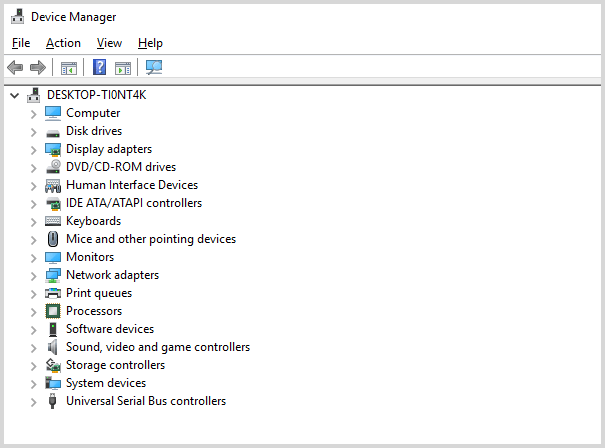
An error message may prompt up. And now contact Apple Support with the error message you received.
Your PC firewall may be the key to the problem in iTunes not working and configure the problem. It is important to configure your firewall to allow iTunes to connect to the Internet, because Firewalls could block any unauthorized programs from connecting to the Internet.
1. Press both Ctrl and Esc at the same time to open your start menu.
2. Type in "firewall.cpl" in the magnify search field, and press Enter to open Firewall.
3. In the upper left corner, you will see "Allow an app or feature through Windows Firewall" or "Allow an app or feature through Windows Firewall", depending on your computer system is Win10/8/7. You just need to click it.
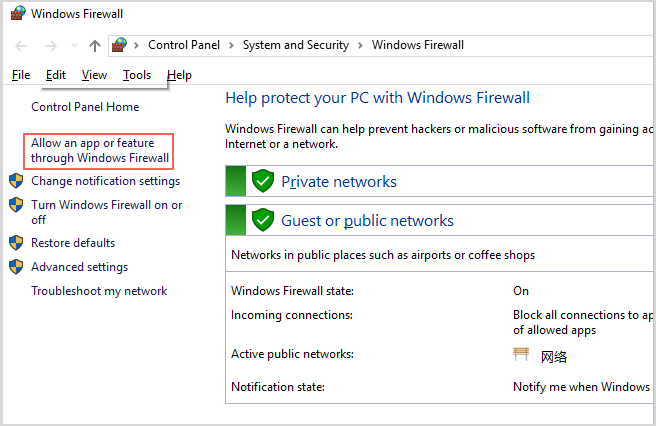
4. Click on "Change Settings" option after ticking and altering iTunes for Private as well as Public Networks, while select Bonjour for Private Networks only.
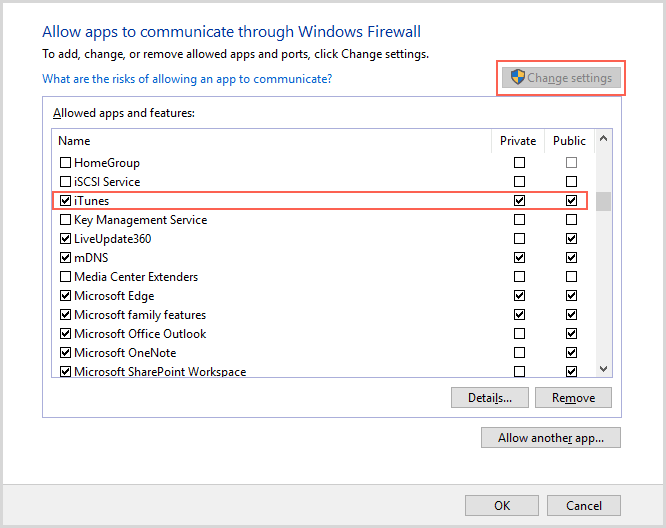
If you fail to find iTunes and Bonjour from the list, find and click on the "Allow another app/program" button so that you can change setting one by one.
But what if iTunes or Bonjour is still not listed? You can click Browse and find iTunes by going to C:\Program Files\iTunes\. As for Bonjour, click Browse and go to C:\Program Files\Bonjour\, the mDNSResponder folder.
5. Hit OK and open iTunes to check now.
It is to try setting up a new iTunes library to resolve this my iTunes won't load issue. You also can try restoring your old copy of your iTunes library.
For Mac User:
Exist iTunes completely > Press the Option key when you start to run iTunes > Choose iTunes Library
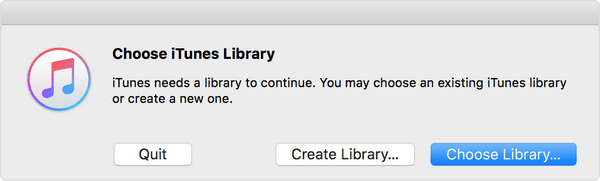
For Windows User:
Quit iTunes completely > press the Shift key > go to start menu > choose All Programs > iTunes > iTunes
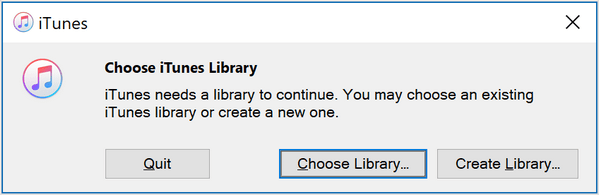
If the problem remains, try other methods.
1. Hold down the Windows Start button and then open Control Panel.
2. Click the Programs and Features to check the programs that have been installed on your computer.
3. Look at the bottom part of the list page, select iTunes click on the uninstall option by confirming it beside the program's name.
4. After that, you also need to uninstall these components in order: the iTunes Apple Software Update, Apple Mobile, Device Support, Bonjour, Apple Application Support 32-bit, Apple Application Support 64-bit, and QuickTime application.
5. Close the setting menu and restart your PC.
Here is another easy option to uninstall and reinstall iTunes method. FoneCope iTunes Repair Tool can uninstall iTunes with super easy steps, saving you from time-consuming process and troublesome operation.
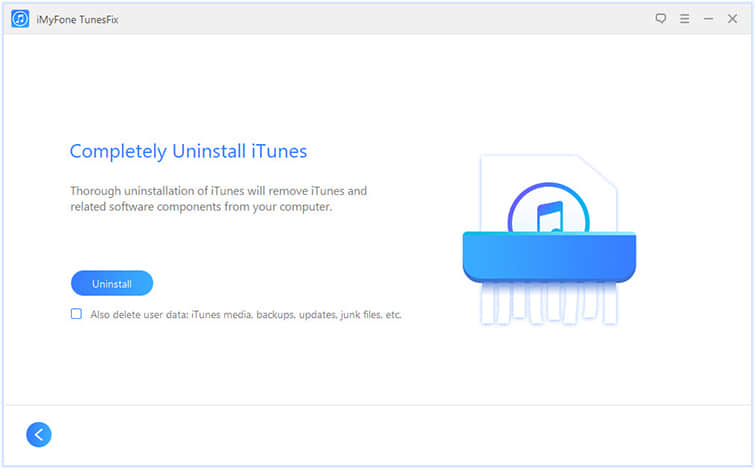
At times, iTunes won't open issue that may only be caused by your iTunes user account. Therefore, you need to create a new iTunes account to verify if this causes iTunes to crash.
iTunes can't be opened? Then quit it! Transferring data to iTunes is a convenient and easy thing to do. However, it is awkward to transfer specific files to a computer or restore to iPhone. In addition, various iTunes issues can easily lead to data loss or trouble. The best way is to find an alternative to iTunes. Here FoneCope Phone Manager is recommended.
This tool can transfer files from iPhone to computer without iTunes, including transfer videos, pictures, music files and so on. And, during the backup process, it can perform conversions in a format that is compatible with the device itself. In addition, it allows you to transfer iPhone, iPad, iPod, and iTunes files to your computer.
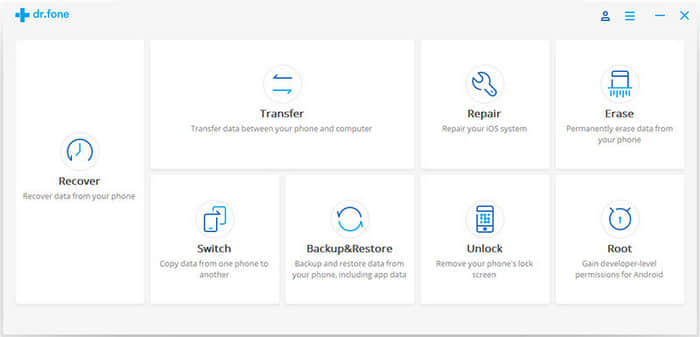
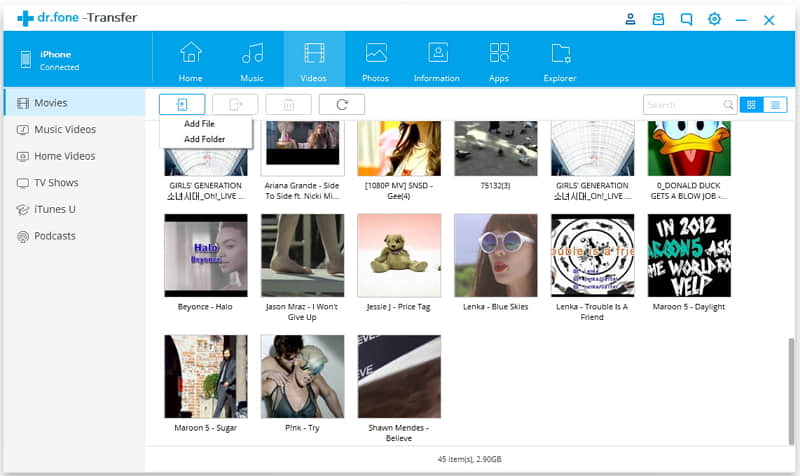
The entire article is divided into 10 sections, which describe the underlying causes and corresponding solutions that may cause the iTunes won't open issue. Thanks for reading. After this, your iTunes problem should have been solved perfectly. If you encounter other iTunes errors or problems, you can read other fix iOS system and iTunes errors articles on this site. The best FoneCope iTunes Repair Tool is worth a try.