"The other day I tried but my iPhone won't up to iCloud. Does anyone know how to fix it? Why won't my iPhone backup to iCloud?"
First of all, there is no need to panic, because not only does your iPhone have this iCloud backup failed issue. Instead, it happens often.
In this article, firstly, I will show you why your iPhone is not backing up to iCloud. And then, several solutions will then be provided for certain specific cases. Finally, I will introduce a tip/alternative to get rid of iCloud backup problems.
Part 1. Why Won't My iPhone Backup To iCloud
In general, there are two possible answers to this question: Wi-Fi connection failure and lack of iCloud storage.
If you've checked to make sure that neither of these is the culprit, then your iPhone may have encountered these problems:
1. You accidentally tapped and turned off backup to iCloud settings
2. The logged in Apple account and iCloud ID have been disabled
3. The newly installed iOS version is not compatible with your iPhone
The iCloud backup setting could be accidentally tapped and disabled on the device, resulting in the iPhone won't automatically back up to iCloud at night. Follow the steps to check it.
Step 1. Unlock iPhone and go to Settings > Your Name > iCloud > iCloud Backup, and then check if you have iCloud Backup on. If not enabled, tap to turn it on.
Step 2. Charge your iPhone with a power source.
Step 3. Ensure your device is connected to a good Wi-Fi. Or else, you may see iCloud backup taking forever.
Step 4. Lock your iPhone screen.
Keep in mind that this automation can only be achieved when reliable Wi-Fi is connected and there is enough space for iCloud backups.
Of course, iCloud has limited space, so you should manage it regularly. Your iPhone will not back up to iCloud if an alert says that there's not enough iCloud storage.
Here are 2 options to keep your iCloud available.
1. Use an upgraded iCloud version.
2. Clear data on your iPhone and delete old iCloud backups. I recommend that you delete unnecessary apps or delete useless photos and videos so you can avoid a large backup package.
If iCloud unable to load storage info, please check Apple official way to solve it.
If your phone won't back up to iCloud and prompt you a message says that there was a problem enabling iCloud Backup, you need to log in iCloud account.
Step 1. Wait 10 minutes. Then go to Settings, find your name and tap iCloud.
Step 2. You will see iCloud Backup. Tap on it. When a warning message pops up, please follow what it displays.
Step 3. Go to Settings and find iCloud. Enter your Apple ID and sign into iCloud with your Apple ID password.
Step 4. In the Apple System Support page, make sure iCloud Backup is available.
This may also happen if your iPhone has never been backed up to iCloud.
Your iPhone cannot back up to iCloud issue would occur if your last backup isn't completed. And you've got an alert says that your device is being restored.
Step 1. Connect to a good Wi-Fi network and the original power supply. Your backup size and Wi-Fi network will determine how long this process will take.
Step 2. Then go to Settings, find your name and choose iCloud.
Step 3. Tap the iCloud backup.
What if the same message comes again? You had better contact Apple Support.
Do you feel that iCloud backup is time-consuming and has a lot of problems? Apart from troubleshooting why wont my iPhone/iPad backup to iCloud methods, here, I will also introduce a software - Fone Toolkit (Backup & Restore) that will allow you to quickly and easily backup and restore your iPhone without iCloud. All you have to do is simply click on a few buttons. And you also can download old iCloud backup to PC.
Step 1. To start with, download and install Fone Toolkit on your computer. Then in the following window click on "Backup & Restore".
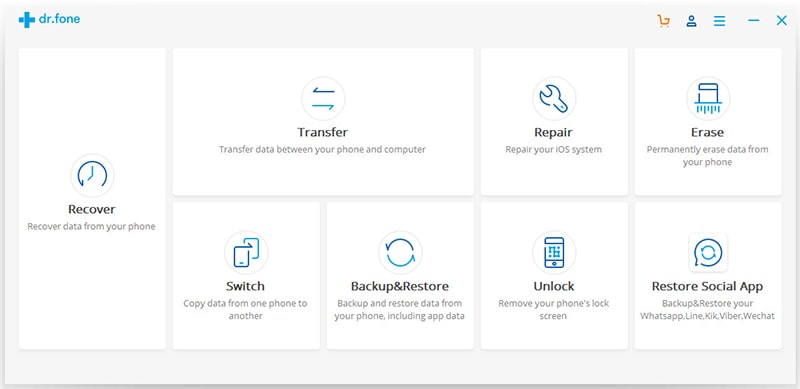
Step 2. When all kinds of data files show in the interface, choose what you want. And then click on the button "Backup". (You also can choose the location to save the backed up data.)
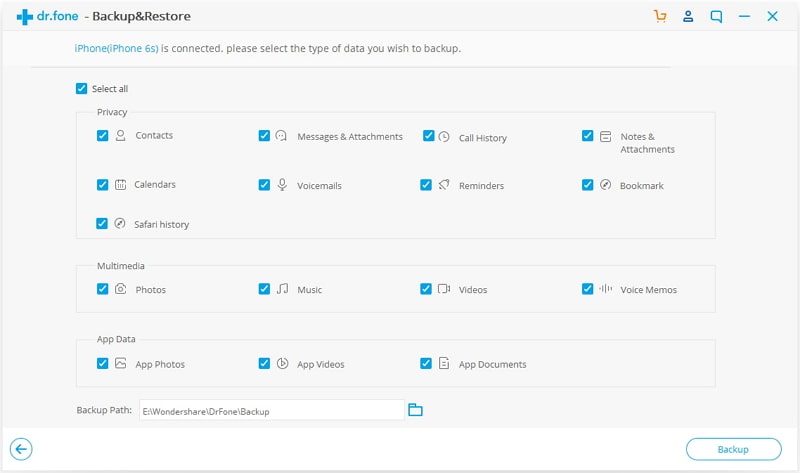
Step 3. Wait for minutes till the backup process completes. Next, you can preview the files on PC and selectively "Restore to Device" or "Export to PC". You can keep the data on the computer and not let unnecessary files occupy your iPhone storage space.
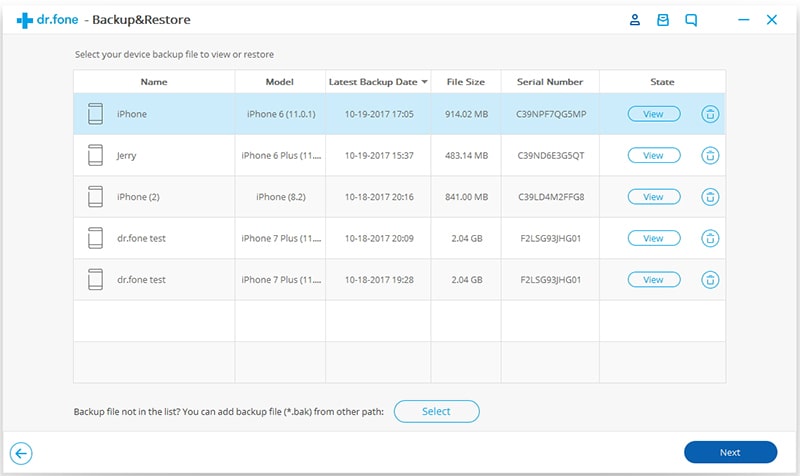
Do you like this alternative? How about giving it a shot?
And with it, restore the backup to the iPhone/iPad would be much easier than iCloud.
When you find that iPhone won't back up to iCloud, you will soon know why wont iCloud backup and how to fix this issue with this step-by-step guide. If the solutions do not work in your situation, perhaps you can use an alternative, for example, fone toolkit Backup & Restore, which is powerful and effective.
I hope that you get rid of what troubles you at hands. If you've got anything to say, contact us by leaving a message below.