"The iPhone internal storage is empty and not showing up anymore, what can I do to fix this issue? I just update my iPhone 6s to the iOS 12, and I couldn't see a DCIM folder on iPhone when I connected iPhone 6s to PC."
When we intend to transmit or copy our documents stored on iPhone to the computer, we notice that there is nothing in our iPhone or our computer can detect nothing from our iPhone. Similarly, when we connect our phone to the computer and click on the DCIM folder, there is no storage in it.
So iPhone internal storage not showing up, at this moment, do you feel anxious or worry about the safety of our documents? But don’t worry, next this article will tell you how to bring your phone back to normal situation.
Part1. Try Another USB Cable or Try Another Computer
Part2. Force Restart to Fix iPhone Internal Storage Empty
Part3. Make Authorization to A Computer via iTunes
Part4. iPhone DCIM Folder Not Showing Up Fixed by Third-party Tool
Nothing in iPhone internal storage and iPhone won't backup to iTunes? Before connecting your phone to computer, remember to check whether your phone is locked, if it does, you need to unlock your iPhone or you cannot review anything on your phone through PC because under locked mode which is secure for the safety of your data, all of your documents or files have been protected from being reviewed.
Also, it's necessary for an USB to be in good condition. Here is recommended to use original USB cable or USB port come from Apple, or else your iPhone may not be detected by the computer to cause iPhone DCIM folder not showing up anything.

If the above methods didn't work to fix iPhone internal storage shows empty issue and you have another computer available, you can try to check on another computer, one without iTunes installed would be preferred.
If you found the iPhone internal storage is not showing on your computer, or there is nothing in the DCIM folder , then you might try to hard reboot your iPhone. That may refresh your iPhone and get fixed. Now, see how to do it.
Press and release the Volume Up button and do the same on Volume Down button. Then press and hold the Sleep/ Wake button until the Apple logo appears on your screen.
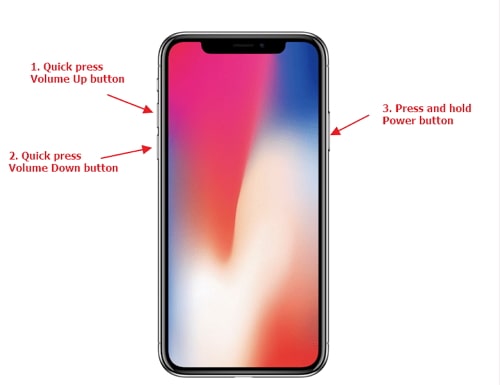
Press and hold the Power button as well as Volume Down button at the same time for a few seconds until you see Apple logo shows on your screen.
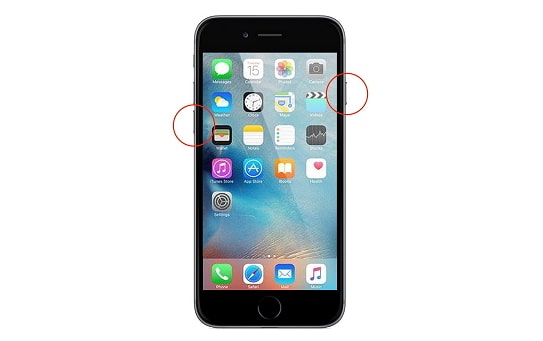
Press and hold the Power button and Home button simultaneously for a few seconds until the Apple logo shows up.

When iPhone internal storage showing empty on computer, it may be caused by computer authorization issue. For iPhone security, you have to make computer got an authorization of accessing iPhone, so you can see how to get an authorization on the below.
The first step, Plug your iPhone into a computer with running latest iTunes, then turn to the menu of Account on the top bar of iTunes, click it. And then select the Authorizations, here you can Authorize This Computer...
Now confirmed by entering username and passcode to preview the iPhone internal storage folder.
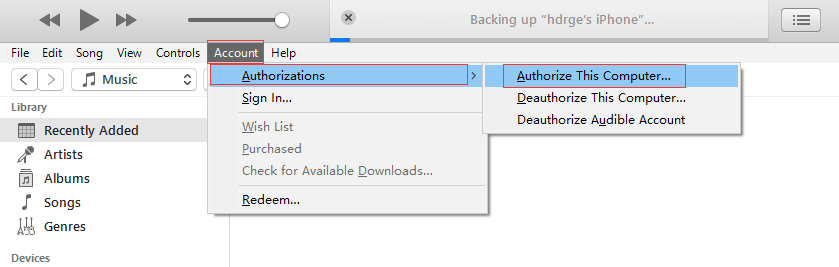
In addition, we also can utilize the third-party tool - Fone Toolkit iOS Backup & Restore. Now that iPhone internal storage folder is empty when connecting to computer, why not back up the iPhone internal storage data and then restore iPhone without iTunes to the computer?
Here are the steps.
Step 1. Download and install this software on PC. Plug the iPhone into your PC and launch the software. Then select the Backup & Restore.
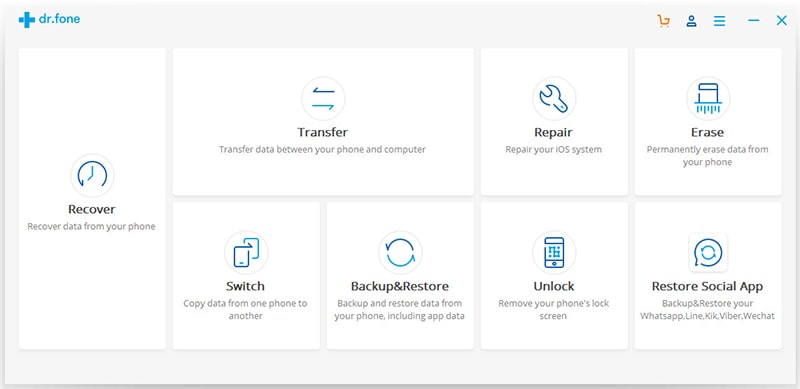
Step 2. If you are the first time to use this program, click on the Backup feature first.
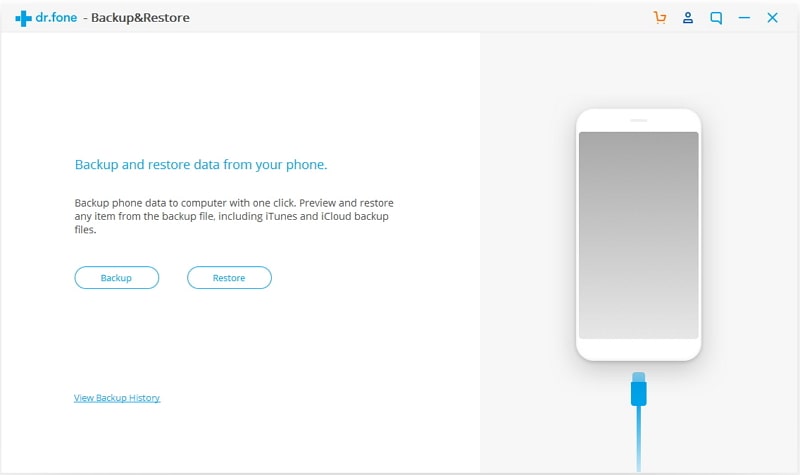
Step 3. Here you can tick the data type you want to back up, on the bottom of the program window, you can choose the backup path.
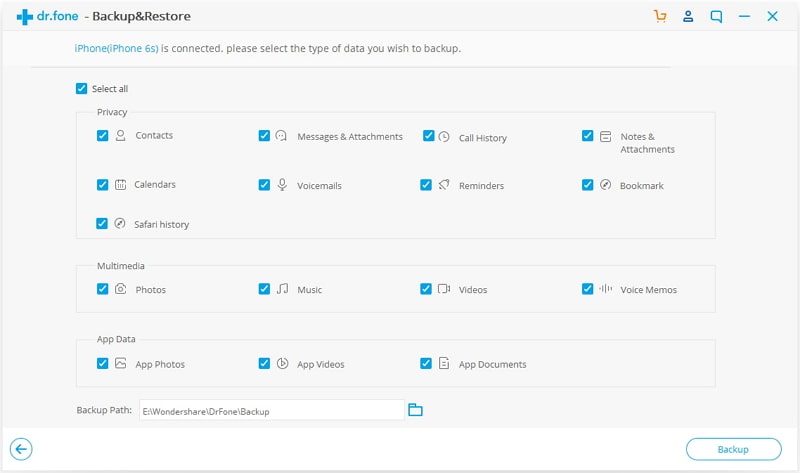
It would take you a few time to back up your data, when it is complete, you can check the backup location and view the backup history, but now we select the latter.
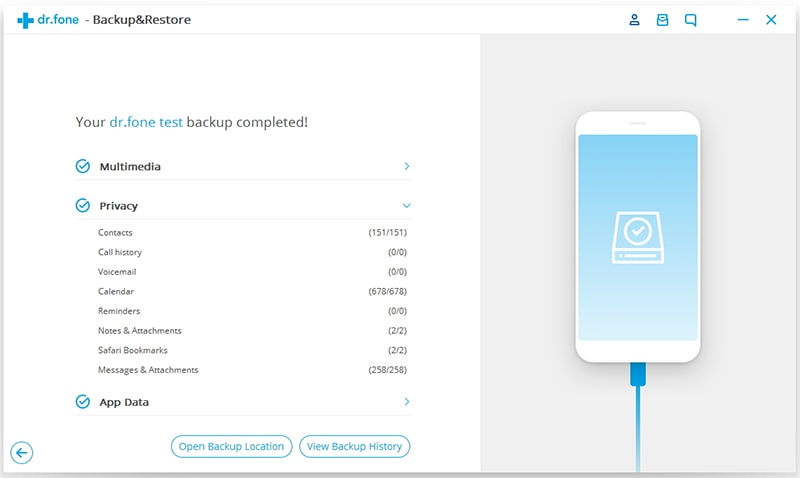
Step 4. You can see a list of backup history, select the recent backup and click on View to preview.
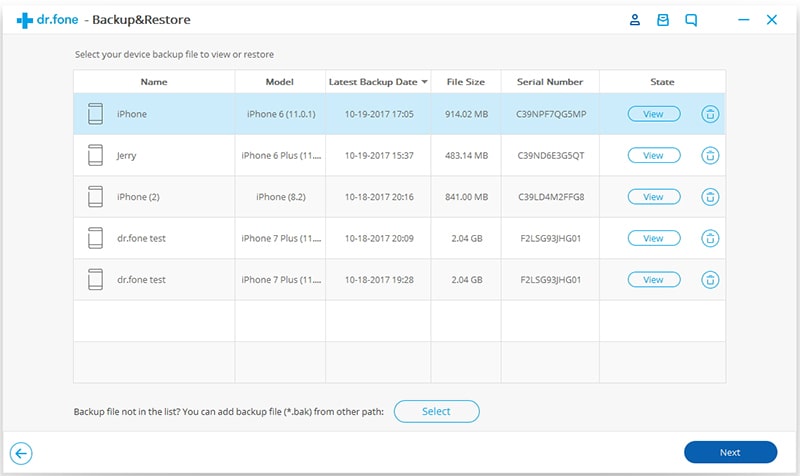
Step 5. From the left sidebar, you can select the data type to tick, and the right window can preview the detailed data.
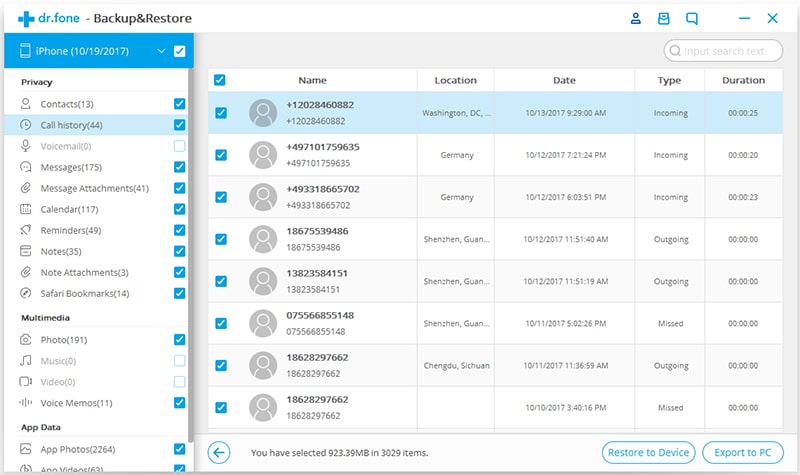
Next, you can click on Export to PC, and wait for a few seconds, and you can select the export location.
To fix iPhone storage empty issue needs to consider several aspects. So you should try each method one by one to fix iPhone DCIM folder not showing issue.
And that's what is the article telling about how to get your iPhone issue fixed. If this post is truly help you, please share this passage with your friend who has encountered the issue, we'll be appreciated.
If you have any question or better solutions to fix iPhone internal storage not showing all photos, please leave us a comment. Thanks for your reading.