"How do I delete photos just from my iPhone but not my iCloud Photo Library? My device is running out storage space, so I want to remove pictures to free up space. Urgent!"
Why you can't "delete photos from iPhone but keep them in iCloud"? This is because you've enabled iCloud Photo Library and turned on Download and keep originals. Once enabled, if you delete photos on phone, they won't stay in iCloud.
What if you can't delete photos from both iPhone and iCloud? Probably you've turned on Optimize iPhone Storage.
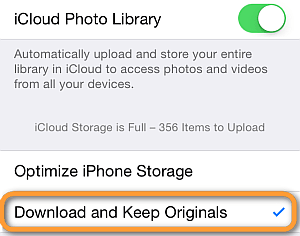
Fortunately, it's very easy to solve the issue. Now let's check how to keep photos on iCloud but delete from iPhone?
Disable iCloud Photo Library is so easy a way that lets you remove photos from iPhone but not iCloud. But once you turn on iCloud Photo Library again, those photos you deleted from your iPhone will also be deleted from iCloud. Follow the steps below:
Step 1. Unlock your device and then go: Settings > [your name] > iCloud > Photos.
Step 2. Toggle off iCloud Photo Library.
If you want to turn off iCloud Photo Library on all your devices, tap Settings > [your name] > iCloud > iCloud Storage > Manage Storage > iCloud Photo Library > Disable and Delete.
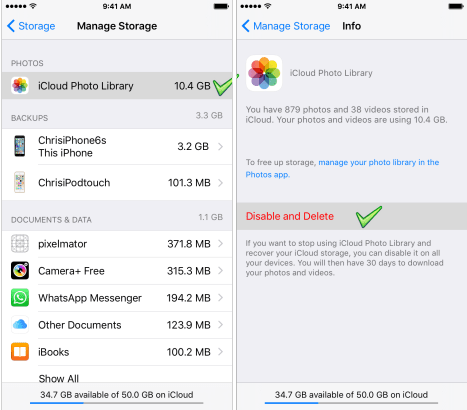
After doing so, you can delete photos after uploading them to iCloud.
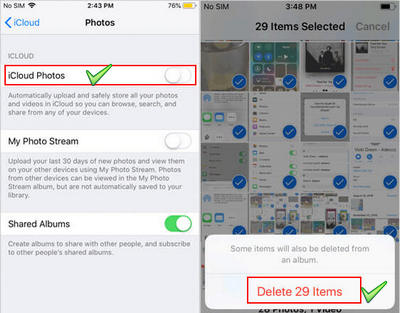
Why this allow you to delete photos from iPhone only but keep them in iCloud? After you upload your pictures to iCloud and sign out your iCloud account on iPhone, any changes made on device won't be synced to iCloud. Let's check!
Step 1. On iPhone, tap Settings and then [your name]. Select iCloud, scroll down and tap Sign Out.
Step 2. When it pops up, type your Apple ID password and then tap Turn Off next to Find My iPhone.
Step 3. Now you can delete any photos on iPhone but make them stay on iCloud.
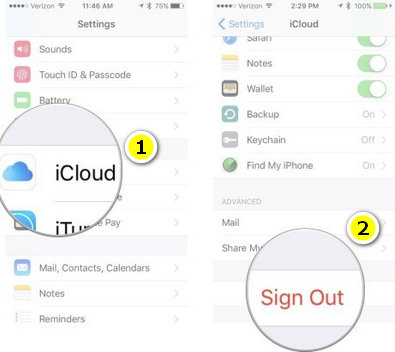
However, if you log in to your iCloud account again, iCloud will automatically sync your iPhone photos. For more help, visit get help with iCloud Photos provided by Support Apple.
Don't you think it's so inconvenient to delete pictures from iPhone without deleting from iCloud? Perhaps it's time to change the way you back up iPhone pictures.
iCloud is not the best way to store your iPhone photos since it only provides you with 5 GB for free and takes forever to sync a large size backup. So why don't you try backup iPhone photos to PC?
To do so, you can use iTunes, Dropbox, and Google Photos, etc. Among them, our top pick is Fone Toolkit iOS Backup & Restore, which can easily manage your data when iPhone will not backup to iCloud. Let's see how to use it.
Step 1. Download and launch the software on your computer, then use a lightning cable to plug your iPhone to PC. In the main interface, click "Backup&Restore".
Step 2. Click on Backup and make sure the Photos icon is selected, then start backing up data.
Step 3. Once it's finished, you can click "View" to check what's in.
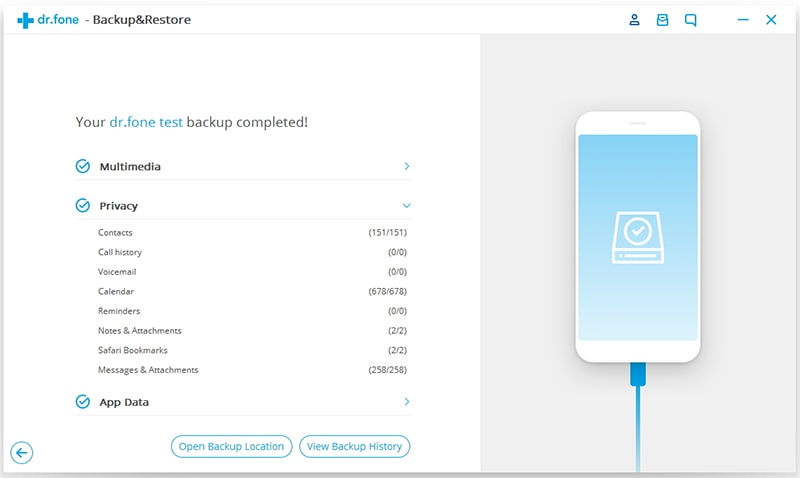
After that, you can delete any photos on iPhone and free up storage space. Isn't it so much easier than deleting photos from iPhone but not iCloud? What's more, you can download iCloud backup to PC and selectively restore data to your device. Absolutely worth a try.
You can even remove your iCloud account as you don't need it anymore.
Check this effective method for releasing available space on iPhone to refresh your mobile. The "1-Click Free Up Space" feature is for free and very helpful, although you need to purchase if you want the other functions, for example, permanently delete your photos from iPhone.
Just install and launch FoneCope iPhone Data Eraser on your computer, then connect your device to PC with USB. After that, click on the Quick Scan button to free up space on iPhone.
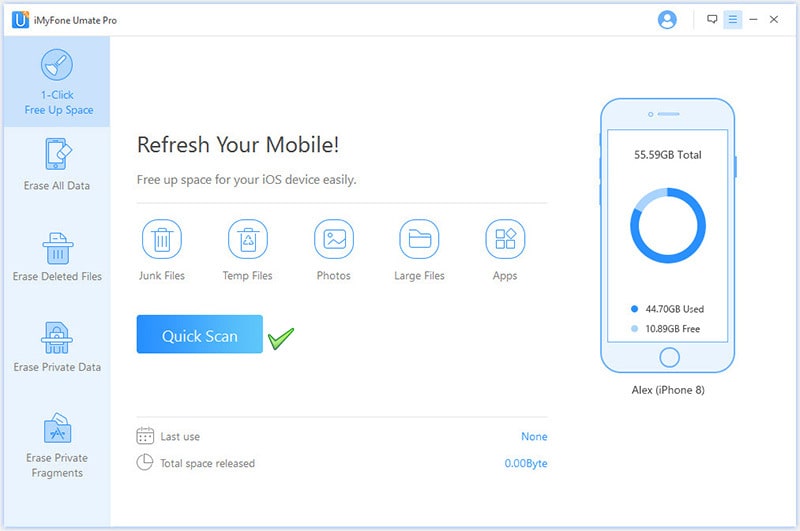
I'm convinced that now you know how to delete photos from iPhone but keep on iCloud. Also, I explain its restriction as well. Thus, I also list an awesome iCloud alternative that can help you quickly back up your photos to computer.
I hope the guidelines can help you handle the issue. But if there are any better solutions, feel free to share it with us by leaving a comment.