"How long does it take to restore an iPhone? with 60 GB data on it? It has been taken for more than 1 hours and still needs 56 hours to go."
How long does restoring iPhone take is depending on several factors, including the size of backed up data (iTunes/iCloud), device model, iOS version, and Wi-Fi, etc.
But there's one thing for sure - restoring iPhone from an iTunes backup via USB connection should be much faster than restore iPhone from iCloud over the air.
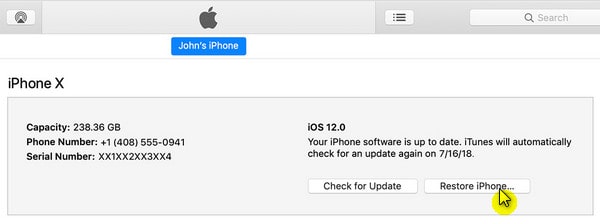
Part1. How Long Does It Take to Restore iPhone via iTunes
Part 2. How Long Does It Take to Restore from iCloud
Part 3. Alternative to iTunes/iCloud (Restore & Backup Easily)
Part 4. How Long Does It Take to Restore A iPhone to Factory Settings
Usually, it costs 15 – 30 minutes to restore an iPhone with iTunes. And the more data you have on device and in iTunes backup, the longer it takes.
To begin with, I'd like to clarify the difference between "restore" and "reset". Because I notice that some of you guys are a little bit confused.
Restoring iPhone from iTunes Backup: this will erase all current data on your device (including photos, videos, apps, settings, and OS firmware, etc.) and then restore old data from an iTunes backup to iPhone.
Resetting iPhone to Factory Settings: it will wipe everything on device and later you can set it up as a new iPhone. You can do it by "Erase All Content and Settings" or "Recovery Mode".
Sometimes, it could take such a long time (even 1 or 2 hours stuck) to complete iPhone/iPad restore from an iTunes backup. What should you do to shorten the iPhone restore time? Check the following steps!
1. Plug out the USB to disconnect iPhone from your PC/Mac (Can't recognize your iPhone? Try another computer or USB)
2. Update iTunes to the latest version
3. Force restart your iPhone and reboot your computer
4. After your computer boots back again, launch iTunes
5. Plug iPhone to your computer with a USB cable
6. Click on "Restore iPhone…" and select 'Restore from Backup with iTunes'
Note: if restoring iPhone using iTunes, you need to wait until it completes. Otherwise, the iPhone backup file could be corrupted and not available to be restored.
In our test, we did it! The time for restoring has been reduced from 20 hours to 37 minutes.
Before:

After:
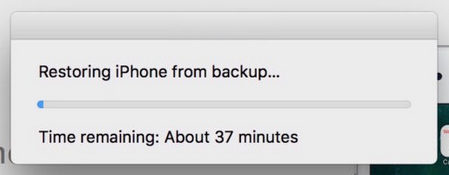
So, do try these tips if you've been stuck or it takes forever to restore iPhone.
(Note: In case you have set to encrypt a backup, iTunes would ask you to enter password to unlock iPhone backup before restoring.)
Generally, it may take 1 to 4 hours for per gigabyte to complete restoring iPhone from iCloud. But Apple Inc. does not have an official answer to the time it may take to fully restore. Because it is not possible to estimate since the time truly depends on the amount of data that you've backed up and the condition of your WIFI.
Tips to Speed Up iCloud Restore
Quick apps that are running in the background
Clean up your phone and remove unnecessary data
Before restoring an iPhone from iCloud, it's necessary to Check WiFi and Power Condition. Or else. You'll regret!
A stable network connection can make a difference! To restore iPhone data from iCloud efficiently, you must connect your device to a reliable Wi-Fi. Also, you'd better charge it at least 60%. If your device is power off while restoring, I'm afraid that it may brick your iPhone.
(These 2 tips are also helpful to the issue how long does iCloud take to backup iPhone.)
iPhone or iPad could be stuck during the process, making iPhone restore taking hours/forever. Firstly, you need to stop the restoring process.
1. On iPhone, go to "Settings" and then "iCloud".
2. Then tap on "Backup".
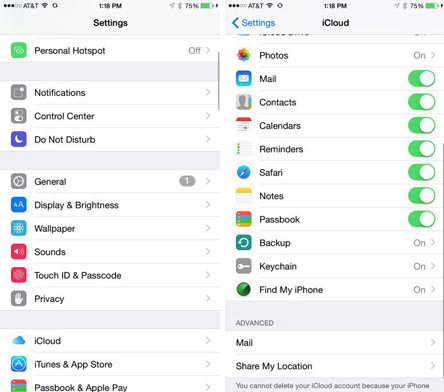
3. Locate "Stop Restoring iPhone" and tap on it
4. Then you will see a pop-up window asking for your confirmation. Just tap on "Stop".
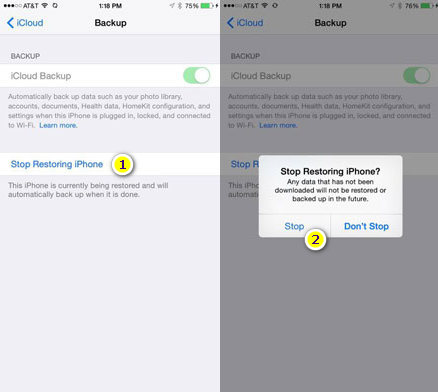
The steps to restore a used iPhone and a new iPhone from iCloud is slightly different. So, I can't give you the exact answer of how long does iPhone restore take.
1. Restore an Old iPhone from iCloud
Before restoring iCloud backup, you should first clean all the contents and settings. And then when you reach "iOS Setup Assistant", choose "restore from iCloud backup". The steps are as follows:
a) Go to "Settings >> General >> Reset >> Erase All Contents and Settings".
b) Your phone will power off and wait until it powers on again, and then please follow the setup instruction.
c) After you see "App & Data", tap on 'Restore from iCloud Backup'.
d) The last step is just to enter your Apple ID and password, and then the restoring iPhone/iPad will begin.
2. Restore a new iPhone from iCloud
Restore a new iPhone will be easier and quicker. And it only needs 4 steps:
a) Turn on your iPhone
b) Follow the on-screen instruction and go to 'App & Data'
c) Tap on 'Restore from iCloud Backup'
d) Log in your Apple ID and choose the iCloud backup file that you want to restore
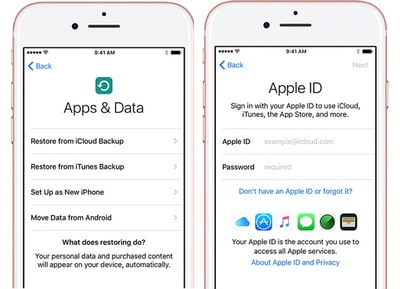
(Check additional tips to download iCloud backup to PC if you're not going to restore your iPhone.)
Apart from restoring iPhone from iCloud and iTunes, I'd like to introduce an alternative that can perfectly work. Fone Toolkit Backup & Restore (iOS) not only allows you to selectively restore data from previous iPhone backup but also fast backup and restore data between iOS device and computer.
You can backup and restore iPhone without iTunes. The how long does it take for an iPhone to restore question will no longer bother you.
Without further ado, let's see how to use this software.
Step 1. Download and install this software on your computer and click on "Backup & Restore".
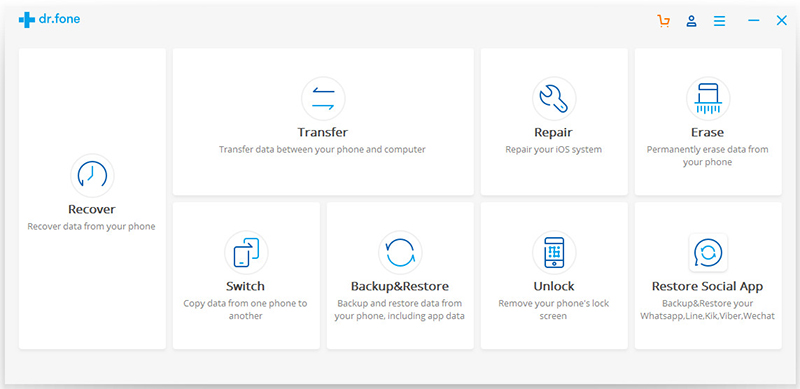
Step 2. Now, use a data cable to connect your device to your computer, and then click on "Restore".
Step 3. On the left column, you can see 3 restore mode: from backup files, from iTunes backup, and from iCloud backup.
Step 1. Sign in your iCloud credentials by inputting your ID and passwords to sign in.
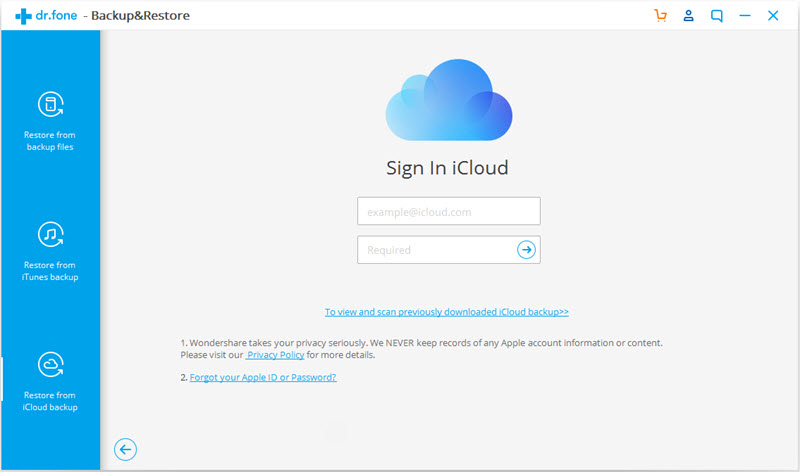
If you have set two-factor authentication, you will receive a verification code. On device, you need to type the verification code and tap on the 'Verify' button.
Step 2. After successfully logged in, you'll find see all the files that are attached to your iCloud account. Then, choose the one you need and click on the 'Download' button.
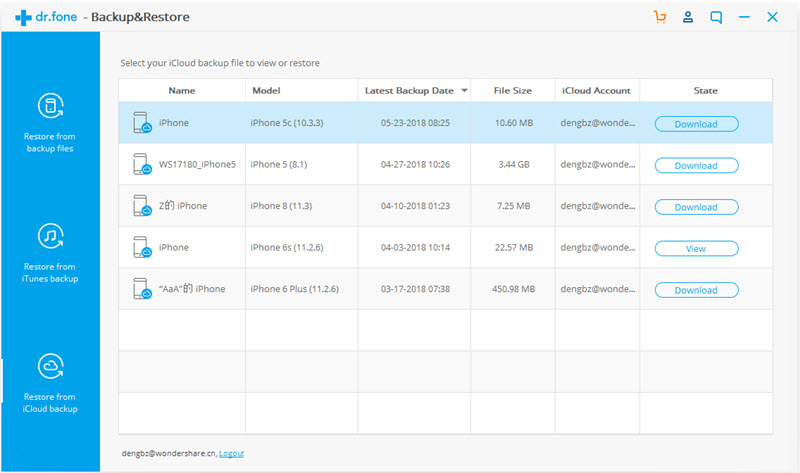
Step 3. Browse and restore iCloud backup data to your iPhone/iPad. When you have downloaded the files, you can see the list of different categories of your data. Choose the ones you want and click on 'Restore to Device'.
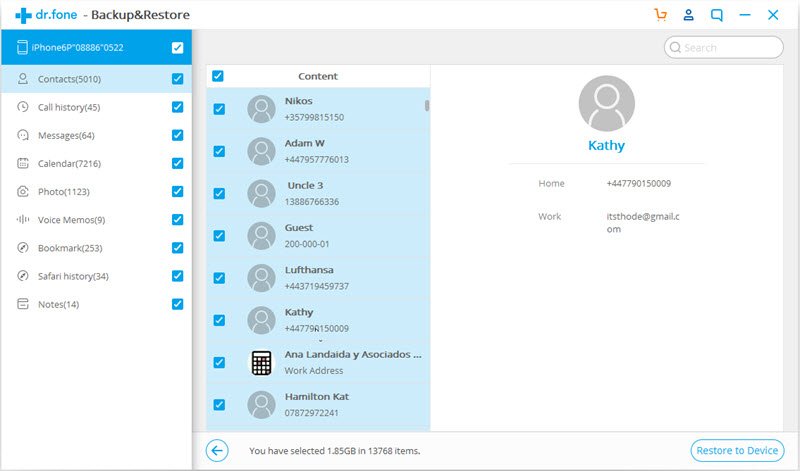
Besides, Fone Toolkit supports various types of data such as messages, photos, voice memos, call history etc. It's really convenient and useful.
Step 1. Choose "Restore from iTunes Backup" mode on the left. Then this program will start detecting iTunes backup files that have been downloaded on your computer (usually located in default iTunes backup folder). When you see the list, please choose one and click "View" or "Next".
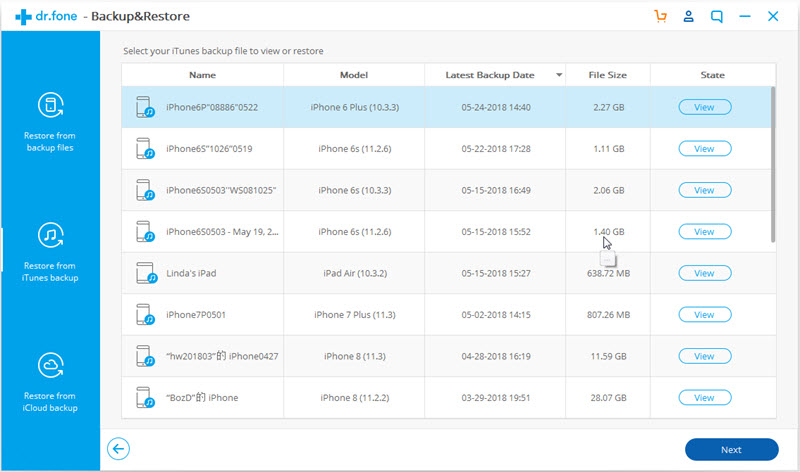
Step 2. View through the content saved in your iTunes backup, and then select what you need and click the button "Restore to Device".
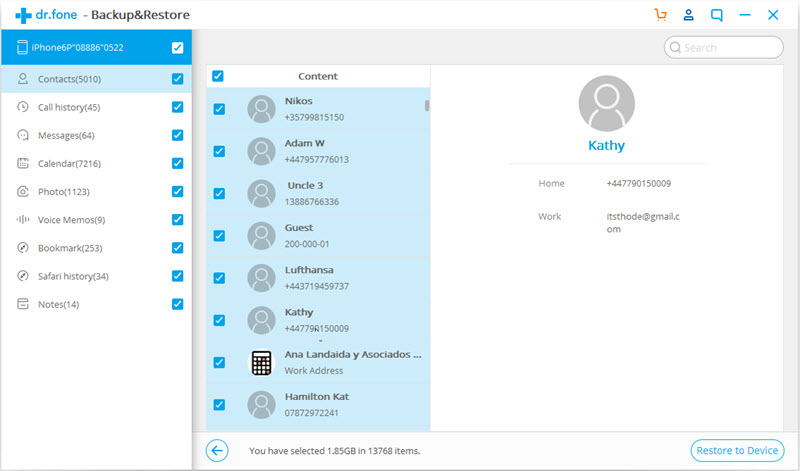
It depends. But usually, 15 minutes is fair enough to restore iPhone. And please know those earlier models and older iOS would make the process slower.
In this section, both methods below can help you to completely wipe all data on iPhone and reinstall the iOS firmware.
It's the best way to restore iPhone to factory settings without computer.
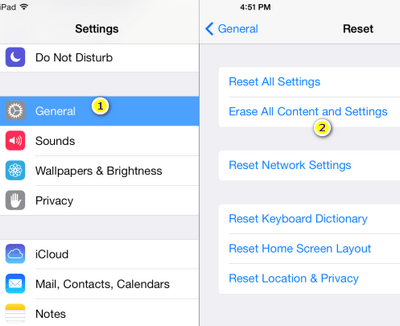
This is a strong solution to various iPhone issue. Also, it's a quick way to restore iPhone to factory settings using iTunes.
Connect iPhone to your computer > boot iPhone in Recovery mode > click Restore
If you need more help, perhaps you should have a look at FoneCope iOS System Recovery, which is made to fix iOS issues such as iPhone frozen, stuck, or won't restore, etc.
Hope this post helps you know more about how long does it take to restore an iPhone, from backup or to factory settings. And tips are also listed to help in case the iPhone restore time got stuck.
One more thing, before restoring iPhone, you should ensure all data are backed. What's more, a reliable WIFI connection is also important.
Have you got anything to share? To tell us what's on your mind, please leave a comment below. We'll appreciate it very much.