"When I try to update iTunes to the latest version, I get a message saying iTunes has an invalid signature. I am not able to install iTunes on windows 10. How to fix it?"
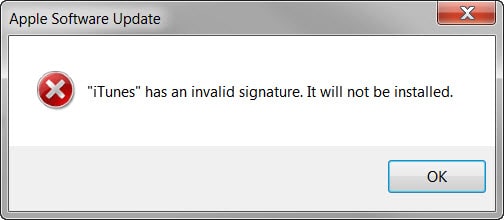
When you receive this error message: "iTunes has an invalid signature. It will not be installed", can you install or update the required version of iTunes? Can you still enjoy the services provided by iTunes?
Firstly, you can try to update iTunes by the following simple steps:
1. Restart the router
2. Temporarily disable anti-virus app.
3. Then select "Help" > "Check for Updates" to download iTunes again.
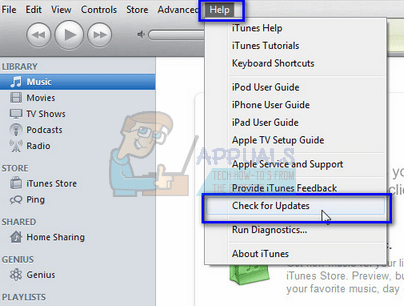
Or visit Apple's official website on your browser to download the correct version of iTunes.
Did you fix the iTunes invalid signature error? If not, please check the following methods!
Part 1. What Does It Mean That iTunes Has an Invalid Signature?
Part 2. Quick Method to Fix iTunes Has Invalid Signature
Part 3. Other Solutions for iTunes Has an Invalid Signature
#1. Uninstall and Reinstall iTunes
This section is an extension that will give you an idea of the reason for this pop-up warning and a deeper understanding of the solutions. If you are looking for one, you'd better get to know this part to fix iTunes invalid signature first.
1. Your iTunes version is not compatible with the Windows version. In this case, it is recommended to download another version of iTunes.
2. Windows security features hinder iTunes download/upgrade, which means you can jump to #2.
3. You may accidentally damage/delete iTunes or Apple files. For this situation, it is recommended that you jump to #1 or #3.
4. If it's due to iTunes is outdated or invalid, it is recommended that you skip to Part 1.
5. Other methods that result in invalid signatures of iTunes can be considered using the methods in Part 1.
First, introduce a convenient way to fix iTunes with one click. It does not require you to perform complex operations or have a deep technical foundation. As the leader among the iTunes repair tools, FoneCope TunesFix resolves all iTunes errors, problems or issues you came across during the iTunes installation or upgrade.
Why Do I Highly Recommend TunesFix?
1. It can quickly fix invalid signature issues of iTunes without losing data.
2. Fix other iTunes update issues, such as fixing iTunes being updated stuck, and fixing iTunes is currently downloading the software for iPhone.
3. Automatically repair damaged iTunes and its components.
4. Can also solve other over 100 questions related to iTunes.
How to fix iTunes Update/Download Invalid Signature?
Step 1. Download the official Pro FoneCope TunesFix to the PC Windows via the download link.
Step 2. Double-click the TunesFix icon to launch the process of repairing iTunes. If there is a problem with iTunes or the component, it can also automatically fix it to normal. Then go to the main interface of TunesFix and click on "Fix iTunes Install/Update Issues".
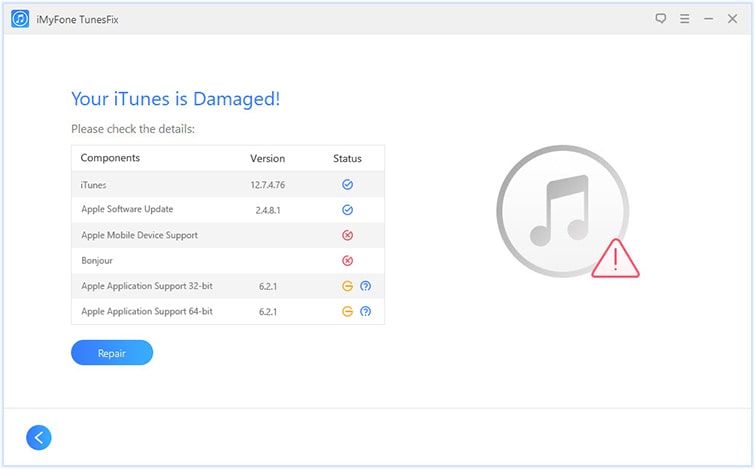
Step 3. Click "Repair" and you are able to wait for the error invalid signature of the iTunes to complete repair.
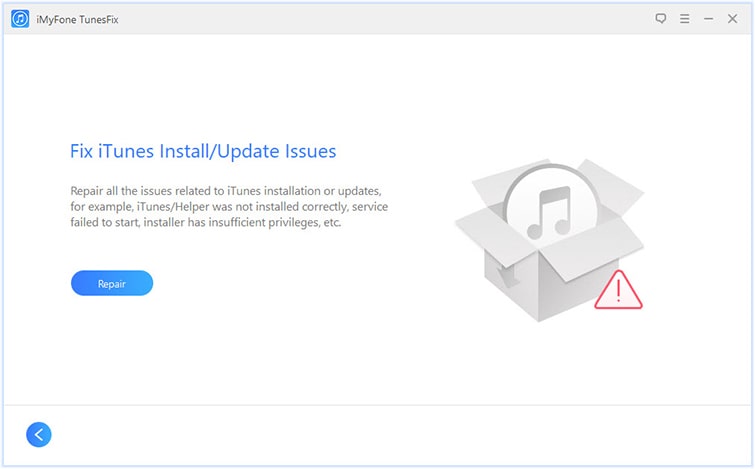
Here are common solutions for invalid iTunes signature, although these methods do not handle iTunes download error as quickly as TunesFix. But if your situation is not urgent, you can try them to save money.
Can't install/update iTunes? You can try uninstalling manually and reinstalling the required iTunes version on the official Apple website. Be sure to remove iTunes data and its components from your PC/Mac to uninstall completely.
For PC Windows 10/8/7
Step 1. Enter the program list: press the "Windows" button on the keyboard or click the "Start" button in the lower left corner, then type "Control Panel" in the search box, then select "Program". The long list of installed programs will appear on the screen.
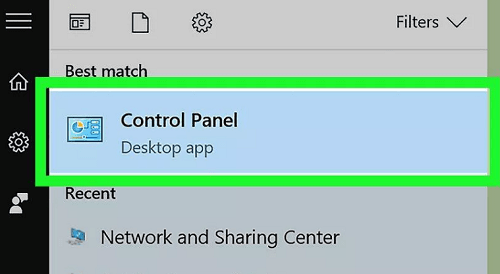
Or use a shortcut: Press "Windows + R" at the same time, type "appwiz.cpl" and press Enter on the keyboard.
Step 2. Scroll down to select and delete all of the following files in order, right-click to select "Uninstall" or click "Uninstall" button above the program.
iTunes
Apple Software Update
Apple Mobile Device Support
Bonjour
Apple Application Support 32-bit
Apple Application Support 64-bit
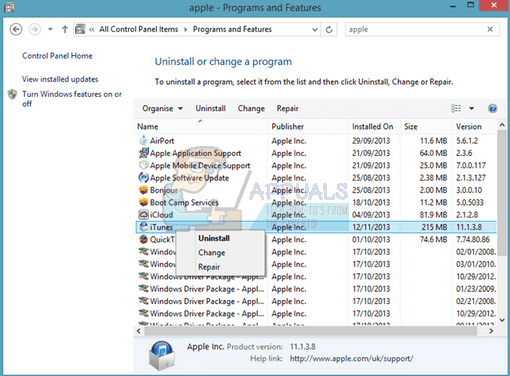
Step 3. Click "Yes" in the pop-up window and restart as needed.
Step 4. To delete the remaining and residual files, press the "Windows + R" shortcut again, type "%programfiles%" in the search box and press Enter. If these files exist, please delete them again:
iTunes
Bonjour
iPod
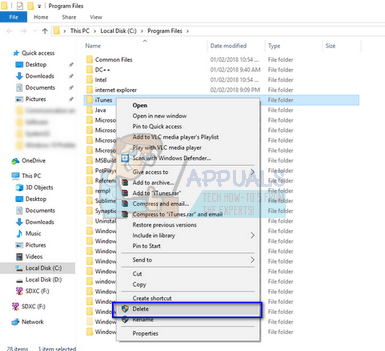
Step 5. Then delete the following residual files in "Common Files> Apple":
Mobile Device Support
Apple Application Support
CoreFP
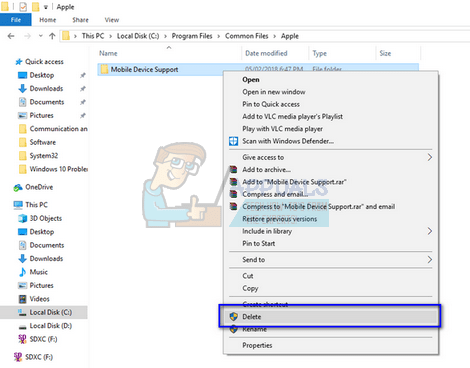
Step 6. Double-click the trash can on the desktop to empty all files.
Step 7. At this point, all iTunes and its related components have been cleared, and iTunes can be downloaded from Apple's official website.
For Mac
Uninstalling and reinstalling iTunes on a Mac is much easier than PC. However, it is important to note that the uninstall process requires the administrator password.
Step 1. On the "Finder" menu bar, quickly go to the application list via the path: Go> Applications.
Step 2. Click the iTunes icon to launch it.
Step 3. Click "File" on the iTunes menu bar, then click "Get Info" in its drop-down list.
Step 4. Under the "Sharing Permissions" tab, click the padlock icon in the lower right corner to type the administrator info, then select "Read & Write" to the right of "Everyone". Save your changed settings
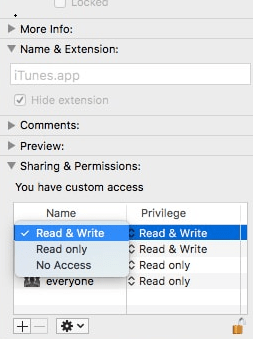
Step 5. Drag iTunes to the Trash Bin and empty it
The uninstall process above is cumbersome and complicated, but if you have TunesFix, uninstalling is a breeze. It offers a "Full Uninstall" mode that completely removes iTunes and its components with a single click.
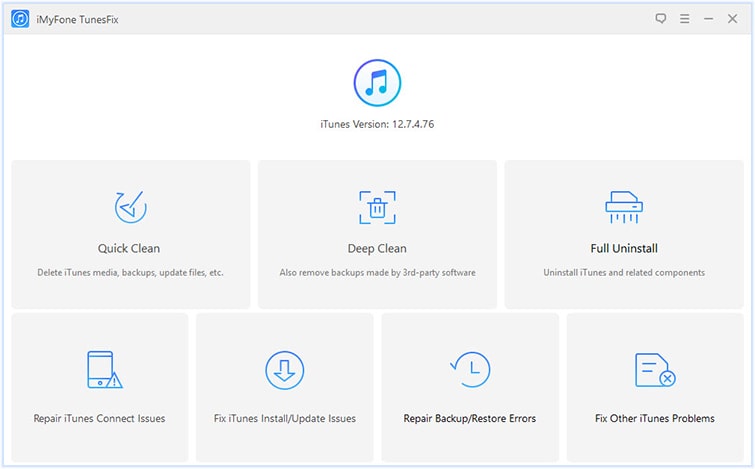
If you know that iTunes has an invalid signature and will not be installed, you may subconsciously not want to manually uninstall and install iTunes because it is too complicated. Then you must consider the reason for this pop-up warning.
It may be that Windows has determined that the iTunes software has expired or invalid, so iTunes won't install on windows 7/8/10. You can try to change the security settings with this in mind.
Step 1. Press the Windows + R shortcut at the same time and type "inetcpl.cpl" to quickly access the "Internet Properties" tab and press Enter.
Step 2. Click the "Advanced" tab. Now scroll down to find the "Security" category with the padlock icon.
Step 3. Check the "Allow software to run or install even if the signature is invalid" checkbox.

Step 4. Click "Apply". You should then restart your computer and log back in to iTunes.
Step 5. Select the "Help" tab at the top of iTunes and click "Check for Updates" to update the iTunes version.
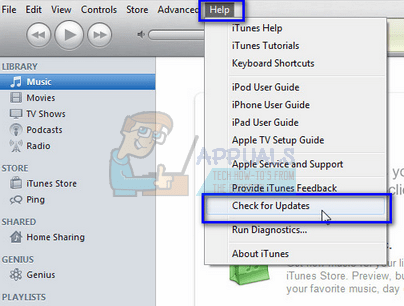
iTunes cannot install/download and displays the signature of this program is invalid message. There may be a problem with the Apple Software Updates files. Fixing it is also a way to fix iTunes download error.
Step 1. Once again enter the program list by pressing Windows + R and typing "appwiz.cpl" in the dialog.
Step 2. Scroll down the list until "Apple Software Update" appears, right click on it and click "Repair".
Step 3. After the repair is complete, you will need to restart your computer to download the required iTunes.
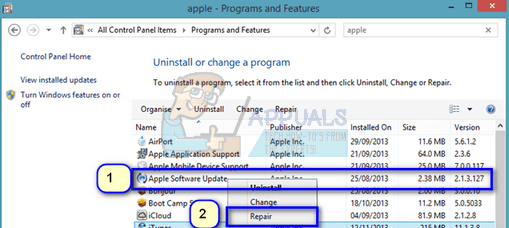
This article is a detailed tutorial on fixing iTunes has an invalid signature error. 4 methods for solving iTunes download/upgrade errors are described in detail, and different methods are specific to different scenarios. The first method, FoneCope TunesFix, is a very valuable way to quickly repair all iTunes-related issues.
If you have a better, more unique approach, please share it in the comments section. Of course, we also look forward to your suggestions and questions, and our professional technical team is always at your service.