Why does an unknown error occur (0xe8000084) appear when open iTunes? There are several possible reasons, which leads to conflicts with iTunes running in the background. Therefore, you need to check the following four cases first to find your corresponding solution.
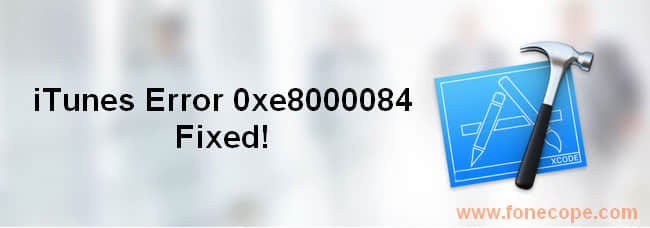
The USB cable or USB port used to connect the device is damaged, so iTunes cannot detect your iPhone or iPad. Thus, to check if this causes 0xe8000084, please use your USB cable to connect the device to another computer (or replace the USB cable with another USB cable con plug in your PC).
iTunes has not been upgraded to the latest version, but the iOS of the phone has been updated. Updating iTunes will be the right solution.
The programs running in the computer background have conflicts. You need to close a few specific programs and restart iTunes with command.
The missing components of the iTunes software need to be repaired or reinstalled after uninstalling.
If the iTunes error 0xe8000084, as well as 0xe800002d, occur for the first two reasons, then simple steps can solve this issue, and I believe that as smart as you do not need more detailed steps. Therefore, in the following sections of this article, only solutions to reason 3 and 4 will be expanded. To fix iTunes 0xe8000084, you can fix conflict processes and restart iTunes, use FoneCope tool to fix iTunes connection problems, and manually remove iTunes completely. And reinstall it later on.
Method 1. End iTunes Process and Enter Run Command on PC
Method 2. Fix Unknown iTunes Error 0xe8000084 with FoneCope iTunes Reparing
Method 3. Completely Uninstall iTunes and Reinstall to Fix 0xe8000084
This method requires that you open the Task Manager on your Windows 10/8/7 computer to close the conflicting iTunes process in the background, so that it can fix iTunes could not connect to this iPhone. An unknown error occurred (0xe8000084).
Step 1. Plug iPhone/iPad/iPod into the PC with a USB cable, and then quit iTunes. After that, hold down "Alt + Ctrl + Del" on the keyboard, find and select Task Manager to open it.
Step 2. After the Task Manager window opens, click Start-up, select the Publisher category, and then find and mark down all Apple Inc. program names.
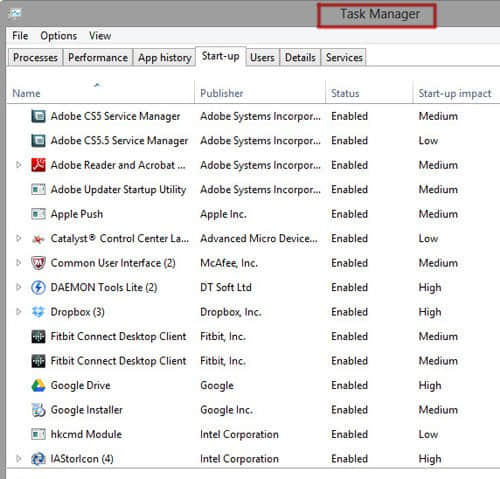
Step 3. Then click "Processes" to switch to the page that can manage the background process, find out the Apple attribute program, right click and select "End Process" or "End Task", one by one.
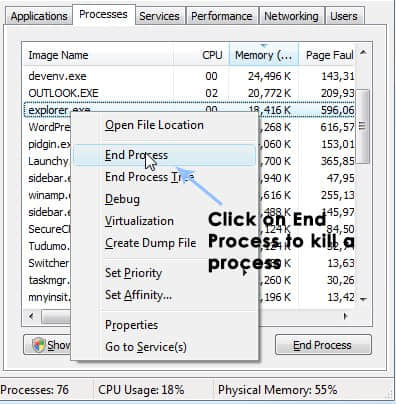
In addition, a process whose name is "AppleMobileDeviceHelper.exe" must also be closed.
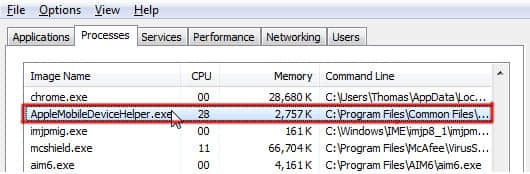
Step 4. Hold down "Win + R" keys on the keyboard to start up the Run Command. Then enter the following command according to your computer system type.
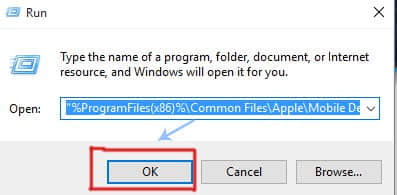
If you have a PC running 32-bit: (without quotes)
%ProgramFiles%\Common Files\Apple\Mobile Device Support\AppleMobileDeviceHelper.exe
If you have a PC running 64-bit: (with quotes)
“%ProgramFiles(x86)%\Common Files\Apple\Mobile Device Support\AppleMobileDeviceHelper.exe”
At this time, to see if the unknown iTunes error 0xe8000084 has been resolved or not, please open and run iTunes on your computer.
This method can solve the error 0xe8000084 caused by the iTunes component damage. FoneCope iTunes Repair Tool is a software with high success rate to solve iTunes errors. It can handle hundreds of iTunes issues, including iTunes could not connect, iTunes does not respond time to time, iTunes runs slow, 0xe8000015 and iTunes cannnot be opened while it is being updated so on. So, iTunes error 0xe8000084 is just a piece of cake for it. Next, see how this program fixes 0xe8000084 error with simple steps.
First of all, after the download and installation process is successful, it will automatically detect and identify your iTunes software.
Option 1. If you see a prompt saying "Your iTunes is Damaged!"
This will show that some parts of iTunes that you have installed are corrupted. Please check the details and click the Repair button.
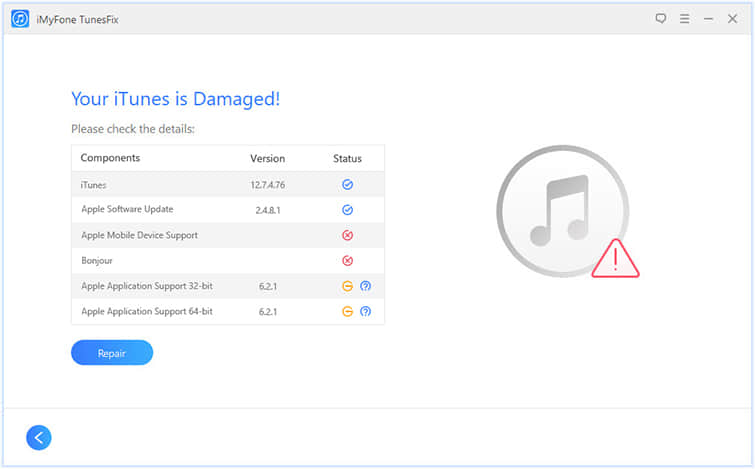
The entire repair process takes a few minutes, please wait. When done, open iTunes and check.
Option 2. If you successfully saw the home page.
Click the "Repair iTunes Connect Issues" pattern in the lower left corner. Next, click the blue "Repair" button to drive the program to work.
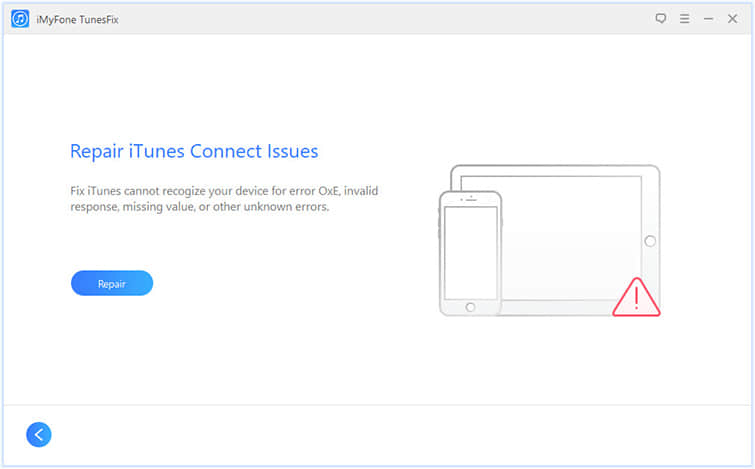
Run iTunes and check if 0xe8000084 has disappeared.
Option 3. If the above two methods do not resolve the error
You need to completely uninstall iTunes (including cache and logs), then download and install the latest version of iTunes. This software can completely remove iTunes on your computer with easy steps and help you avoid wasting time. Because if the uninstall is incomplete, the 0xe8000084 problem will still pop up even though you repeat uninstalling step 10 times.
Select "Full Uninstall" on the homepage and click "Uninstall" to remove the iTunes software and related components thoroughly.
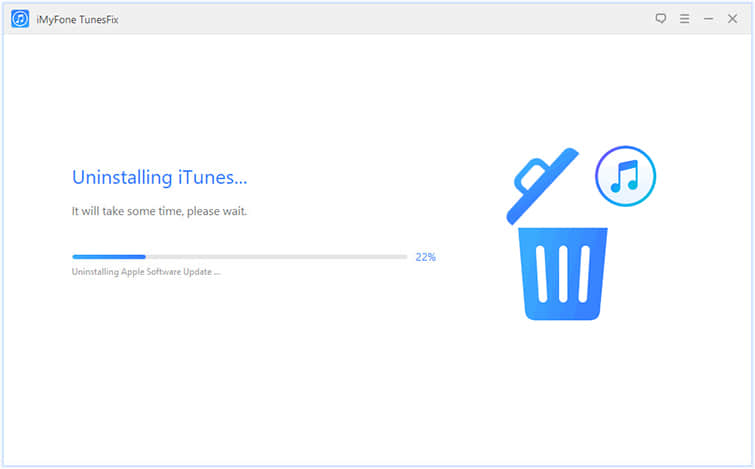
Incomplete treatment will have sequelae, and so does iTunes incomplete removal. Follow these steps to completely remove iTunes on your PC.
1. hold down "Win" key on the keyboard, click settings, and type Control Panel. After that, click "Programs > Uninstall a program" or "Programs and Features".
2. sort all programs by clicking Publisher, and now uninstall the following Apple programs according to orders:
iTunes
Apple Software Update
Apple Mobile Device Support
Bonjour
Apple Application Support (64-bit)
Apple Application Support (32-bit)
3. Shut down the computer and restart it. Afterward, go to the official channel to download the recently released iTunes and install it on your computer. When you run the new iTunes, it is sure that the unknown iTunes error 0xe8000084 has been resolved.
The above methods definitely have a 0xe8000084 situation that suits your case. Please follow the specific solutions above: close the iTunes process and launch iTunes with Run Command, use FoneCope to repair damaged iTunes, and completely uninstall/reinstall iTunes.