Even with a built-in data recovery application, it is not enough to retrieve all the lost data on Windows and Mac. Therefore, it is very important to prepare third-party tool.
In this article, we will focus on Wondershare Data Recovery make a complete review on it.
Part 1. Wondershare Data Recovery (Recoverit) Reviews
#1 Comments on Wondershare Data Recovery
#2 Key Features of Recoverit
#3 How to Use WonderShare Data Recovery?
#4 Is Wondershare Data Recovery Free?
#5 Quick Summary
Part 2. Best Wondershare Data Recovery Alternative – AnyRecover
#1 Why We Choose AnyRecover?
#2 Simple Steps to Recover Lost Data with AnyRecover?
What is Wondershare Data Recovery? With more than 5,000,000 users, there is no doubt that it has become a high-flyer in the fields of lost data recovery. Now that it has achieved such great success, let's figure out why people commend it and what aspects does it need to improve.
Pros:
1. 3 simple steps for data recovery - Lost data can be retrieved by following the rule of "Select - Scan - Recover".
2. Multiple types of files are supported - Not only photos, videos and Emails but also documents, audios, and other files can be recovered.
3. 8 modes are designed for various needs.
4. Intuitive signs are provided to display recovery progress.
5. Free lifetime update.
6. Can recover data from the empty trash bin and other scenarios.
Cons:
1. Only 100M of files can be recovered for a free download trial version.
2. Buy Recoverit Pro for one PC for $69.95 with lifetime privilege.
Does Wondershare Data Recovery work? To make it clear for you to learn more about what does Wondershare do, I will introduce the 8 different modes one by one. You can choose one to start your data recovery exploration.
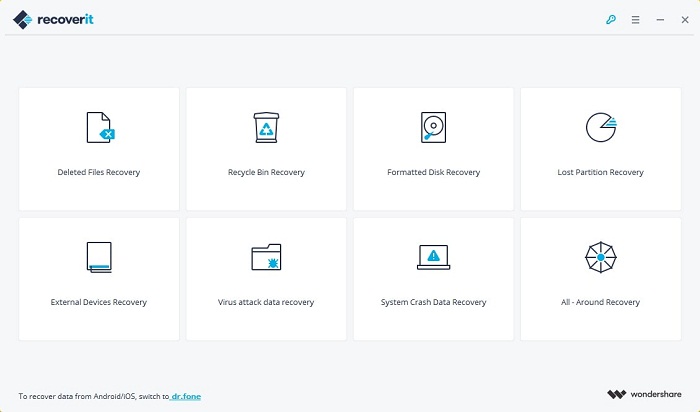
Deleted Files Recovery
This mode is suitable for general file deletion. Before trying on this mode, you need to know the exact location of your deleted files. For example, you can scan and recover deleted photos from computer.
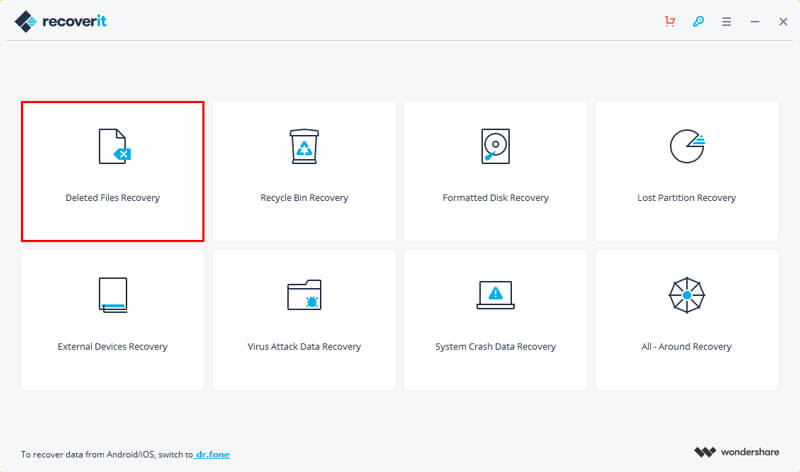
Virus Attack Data Recovery
If your files get lost due to virus attack or other similar situations, you can adopt this mode. The time required is slightly longer than that of Deleted Files Recovery mode.
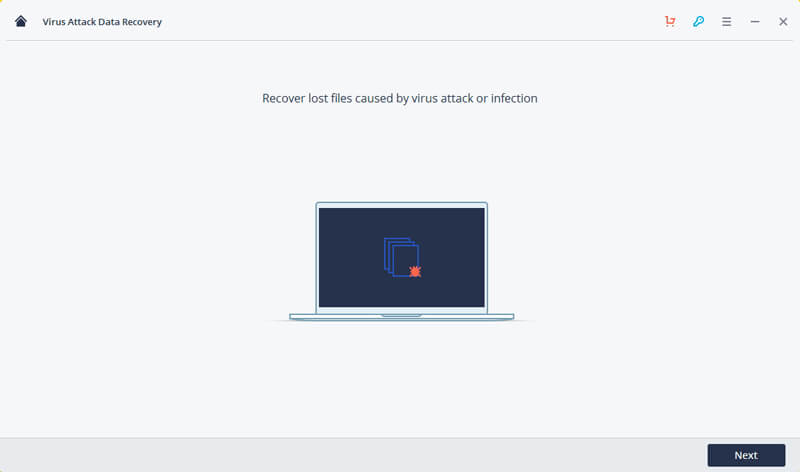
Lost Partition Recovery
Complicated situations such as formatted or damaged drive can be fixed. This mode specializes in dealing with files deleted from damaged partition.
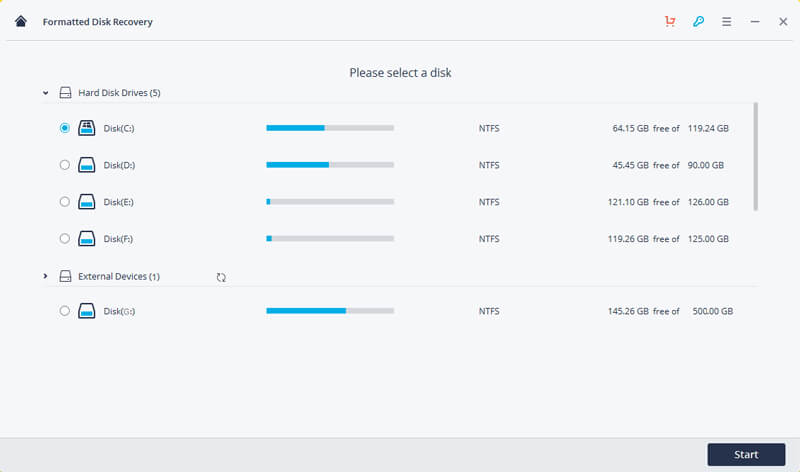
Recycle Bin Recovery
For the case of emptied Trash, Recycle Bin Recovery mode can help you find and recover previous recovery session from recycle bin in a short time.
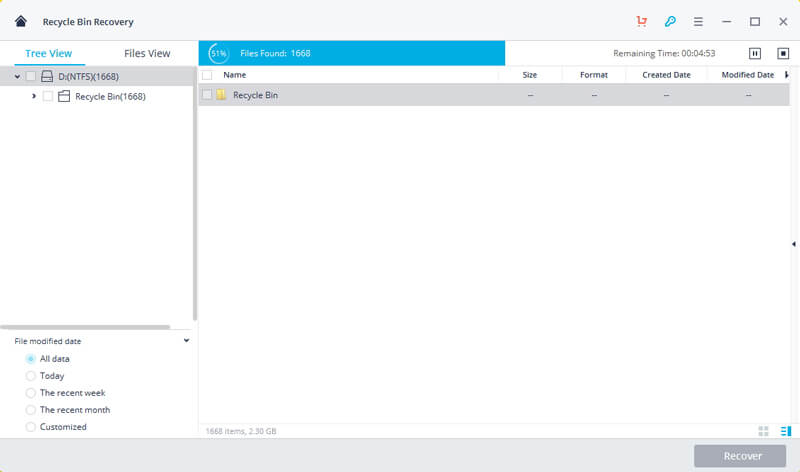
Formatted Disk Recovery
The so-called "formatted disk" is to initialize the hard disk, all the data we created is disappear. Its "Formatted Disk Recovery" mode allows you to retrieve this data from a formatted hard drive, USB drive, etc.
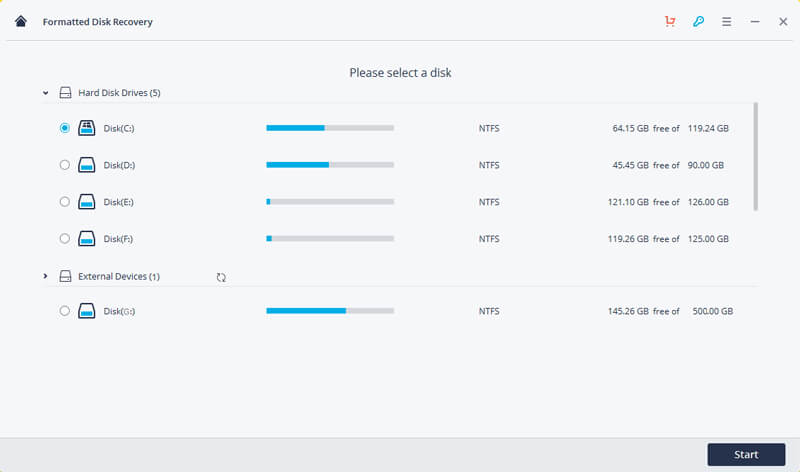
External Devices Recovery
This mode is designed to recover data that was lost or deleted in an external device in all cases. Need to connect the external device (such as USB flash drive, iPod/MP3/MP4 player, digital camera ) to PC/Mac for recovery.
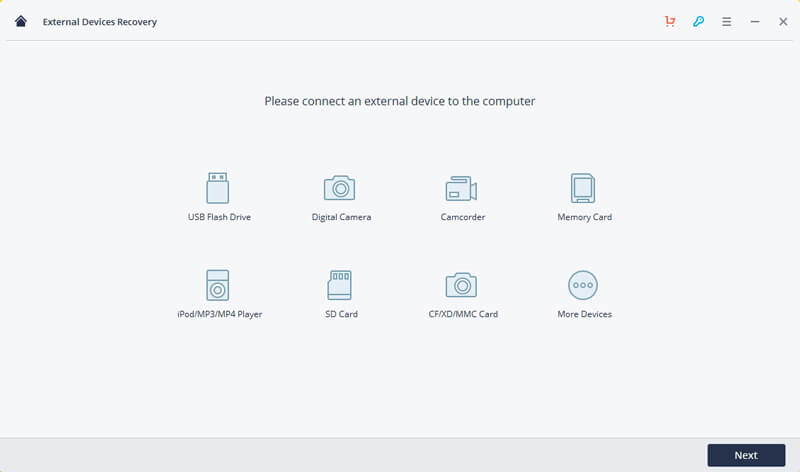
System Crash Data Recovery
It also resolves data recovery in the event of the system crash or stuck. You can use "System Crash Data Recovery" mode to create a bootable drive with USB drive or CD/DVD to recover the files from a system that is not working well.
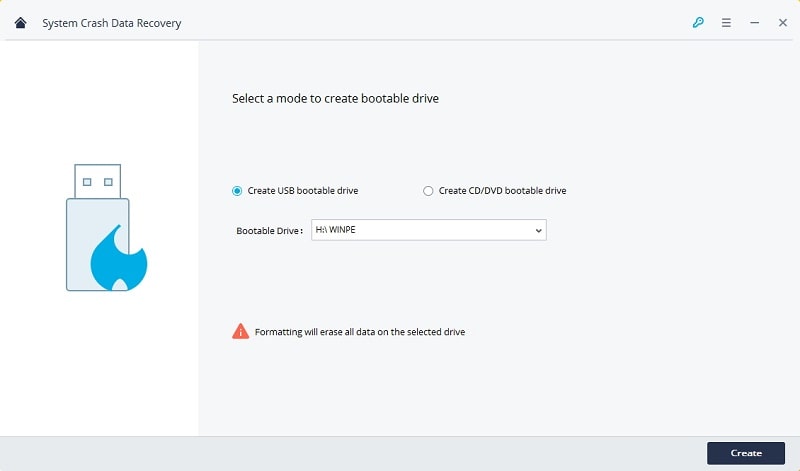
All-Around Recovery
This is a very adaptable mode that can be used to undelete data from either a hard drive, an external storage device or a lost partition. Most importantly, its "Deep Scan" option allows you to access more useful data.
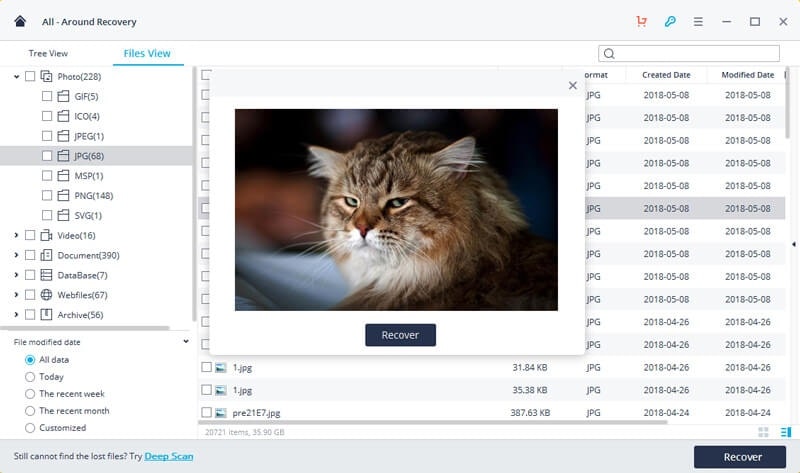
Practice is the only criterion for proving the truth. Now I will explain the three-step rule for the use of Wondershare recovery tool. Every little step makes a difference, so don't skip one of them.
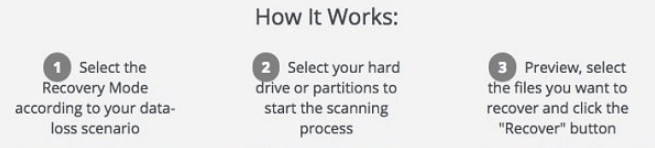
Step 1. Select 1 Mode from the 8
According to your needs, choose one suitable mode from the homepage of Wondershare Data Recovery (Recoverit). The purposes of the 8 modes have been mentioned above.
Step 2. Locate Your Lost Data and Scan
Choices are asked to make to locate your deleted files. After you find the specific locations, click on Scan or Start button to start scan progress.
Step 3. Preview and Recover Data with Wondershare
Finally, you just need to check on the scan result and select the files you want. Click on Recover to get your files back. To keep safety of your files, saving files in other paths would be a better choice.
With Wondershare Recovery review, here are two pricing plans worthy of reference. Registration on single PC only takes you $69.95; installations on 2 to 5 PCs price at $111.95. To my delight, both of these two pricing plans are valid for lifetime.
In brief, having using Wondershare Data Recovery for Windows for a while, I think that it is a relatively direct and versatile tool for deleted files recovery on PC and Mac.
Is Wondershare Data Recovery safe? It passes the virus-anti software test. The only drawback is that the exterior design is a bit obsolete and there is no guarantee to maintain the recovery rate at 100% all the time.
To find a more affordable tool, keep reading.
Surprisingly, I have stumbled upon another new data recovery tool by chance. FoneCope AnyRecover can take the place of Wondershare file recovery and some features of AnyRecover are even more attractive and persuasive. To convince you, I will make a list of features of AnyRecover below.
Higher Recovery Rate - AnyRecover assures a 98% or above recovery rate except for the overwritten data.
1. More File Types are supported - Satisfactorily, comparing with Wondershare Data Recovery, 1000+ file types are available to be recovered with AnyRecover.
2. Compatible with more devices - with AnyRecover, you don't need to worry about the device model because this software features strong compatibility with all devices.
3. Any scenarios in which your files get lost manage to handle - including formatted hard drive, virus-attacked flash drive etc.
4. More pricing plans are provided - lifetime license price at $49.95 for Windows and $69.95 for Mac.
It's quite simple to use AnyRecover, only 5 steps can help you get out of the stress of data loss.
So, let's follow the simple step-by-step instructions.
Step 1. Download and Install AnyRecover on Your Computer
Enter the website of AnyRecover to download AnyRecover on your PC, versions are clear labeled, so choose the matched version for your PC.
Step 2. Choose one Mode in the Interface
Choose one basic mode. There are six modes provided and the vivid icons can help you find right one quickly.
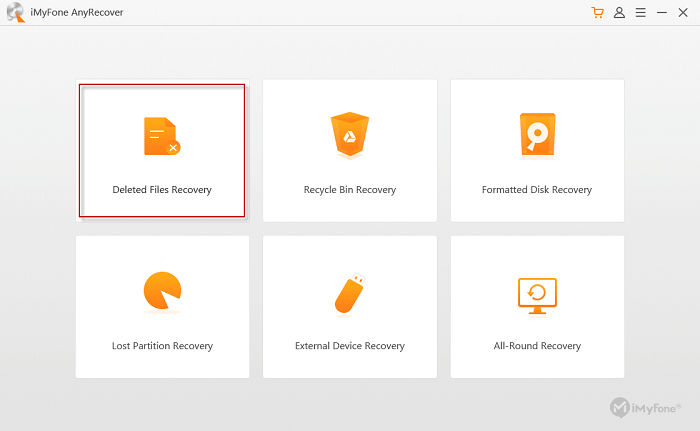
Step 3. Tick on File Type(s)
Choose the specific file types. This step can help you find your target files rapid and accurate.
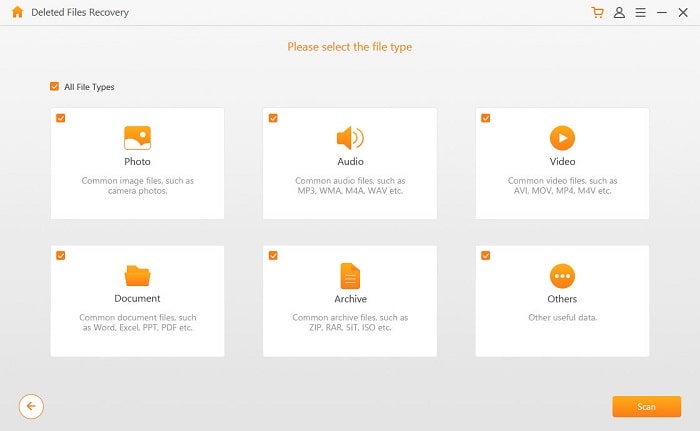
Step 4. Scan for Lost Data
You can notice and control the scan progress. A remaining time on the top will remind you of the progress.
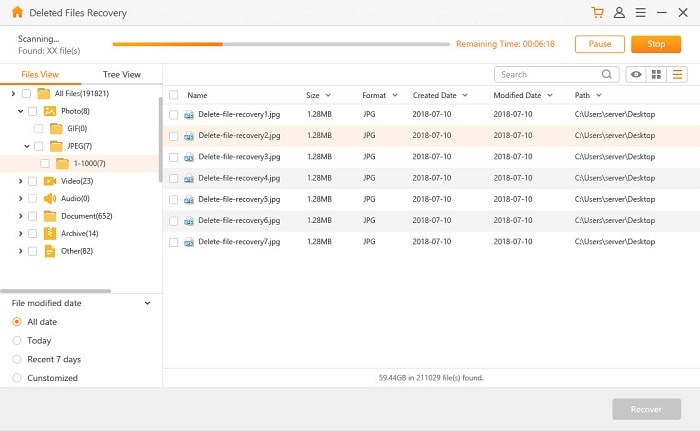
Step 5. Preview Your Deleted Files and Recover
Once the scan ends, you will have a list of results, preview them and click on "Recover" button for the terminate step.
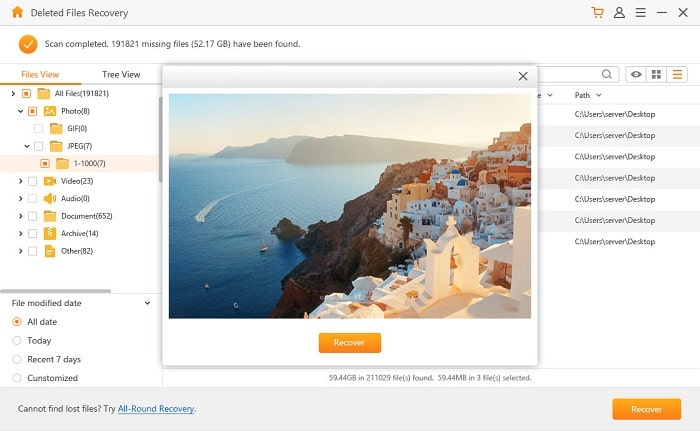
After a while, a prompt window will pop up, informing you the accomplishment of data recovery. If there is no file you want to recover, you can follow the instruction at the bottom to try "All-Round Recovery" mode.
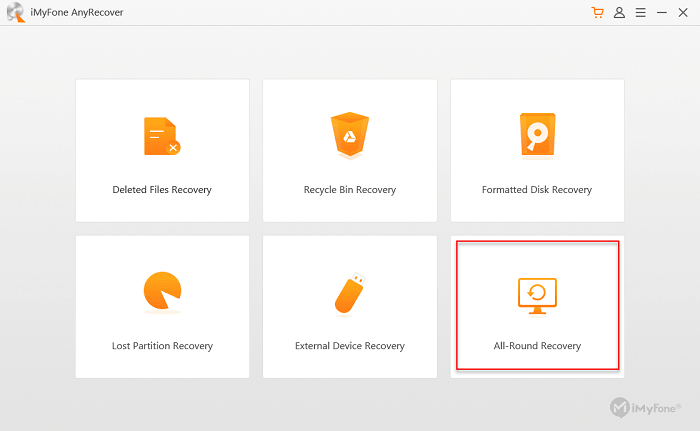
To find more detail please refer to AnyRecover review.
Only innovation can survive at the age of IT. Even if the Wondeshare Data Recovery review scores it relatively high, people will not eye on the outdated one any as time goes by.
Therefore, I will recommend AnyRecover – Wondersare Data Recover alternative - more for a better experience for deleted data recovery. This is only my recommendation and you don't have to take it. Just choose the appropriate one on your own conditions.
Leave a common in the comment section below if you've got something to share.