"How can I recover corrupted SD Card? I got a bunch of photos on it but was unable to open or view. Just unreadable. But I can see them in Finder."
SD card weighs more and more in our life, but we may ignore every device that may get stuck, even if it's just a mini storage device. When your SD card is corrupted, please calm down and come to this post for help.
Here are some tips for recovering corrupted SD card for your problem. So, come see it!
Part 1. Check If Your SD Card Is Corrupted?
Part 2. Situations That May Get Your SD Card Corrupted
Part 3. Three Simple Ways to Recover Your Corrupted SD Card
1. Try to Connect to Different Computers
2. Try Other USB Ports on PC/Mac
3. Reinstall the SD Card Drivers
Part 4. Repair with Command Prompt (CMD) on Windows
Part 5. Recover Files from Corrupted SD Card with AnyRecover
Secure Digital Card, short for SD card, is usually a chip-like component used to store important files. Today it has been used in a variety of electronic devices, such as digital cameras, multimedia players, CCTV and so on.
Before we start, we need to list the signs of corrupted SD card. We can use these signs to determine if your SD card is damaged and take a solution to recover corrupted Micro SD card.
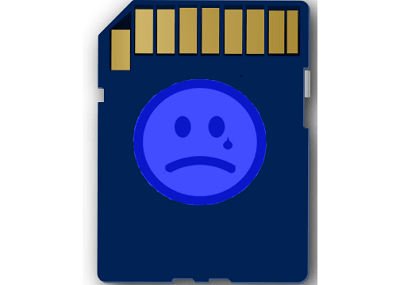
Be careful if you encounter the following:
1. Since there is no readability, a black screen will appear on your device.
2. After reading the progress, the SD card shows "empty".
3. Read and write failure
4. Some files on the SD card are missed.
5. A CRC error occurred during file transfer
6. A format error occurred while connecting the device to the PC.
7. Memory card error when using SD card
8. System initialization failed
We sometimes stumble across our electronic devices and we list the main factors that can cause an SD card corrupted.
Physical Factors
Forcibly fold your SD card
SD card is wet or water damage
Electrostatic discharge breaks through your SD card
Magnetism will interrupt the metal chip of the SD card
SD card heats up after long time use
X-ray damages the boot data stored in the boot sector
Internal Factors
Improper use of the SD card: Unplug the card when using or transferring files to the SD card
Factory defects: Some cheap cards are more prone to wear. And the effect is even worse. Only 95-98% of the memory is available.
Write/ Erase Failure
External Factors
The cable or USB port of the PC could be broken, and the SD card cannot be read.
After knowing the cause of the SD card corruption, we will continue to introduce the method of repairing and fixing the SanDisk SD card corrupted. In this part, we will introduce some simple methods for SD recovery.
There may be a problem with your PC being incompatible with the SD card. In this case, try inserting the SD card into other computers and re-running it again.
A poor connection of USB port can also cause the failure of detecting your SD card. So, try to insert to other ports or use external USB interfaces to read.
The existing driver for the SD card would interrupt the SD card's detection progress due to some internal failures. So we can reinstall the driver and restore it to its original state:
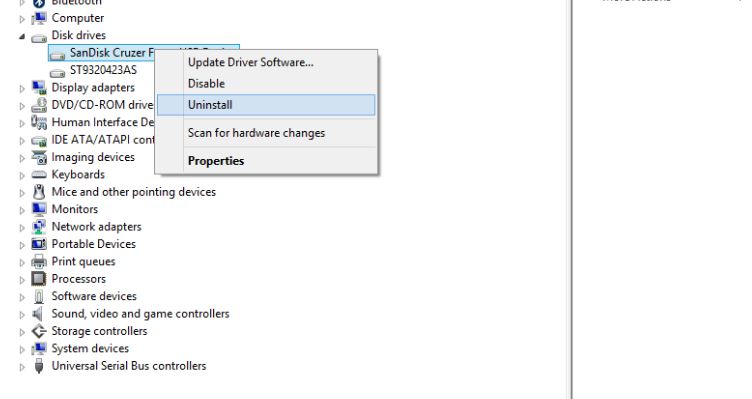
Step 1. Right click on This Computer > Device Manager > Double click on Disk Drivers
Step 2. Right click on the name of your SD Card in the subdirectory
Step 3. Choose Uninstall > tap on OK > Pull out your SD Card
Step 4. Restart your PC > Plug in your card and it will be detected again
You can find more SanDisk repair tool and methods to help yourself.
We can try CMD mode to recover a corrupted SD card. This method works for all versions of Windows.
Opening the Command Prompt and the CHKDSK (Checkdisk) Command Prompt will help us do this:
1. Tap on Win + R simultaneously and Enter it
2. Enter chkdsk [drive letter]: /f /r into the prompt
3.Tap Y to confirm
chkdsk Keys:
1. Parameter /f – fixes errors on the memory card
2. Parameter /r – fixes corrupted sectors on the disk
If you want to check in a direct way, you can use GUI shell:
1. Open This PC
2. Right-click on the name of your SD card drive and choose Property
3. Get Tools option and then go Check.
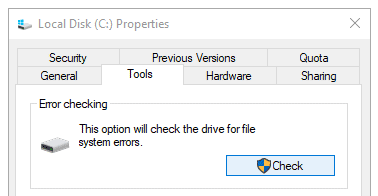
If the above tips are not suitable for you or do not work, you will need to ask a third-party program for help. Here, we recommend FoneCope AnyRecover, a comprehensive corrupted SD Card data recovery (Mac and Win) tool to help you.
Features of AnyRecover
1. Deeper detect and undelete SD card files
2. More devices and file formats supported
3. More accurate data evaluation
Besides, it also can recover deleted files from USB flash drive and any other external devices
Next, we will introduce several steps for how to recover data from corrupted SD card.
Step 1. Choose External Device Recovery Mode
Download AnyRecover and launch it. Choose "External Device Recovery" mode (a USB icon).
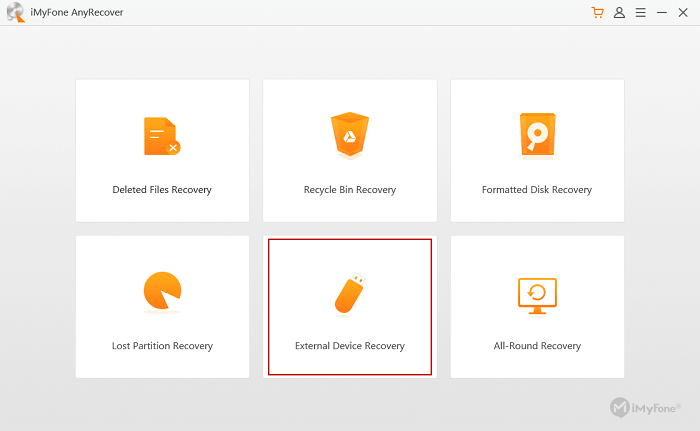
Step 2. Plug SD Card into PC or Mac
Follow the introduction to connect your SD Card to your PC and go "Next".
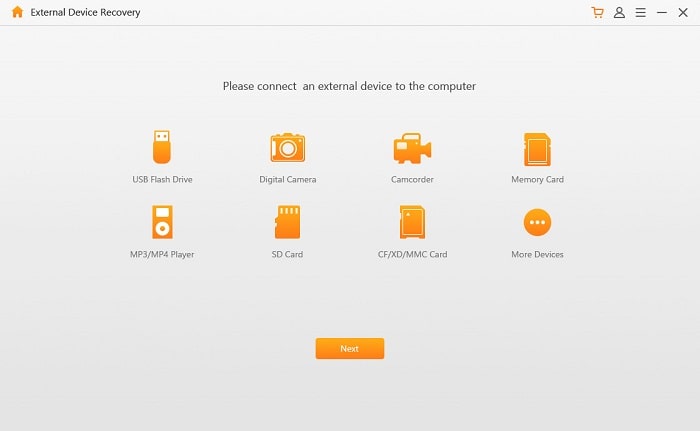
Step 3. Select the File Types
Tick on the file types that you want to scan and go "Scan".
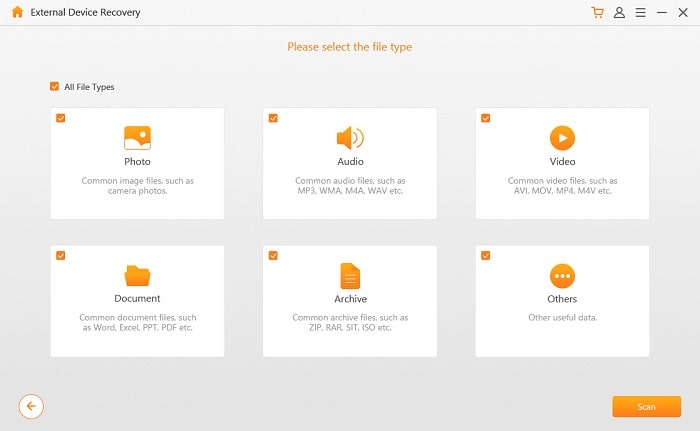
Step 4. Preview and Recover data
After the scan progress, you will get a list of files. Preview and check the files, if nothing goes wrong, you can click on "Recover".
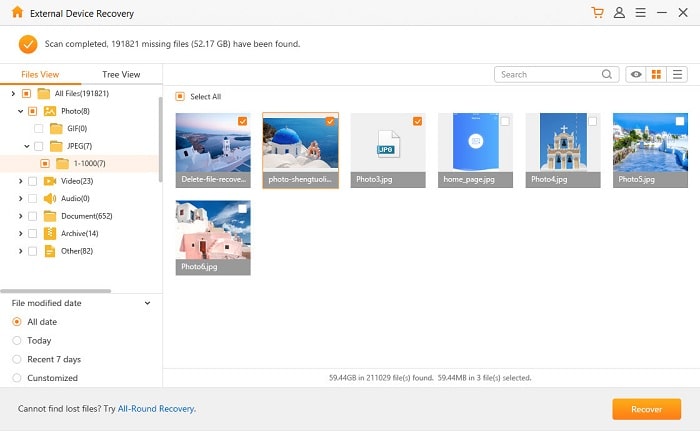
Note: If you can't get the files you want, you can go back to the initial interface and choose "All-Round Recovery" mode to conduct a deeper scan.
It supports to recover SD Card photos and retrieve various data from other devices. You can find more of its feature in this AnyRecover Review.
To recover corrupted SD Card is not a hard job. Without exception, nothing can be used endlessly. Every electronic device will go to the end of its life cycle, and what we can do to extend it is to check and maintain it from time to time to make sure it is no longer destroyed.
Anyway, that's all for how to fix corrupted SD card, if you enjoy it, thumb up to us and any comment is much appreciated, thank you guys!