"Is there an effective way to recover unsaved Word document on Mac? Last night I mistakenly clicked "Do Not Save" because I was too tired. It took me more than 15 hours to write the huge script that I have never saved. I lost all progress."
Whether you are experiencing Word crashes or not saving Word document, it is still possible to find a solution to recover unsaved Word doc on mac: Retrieve unsaved Word document through Trash Bin, Temporary files, Auto Recover, Time Machine, and Pro recovery program.
Part 1. How to Recover Unsaved Word Document on Mac from Trash Bin
Part 2. Recover An Unsaved Word Document on Mac via Temporary Folder
Part 3. Recover Lost Word Doc Mac with Time Machine Backup
Part 4. Recover Unsaved Word Doc Mac via Access AutoRecovery
Part 5. Ultimate Way to Recover Word Documents Mac (Highly Recommended)
If you accidentally delete important files, recovering unsaved Microsoft Word document on Mac from Recycle Bin is the easiest way. Of course, The premise of using this method is: within the 30-day automatic emptying period and there is no manual emptying of Trash folder. Here are the detailed steps:
Step 1. Double-click the "Trash" icon on the desktop to open it, then find the document you need in the pop-up window.
Step 2. Mark these specific unsaved Word files.
Step 3. Drag Word document to a specific location on Mac, or right-click to select "Put Back" to the original folder.
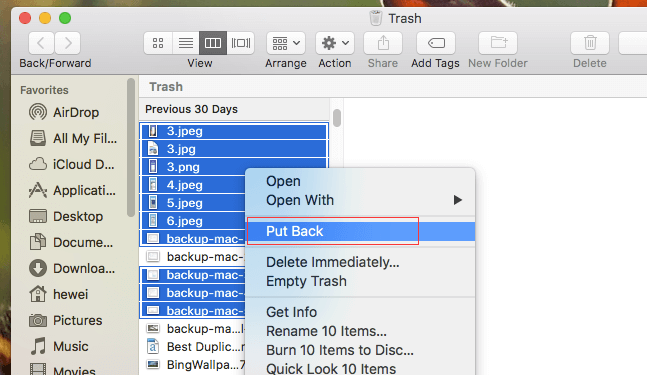
Refer to more solutions to recover trash on Mac.
If the action you are performing is not a deletion, it is likely that the Word document is not found in the trash. However, if you are lucky since the progress of editing the document will be saved in a temporary file. Because Mac OS may create a copy of the unsaved file in the TMP folder.
Step 1. Click "Go" from Finder and select "Go to Folder" from the drop-down menu.
Step 2. Access the Temporary folder via the private > var > folder path.
Step 3. Click on "Word Work File" in the folder, right click on the unsaved doc and select "Open with" to open in Microsoft Word mode.
Step 4. Select "File" in the top left corner, click "Save As" to save it as Word doc and determine the appropriate storage path.
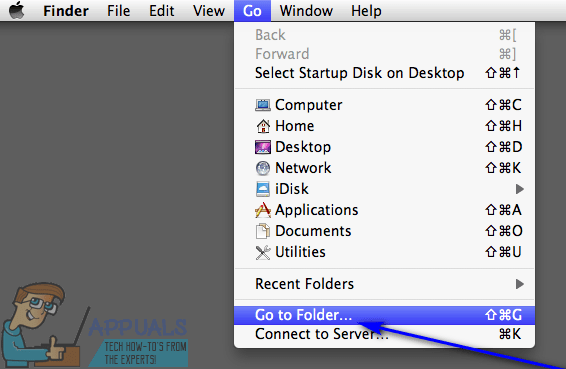
The above steps are a bit complicated. This is a shortcut to access the Temporary Folder.
Open "Finder", then press Shift + Command + G, and type "/ tmp" in the window that appears, you will see the Temporary Folder.
Other Microsoft document also can be retrieved from the temporary folder. If interested, you can refer to how to recover unsaved PowerPoint on Mac.
Mac file recovery with backups may be a better way. This method is for Mac users who use Time Machine to create backups to recover a word document that was not saved on Mac. Time Machine will perform hourly backups so that you can load work documents an hour ago.
Step 1. Click the "Spotlight" icon in the upper right corner of Mac to search for "Time Machine".
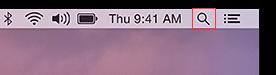
Step 2. Click "Time Machine" from search results. Select the folder where you think the target file is located.
Step 3. Then hit the Up Arrow icon to display multiple backup files, from which you can choose deleted files.
Step 4. Hold the "Command" while selecting the document, then click "Recover".
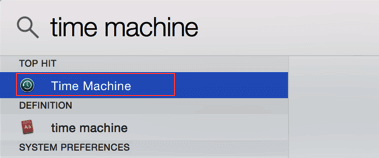
How to deal with Microsoft Word crashed to recover document mac? The first two methods cannot handle this situation, and AutoRecovery gives you the opportunity to reopen and restore Word document. AutoRecovery is the Word autosave location on mac.
Tips: You should turn off Word for Mac in advance.
Step 1. From Finder, open "Documents" and then select "Microsoft User Data" folder.
Step 2. Find all files that contain "AutoRecovery Save of". Check files one by one and rename Word doc you want to recover and add the ".doc" extension.
Step 3. Double-click to open the file.
Step 4. Click "File" in the upper right corner and choose "Save As". You should type the new name in the text box and save it to a specific location.
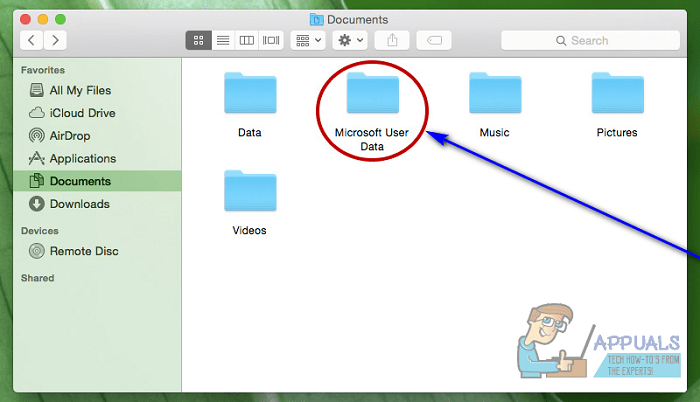
Note: AutoRecovery ensures that most of content is saved after the accident except the last ten minutes.
(Tips, Excel also has this feature. You can know more about how to recover excel file that was not saved on Mac.)
The above methods are suitable for specific situations. AnyRecover is definitely your savior when Word documents cannot be recovered by these methods. It has a unique technology that can recover deleted, lost or inaccessible files on Mac. We highly recommend FoneCope AnyRecover precisely because it uses scientific deep scanning technology and excellent recovery methods.
1. Scan and restore faster than peer software.
2. Compatible with all storage devices including PC, Mac, hard drive, etc.
3. Support multiple file types (such as archive, database, email) for recovery.
4. Three scan levels to meet different needs.
5. Support word document 2019, 2016, 2013, 2007, 2003 and earlier versions.
Step 1. Download and install AnyRecover. Launch it and select "All-Around Recovery" mode from the six modes.
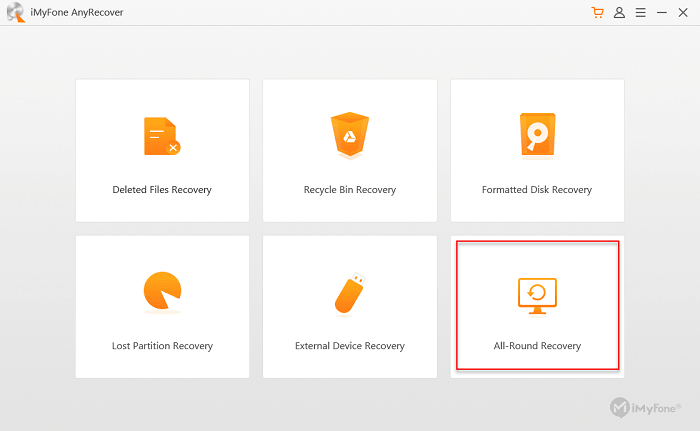
Step 2. Determine where the file is lost, then select one from a folder on computer, a hard disk, and an external removable device. Click "Next" in the lower right corner
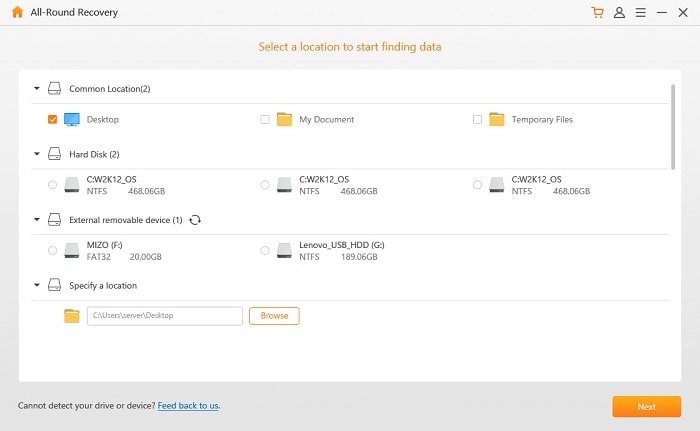
Step 3. In this step, you should select the "Document" type and click "Scan"
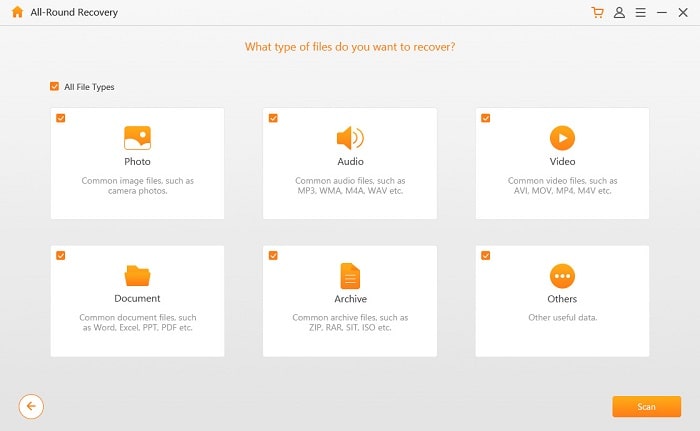
Step 4. All files are displayed by category on the results window, preview and check each file, and mark the required files, click "Recover" in the lower right corner.
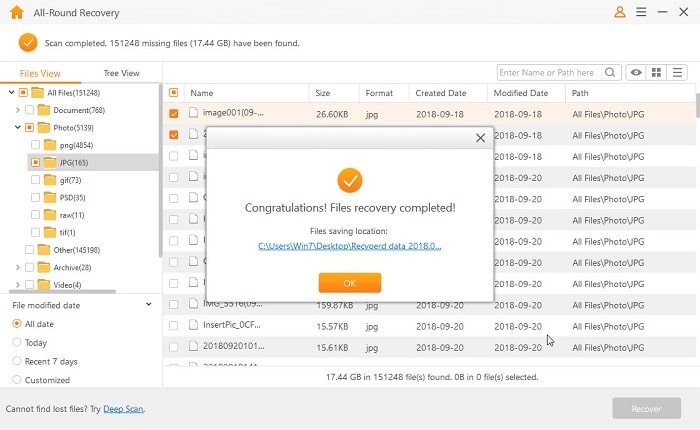
When the file is not found, click the "Deep Scan" in the lower left corner to display the unsaved Word document.
In addition, apart from MacOS, it also can recover permanently deleted files in Windows 10.
Five methods for recovering unsaved Word document Mac are described in detail. The first three methods are for unsaved Word document. As for the fourth one, when Microsoft Word crashed, it's a good way to recover document on Mac. The last method relies on AnyRecover, which can effectively recover files in different situations, especially Mac crashes or other situations. I think this software is worth a try. What are you waiting for?
Look forward to your reply.