Want to know where your contacts are stored on Android device? You'll get the answer in this article! What's more, you also can find effective 4 ways to backup and export contacts on Android and Samsung Galaxy phone. Now let's check!
Part 1. Where Are Contacts Stored on Android?
Part 2. How to Copy Android Contacts into SIM Card or SD Card
Part 3. Export Contacts on A Samsung Phone
Part 4. Export Android Contacts with Google's Contacts App
The contacts storage location varies on phones released by different manufacturers. But it's easy to find the contacts database stored on your Android phone and tablet.
You can get it in somewhere like "/data/data/*.providers.contacts/databases/*.db".
For example,
1. on "plain Vanilla Android", go "/data/data/com.android.providers.contacts/databases/contacts.db"
2. on "Motorola", go "/data/data/com.motorola.blur.providers.contacts/databases/contacts2.db"
The problem is, the file is in SQLite3 format. And it's a tedious work to browse the Android contacts database file.
There're 3 ways for you to access it:
1. On your computer (Win/Mac/Linux), download SQLiteman or DB Browser for SQLite
2. Root your device and use the command line sqlite3 client and copy the contact database to your computer
3. Install SQLite Manager or an SQLiteManager app on your Android phone
But must you go through all these? No, you absolutely can export or backup your Android contacts using much easier methods. And I'll show you how in the following sections.
It would be much easier if you store your Android contacts to SIM card. And you can conveniently transfer contacts from phone to phone later.
Step 1. Unlock your Android device and then tap "Apps"
Step 2. Tap "Contacts/ People" > 3 dots (menu) > Import/Export > Export to SIM card or SD card> Select all > Done
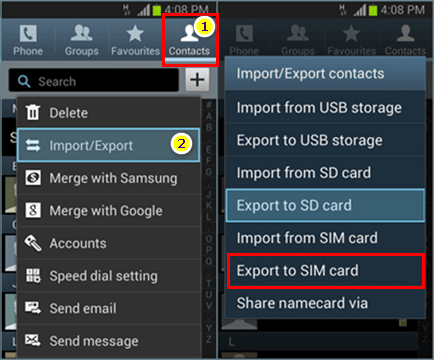
Step 3. When your phone prompts you with a popup, tap OK to continue.
It's super easy for you to backup contacts which stored on a Samsung Galaxy S10/9/8/7/6 phone. You don't have to download any 3 party apps or software. But the backup will be stored on the internal storage on device. Here are the simple steps.
Step 1. Unlock your Samsung device and then open the Contacts/People app
Step 2. Tap the Menu (3 dots) button and choose Manage Contacts
Step 3. Select Import/Export contacts. Next, tap Export.
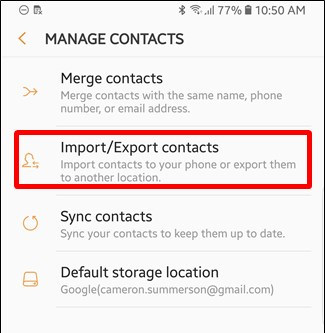
Step 4. Tap "Internal storage" and then select the export location. Now, tap EXPORT.
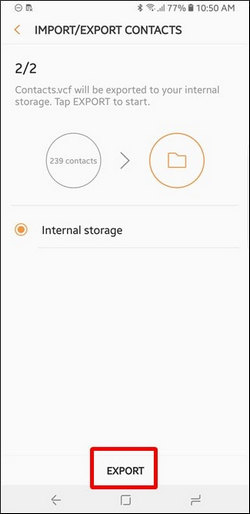
Step 5. Launch Samsung's My Files app on your phone. Then go the export location and find the file named Contacts.vcf.
Step 6. Long-press the Contacts.vcf and select "Share".
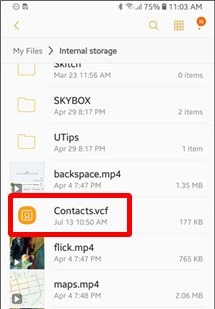
Step 7. There are multiple options for you to get your Android contacts, such as Link Sharing, SmartThings, Save to Drive, Add to Dropbox, Bluetooth, and Email, etc.
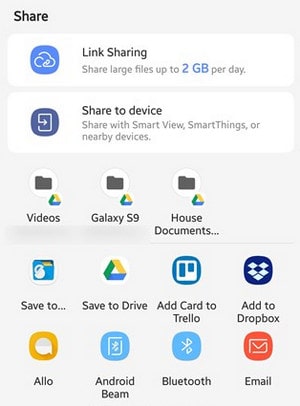
This will send a copy of all your contacts (.vcf file) to external storage or cloud.
You can download Google's Contacts app from the Play Store and use it to export contacts as a VCF file. Now let's see the steps.
Step 1. Install Google's Contacts app and open it on your Android phone.
Step 2. On the screen, slide from left to right with your finger, then you'll see the menu.
Step 3. Select Settings, scroll down and then tap Export.
Step 4. Select your account and tap "Export to .VCF File"
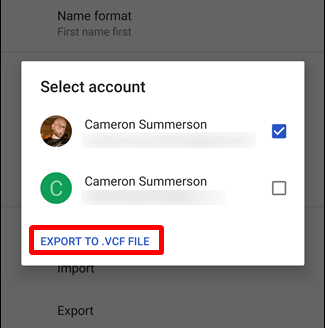
Besides, you can backup contacts and other data to Google Account on Android phone. Your data will be saved in the cloud. Now, follow the steps!
Open Settings > tap Accounts > select your Gmail or Google account > select Contacts/ People > follow the on-screen instruction
Once it's done, your Android contacts are attached to your Google account and you can sync them to a new phone whenever you want.
Plus, you can use software to easily backup and restore Android.
Try FoneCope Android Data Extraction if your Samsung device's screen is smashed and you want to get the contacts out from it. This is a software made for Galaxy broken screen data recovery including contacts, photos, videos, messages and so on.
Check how you can use it to backup contacts from screen broken galaxy phone
Step 1. Download and Install the program on your computer. After you launch it, select Broken Android Data Extraction and click Start.
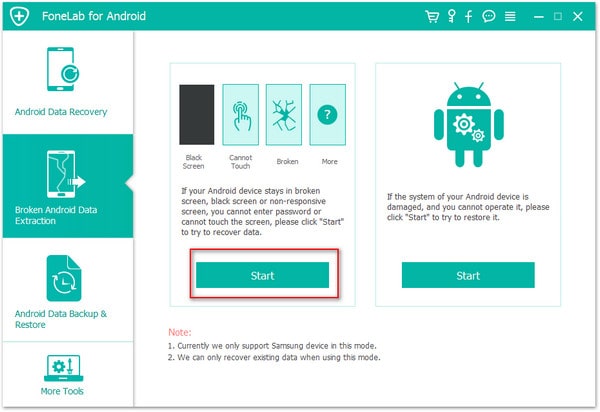
Step 2. Connect your Samsung Galaxy to your computer with a USB cable.
Step 3. Select your device information and confirm.
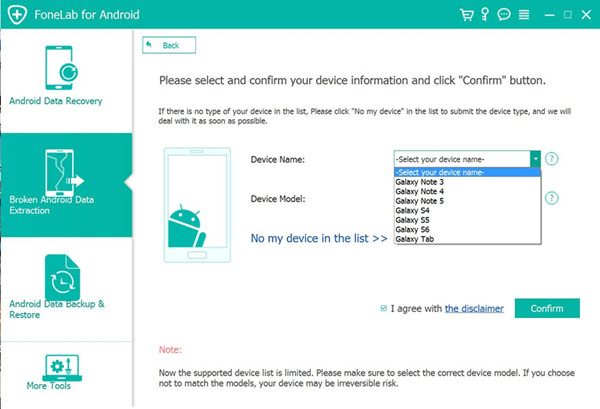
Step 4. Follow the on-screen guide to boot your phone into Download mode.
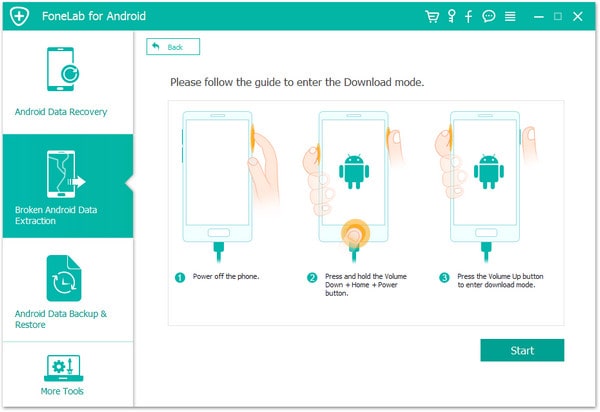
Step 5. It'll take a few minutes to scan your device. Please wait patiently.
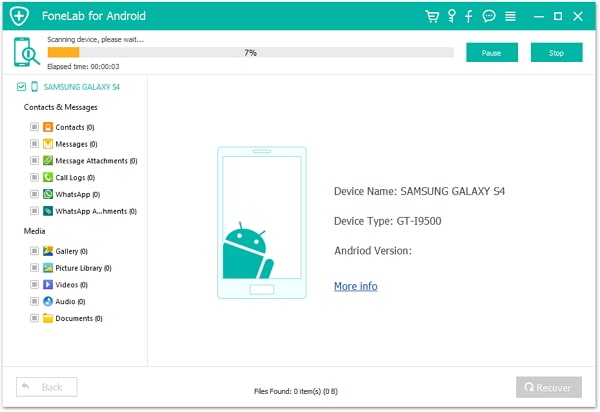
Step 6. Preview and select the contacts you need. Then click Recover.
Voila! You just have got contacts off a broken Android phone.
In conclusion, this post tells you where you can find the contacts on Android phone and Samsung Galaxy. Additionally, you'll also know how to back up your contacts on an Android device. I want to be helpful!
If you still have any questions or suggestions, leave your message below. I'll get to you as soon as I can in the comment section.