"Help! My Android Phone (Galaxy S6) is stuck in a boot loop. It restarts over and over and won't turn to the Home or Locked Screen, what should I do to fix it?"
Android boot loop is a common issue on phone, especially the rooted Android device, even including Samsung, LG, and HTC etc. Your device would keep boot looping endlessly until the battery has been run out. Even, some also worry that would cause data loss.
Answering all of these questions, this article will provide several methods to lead you on how to fix Android boot loop.
Part 1. What Causes Android Boot Loop Issue?
Part 2. Stop Android Reboot Loop with Recovery Mode
Part 3. How to Fix Android Stuck in Boot Loop Issue with CWM
Android boot loop error does not come out of thin air. To figure out the reasons can create a shortcut for us to choose a suitable approach. There are several cases that may cause the Android is starting loop.
1. Your device is physically damaged.
2. Installation of custom Kernel, mod or patch.
3. The boot loader is unlocked.
4. Conflicts exist between the external application and your device.
5. Improper use of some custom app.
6. Misconduct when booting your device.
7. Internal storage of your devices has been corrupted.
8. Stock Recovery replacement.
9. Operate miss occurs when backing up your data.
10. Fail to run an updated system.
Most of the Android systems have been modified for developing purposes. But the stock Android, also called pure Android, is the initial version of Android system without any modification. So, we can go back to the original settings of this system to do the Android boot loop fix.
Step 1. Power off your device or just remove the battery from it for 2-3 minutes.

Step 2. Press and hold the Power button, Volume Up button as well as the Home button to enter Android Recovery Mode. When seeing some options on the screen, you can release the buttons.
(The way to enter Android Recovery mode varies from devices, so for the specific operations please refer to your own manual.)
Step 3. Choose Wipe data/Factory Reset option by pressing on the volume down button and then on the power button to confirm.
Step 4. Repeat the same operations to proceed the actions of Wipe cache partition and then Wipe Dalvik cache.
Step 5. Finally, go back to the main interfaces to choose Reboot System Now option to reboot your device.

You also can use CWM (Clockwork Mod) to repair Android phone boot loop error. It is a useful custom recovery system, you need to download and install it in the device. Different device's model may have to use different combined-key to enter Recovery Mode.
Step 1. Press and hold the Power button, Volume Up button as well as the Home button to open CWM Recovery mode.
(Similarly, the way to enter Android Recovery mode varies from devices, so for the specific operations please refer to your own manual.)
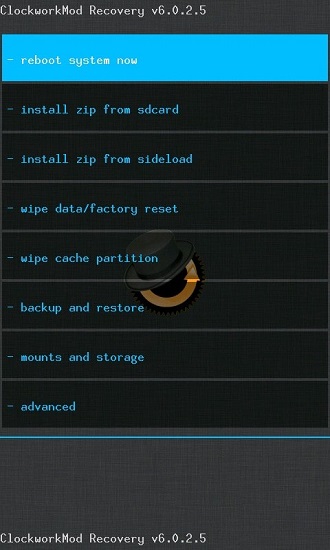
Step 2. Press on Volume down button to choose the "Advanced" option and press on the Power button to confirm.

Step 3. Now choose "wipe Dalvik cache" under Advanced menu as shown in the screenshot.
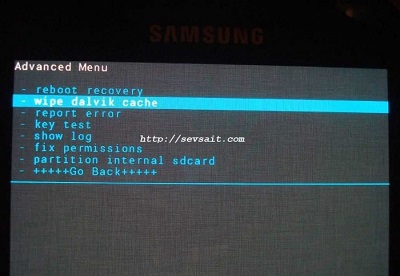
Step 4. Next, go back to choose "Mounts and Storage" and tap on the option of "Wipe/Cache".
Step 5. Finally, go back to the home page of the recovery mode and choose "Reboot System Now".
If Android boot loop still appears after the factory reset, please check more solutions in the following part.
As I mentioned above, the rooted Android phone is easier stuck in boot loop. If your device has been rooted, you can try this way to fix it.
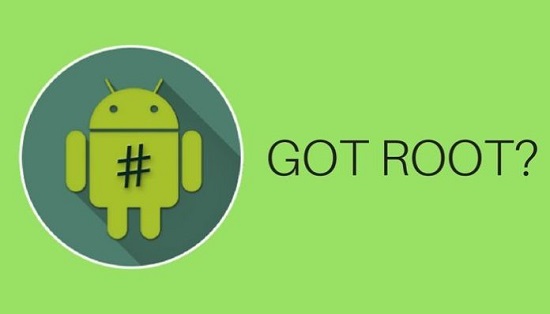
Step 1. Power off your device or just remove the battery from your phone to force it to turn off.
Step 2. Enter Recovery Mode by press and hold the Power button, Home button and Volume Up button until you see the sign of Android Recovery shows up.
Step 3. Use Volume Up/Down button to select Wipe Data/Factory Reset option and press on the power button to confirm.
Step 4. Then press the same buttons to choose Wipe Cache Partition option.
Step 5. Now go to choose Advance and then select Wipe Dalvik Cache option.
Step 6. Finally, back to the main menu and choose Reboot system now to reboot your device.
The last one is also the best way. If you are afraid of wrong operating, you can try Android boot loop fixer - download Fone Toolkit (Android Repair), which is specialized in fixing the internal errors of the mobile phone system like Samsung Galaxy S6, S5, Note 4 stuck in boot loop.
What does else Android Repair can do?
1. If the Google app has stopped, it can fix it.
2. It is able to repair an Android phone won't turn on normally.
3. Stop Samsung phone keeps restarting also is available.
Steps to fix Android boot loop:
Note: Before using this software, remember to back up your Android phone data because the following steps will clean up your phone.
Step 1. Download and install it on your PC. Launch it and choose Repair mode from the initial interface.
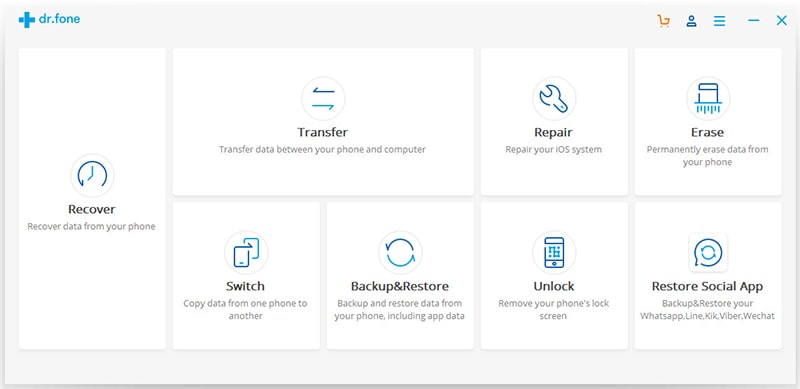
Step 2. Use a data cable to connect your phone and PC. Then choose Android Repair mode from the left menu and click on "Start" to move on.
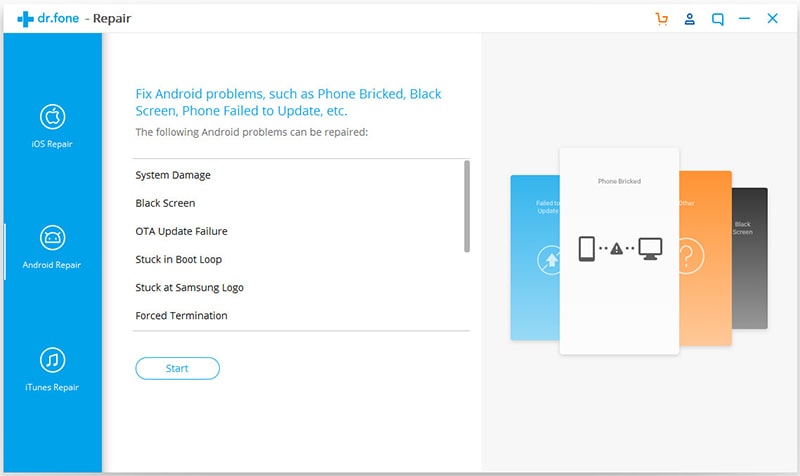
Step 3. Then the software will detect the model of your device, but still, be careful to select the right one if there is something wrong and then type "000000" to confirm your selections.
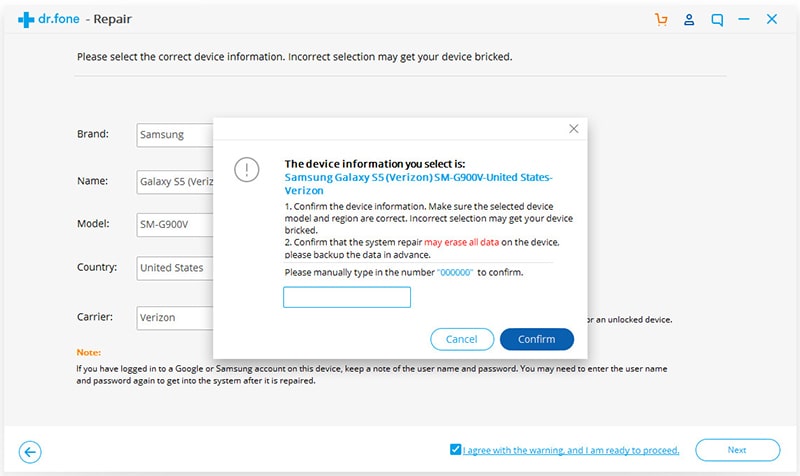
Step 4. Next, there is a vivid instruction with three steps to tell you how to enter Download mode. (Whether you have a Home button or not, the software provides two methods for different situations.) Just follow them and click on "Next" to continue.
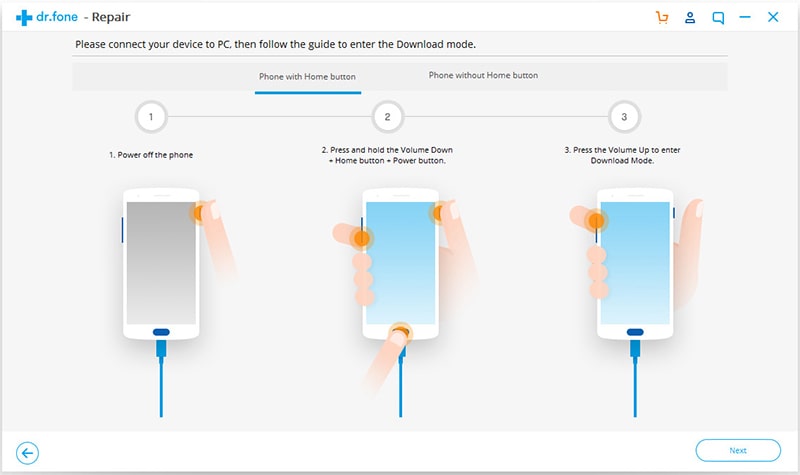
Step 5. Now the software will automatically download firmware matched to your device.
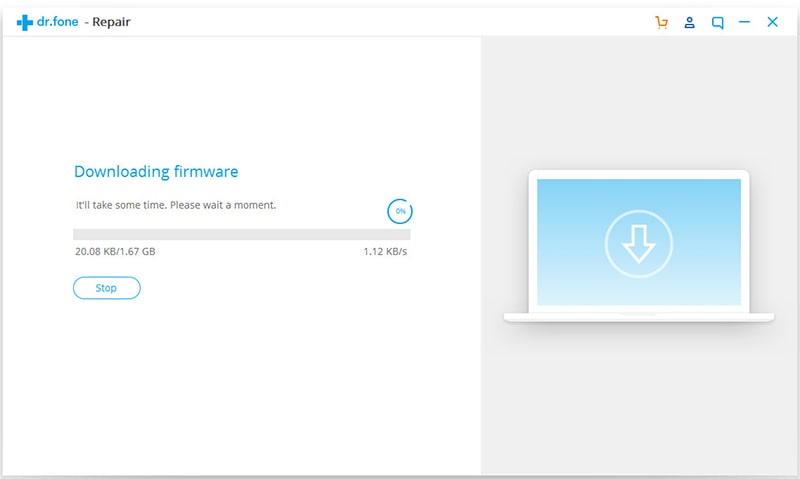
Step 6. Once the download finishes, the software will install the firmware on your device subsequently. Do not interrupt the connection between your phone and PC in the course of repairing.
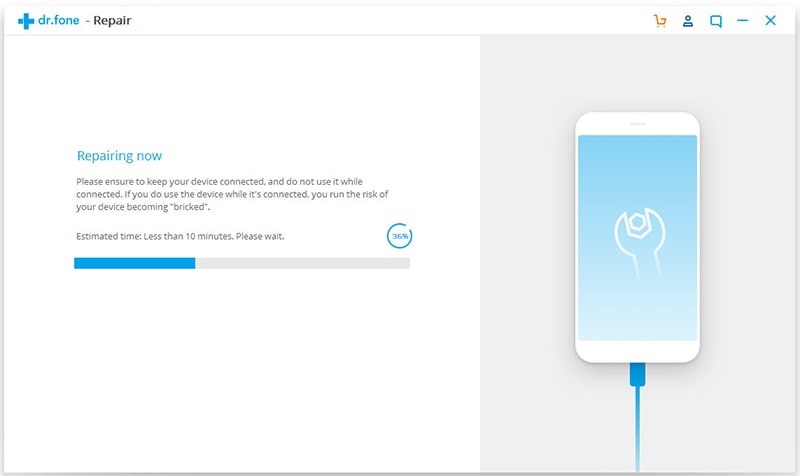
This article has told you what reasons would cause a reboot loop and how to fix boot loop Android. Follow the above 4 methods, and you are likely to successfully fix the Android boot loop issue.
We will appreciate it if you leave valuable suggestions or questions on the below.