"Why my Samsung Galaxy S6 won't turn on? I just put it into sleep mode when having lunch. Then no sign showed up when I pressed the power button, even plugged in PC."
Samsung phone, as the famous brand in the world, is still complained about the screen not turning on and stuck in a black screen of death, especially the Galaxy S6 model.
Calm down, this post will show you magic methods to fix Samsung Galaxy S6/Edge/Active won't turn on!
Part 1. Best Way to Repair Samsung S6 Won't Turn on
Part 2. Force Restart to Fix Samsung Galaxy S6
Part 3. Safe Mode to Boot Up Samsung S6/S6 Edge
If you want to fleetly repair galaxy s6 black screen wont turn on, here I preferentially recommend you to use the third-party tool Fone Toolkit. And it is very easy to use.
Why Does Fone Toolkit Become Your Best Choice?
1. Support to repair Samsung phone keeps restarting
2. Able to fix various Android issues, as Samsung stuck on ODIN mode
3. The software can work in most devices because of Strong Compatibility
Here are the steps to fix Samsung Galaxy s6 screen wont turn on:
Note: Before the start, remember to back up the files stored in your phone in case of data loss.
Step 1. Download and install Fone Toolkit on your PC. Launch it and choose Repair mode with a wrench icon.
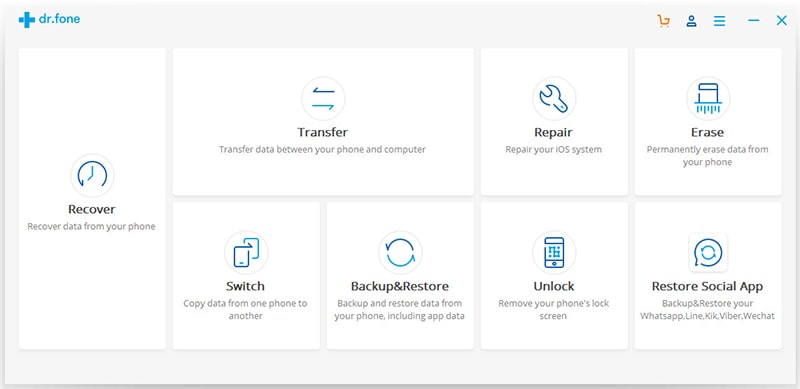
Step 2. Connect your phone to your PC and choose the second option "Android Repair" from the left column.
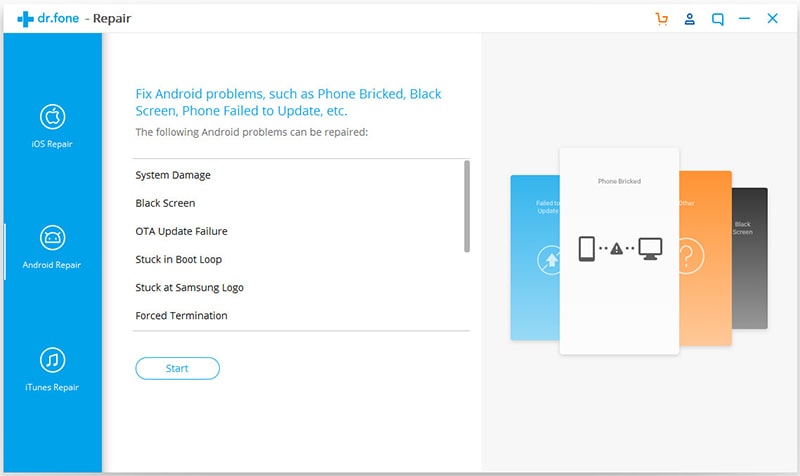
Step 3. Follow the instructions to select the correct information on your phone and type "000000" to confirm. Then click on "Next" to continue.
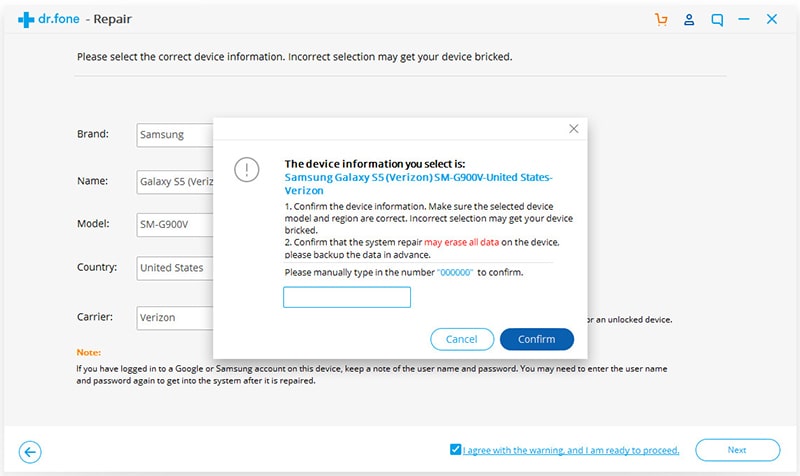
Step 4. Follow the guide to enter the Download mode.
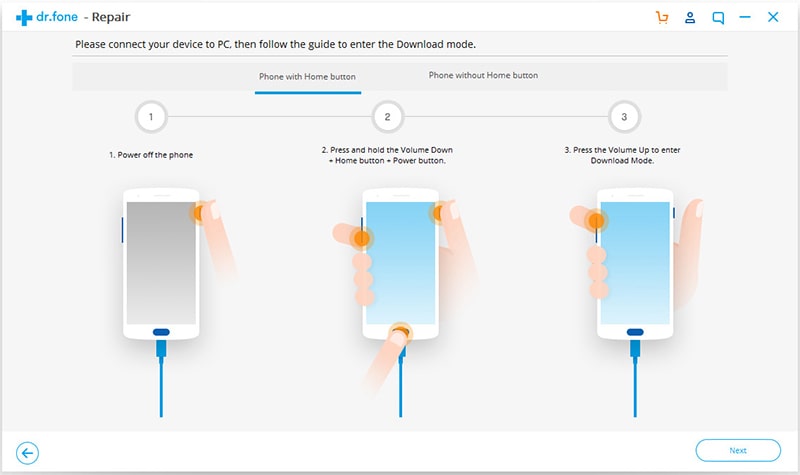
Step 5. Now the software will automatically download the firmware of your phone to PC. This progress always takes some times.
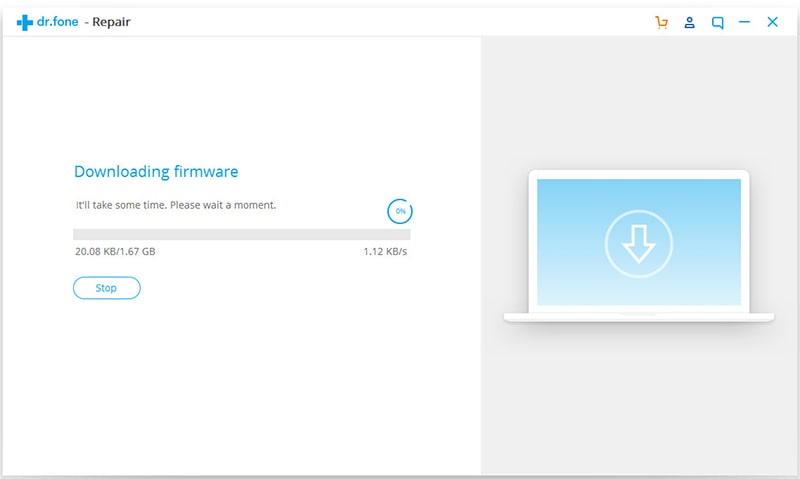
Step 6. The repairing progress follows when the download finishes. You can turn on your Galaxy S6 again upon the completion of repairing.
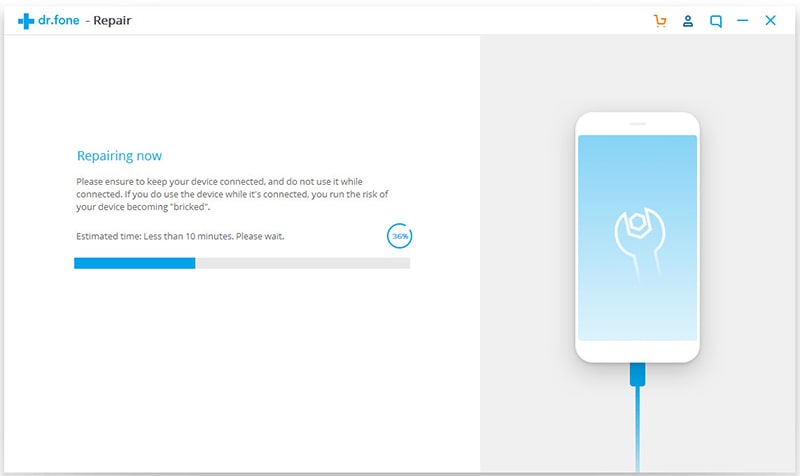
Something may get stuck causing your Samsung Galaxy S6 screen wont turn on but the phone is on. In this case, restarting your phone is the most recommended and quickest approach to repair it.
Actually, there are 3 ways to restart your phone, so you can choose one of them:
1. Keep pressing the Power button until you feel the phone starts.
2. Holding the Power button and then follow the instructions showing on the screen.
3. If there is no response from above 2 ways, press and hold the Power button as well as Volume buttons for 10 seconds..
Applications also cause the phone to be incompatible and Samsung Galaxy S6 screen not turning on. To check this, we can boot your phone in Safe Mode.
1. Press and hold the Power button and Volume Down button as well.
2. Once you see the Samsung logo, release Power button but still hold the Volume Down button.
3. The booting continues and you will ask to unlock your phone.
4. You will see a sign of "Safe Mode" at the lower left corner of the screen if you succeed in booting in safe mode.
5. Now you can reboot your phone as usual.
If you successfully start Safe Mode, it means you need to delete the caches and data of apps installed recently. Samsung phone still won't turn on after doing this, then you can try to hard reset your phone.
1. Choose Apps icon from Home page and enter Settings.
2. Navigate to Personal section and choose Backup and Reset.
3. Select Factory Data Reset mode and tap on "reset" to go on.
4. Enter your PIN code or other passwords to confirm the operations.
5.Tap on "Continue" and then "Delete All" to process reset.
If you still failed to turn on your phone in safe mode, then the issue of "S6 won't turn on" is greatly related to firmware, then you can try to boot your phone in Recovery Mode.
1. Turn off your phone and then press and hold the Power button, Home button as well as Volume Up button.
2. Release the Power button if you feel a vibration from your phone, but continue to hold the other two buttons.
3. Release the other two buttons when you see the Android System Recovery prompt appears.
4. Choose "Wipe Cache Partition" by pressing Volume Down button and press on Power button to choose.
5. Upon the completion of deletion, you can press the Volume Down button to choose "Reboot system now" and press Power button to restart your phone.
You have to reset your phone if the above steps don't get things better.
1. Turn off your phone and press and hold the Volume Up button, Home button as well as Power button.
2. Release all buttons once you see "Power on" logo or Android logo on the screen.
3. Wait for seconds, and then you can see Android Recovery Screen shows up.
4.Same as above to choose "wipe data/factory reset" by pressing Volume Down button and press on Power button to select.
5. Then press Volume Down button again to choose "Yes — delete all user data" and press on Power button to move on.
6. Once reset is finishes, you need to choose "Reboot system now" and also press on Power button to restart your phone.
Even though you have tried on all the above ways, your Samsung Galaxy S6 still will not turn on, then there is only one way for you—go to repair center. The technician can help you fix the complicated internal issues and bring your Samsung phone back to its normal condition.
Before sending your phone to repair, you should get your data back from the Samsung Galaxy S6 that won't turn on.
The issue about "Samsung Galaxy S6 won't turn on" is very common, and this post has provided 5 ways to fix it, hope that can really help you, and please don't be mean to share with your friends.
Thanks for your reading, if you have any question or suggestion on Samsung Galaxy S6 problem, very welcome to leave your comment to let us know.