"There was a problem parsing the package when I install an application - PUBG every time. I own an Android phone, and it is an apk file. Does anyone know what does the error means and how to fix it?"
Due to the Android system's openness, Android phone owns the biggest user group in the world. It allows the user to download and install all kinds of different apps to their phone. And parsing the package is common in the download errors.
Let's go ahead and check out some targeted and intuitive tips for solving "Parse Error: there is a problem parsing the package"!
Part 1. Why You Get "Problem Parsing the Package" on Android
Part 2. Collection of Common Ways to Fix Parsing the Package Error
#1 Enable app installation from other sources
#2 Look over Manifested app apk file
#3 Turn on USB debugging
#4 Disable secure software
#5 Clear Google Play store caches
#6 Reset Android devices to factory settings
#7 The compatibility between app and device
Part 3. Repair Parsing the Package with Fone Toolkit - Recommended
Before fixing the problem of parsing package, do you know what does parsing the package mean? Let's check what reasons cause your Android phone to have this parse error.
Here are some commonly known reasons:
1. The apk is not downloaded completely or has been damaged.
2. Permission is not enough for app download and installment.
3. The security system of your device is too strong to install the app.
4. Your device is not compatible with the application.
5. The manifest file of the app has been modified.
Now we have known the reason for the pop-up "there was a problem parsing the package", it is time to fix it. Here we list a series of common methods for you to choose.
If you are download app from unknown third-party source, you need to allow app installation from other sources, otherwise may cause "there was a problem parsing the package Android apk".
1. Go Settings on your phone.
2. Select the Applications section.
3. Tick on Unknown Sources under Device administration to allow installation of apps from sources other than App Store.
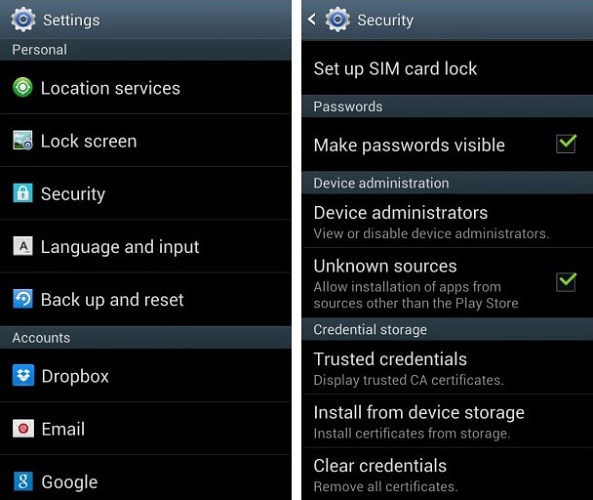
Some users would modify apk file according to their own needs, and that is the manifest app file, and it also frequently causes a parsing error happens. So, make sure to keep the apk file to the original situation and do not do any modification.
If you do not enable the USB debugging, then you should enable it. It seems to give you access more things on Android phone, here are the steps to enable the development function.
1. Go to Settings on your device and then select About device.
2. Navigate to Build number and tap on it for seven times.
3. The message of "You are now a developer" prompts up.
4. Now go back to Settings and choose "Developer options".
5. Tick on "USB debugging" to turn this function on.
Sometimes, the anti-virus app will fill its duty to stop any applications from unknown sources installing on your device resulting in "Android problem parsing the package". Here recommend you uninstall it temporarily.
1. Also, go Settings > Applications
2. Navigate to the secure application you have installed.
3. Tap on it and choose "Uninstall".
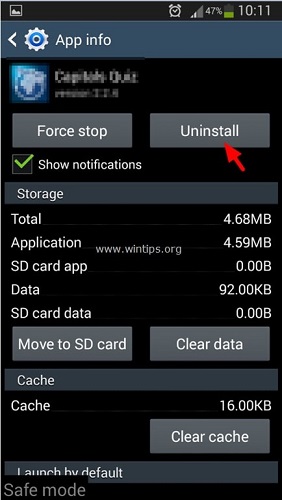
4. Tap on OK to confirm the performance.
5. Install the application you desire at this moment.
6. Install the secure application again to keep the device safe.
Google Play Store is the preferred platform for the users to download the application. However, cache data accumulates after the long-time use and these extra files will cause there was a problem parsing the package android error, so it's quite necessary to clear them up.
1. Run the App Play Store on your device and find Settings.
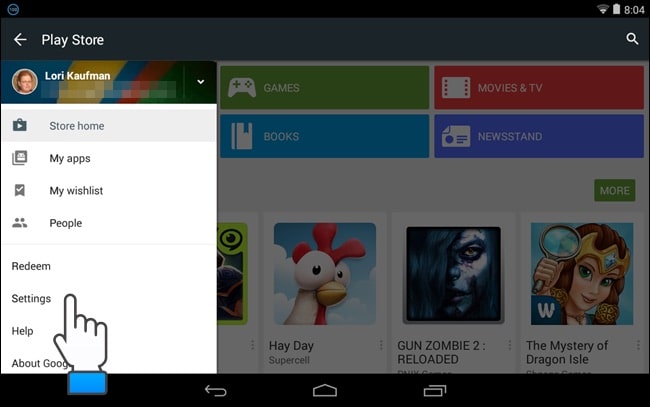
2. Navigate to General section and tap on "Clear local search history".
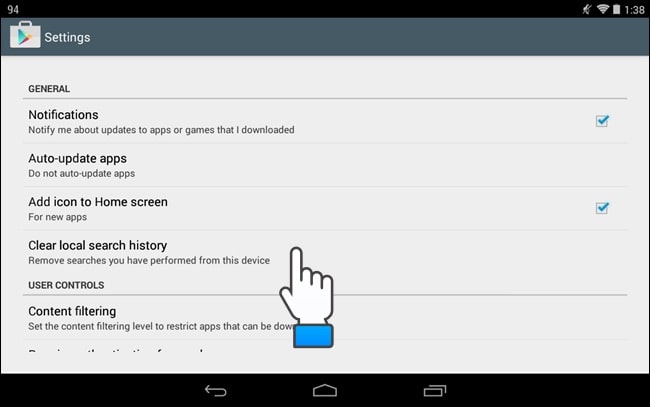
Directly, factory reset performance can restore your device back to its factory settings and all the error (including parse error) resulted from the previous course of use can be covered and fixed.
But remember to back up your files because this will erase all data on your Android device.
1. Go Settings on your device and choose Backup and Reset option.
2. Select "Factory data reset" > and then "Reset Device"
Compatibility plays a key role in whether the Apps are supported to install on your phone. The latest version of the App may not match the current version status of your device, so you can't install the App properly, bringing about "there is a problem parsing the package".
So, when downloading the installation app, you need to check whether the version is compatible with your device.
In addition, some software is only compatible with limited devices, so if your device is not within the required list, the installation of the program will fail too.
The last method for how to fix there was a problem parsing the package is to use a third-party - Fone Toolkit (Android Repair). It is a professional tool for fixing the Android issue.
Besides that, it also able to fix an Android phone keeps restarting. If your Android app has stopped unfortunately, it can get it, too.
Next is the steps of fixing parse the package error. Before the start, remember to back up your files and data in case of data loss during repair progress.
Step 1. Download and launch Fone Toolkit (Android Repair) on your PC. From the initial interface, choose the Repair option to move on.
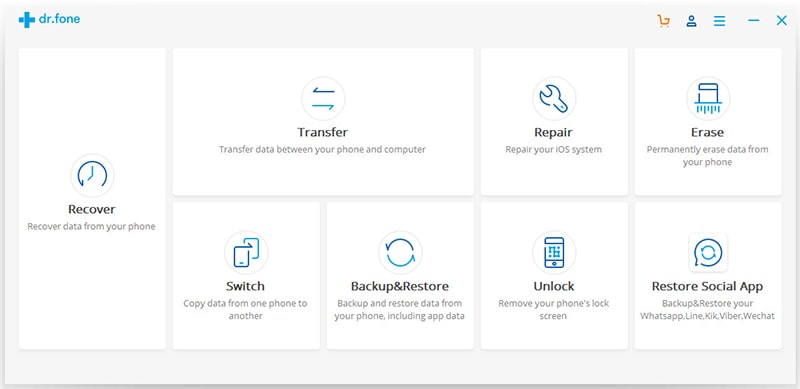
Step 2. Use a data cable to connect your mobile device to PC and type the proper details of your device as required and then type "000000" to confirm the details.
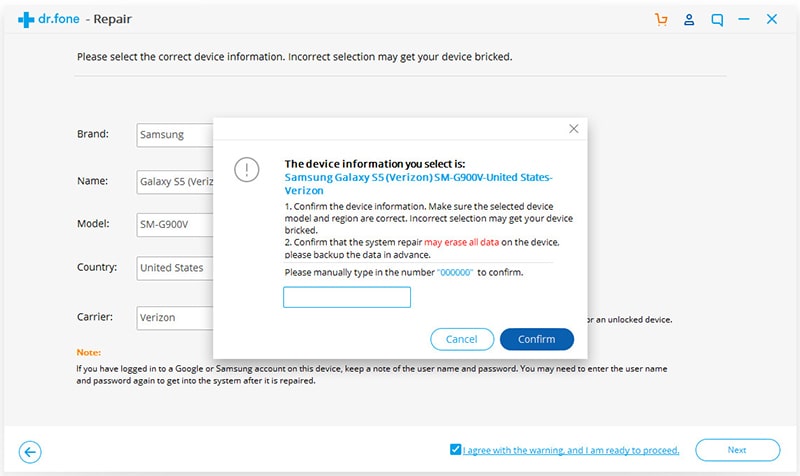
Step 3. Follow the next interface to enter Download mode with the Home button. If you do not have one, you can choose to refer to the instructions without Home button.
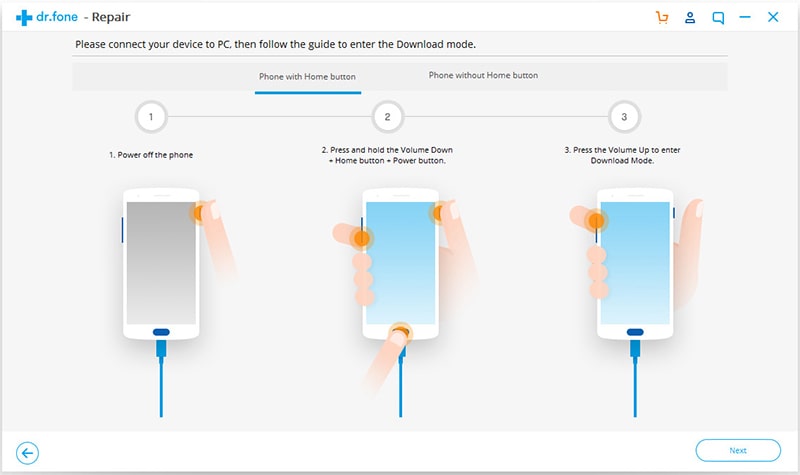
Step 4. The software will automatically download the firmware matching to your phone.
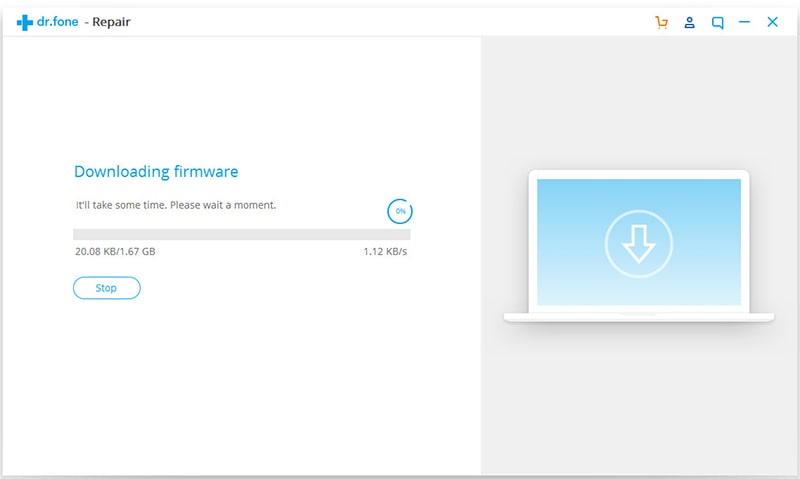
Step 5. Once the download finishes, the newly downloaded firmware will be installed on your phone to cover the corrupted one, which can effectively fix the parse error.
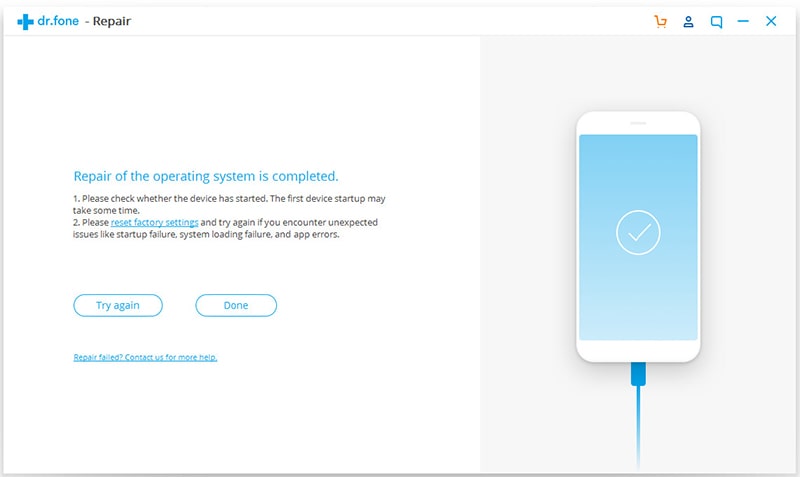
How to fix there was a problem parsing the package? I believe you would find the proper solution after reading this post, after all, there is a total of 8 methods provided for you.
At the end of the article, welcome to leave your suggestion or question, we will reply to you as soon as possible. Thanks.