"Why won't my computer recognize my phone? Whenever I plug a USB into my computer, Windows 7 doesn't even recognize it. I have restarted my computer and mobile. It doesn't help. Is there any other way?"
More and more people like to use Android phone because of its great features. And Android OS is the most promising mobile operating systems in the market. If you own an Android phone, you may need to connect it to PC for backup or other reasons.
Some users meet the issue that the computer wont recognize phone while connecting to the PC. What to do if you encounter this situation?
Firstly, let's get to know what accounts for this. Actually, there are various reasons may lead to this, like the hardware error with your PC, Android phone or (and) USB cable; computer set wrong and Android phone set wrong.
Above are the main reasons for PC doesn't recognize android phone. Here we go! In this post, we will show you the solutions for how to fix.
Part 1. Replace Android USB Cable and Port
Part 2. Check or Update Your Computer
Part 3. Set Android Phone to USB Mass Storage
Is your Android USB cable damaged? This is one of the common causes of Android not showing up on PC. Try to avoid using a cheap imitation cable instead of the original cable, which can damage your phone.
In addition, are you trying to connect to another USB port? Cotton lint and sticky materials can easily enter the USB port, which can cause it can't t connect properly. You can clean the port with a soft brush or toothpick and connect again for inspection.
Any other method is invalid until the hardware problem is solved. Make sure there are no problems with the USB cable and port, then continue to try the other methods below.
If your computer system is too old, it will cause computer doesn't recognize phone. Then you can update your system. In order to avoid computer issue, let's go to check it:
1. Start < and to right-click Computer< click Properties on your computer.
2. Click Device Manager and then click your computer name at the top of the window.
3. Click Scan for hardware changes on the Action menu. Then your Phone should be listed under "Portable Devices."
4. You can double-click the device and view the General tab.
5. Check the device status to confirm whether the device is working correctly or not.
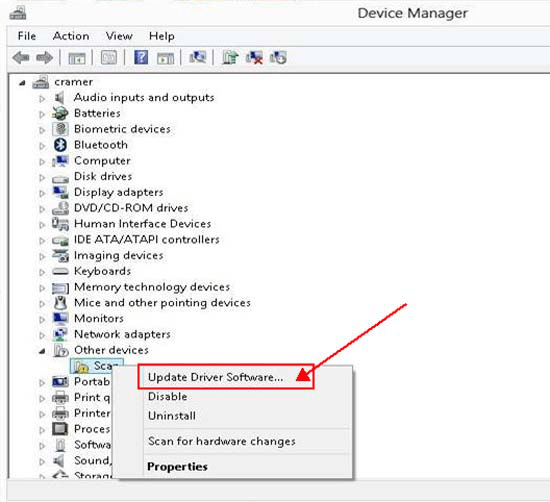
Already the latest version? It doesn't matter, please use the next solution to solve phone won't connect to computer issue.
When your Android phone is connected to your computer, you only see that your device is charging and the computer does not recognize it. You may need to set your phone connection to "USB Mass Storage Device" to fix computer doesn't recognize LG phone. Please follow the steps to set it up:
1. On your Android phone, find Settings > More Settings.
2. Scroll to the USB utility and select the "Connect Storage to PC" option.
3. In order to install the appropriate driver, the computer may prompt you to unplug and re-plug the Android phone or ask you to turn off USB debugging.
4. Follow the prompts to check if your Android phone can be successfully identified.
If not, I have provided you with other effective solutions.
Before setting up a media device (MTP), you need to understand that the MTP protocol is related to WMP (Windows Media Player), but it is not available in the KN and N versions. This will cause computer not recognizing phone. If you are using these versions, please download the Media Feature Pack for Windows 10. It is necessary to go to Microsoft's official website to download.
To check and turn on MTP on your phone, follow the steps below:
1. Find Settings > Storage on your Android phone.
2. Click "More" to open the USB computer connection.
3. Check the Media Device (MTP) in the displayed list.
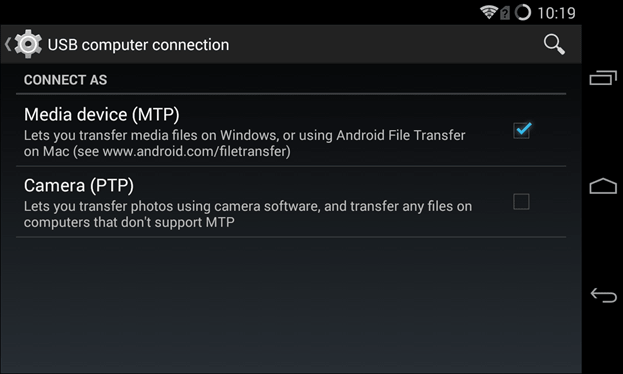
4. Reconnect your phone to your computer and check if the issue has been resolved.
Sometimes you need to be able to be recognized by the computer by switching between different connection options.
It is another way to make your Android phone be recognized by the computer. First, you need to download the FoneCope Phone Manager Then start the software to enable the USB debugging. Follow the steps below:
1. For Android 2.3 or earlier: Enter "Settings" < Click "Applications" < Click "Development" < Check "USB debugging".
2. For Android 3.0 to 4.1: Enter "Settings" < Click "Developer options" < Check "USB debugging".
3. For Android 4.2 or newer: Enter "Settings" < Click "About Phone" < Tap "Build number" for several times until getting a note "You are under developer mode" < Back to "Settings" < Click "Developer options" < Check "USB debugging".
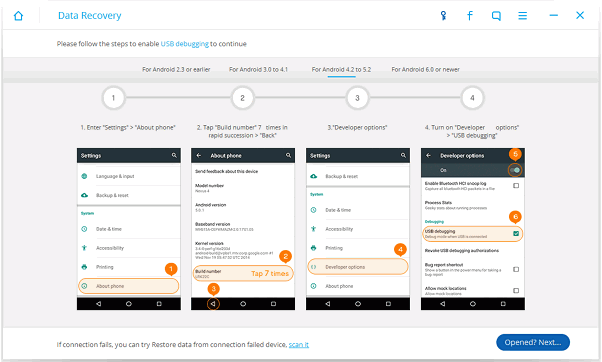
After enabling USB debugging on your device, you can successfully connect your Android to PC. Phone manager, not only allows you to do USB debugging, but also allows you to transfer photos and videos from Samsung to PC. If you are curious, you can download the free trail version from below and have a try.
In the above article, I introduced the replace android USB cable and port, check or update your computer, set Android phone to USB mass storage, set Android phone connection to MTP and enable USB debugging five ways to fix computer won't recognize phone. I believe that there is a way to help you.
If you have any other questions or a better idea, please let me know by leaving a message.