Browsing on the dazzling internet, various so-called SD Card recovery software emerges in an endless stream, making a dense layer of mist, which confuses us while making our decision.
So, does the reality really match the hype? Are all the tools competent? Can all the tools win the favor of users?
Thus, here lists you the best ways for SD Card recovery.
Part 1. Three Simple Tips of Memory Card Recovery
Connect SD Card to Another Device
Check Error with Chkdsk Command
Recover with Sandisk Built-In Solution
Part 2. Best 5 SD Card Recovery Software
#1. AnyRecover
#2. EaseUS
#3. iSkysoft
#4. Recuva
#5. MiniTool
We start from introducing simple tips for SD data recovery, in this part, you don't need to download any software, all steps can be finished merely with the internal application of your PC.
1. Plug SD Card into Another Device
Sometimes your SD card is unreadable, not because it is damaged, but because your computer is not compatible. So, try to insert it to another computer and detect your card again.
2. Check Error with Chkdsk Command
On the other hand, you can try CMD mode by tapping on Win + R and input chkdsk c:/f (The letter before the colon indicates that the disk characters are checked and can be changed as needed) to enter Chkdsk mode to check whether your SD card is damaged or not.
3. Recover with Sandisk Built-In Solution
Or we can try to recover deleted files with Sandisk's built-in application, but most of the time the SanDisk SD card recovery result is not always satisfactory.
The above 3 simple tips are designed for general issues with SD Card. For specific problems and more effective methods, we will introduce the best 5 SD Card recovery tools one by one.
For other SD card not working cases, you can find more SanDisk repair tool to fix.
As its name suggests, FoneCope AnyRecover is a comprehensive tool that can recover any type of file, including SD recovery. Based on accurate location and prominent program, such software can detect your files deep enough and get all files back.
Pros:
1. Support to recover a corrupted SD Card
2. Restore deleted files from SD card (regardless of crashes and virus attacks )
3. Hundreds of files types are supported to be recovered.
4. A purposeful mode is designed for empty trash, format device, lost partition, and external device
5. Nothing will cover existing data amid recovery progress
Cons:
1. Only 3 unsaved files can be restored in the Free Version
2. Only AnyRecover Pro has no limitations on its functions
How to Perform SD Card Data Recovery with AnyRecover
To drill down into the files on the SD card, we will here choose "External Device Recovery" mode. If you need more, you can try other modes as needed.
Step 1. Select External Device Recovery Mode
Download and launch AnyRecover, choose the last option to enter "External Device Recovery" Mode.
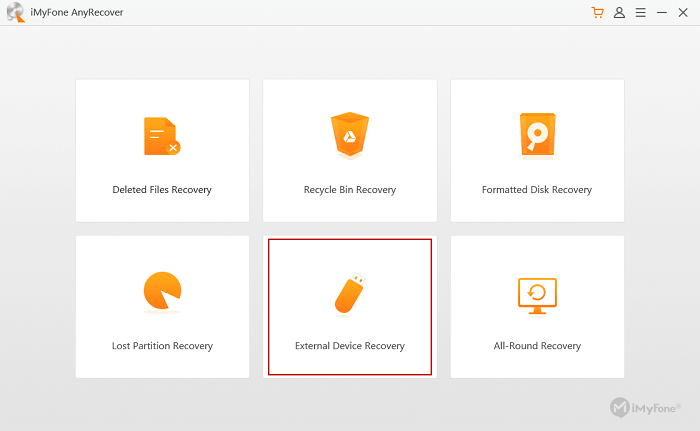
Step 2. Connect SD Card to computer
Next, you need to plug SD card into computer to be detected. In the case of SD card file recover, find the name of the SD card in interface and then go "Next".
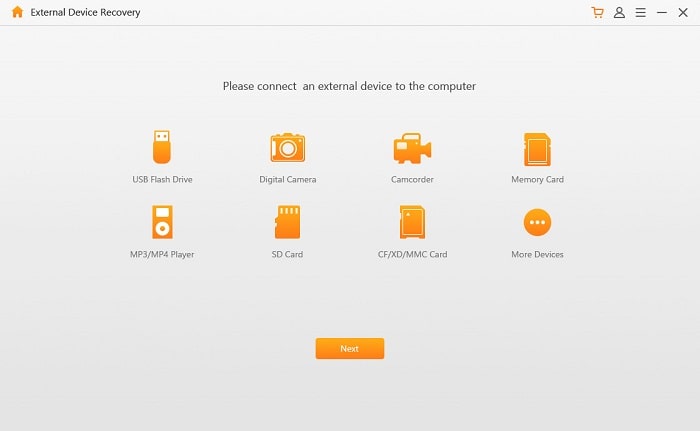
Step 3. Choose the File Types
Follow the instruction to tick the files you want to scan, such as photos, videos, audios or you can just tick on "All File Types" to select all at once and then go "Scan".
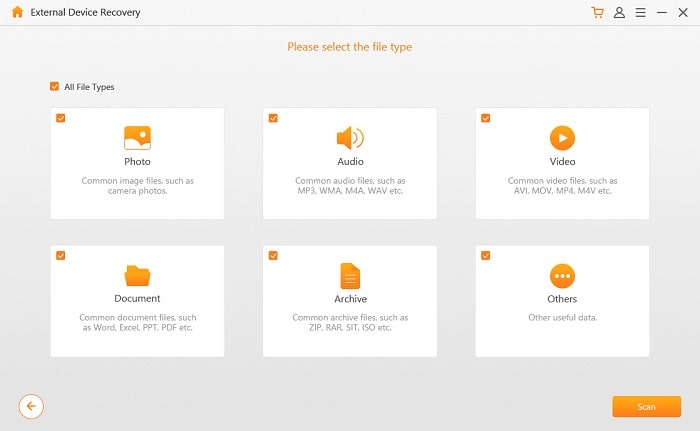
For recovering lost photos on SD card, you can only check "Photo", and this will take less time to finish scanning.
Step 4. Recover Your Files from SD card
Once the scan progress finishes, you will get a list of files. Select the files you want to restore and click on "Recover" at the lower right corner. If all selected files have been successfully restored, a window will pop up.

If the SD card file recover list does not contain any of the required files, you can click the "All-Round Recovery" at the bottom to scan again.
Another data recovery software for SD card, EaseUS Data Recovery Wizard Pro can help to get back your files even if you have deleted accidentally or format the entire disk, but generally takes more time. Conveniently, this software supports both Windows and Apple operating systems, so that you don't worry about compatibility issues.
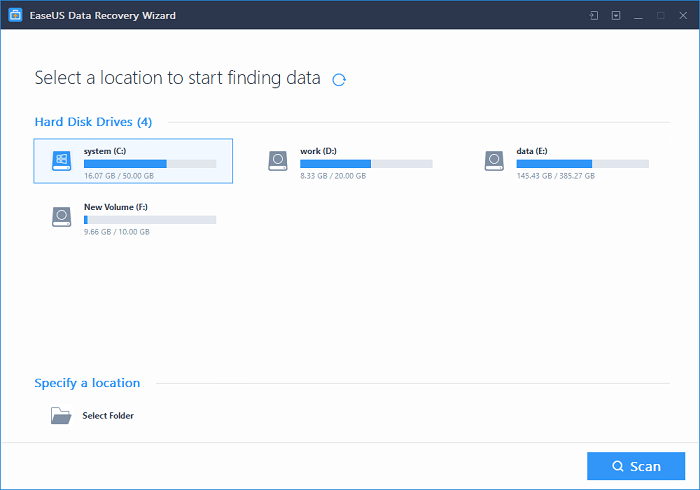
Pros:
1. Do not write/erase data on existing data
2. Security, no data leakage
3. Relatively fast scanning speed
4. Easy to use and simple interface
Cons:
1. Only 2 GB of files are free of charge
2. The price varies from the versions you choose, but all of them are generally not cheap
iSkysoft Data Recovery is the best choice for users who want to retain the original attributes of the file during the sd card recovery process, as this feature is the most fascinating point to download and use. But keep in mind that iSkysoft is not completely an SD Card recover freeware. And even if the free trial version is provided, some professional services still need extra payment.
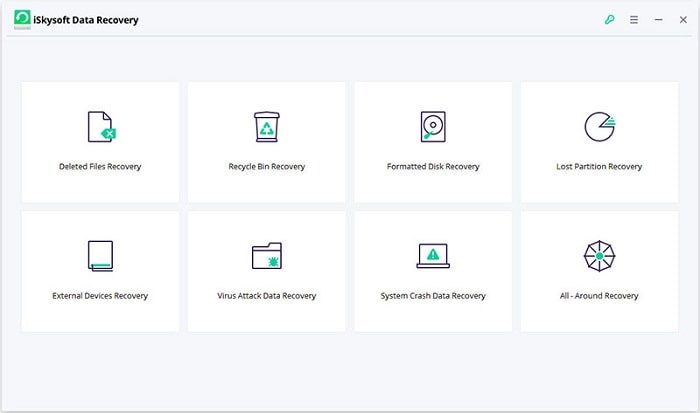
Pros:
1. Windows and Mac OS X system versions are supported
2. Both internal and external devices are available to be detected
3. Provide two modes: fast scan and deep scan
4. Maintain the original property of the files after recovery
Cons:
1. Sometimes fail to process protected files
2. Not a free SD card recovery tool
In terms of SD Card recovery software, Piriform Recuva is suitable for Windows users, which is either its advantage or disadvantage.
For the positive aspect it only serves one system, so that it can provide more specialized service and has a deeper understanding of the Windows situation; as for the dark side, its user base does not cater to all kinds of software as widely as other software. But it is commendable anyway.
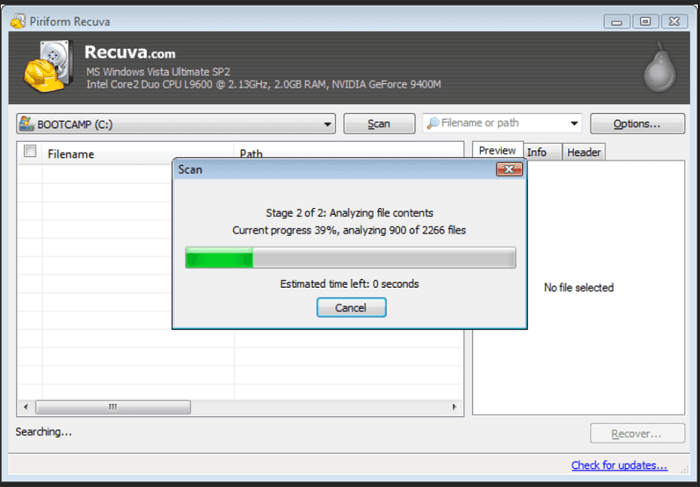
Pros:
1. A formatted disk can also be recovered
2. Perform SD card recovery for free
3. Simple and Advanced modes for the user to use
4. Highlighted images are available before recovery
Cons:
1. Will involve junk files
2. Not sure if all files can be recovered
MiniTool Power Data Recovery is mainly for domestic users. It is compatible for SD Card recovery. It can recover data that has been cleared or deleted from the computer. In this software, 5 modes are provided, namely Undeleted Recovery, CD/DVD Recovery, Digital Media Recovery, Damaged Partition Recovery, and Lost Partition Recovery.
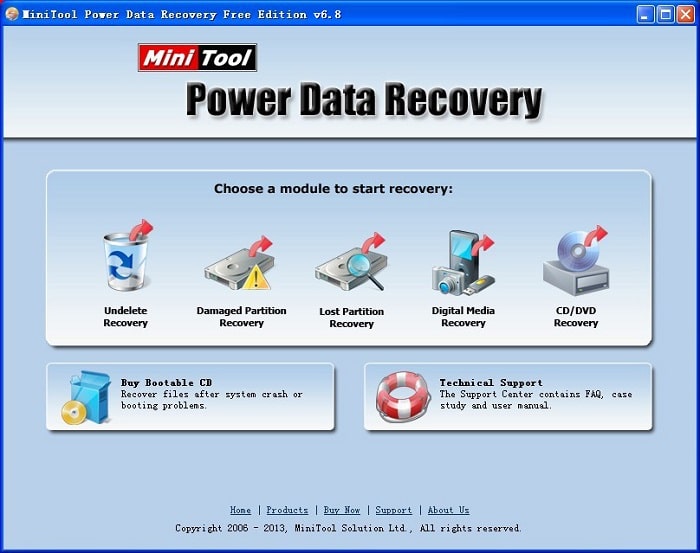
Pros:
1. Even files in a formatted disk can be recovered
2. Recovery services vary by mode
Cons:
1. Windows only
2. Fail to skip broken sector of your drive
3. No information provided during the scan and recovery process
If you prefer to check more software before making up your mind, here you also have Wondershare Data Recovery reviews.
Trying SD card recovery is always an adventurous and dull path, and you have no choice but to use them to retrieve your files.
Don't be lazy! Imagine that you are exploring a new world during the SD card file recovery process, you will get some surprises in the exploration, or you can think of it as memory recall, reminding you of the past life. So, choose one of the memory card recovery softwares and try it out!
Leave your comment now!