“How can I retrieve deleted texts on Samsung? I'm going crazy. I accidentally deleted a 4-weeks conversation with someone, is there any way to get the text messages and attachments back? Or even just the texts? Any advice is appreciated. Thank you.”
Because of its good performance, the Samsung phone has won a large market. For Samsung phone user, texts on Samsung are disappeared for some reason happens sometimes. But is it possible to retrieve them? Good news is that they may still exist, and you can get them back easily. In this article, you’ll learn how to retrieve deleted texts on Samsung as well as how to back up Samsung text messages with simple steps.
Part 1. Where Are Deleted Texts Stored on Samsung Galaxy S8/7/6/5?
Part 2. What Causes Text Messages/SMS Lost from Samsung Phones?
Part 3. How to Retrieve Effortlessly Deleted Text Messages and Attachments from Samsung?
Part 4. Using SMS Backup & Restore APP to Back Up Samsung Texts
When you are trying hard to look for deleted texts, there is a question: where are they stored on your Samsung Galaxy? Generally, deleted texts are stored in the internal memory of your Samsung Galaxy phone, but they are hidden as "useless data" and become inaccessible to you. And those lost texts will exist until they are overwritten by newly created data. So, you'd better stop using your Samsung to protect them from being overwritten.
It isn't a fun losing important texts, but it happens to you and me at times. And what is the cause? here listing 3 possible cases may cause texts to disappear from your Samsung device.
1. Accidentally Deleting
Sometimes you delete some old texts in bulk, but don't know you will need them one day.
2. Factory Reset Samsung Device
Factory reset the Samsung mobile phone is a good choice to deal with system failures. however, forgetting to back up your text in advance may lead to lost important text messages. Therefore, it is necessary to back up your important data on Samsung before the reset. For more information on backing up Android Phone to PC before factory reset, check out this article.
3. Samsung Phone Crashing
Unfortunately, it always happens unexpectedly. This situation is likely to result in the loss of data like SMS or photos on your Samsung phone.
As mentioned above, to successfully retrieve your lost text messages and attachments, you should stop using your Samsung first. And then choose a trustworthy recovery software.
FoneCope Android Data Recovery is compatible with the latest Samsung phone. With it, you can effortlessly retrieve your deleted text messages and messages attachment on Samsung Galaxy S8/7/6/5. What you need to do is to follow the guide below.
Step 1. Connect Samsung phone to PC/Mac via USB
Download this software to your computer, then install and run it. Select "Android Data Recovery" and connect your Samsung phone to your PC via USB.
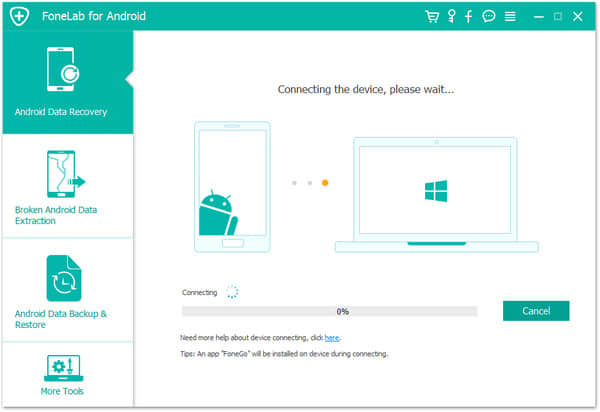
Step 2. Follow steps to enable USB debugging on your Samsung
For Samsung to successfully connect to your computer, you need to follow the steps below to start USB debugging. In the interface shown below, choose a way according to the Android system of your Samsung Galaxy.
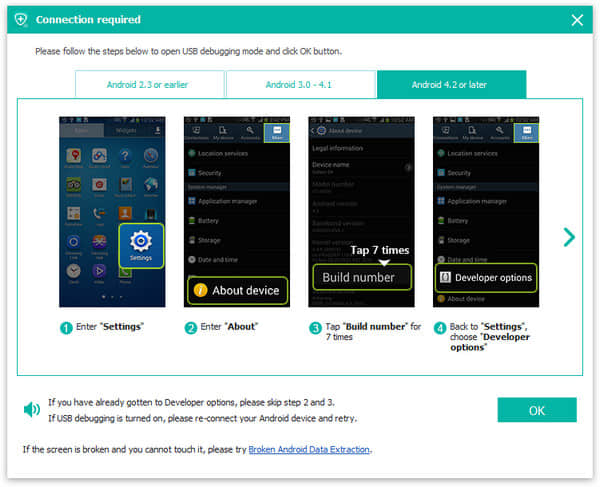
Step 3. Identify and scan Samsung recoverable messages and message attachments.
After the computer recognizes your Samsung device, you will be asked to select the type of file you need to retrieve. Then check "Messages" and "Message Attachments". Press "Next" to confirm and proceed to the next step.
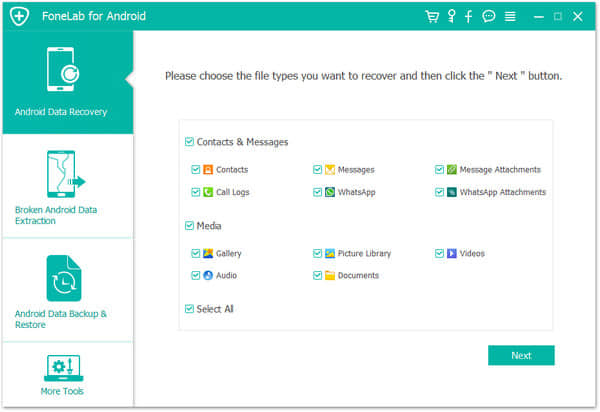
When asked, you need to select “Allow” on your mobile phone to enable the Superuser Request. Go to the computer window and click “Start” to start scanning.
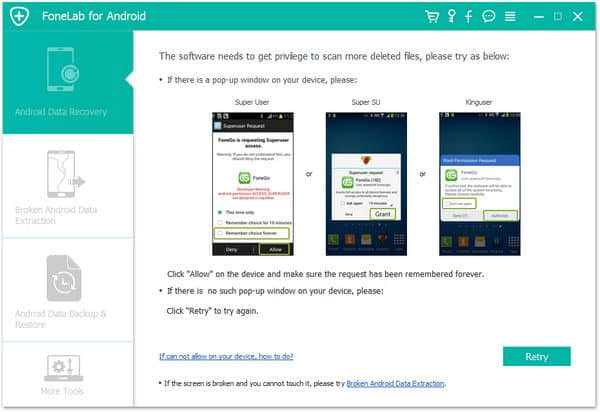
Step 4: Preview and retrieve lost Samsung texts
When the scan is complete, all recoverable messages and attachments are shown in the right panel. You can preview one by one and select the Samsung texts you want to restore, and then click "Recover" button to save them on your PC/Mac.
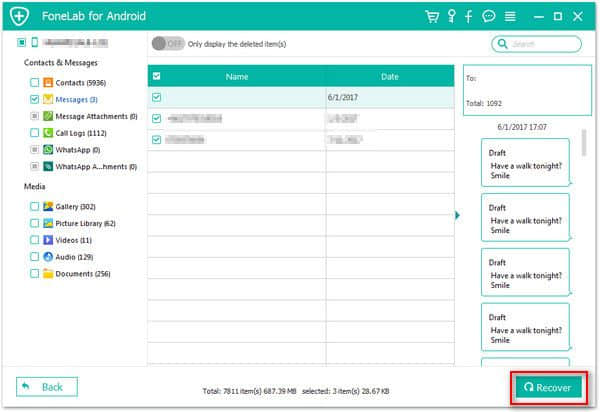
Tip: If you want to recover deleted photos from Samsung Galaxy, read this article for more detail information.
download and have a try now.
For important Samsung texts, backing up them regularly is necessary. SMS Backup and Restore is all-in-one file backup program that can back up your important Samsung text messages in an XML file. The backed-up XML file can be transferred via email. With this program, you can always store your important texts on Samsung Galaxy S8/7/6/5.
The detail tutorial is shown below.
Step 1. Download and install the SMS Backup & Restore app in the Google Play Store.
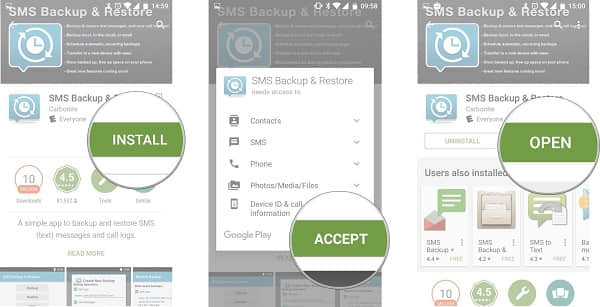
Step 2. After starting this program, click Backup. You can choose to use the default folder on the LG device to store backup files, or a custom folder to store texts on an SD card or other folders on your LG.
Then select "Text Messages"
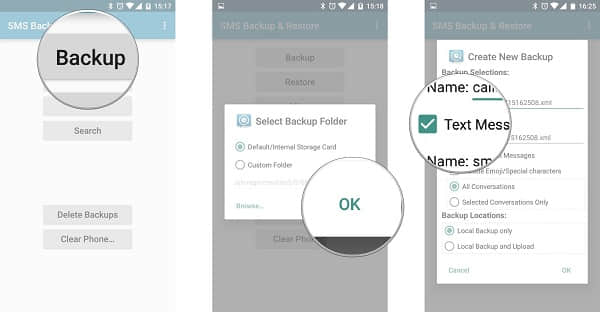
In the checkbox, if necessary, you can check "Include MMS Messages" or "Include Emojis/Special characters".
Tap "Selected Conversations Only" to selectively back up specific conversations you want.
Step 3. And then, you need to choose between" Local Backup only "and "Local Backup and Upload" which allows you upload backed up texts to Google Drive, Dropbox, or to Email. If you back up texts locally, you will lose your backups when your Samsung is damaged or lost.
And confirm with “OK”.
Note: before uploading your backup files, you'll need to install an Add-on for this program.
If you want to view or edit the backup files stored on the computer, you can check out this article to know how to view it on the website and open it on MS Excel.
Now you know that it is possible to recover deleted texts from Samsung. With FoneCope Android Data Recovery, you can effortlessly retrieve your lost texts/messages from Samsung Galaxy S8/7/6/5. But more importantly, remember to back up your important text.
We hope this article will be helpful for you to retrieve deleted Samsung SMS and text messages, and you can share your thoughts with us below.