"I was supposed to delete a folder in my phone yesterday after backing up the photos. However, for some reason, my MacBook deleted the entire camera gallery section! These pictures are stored in the sd card inserted on my Galaxy s6. How do I retrieve them?"
"If the files, photos, and videos were on the phone's internal storage and were accidentally deleted by mistake to make some more space, how can you recover them from my Galaxy s5?"
Struggling and anxious for your Android accidental photo deletion? You may encounter data loss for somehow reasons. Firstly, recall your memory. Have you checked your backup on cloud service?
Your photos and videos could have been synced to cloud service like google drive, google+, kies but you didn't know so that you can restore lost pictures from your local or cloud backup.
If you recently don't have backup, then this recover deleted photos on Samsung phone device without backup method surely can greatly help you.

Part 1. What Happens When you Delete Photos on Samsung Phone Device
Part 2. How to Recover Delete Photos from Galaxy and Note Effortlessly
The first part of this post gives a brief introduction to how photos storage and deletion work on Samsung phone. And the second part provides an effective Samsung Galaxy photo recovery solution for reference.
Samsung phone devices, same as other Android brands, usually save photos and images in SD memory card or internal memory. Deleting a photo on the mobile phone, for example, is like ordering your Samsung OS marking or labeling this photo's corresponding storage space as empty and available for newer data to settle. And technically this photo will not be really wiped until other files take up the storage place.
Therefore, the answer to "Is there any way I can get back lost videos on Galaxy or deleted pictures on Samsung" is sure yes, probably.
What's more, in order to protect your deleted photos, you should stop using your Galaxy phone for game playing, watching videos, or downloading big size files.
FoneCope Android Data Recovery software works perfectly with Samsung Galaxy S5, S6, S7, S8, S9, Note 4, 5, 6, 7, 8. This professional tool has got great rated for its high data recovery and simple use operation. Moreover, it supports most file types such as gallery, camera, photo library, videos, audios, Samsung messages, contacts, WhatsApp and other documents.
Note before starting Samsung photo recovery:
Make sure your Galaxy's battery power is charged over 60%.
Approve when receiving messages on your Galaxy device.
Step 1. plug your Samsung Galaxy device into computer
To begin with, download FoneCope Android Data Recovery on computer and run it. The free download buttons are displayed below. And then you can use a USB cable to connect your Galaxy s5, s6, s7, s8 and Note 4, 5, 6, 7 with Mac or PC.
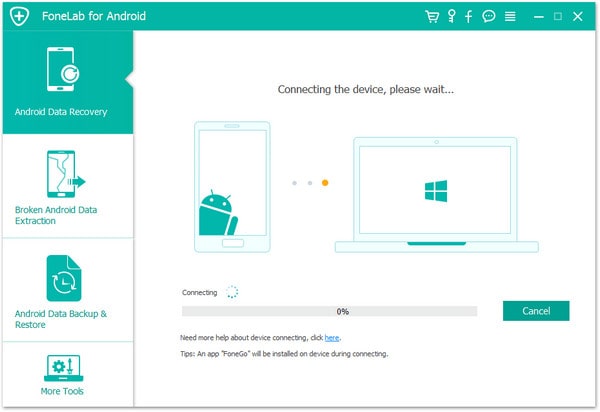
Step 2. enable USB Debugging on Samsung device
As soon as the program detects your phone, you'll be required to turn on the USB Debugging on Galaxy device. Check your Android OS version and perform the matched guide showing on the interface.
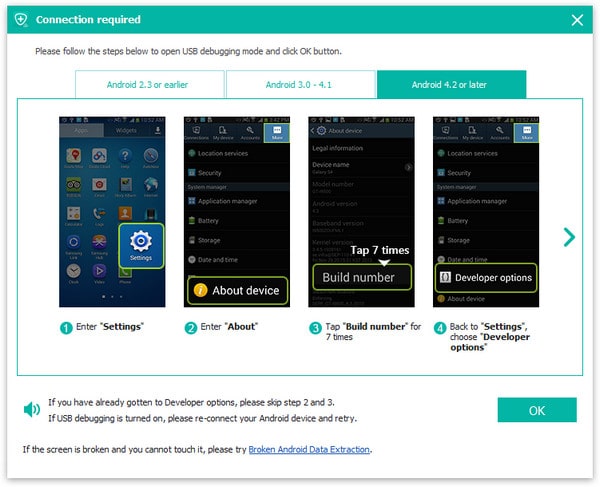
Step 3. scan and analyze photos on Samsung Galaxy and Note phone
Select the file types that you are planning to scan. If you only scan photos in gallery and library will cost less scanning time than analyzing all data on your Samsung device. It will take a few minutes to deep search the recoverable images. Please be patient and still keep your Galaxy phone connect to computer.
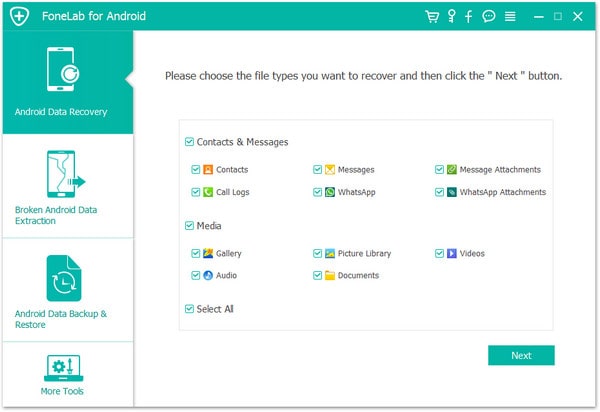
Step 4. select and recover deleted photos on Galaxy to computer
All the recoverable photos are displayed in thumbnail when the analysis finished. You can easily check and find the pictures that you're finding. Lastly, select and save them to your computer
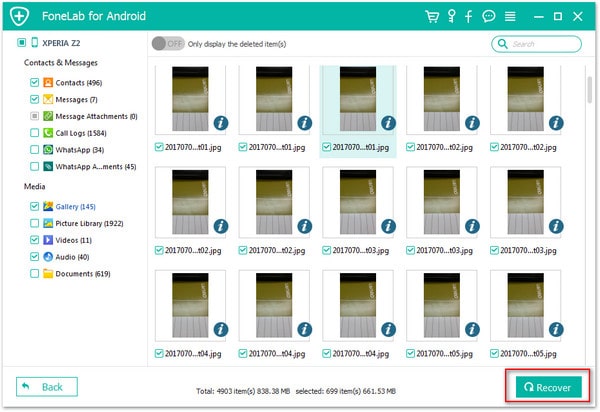
Does this Samsung photo recovery software get back your precious photos and videos? It can detect and deep analyze your device quickly. Not only deleted photos on SD memory card are recoverable but also the pictures saved on Android's internal memory storage. Download and try the software so that you can undelete your accidentally deleted media files.