"How can I recover unsaved Excel file? It is too late to save my file after a sudden crash in the Microsoft Officeon Windows computer? I don't feel good now."
It is universally acknowledged that the Excel is good at dealing with data and making the table. So, it is widely used in our work.
However, many of you may still confuse and annoy when accidentally closed excel without saving orExcel not responding. By happy coincidence, this article will offer you a few useful methods for how to recover Excel file not saved.
Part 1. Restore through Excel AutoSave and AutoRecover
Part 2. Recover Unsaved Workbooks (Excel)
Part 3. Restore to Older Versions of the Excel File
AutoSave and AutoRecover are two special features of Excel that give you the chance to find autosaved documents in Excel and recover autosave Excel. Still, most of us don't really know about them. So, in this section, you will see a brief introduction to these two restore unsaved excel functions.
Excel AutoSave is a great helper for you to make an autosave for the edited Excel every 10 minutes. It plays an important role in avoiding data loss.
Excel AutoRecoveris equally important in recovering lost files caused by computer problems. When you open Excel again, you will find the recovered files appear in the Excel Document Recovery window.
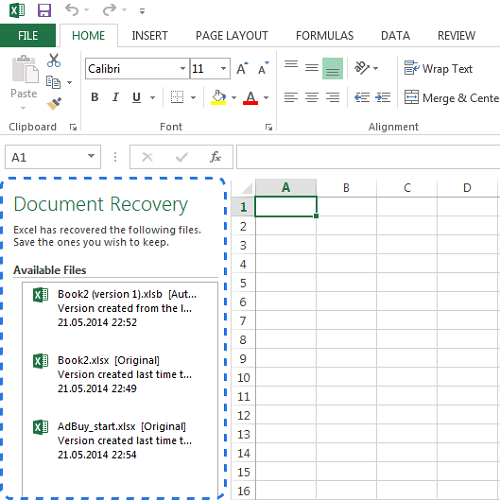
Tip: You need to save Excel once at any rate before using Excel for automatic recovery. Otherwise, this recovery feature does not work when your PC fails.
In general, Excel automatically turns on AutoSave and AutoRecover. To avoid the disability of this function, you should inspect them firstly.
The following method tells you how to use the Microsoft Office to recover an excel file that was not saved, and please read it carefully.
1. Select "File" and tap on "Open".
2. Find the "Recent Workbooks" to click it.
3. Go down and hit the "Recover Unsaved Workbooks" option.
4. Look for the unsaved Excel from the drafts folder (Excel auto save location) and open it on Excel.
5. Click on "Save As" to retrieve your lost file.
It's slightly different if you want to recover unsaved Excel file on Mac.
More importantly, Excel 2010 and 2013 also meet your needs for restoring edited documents from older versions. If you want to urgently in Excel recover unsaved file, you can easily utilize the Office autosaved feature.
Here is a guide to show you the way of how to recover unsaved Excel files:
Step 1. Choose the "File" and then tap on "Info" on the left list.
Step 2. Hit the "Manage Versions" option and then the autosaved files will show up.
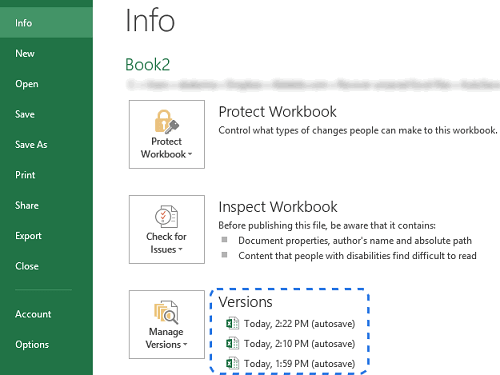
Step 3. After editing Excel before autosave, Excel will definitely help you save the document based on the time you set. Each version of the file will be named with date, time and "(auto save)". You just need to open one of them so you can see if they are different.
Step 4. When you are too careless and forgot to save excel before the closure of the software, some words will be marked automatically in Excel.

Step 5. You will receive the information as soon as you click the Excel file. Now, you need to hit the “Restore” option and you will be taken to the unsaved document that you have tried your best to recover.
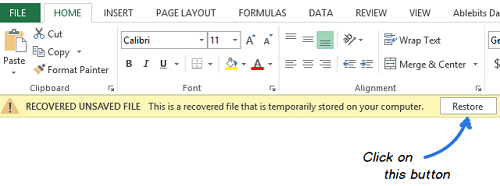
Tips: You had better make a duplication for your data before closing the Excel. Because you can’t find the autosaved files if you have exited the program.
OneDrive is a great tool for recovering unsaved Excel files, making you free from the backup loss. You can right-click every document by using the OneDrive and find the changing record from the "Version History":
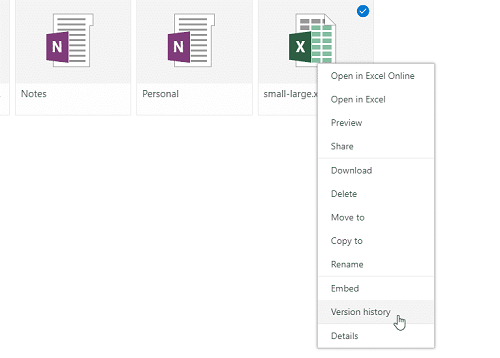
One of the biggest merits is that you have a right to read your information by this recover file tool even if excel crashed or the hard disk has been damaged. It doesn't matter how you lost the data.
The great multitude is curious about which data recovery tool is better. Now, the post will introduce you a professional software in this aspect ---FoneCope AnyRecover. It is good at all kinds of data recovery, especially in the recovery of Excel file.
Know More towards AnyRecover:
1. In the case of being attacked by viruses or crashing or breakdown of the computer, you can use it to recover the data regardless of different kinds of files.
2. Recover deleted files in Windows 10, Windows 8/7/XP etc.
3. It can deal with 1000+ kinds of files with high speed and perfect result, such as pictures, files, videos, E-mail, archives, music and so on.
4. Recover Files Deleted from Recycle Bin after Emptying.
The following concrete steps are to recover unsaved Excel file:
Step 1. Download and Launch AnyRecover on Windows PC
Install and open the software on the computer. And then select the "Deleted Files Recovery" mode to continue.
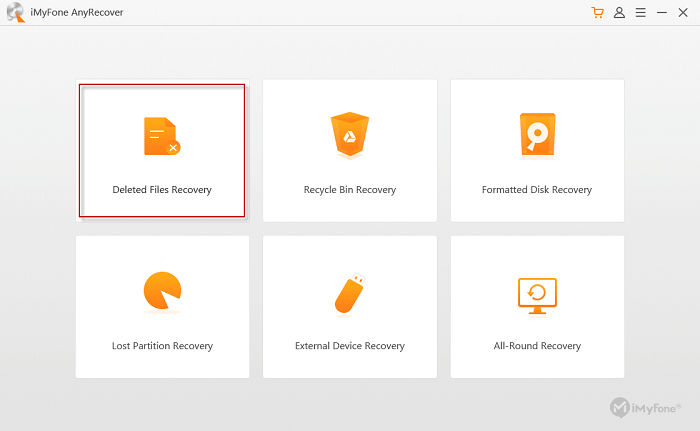
Step 2. Select the Drive That You Lost Excel
Find the storage location of the lost Excel and tick off it. Next, just tap on "Next".
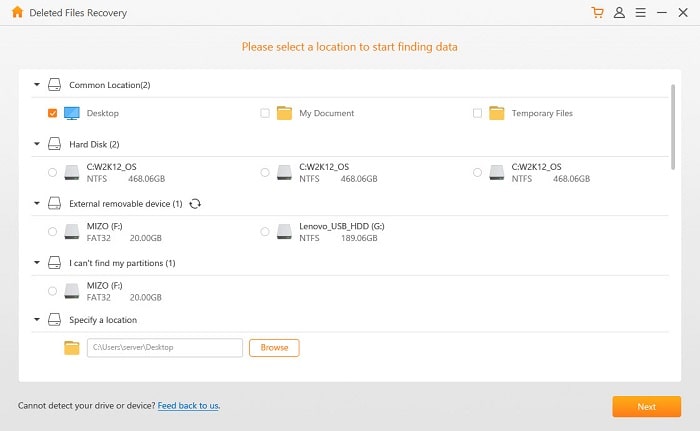
Step 3. Click Document in File Types
Choose the "Document" option on the Window. Next, hit the "Scan" option.
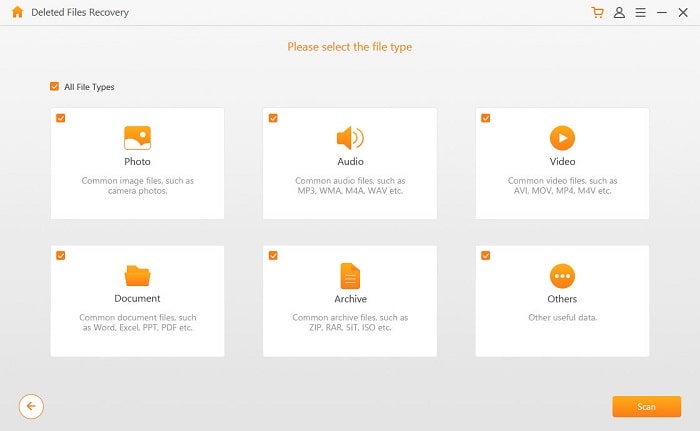
Step 4. Scan and Recover Microsoft Excel Document Not Saved
After finishing the scanning process, you should choose the Excel which you need to restore. Confirm the selection and then tap "Recover".
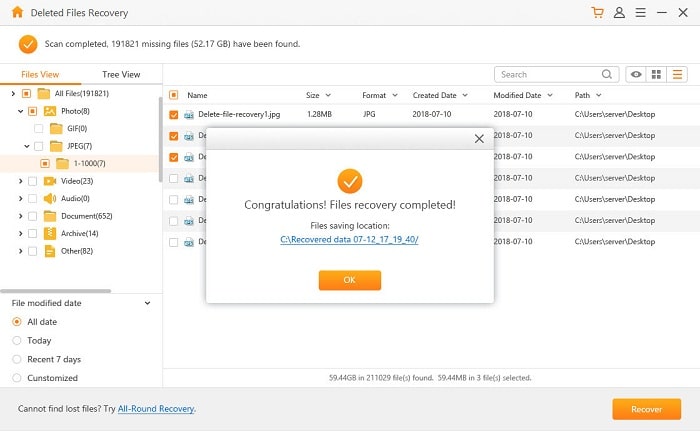
While Excel file not saved can be frustrating, there are still many practical ways to solve this problem. As the post described, the own function of the Microsoft Office is as useful as other professional tools to recover unsaved Excel file. You could choose the ways you like and follow the above guide.
Any questions and suggestions will be accepted with alacrity. We will reply you blow the comment section.