"How do I recover deleted photos from hard drive? I was trying to move photos stored in the mobile hard drive to my computer. Suddenly the computer was powered off and the transmission was interrupted, and the pictures were gone."
Although hard drive is an ideal place to keep these photos, there is some unexpected reason may further lead to data loss.
Luckily, this post will introduce a type of practical software to help you recover pictures from hard drive.
Part 1. Know More about External Hard Drive
Part 2. Scenarios Causing Photos Lost from Hard Drive
Part 3. Recover Deleted Photos from Hard Drive via AnyRecovery
Before telling you how to recover lost photos from hard drive, you should know something about the external hard drive.

Thanks to its portability, large storage, and relative high Rpm, external hard drive receives a widespread recognition and popularity.
Nevertheless, comparing to the fixed hard drive, the reading speed of the external hard drive is slower than that of the fixed one because a fixed hard drive is equipped to direct access to the data. Due to the portability of an external hard drive that makes it riskier to expose the device to the outer and damage it in a short time.
The situations listed below are the most common situations for users.
Almost no 100% perfect manufacturing of any type of product, including external hard drives. There were some minor faults in the manufacturing process, and the workers did not pay attention to these small problems and further caused the photos to be lost.
There are all kinds of viruses everywhere on the Internet. Every type of software you download online has the risk of virus intrusion that may be attached to your files or software and can be parasitic during photo transmission.
Improper insertion of an external hard drive will definitely result in loss of photos. Since the photo transfer is incomplete, a sudden disconnect will terminate the transfer process and your photos will not transfer perfectly, so photos cannot exist on the external device.
Formatting will erase all the photos on the drive. If you do this, unfortunately, it's hard to retrieve your photo.
Some external software can secretly get access to your systematic data. Implementing deletion through external software will result in photo loss simultaneously.
Then here come 1 question: Is it possible to recover deleted photos from External, Formatted, Corrupted Hard Drive?
We have mentioned above that only by using a third-party tool can we find pictures on an old hard drive and recover them, so we recommend a type of software, AnyRecovey.
This modern photo recovery tool will endow you a totally different experience for hard drive data recovery. And its efficiency is really standing out!
The Highlights of AnyRecover
·Almost all of photos formats are supported, including bmp, jpg, png etc.
·Any kind of deleted pictures can be recovered from memory card, USB, computer, and recycle bin etc.
·Compatible with a wide range of mobile devices
·Brief interfaces and handy operations
·Three levels of scanning progress are offered upon your needs
4 Steps to Recover Deleted Photos from Hard Drive via AnyRecover
Step 1. Choose External Device Recovery Mode
Download and launch AnyRecover on your PC and choose External Device Recovery mode with a USB icon.
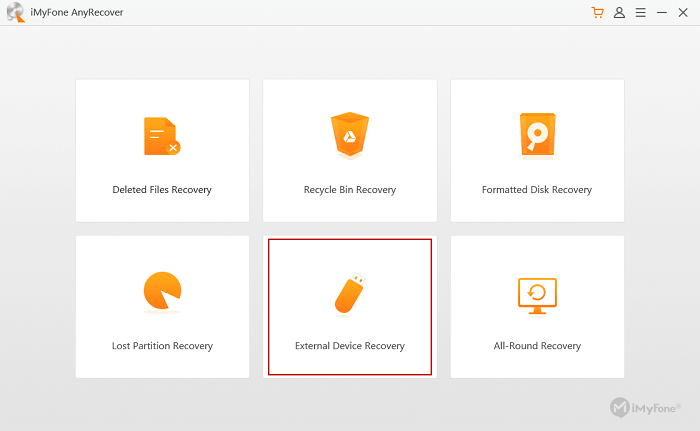
Step 2. Make a Connection
Insert your hard drive into your PC. Without this motion, the software cannot detect the photos on your mobile device. Click on Next to go on.
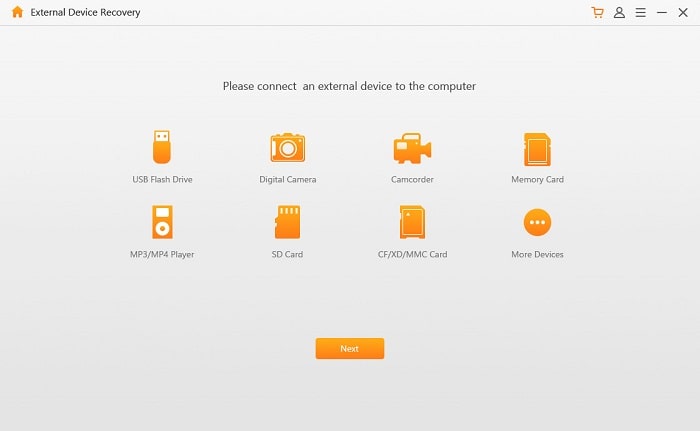
Step 3. Navigate to the Location and Choose Photo as File Type
You will be asked to select a location where you delete your photos. We will choose the external hard drive in this case and tick on Photo as a file type. Click on Scan to go next.
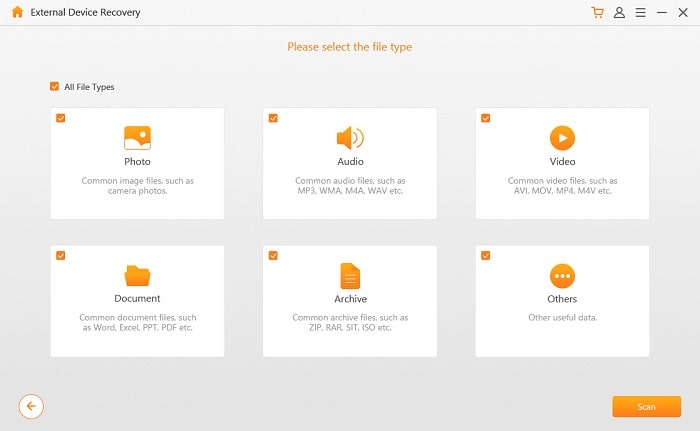
Step 4. Recover Your Deleted Photo
Now you will get a list of photos after the scanning progress. Choose the photos you want and click on Recover, you can recover corrupted photos from hard drive.
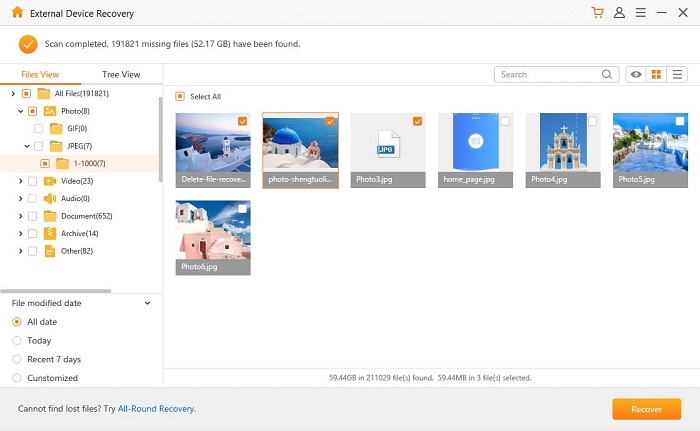
A deeper photo scan can be conducted by turning back to the initial interface and choosing All-Round Recovery mode. The subsequent steps are the same as above.
For Mac users, please read the guide of Photo recovery for Mac here.
If you want to try something new, we have an alternative, EaseUS photo recovery software. This software is available on all Windows systems and an exclusive version for Mac users is designed as well. This is another effective tool for photo management and recovery. Most of the external devices are supported. (If your device becomes RAW, please refer to ways to recover data from RAW Partition.)
Now we will show you 3 steps to recover photos from hard drive. Download and install EaseUS Data Recovery software before you commence.
Step 1. Launch EaseUS photo recovery software and choose the name of your external hard drive for scanning progress. Then click on Scan to move on.
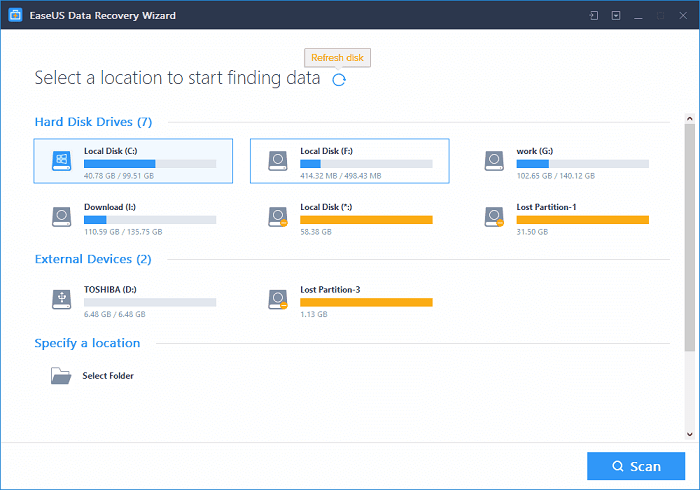
Step 2. The software will scan the drive you have chosen from the above option. When the scanning progress ends, check the scan results by browsing the contents of Deleted Files. You can try to use the Filter function to conduct a quick location on the photos.
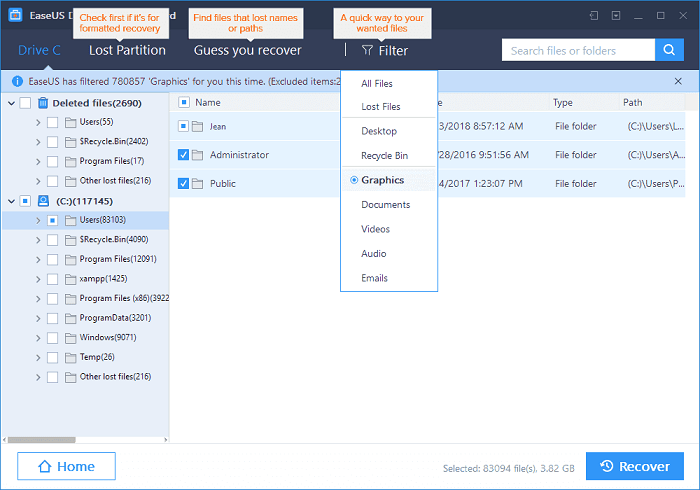
Step 3. Tick on the photos you want to restore and click on the Recover button to do so. You can go to the Extra Files section for more scan results.
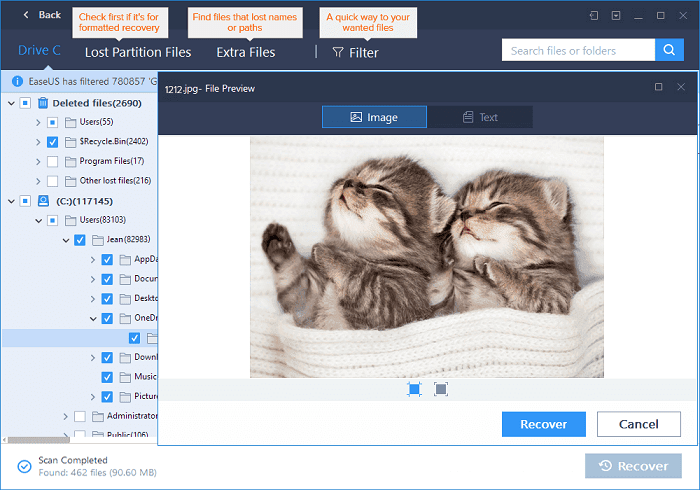
Now you've completely recover deleted photo from computer.
After reading, I think you have the key on how to recover deleted photos from hard drive, tools recommended above will assist you to get into the full swing. No matter which one you choose, it is a kind of praiseworthy software to use.
You can share your experience after using these tools and your suggestions are valuable for our improvement. Thanks!