"Anyway to recover files from a hard drive on PC? The items are deleted from an HDD accidentally."
There is no doubt that a hard drive/disk is a powerful storage device that can hold various type of files. However, it is difficult to avoid the risk of losing data. Many people lose important data stored on their hard drive.
Data loss, in fact, brings some trouble to daily work and study.
Fortunately, there are many ways to help you retrieve data from hard drive, including external and internal. This article will show you how hard drive recovery works. Let's check it out.
Part 1. Why Your Data Lost in Hard Drive?
Part 2. Can You Recover Files from Hard Disk?
Part 3. Best 3 Hard Drive Recovery Software
#1 AnyRecover
#2 AiseeSoft Data Recovery
#3 EaseUS Data Recovery Wizard
The ordinary HDD hard disk stores various types of basic files, which are very precious. However, files may be accidentally lost in different ways, resulting in huge amounts of money and time for hard disk recovery.
1. Formatted Your Hard Drive
In some cases, the hard drive formatting may be beneficial to you, such as restoring hard drives, installing a new operating system, removing viruses or expanding storage and so on.
2. Deleted Accidentally
Most likely, people will lose files from the hard drive due to accidental deletion. Only in a few clicks of the mouse will you no longer find your documents.
3. Have some trouble in Software
When your application refuses to respond properly, you have no choice but to force the software to stop by the Task Manager. Finally, without saving, your data will also be gone at the same time.
4. Partition Reassignment
Re-partitioned the computer virtual disc according to your needs will eventually result in data loss. Because the information may not be able to make it into the new drive, or there is an error occurs in the merging.
5. Hardware Damage
Although a hard drive, as a stable storage tool, can store large amounts of data permanently, sometimes damage to any sector of the disk deters you from visiting the data stored in that bad sector.
In the last part, you can see that there are many risks that cause you to lose important data and information, which may make you feel annoyed and frustrated.
Fortunately, this doesn't mean you can't recover data at all. In fact, the data is still stored on your hard drive. You can recover data from hard drive by following the deleted traces using professional disk drive recovery software. Therefore, you don't have to worry about data loss caused by hard accidental deletion, disk formatting, and sudden software crashes etc.
(You need to replace the damaged parts if it is a hardware issue.)

Find the best 3 HDD recovery tools for you to recover deleted files from external hard drive and internal hard disk without formatting.
FoneCope AnyRecover is an excellent software for retrieving data from hard drives or other similar devices. As a recovery tool, AnyRecover can be applied to any cases that cause you to lose files. Your data will be retrieved as quickly as possible without complicated steps.
Why Does AnyRecover Win?
Not limited to hard drives on computer, it can be used to external flash drives, RAW drive , cameras, SD card etc.
Can be applied to various file formats such as pictures, files, videos, emails, etc.
It can recover hard drive lost data caused by PC crash or breakdown.
Although the device or hard drive is formatted, you still have access to recover data.
In the case of virus attack, it can be used to recover data regardless of the file type.
More details to recover photos from hard drive
The following steps will show you how to recover data from a harddrive:
Step 1. Launch AnyRecover and Choose Recovery Mode
Download AnyRecover and run the software on PC, and the click "Lost Partition Recovery".
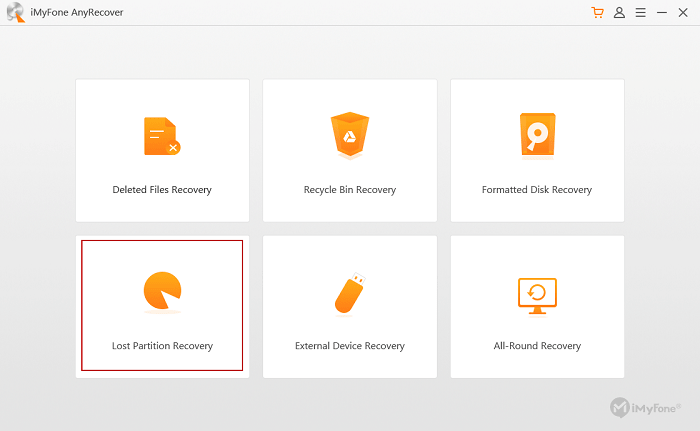
Tip: If you need to recover files from external hard drive, please choose "External Device Recovery".
Step 2. Choose The Hard Drive
Select a partition that your files get deleted or lost, and then hit the "Next" button.
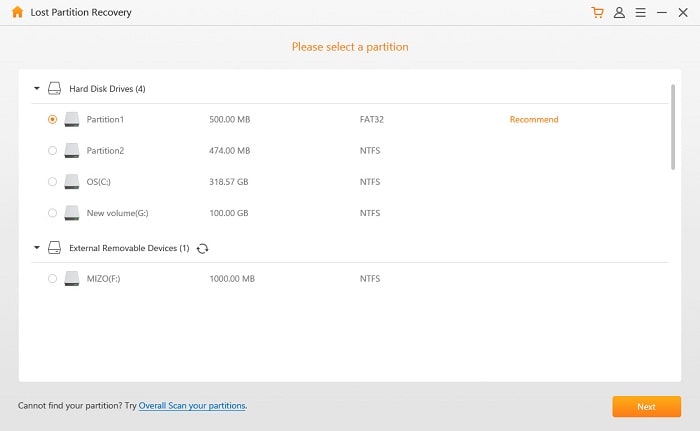
Step 3. Select File Types in Table
Tick the options you want to retrieve and click the "Scan" button.
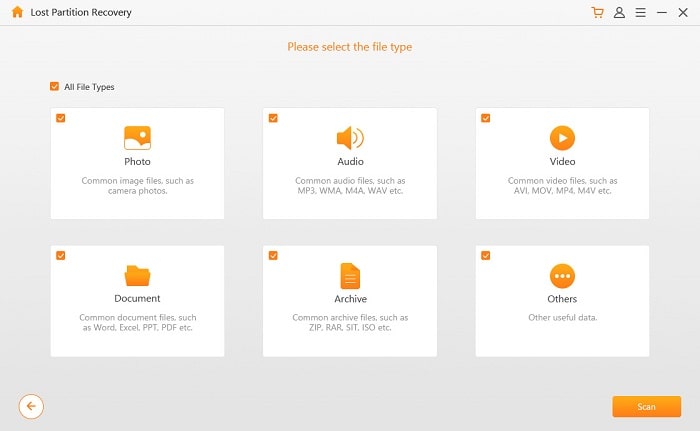
Step 4. Recover Deleted Files from Hard Drive
The deleted files will appear on the screen. Check them and then tap "Recover".
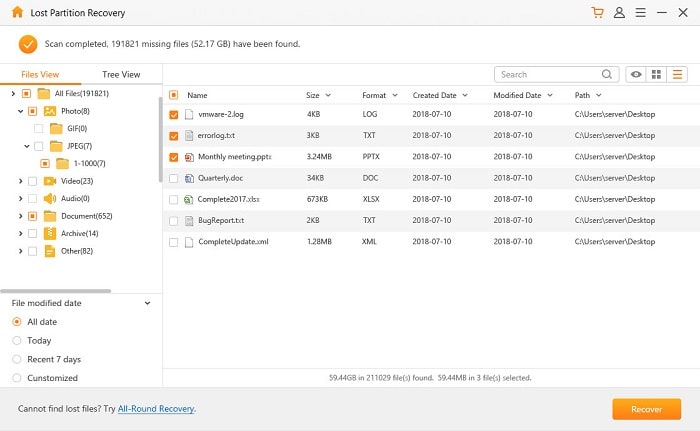
Once done, the lost files will be stored in your hard disk again.
Aiseesoft Data Recovery is another effective hard drive recovery tool that retrieves formatted/deleted/lost files from a variety of devices such as computers, flash drives, memory cards, and more. This recovery-centric software can recover hard drive data (such as files, images, videos, etc.) in any case.
It distinguishes between recovery types mainly through "Quick Scan" and "Deep Scan", instead of specifically setting recovery mode "Deleted Files Recovery", "Recycle Bin Recovery", "Formatted Disk Recovery", "Lost Partition Recovery" and "External Device Recovery" like anyrecover.

Steps for Recovering Files from Hard Drive with Aiseesoft Data Recovery:
Step 1. Start it after downloading and installing Aiseesoft Data Recovery on PC. Connect device to the computer.
Step 2. Mark one of six common file types: Image, Document, Email, Audio, Video, and Others. Select the disk drive based on where the file is lost, and then click "Scan".
Step 3. After clicking "Scan", you can quickly detect the selected location and type. Of course, you can also choose "Deep Scan" to find the files deeper.
Step 4. After it is done, all files will be displayed. Mark the specific files and click the "Recover" button to retrieve the required files.
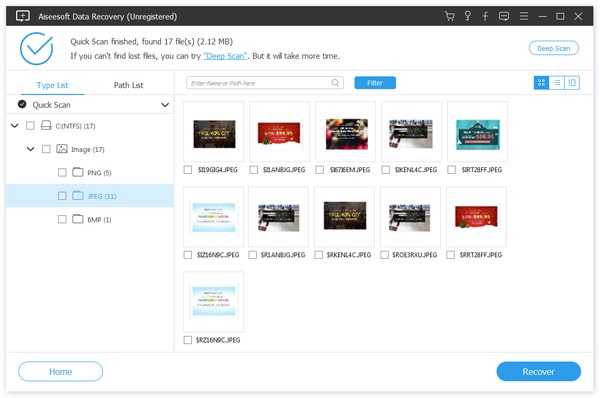
EaseUS Data Recovery Wizard retrieves and restores hardrive files on different devices in 3 steps. It can access and recover hard drive data completely and safely, and the EaseUS Data Recovery Wizard Free has the right to recover 500MB of data for free. Maybe the software design is not as detailed as the first two, but it is also an efficient and excellent professional recovery tool.

Steps on "How to Recover Files from A Hard Drive":
Step 1. First, you need to launch the EaseUS Data Recovery Wizard, then select the location most relevant to the missing data, then click "Scan". Here you can click on "Select Folder" to confirm a more detailed location.
Step 2. Soon, all the files in the selected location will be displayed on the desktop. All these files are retrieved from the recycle bin.
Then the next scan will start automatically. This scan will take more time as it will scan deeper lost files.
Step 3. After checking all the files to select the required files, you can click "Recover" to recover hard drive data. The search box in the top right corner allows you to search for specific targets.
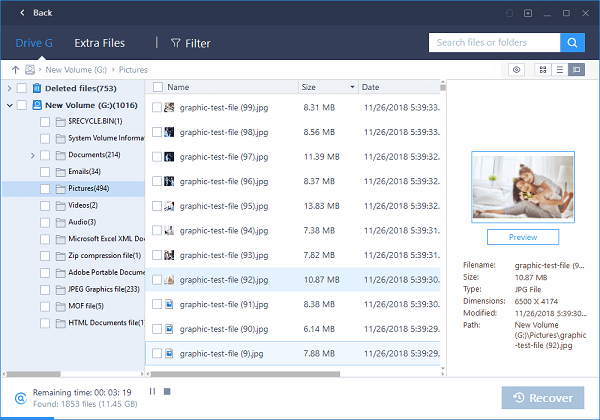
Looking for more data recovery tools? Here is another two: Wondershare Data Recovery and iSkysoft Data Recovery.
Instead of struggling for Hard drive data recovery, I recommend that you take some steps to avoid losing hard drive data. There are some tips on how to take precautions against this problem:
Back up files Regularly - backups are one of the easiest and most useful ways to prevent the loss of important data. You can choose to copy some files online or on your hard drive.
Download the Hard Disk recovery tool - You can do some research and read an assessment of such products, which will help you find adaptive software.
After reading this hard drive recovery article, I hope that you will not only find the best way to recover files from hard drive, but also master some techniques to avoid data loss. It is not a big deal if you know the tricks.
If you find this article useful, share it with your friends, and even discuss it. Any suggestions and questions are welcome. Please leave a message below to let us know. We will get back to you as soon as possible.