"Is there any app can recover files (emptied trash) from Mac? Since I was really on a hurry deleting stuff, I accidentally deleted some important files and then cleared the trash bin on my Mac book."
As we all know, recovering trash on Mac is very easy. Once files are deleted, they are automatically saved in the Trash folder. Simply drag or select "Put Back" to undelete them. But, how to recover emptied Trash on Mac?
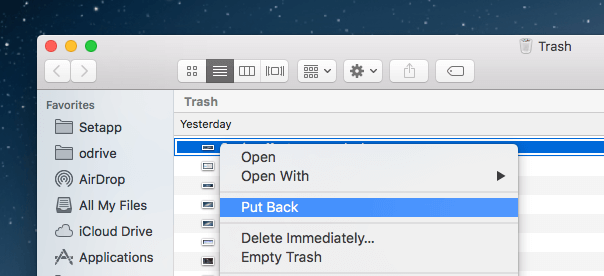
Note: You can stop when emptying trash on Mac by the path in the Trash: File > Edit > Undo Move (Command + Z)
Tip 1. Check if the Deleted Files still Exist in other Mac Locations
Of course, you may have created a copy of the emptied trash files before, such as a memory card, a USB memory stick, an external hard drive, and so on. Also, if you have accepted or delivered the file on phone or removable media, you can recover deleted items. Please note that email is also where you need to view it.
If you have the habit of regular backups, you are more likely to recover deleted trash on Mac. Because important files you delete may exist in Apple's Time Machine backup. Time Machine can automatically sync your files at a fixed frequency after setting it once.
Step 1. Launch "Time Machine" on your Mac.
Step 2. When asked how to transfer files, select the first one from "From a Mac, Time Machine Backup or Boot Disk" "From a Windows PC" and "To another Mac". Then click "Continue".
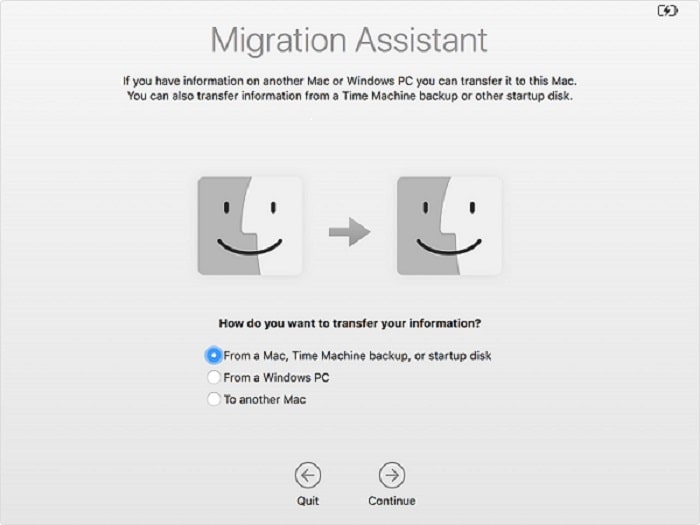
Step 3. Click "Backup" to confirm you action and click "Continue".
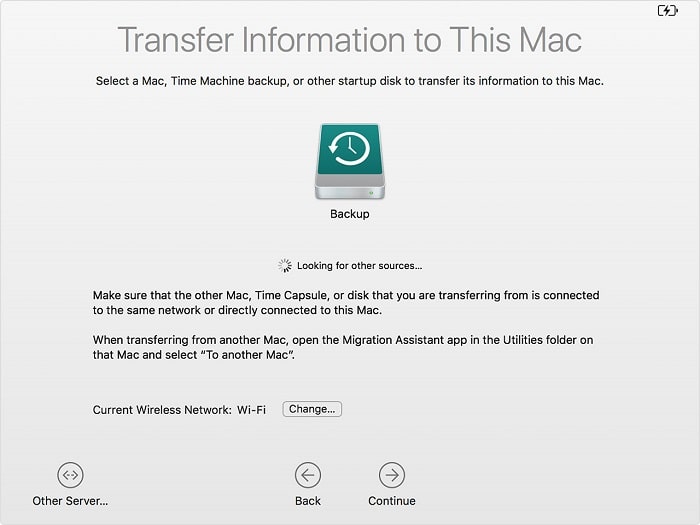
Step 4. Select the appropriate backup based on the date and time. Then click "Continue".
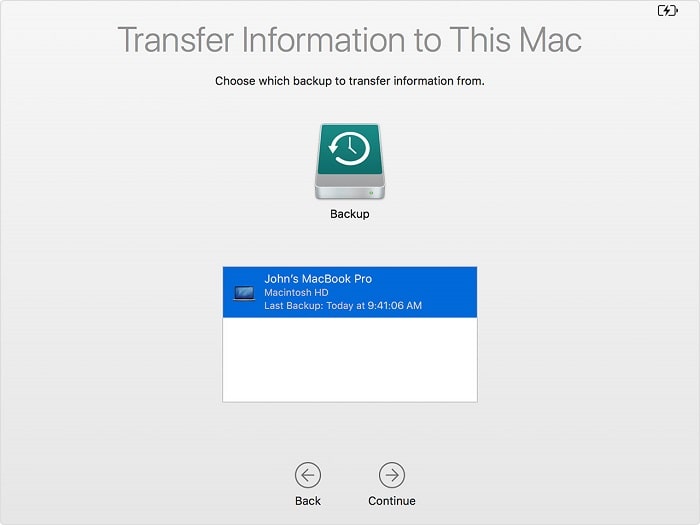
Step 5. Select specific files and click "Continue" again to start the transfer. After waiting for a while, you can check the files on your Mac.
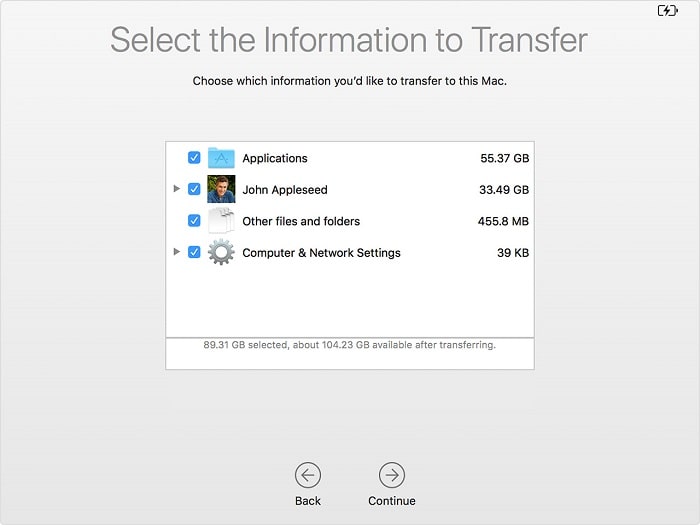
Tip: The best way to avoid this issue is that you'd better backup your important files regularly.
The above methods may not be helpful for you. Except for them, now, professional Mac Trash recovery software-- FoneCope AnyRecover comes to help you recover files deleted from trash on Mac.
When you delete files and empty Trash folder, it is equivalent to permanently delete the files, so why can you retrieve them? The file you deleted is only marked as writable, and it actually exists in the disk sector. New data you write will be assigned to this area first. Therefore, the most sensible way is to temporarily stop using the Mac to increase recovery opportunities.
Step 1. Start your Mac, then install and launch AnyRecover. Now, select the "Recycle Bin Recovery" mode on the main screen.
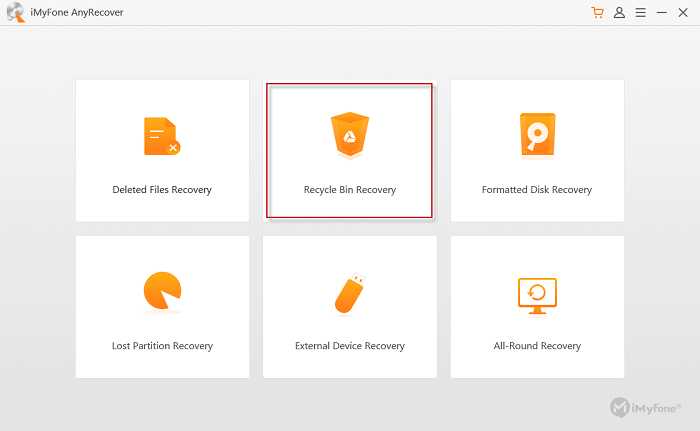
Step 2. You can choose from the "Photo, Audio, Video, Document, Archive, and Other" file types as needed. Then click "Scan" to begin the probing process.
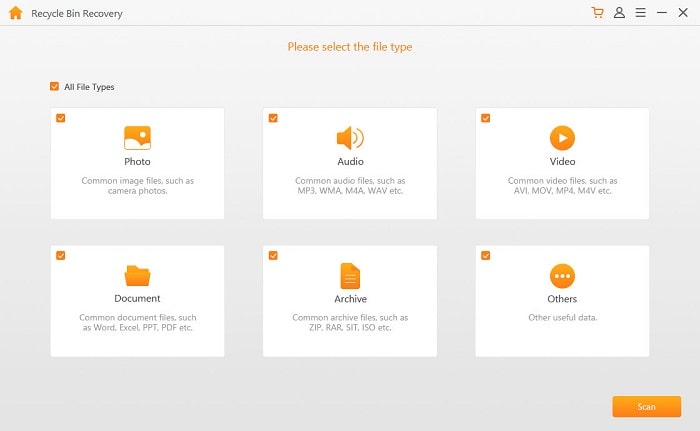
Step 3. When the quick scan on empty Trash Bin is completed, all deleted files will be displayed in order on the interface.
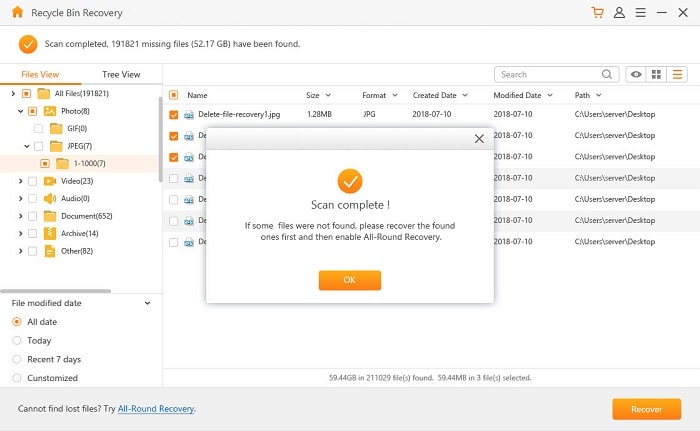
Step 4. After prereviewing all the files, mark items you need to recover and click "Recover" in the lower right corner.
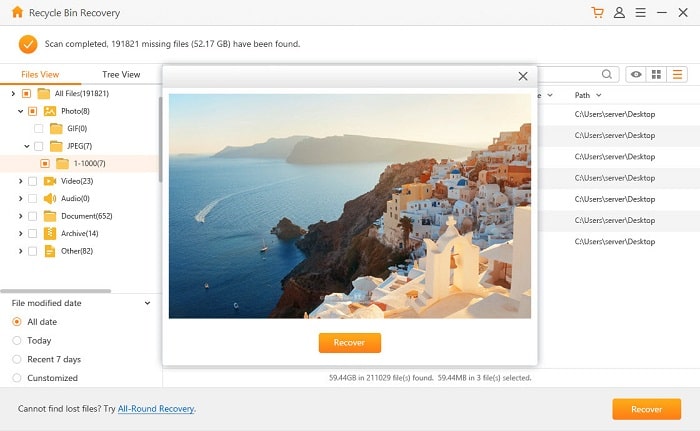
1. Its price is reasonable relative to its value.
2. Excellent support team can solve many problems of users.
3. The wonderful software can even recover Mac files that were deleted long ago.
4. It can recover almost all content such as restoring unsaved Excel on Mac, retrieving Word documents Mac from trash and recover unsaved PPT on Mac.
5. This recovery tool has an ultra-fast running speed, including scanning and recovery progress.
6. It can recover data on the formatted USB drive, disk and external hard disk, and even save the problematic disc data.
7. The design of scanning after determining the file search criteria is user-friendly.
8. Compatible with all storage devices.
9. For those who don't know the technology, this is the perfect software.
10. It provides very good performance and flexibility.
11. It achieves an ultra-high recovery rate based on an advanced depth scanning algorithm.
This article describes 3 ways to recover deleted and emptied Trash on Mac. After reading this article, you will have a direction to get out of trouble after you accidentally empty the Trash Bin containing important files. Among 3 ways, the main introduction is to perform Macintosh trash recovery using FoneCope AnyRecover. When other methods are useless, it is the ultimate solution.
You can share your thoughts on product or article with others in the comments section.