"I accidentally removed all pictures in a folder on PC, how do I recover deleted photos from my computer?"
Our life seems to be a craze for photo sharing. Whether we go out for a walk or stay at home, we all like to share and record every bit of life through photos.
Hence, losing photos from our computer will definitely make us hit the panic button. But let's take it easy, everything will be solved after reading this article.
So, let's quickly learn how to recover deleted pictures from your computer!
Find and Recover Deleted Pictures on PC in Recycle Bin
Best 3 Software to Recover Deleted Photos from Computer
#1 AnyRecover
#2 EaseUS Data Recovery Wizard
#3 Recoverit Data Recovery
The recycle bin is actually a system folder in the PC, not an application, so it can keep deleted files for a while. Since the Recycle Bin is the most common destination where we can find the deleted files.
We will first discuss this restore recycle bin method, and simply prompt to bring back deleted pictures on the computer.
Step 1. Double-click on Recycle Bin icon on the desktop of your PC to open it
Step 2. Browse the list of deleted files and navigate to the photo you want to recover
Step 3. Right click on the specific photo and choose to Recycle option from the list
Now you can recover deleted photos from a computer for free at the original location where it was deleted.
Photo recovery programs on the market are similar, at the same time, various from each other. You may confuse which one is the right one to choose?
Here, we tested and selected the best 3 Data Recovery software for you.
We will first recommend the relatively inexpensive software AnyRecover to help you complete recovery all deleted photo on PC. After years of development, AnyRecover has become a leader in file recovery with its functionality and people-oriented services.
Even with the versatile service, the price is determined at a reasonable level, just $49.95!
For more, take an external device as an example, you can recover deleted photos from hard drive.
So, let's go through the merits that make AnyRecover stand out:
· All photo formats are supported including JPEG, PNG, JPG, GIF etc.
· Brief and comfortable interfaces
· Direct and handy operations
· Personalized photo management
Here is how to recover deleted photos from the computer with AnyRecover
Step 1. Download and Launch AnyRecover
Download AnyRecover from its official website and launch it on your PC.
Step 2. Choose Deleted Files Recovery Mode
When opening the software, click to enter the first option, Deleted Files Recovery mode.
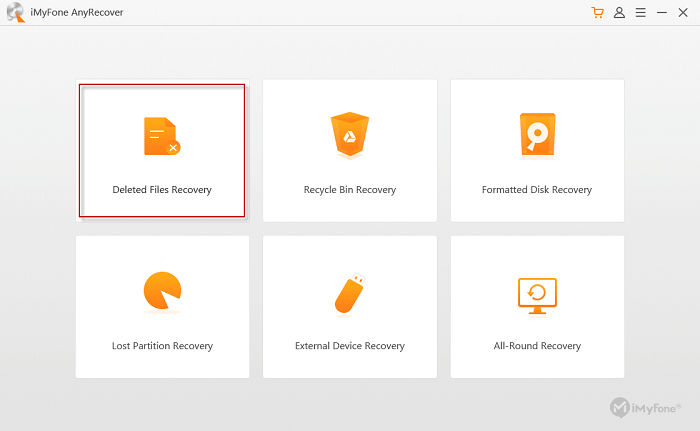
Step 3. Locate Your Deleted Photos on Drive or Folder
Then tick on the drive or folders where you have deleted your photos and click on Next for the following steps.
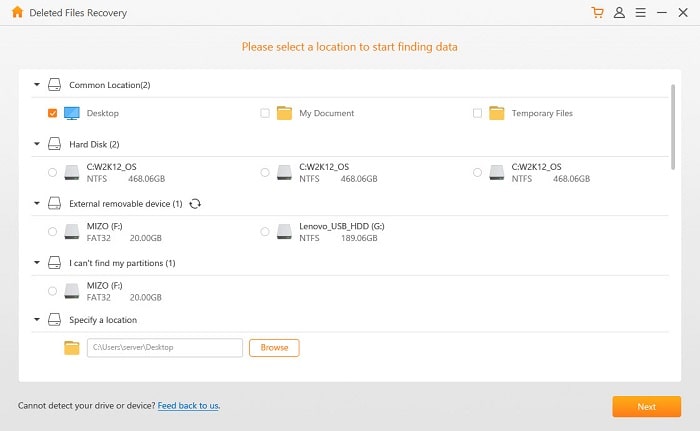
Step 4. Select Photo as File Type to Recover
Next, you need to choose the file type you want to scan. In the case of photo recovery, we will choose Photo as file type and then click on the Scan to go next.
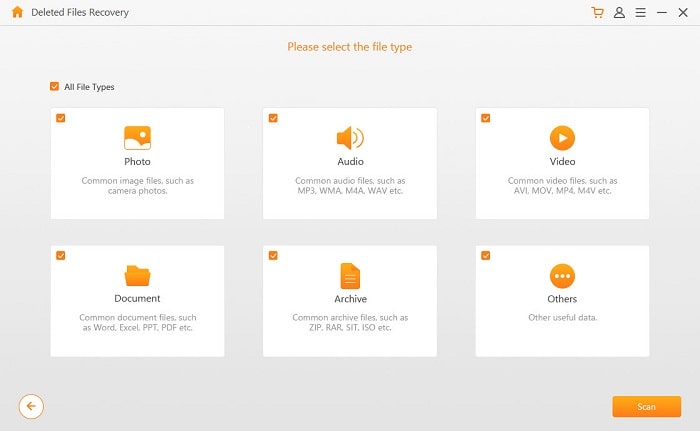
Step 5. Preview and Recover deleted pictures on PC
When the Scan progress finishes, you will get a list of your deleted photos. You can preview the photos by double-clicking on them. Then tick on the photos you want and click on Recover.
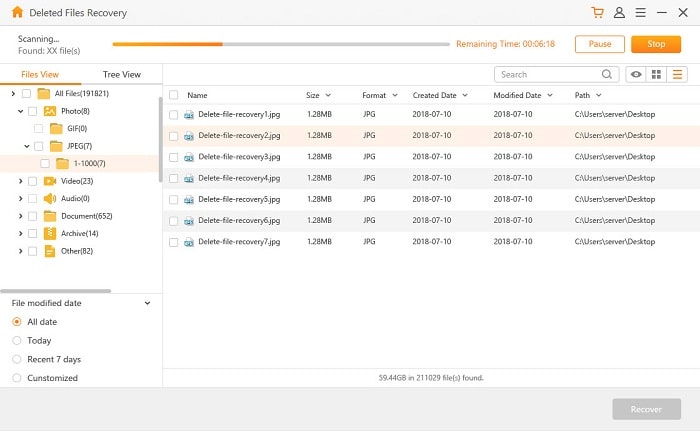
Therefore, there are only 5 steps to recover. This is very cost-effective. If you don't have the photos you want in the list, you can go back to the first screen and select the All-Round Recovery mode for a more in-depth scan.
If you own a Mac, please refer to how to recover deleted photos from Mac.
EaseUS Data Recovery Wizard is compatible with a variety of devices, such as USB drives, SD cards, memory cards, etc. It is another useful tool for getting back deleted photos from your computer. The tool is also easy to use, but at a relatively high price - $69.95.
Now we will instruct 3 steps to use EaseUS Data Recovery Wizard.
NOTE: Before performing the steps, please make sure EaseUS Data Recovery Wizard Free has been downloaded and installed on your PC.
Step 1. Locate Your Deleted Photos
Run EaseUS Data Recovery Wizard Free on your PC and choose the location where you deleted your photos and click on Scan to go next. If you implemented deletion on an external device, please plug it to your computer before starting the software.
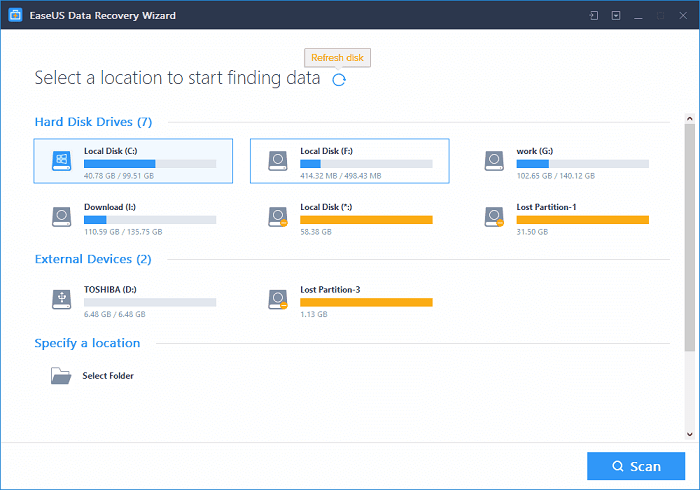
Step 2. Proceed Scan Progress
The software will automatically detect the photos according to your options above. When the scan progress finishes, you will get a list of deleted photos.
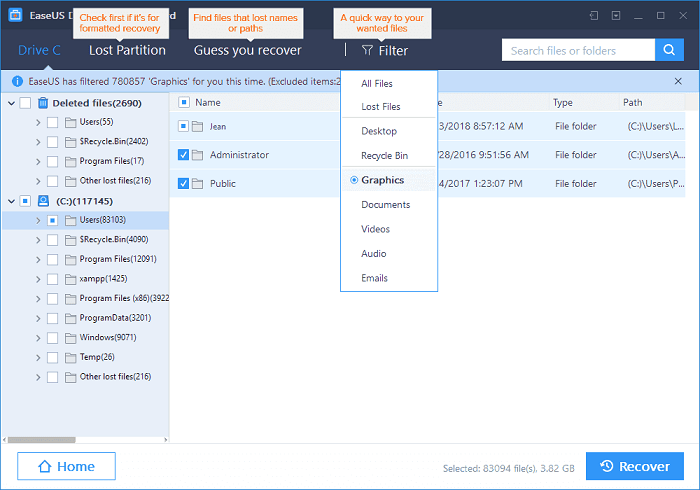
Step3. Recover Deleted Pics on PC
Now you can double click on the photos to preview and recover them, or you can try Filter service to have a quick look at the photos. And tick the photos you want to recover and click on the Recover button for batch recovery.
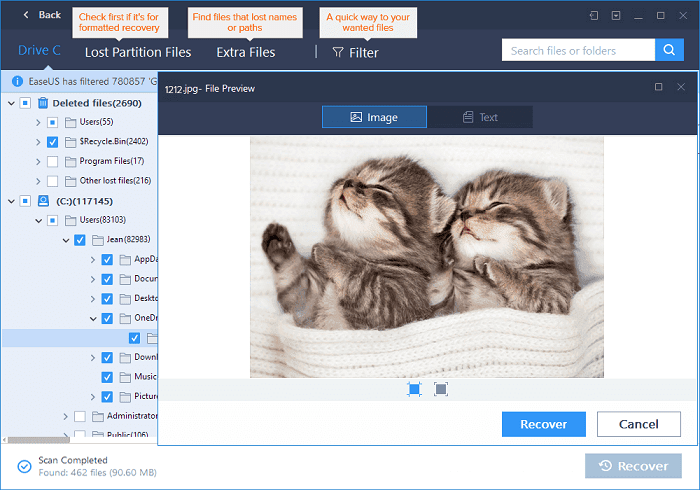
With the same cost of $69.95, here is another recommended program for recently deleted photo recovery - Recoverit Data Recovery. Deleted photos from SD memory card, Recycle Bin, digital camera are available to be restored on computer. And it also has 2 versions for both Windows and Mac Computer.
Tutorial for Using Recoverit Data Recovery
Step 1. Install Recoverit and Select Recovery Mode
Launch Recoverit Data Recovery and select Deleted Files Recovery mode.
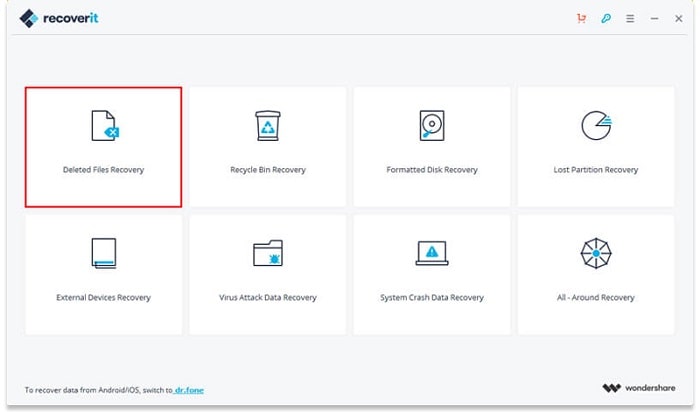
Step 2. Choose Hard Disk Drives
The software will find and scan the deleted files in the location that your pictures are deleted. And you will get a list of files after scanning.
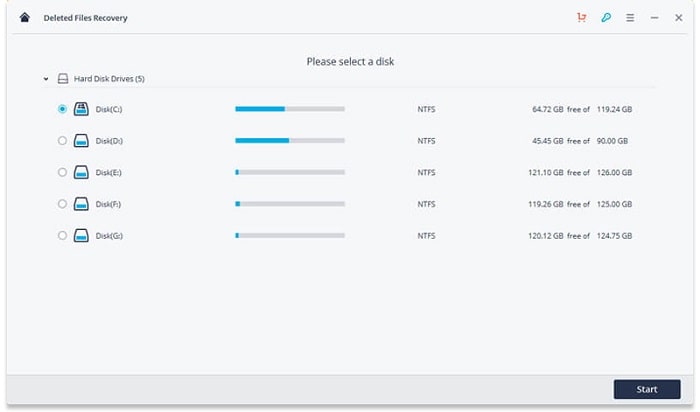
Step 3. Scan and Recover Photos on PC
You can choose to preview the photos in the list. Double click on the specific photo can you have a quick look at it. Tick the ones you prefer and click on the Recover button for a batch recovery.
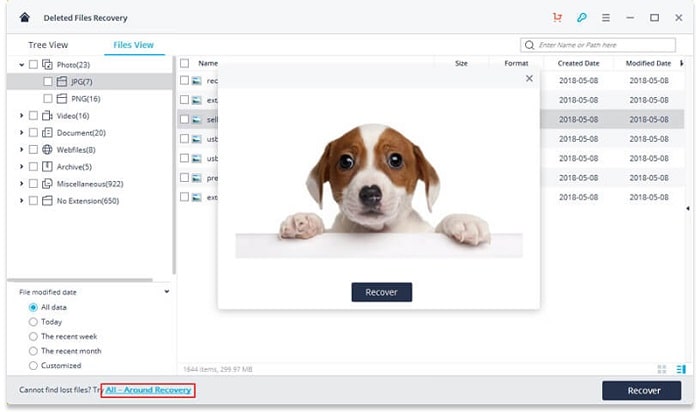
Don't chicken out when encountering photo deleting issues, there are effective ways to help you recover deleted photos from computer simple. But you should set a serious attitude towards deleted photo recovery, or your half-hearted manner may get you into more trouble.
If you have any other better alternative tools, please share with us! Your suggestion will save the trapped guys out of the hot water!