"How do I recover deleted files from SD card? I accidentally deleted files from my memory card, some are important videos. I have tried all the methods I can find. Help!!"
As we increasingly rely on this type of microchip, we store important files to SD cards more frequently. If you accidentally delete files on your SD card, or the memory card corrupted itself, how can you get hurry-scurry to try everything and find out the files?
Here are a few useful ways to recover deleted files on SD card.
Part 1. Why You Can Recover Data from SD Card?
We tend to think that restoring deleted files on SD card is hopeless because there is no option to cancel the deletion. In fact, there is a tinge of hope for you to recover deleted files. You need to use pro software for in-depth scanning and inspection of the SD card.
Why the recovery software can undelete file from SD card?
Insiders tell you the facts hidden behind the scenes. When you delete the data on the SD card, the data does not disappear from the SD card immediately, but is in an unassigned state, waiting for the newly written data to be overwritten. It's precisely because you can't access this data, so you can't retrieve the data without professional software.
Therefore, this post will focus on specific software targeted at how to recover deleted file from memory card.
Before that, we'll quickly go through the situations where you can get deleted files back. Undelete or restore deleted files from SD card is not a hot potato as long as they are not completely deleted. There are several situations after which you can have a chance to recover.
Note: Once you realize that the file on the SD card is missing, stop using it, otherwise the situation may get worse.
1. Delete files in SD Card incautiously
2. Incorrectly Format the SD Card
3. SD Card damaged
Online search for SD card recovery software is the first thought you can consider because the Internet is a treasure trove where you can get any tools to fix your problem. But how do you choose the best of so many software?
Today, I will introduce one of the best software without any worries. The brand-new and popular recovery assistant, FoneCope AnyRecover, is introduced.
AnyRecover has quickly received much recognition and praise since its launch, so before the steps, we start from its attracting points:
Features Found in AnyRecover
1. Various file types supported e.g. recover deleted pictures on memory card
2. Compatible to all kinds of device models
3. A Direct and effective way to undelete SD card files
4. Retrieve deleted files under any situations, no matter how bad it is.
Step 1. Download and Choose External Device Recovery
Download AnyRecover from its official website and launch it. Choose "External Device Recovery" mode with a USB icon.
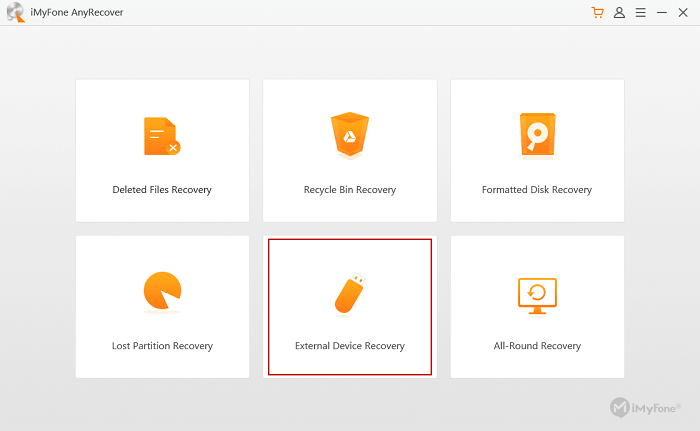
Step 2. Connect and Choose File Location
Insert SD Card into your PC and select "SD Card" in the interface at the second line and then go "Next".
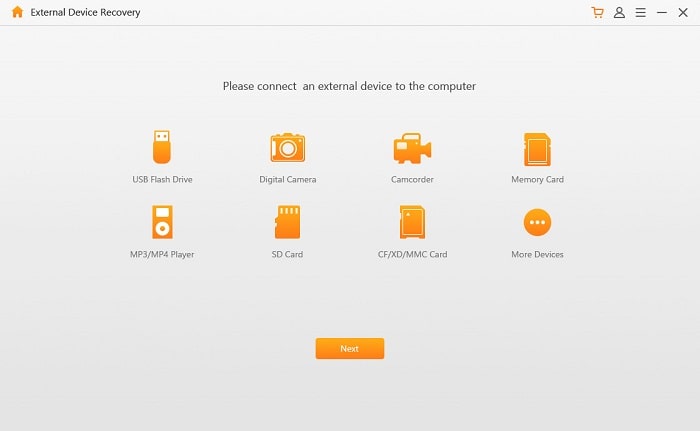
Step 3. Select the File Type before Scanning
Check the specific types of files you want, or simply check "All File Types" on the left-up corner to choose all and then go "Scan".
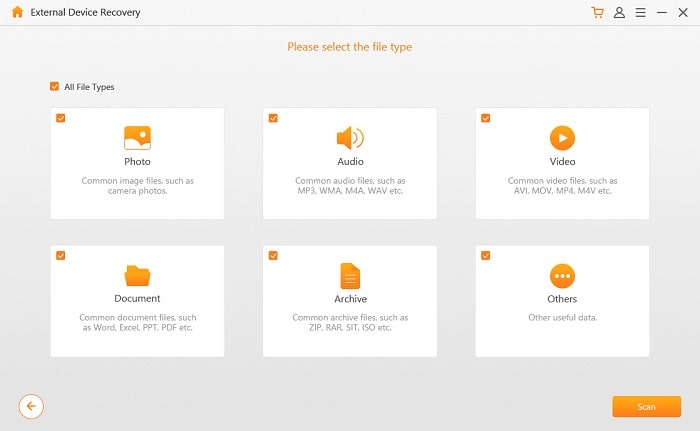
Step 4. Scan SD Card and Recover Deleted Files
The software will then detect your SD card and it will take some time to detect. Upon completion, you will get a list of files detected. Details can be reviewed from the left subdirectory. Choose the files you want to recover and click on "Recover".
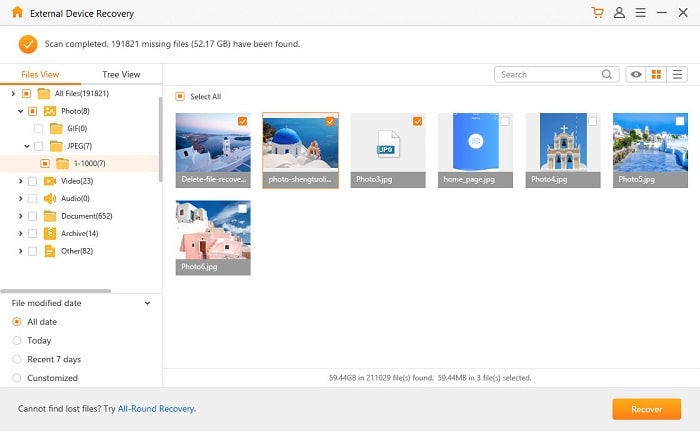
After all the files have been restored, a window will pop up to congratulate the deleted files and the recovery progress is successful.
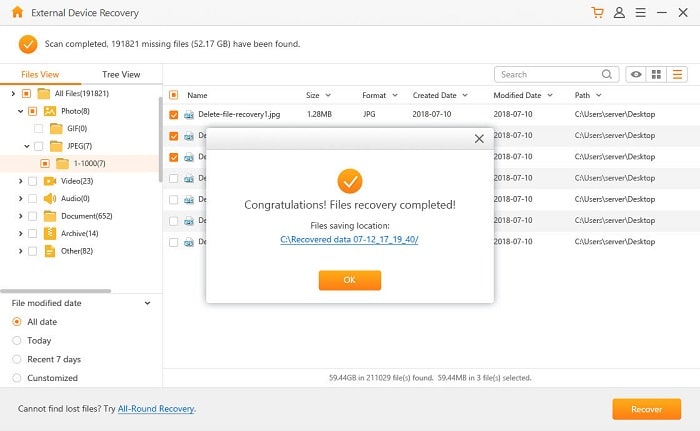
Note: If you fail to get the files from scan progress, you can go back to step 1 and turn to choose "All-Round Recovery" mode to scan the file further, and the subsequent steps are the same as above.
Tip: If your SD card is damaged, please check this post to recover data from corrupted SD card.
Recovering deleted files from SD cards is a serious matter unless the files in it are not important to you, and you can use them at will.
Only powerful and reliable software can help you fix the problem in grain. AnyRecover is really a practical application with wide recognition and good reputation. Once you use it, you will enjoy it.
So, hope you enjoy this post, if you have any question about the download or use of AnyRecover, please leave your comment and we will reply it as soon as possible. See you next time!