"Oh gosh! How to recover data from crashed hard disk? my hard disk reminded me that it cannot be recognized."
As an indispensable carrier, hard disk draws great attention when we use a computer. But this essential metal component gets crashed from time to time, making you flurried. And it's urgent to rescue your important data.
In this post, we will follow in the order of "Symptoms - Tools - Tips" to show you the best way to recover files from a crashed hard drive!
Part 1. Symptoms of A Crashed/Corrupted Hard Drive
Part 2. How to Recover Data from Crashed Hard Disk?
#1 AnyRecover
#2 Backups
#3 Disk Check
#4 CHKDSK
#5 Control Panel
#6 File Manager
Before recovering data from crashed hard drive, we need to check the symptoms first so that we can stipulate targeted measures for specific situations, otherwise, we may bark up the wrong trees and make the situation worse.
The following is a list of cases where your hard disk may get dumped:
Physical Damages:
1. Your hard disk gets scratched or.
2. Your hard disk cannot be detected.
3. A strange beep sound you will hear when you turn on your PC.
4. You see a blue screen when you turn on your PC.
Logical Damages:
1. "Abort, Retry, Ignore, Fail" prompt shows up.
2. "Raw" file system occurs.
3. OS will ask you to format the hard disk.
4. You will receive a "Sector not found" or "Disk boot failure" notices during the boot.
5. "Hard Disk Uninstall" message you will receive.
6. Wrong installation of an OS on an improper partition.
Once you come across one or more cases above, your hard disk is more likely to be crashed. So, we will here recommend 6 reliable ways to recover files from crashed hard drive.
We will first recommend the professional tool - AnyRecover, for it captures comprehensive and cost-effective features for data recovery. Let's see what features it has.
Features of AnyRecover:
1. Able to recover data from crashed internal hard disk
2. Support to recover data from a RAW drive
3. There is no privacy leakage when recovering
4. On the computer, no limits in recovery, even recover deleted files from recycle bin after empty
5. High recovery rate when use it to recover deleted files from hard drive, hard disk, USB etc.
Steps to Use AnyRecover to recover data from crash hard disk:
Step 1. Download AnyRecover and install it on your PC. Then launch AnyRecover.
Step 2. Choose "All-Round Recovery" mode at the first interface.
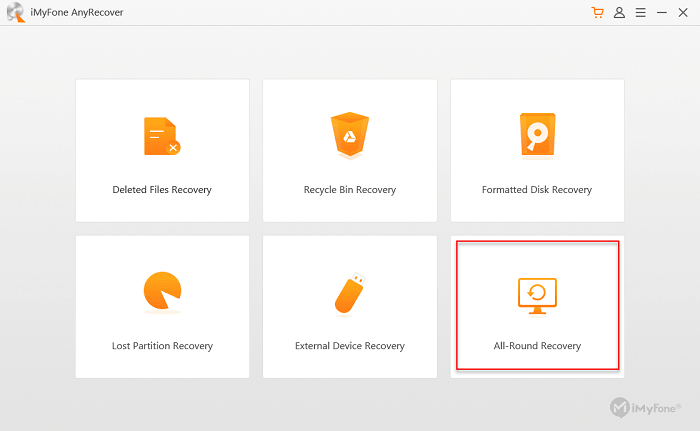
Step 3. Select your damaged hard disk and click on "Next" to go on.
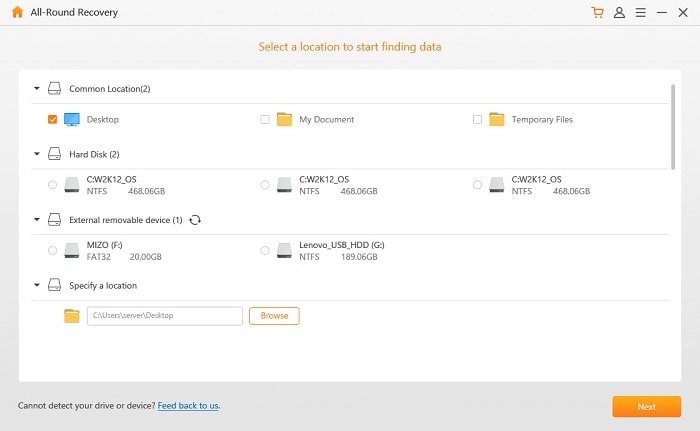
Step 4. You will be asked to choose one or more file type(s) to recover. Just tick on the one(s) you prefer and click on "Scan" for the next step.
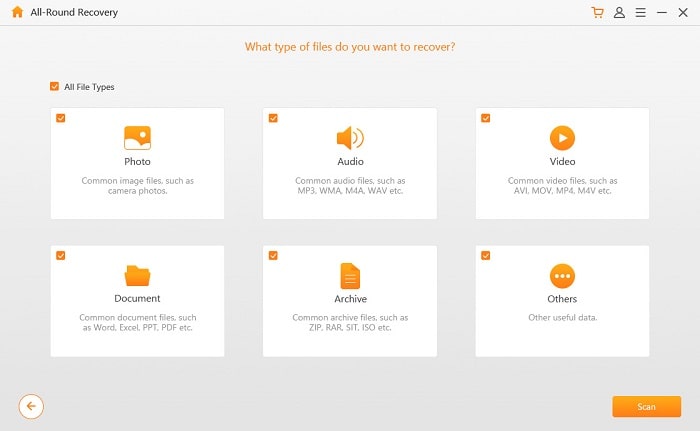
Step 5. Tick on the files to preview and click on "Recover".
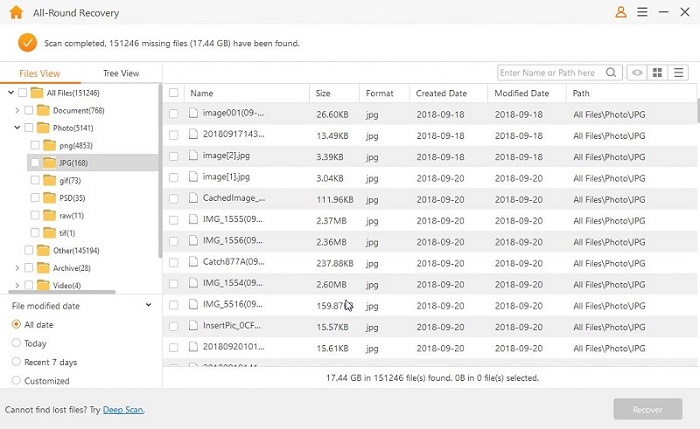
Note: AnyRecovery also can do you a favor if your external hard drive crashed. To recover files, please choose "External Device Recovery" Mode.
You can just find the backed up files and copy it again and paste them to other locations to recover data/files from damaged hard drive or disk. So, if you have made a perfect backup of the files, congratulations, that's good news to hear.
There is a systematic disk check for your crashed hard disk and recover data from corrupted hard drive. And you just need to:
1. Enter "This PC" and find the name of your crashed disk;
2. Right click on the hard disk and choose to enter "Properties";
3. Navigate to the "Tools" sector and click on "Error Checking" and then "Check now";
4. Click on "Check Local Disk" and "Start" to check;
5. Close all programs that you are using and allow the systematic check for the next boot;
6. Finally, restart your PC.
It's not bad to use this method to recover data from a failed hard drive and do crashed hard drive recovery. This channel can perform the actions that are unavailable in general operations, it makes you feel like a programmer. But be careful about every step and code you enter.
1. Tap "Win + R" and type "cmd" to open CMD prompt;
2. Type "chkdsk" and tap on "Enter" to check your hard disk;
3. Type "chkdsk D: /f /r/x " to conduct an exclusive check on your crashed disk.
(Letter D represents the code of hard disk, so you can change it according to your own situation.)
Hard disk/drive crash recovery can be made in Control Panel on PC.
1. Tap on "Start" key and choose "Control Panel from the right column";
2. Navigate to "System and Security", then click on "Action Center";
3. Go "Expand Maintenance" and click on "Run Scan";
4. Choose "Restart".
The last way to recover corrupted hard drive and recover data is File Manager.
1. Open-File Manager by tapping on "Win + E" and navigate to the name of your hard disk from the left column;
2. Right click on the disk and choose "Properties";
3. Navigate to "Tools" section and click on "Check under Error Checking";
4. The scan progress will be conducted automatically. Once it finishes, click on "Repair This Drive".
In our daily use of the hard disk, there are many external factors that will cause hard drive. Hopefully, these factors are not inevitable. What you have to do is trying your best to avoid them and keep good maintenance in regular. The following factors are not completed but common, so hope this can remind you of something.
1. Manufacturing Mistakes - manufacturing omission or other improper assemble will affect the future use of the hard disk.
2. Extreme Climates - hard disk will get crashed in the extreme climates such as electrical storm, extremely cold weather.
3. Bad Ventilation - bad ventilation may block the heat dissipation and burn the wire in the device.
4. Aging - using any device for a long time will fray the wire or inner circuit inevitably.
5. Power Interruption - sudden interruption of power supply will terminate the working device, which may result in a short circuit.
If your hard disk gets crashed, there are some "taboos" that you need to pay attention, otherwise, the situation will get worse and your data will not be retrieved again in the end. So, to salvage or recover data from broken/bad hard drive, it's your responsibility to be cautious about the 4 "Don'ts" as below:
1. Don't download any data recovery software from unknown sources lest your data will be overwritten.
2. Don't try the ridiculous and unreliable ways from the internet or your data will get lost forever.
3. Don't restart your PC anyway but close the system.
4. Don't open your hard drive through the general channel or it will decrease the chances to recover your data.
Though this post shows you several ways on how to recover data from crashed hard disk, the backup still is the optimal insurance to protect data loss. The more important the device is, the more concern we should pay. In addition, making clear the reason for a crashed hard disk can prevent us from getting off the wrong foot.
At the end of this article, if you like this post, don't forget to give us a thumbs-up. If you have other questions or suggestions for corrupted hard drive recovery, you are welcome to leave the message on the below. greatly thanks!