"Do you guys know how to fix 'Failure to read disk: abort, retry, fail'? How can I do RAW drive data recovery? I just want to open my hard drive, but something goes wrong. Who can help me?"
It must be odd to receive a prompt with notice of "abort, retry, fail", but this trouble indeed exists when we try to get into the hard drive. A RAW partition will make you fail to access to your hard drive.
So why does this problem occur and is it possible to recover data from RAW drive as well as fix RAW partition? If it does, how? In this post, we will answer all the questions above, so let's get it!
Part 1. What Is RAW and Its Signs?
Part 2. Why Does Drive/Partition Become RAW?
Part 3. Recover Data from RAW Drive and Partition - AnyRecover
Part 4. 3 Ways to Fix RAW Drive
# 1. Repair RAW Partition with NTFS/FAT
# 2. Recover RAW Drive via Property
# 3. RAW Drive Fix by Control Panel
Where there is smoke, there is fire. The major cause of hard drive failure is attributed to a file system called RAW. But what is RAW?
The RAW file system is a disk partition that is not formatted by NT file system (FAT or NTFS) causing your files cannot be detected and identified by your computer's OS.
So, what will happen if my hard drive becomes "RAW"?
Signs and Symptoms
Specifically, be cautious to the following cases as your hard drive may have a risk of being "RAW":
1. A prompt of "Abort, Retry, Fail" shows up.
2. The property capacity is "0".
3. Once you tend to format the drive, a window will pop up informing you to "insert another drive and try again".
4. There are some other punctuations in the file name.
5. A "Sector not found" tip pops up.
The best solution to the problem is the targeted one. Therefore, a problem-oriented approach is regarded as the most effective measure. Finding out such measure requires a specific cause. In this part, we will list 6 major reasons for RAW partition.
1. Partition Table Corruption - a place for files creation and data written-in corrupted.
2. OS Reinstallation - all of data and files have been erased so that you can not find your files.
3. Virus Attack - your files have been deleted or occupied secretly.
4. Corrupted Sector - the speed of your hard drive has slowed down.
5. Structural Damage on File System - a structural disorder in your file system
6. Cable Problem - damage on data reading and transfer
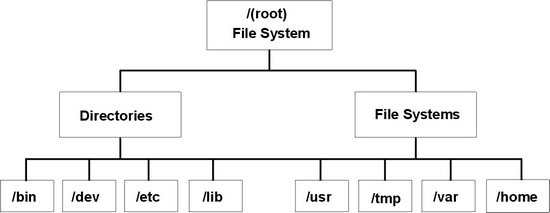
To recover files from RAW drive, we will first try the most effective software, FoneCope AnyRecover. No bones about it, AnyRecover is really a practical and operation-friendly tool for RAW hard drives recovery.
Besides, it can help you recover deleted files from USB flash drive, SD Card, and Hard drive etc. This tool makes more convenient to recover deleted files on Mac and PC. Even, it allows you to retrieve files from recycle bin after emptying.
To get started, we need to slightly master AnyRecover.
What Can AnyRecover Do for You
1. 100% of safety is guaranteed during data recovery
2. The recovery rate is relatively high among the peer software
3. More than 1000+ file types are supported
4. Quick scan progress and personalized settings
5. Any scenarios where your files get lost can be covered
6. Preview is available before the recovery
Steps for How to Recover Data from RAW Hard Drive
Step 1. Install AnyRecover and Select a Mode
Launch AnyRecover on your PC and choose the fourth option, Lost Partition Recovery mode with a fan-shaped icon.
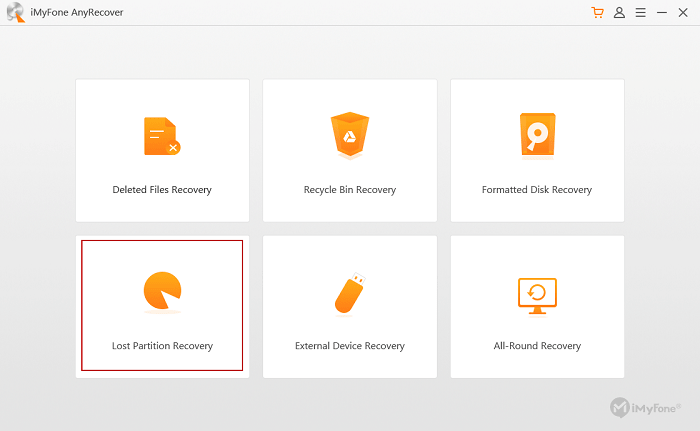
Step 2. Navigate to the RAW Hard Drive
Follow the instructions to choose the RAW partition and click on Next to move on.
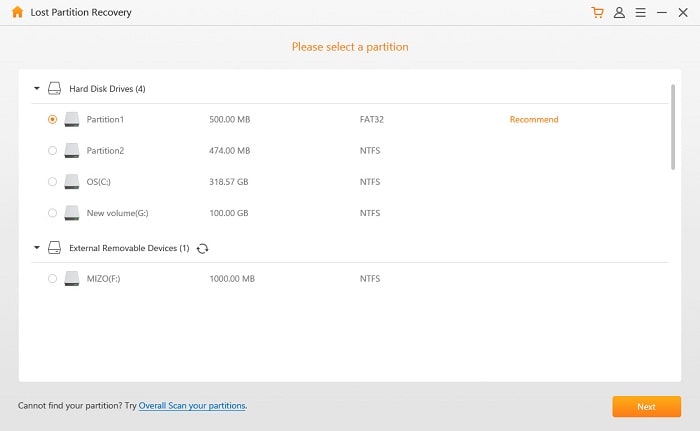
Step 3. Select the Recoverable File Types
Tick on the specific file types you want to recover and tick on them. You can also try to tick on the All File Types option to choose all. Click on Scan to go next.
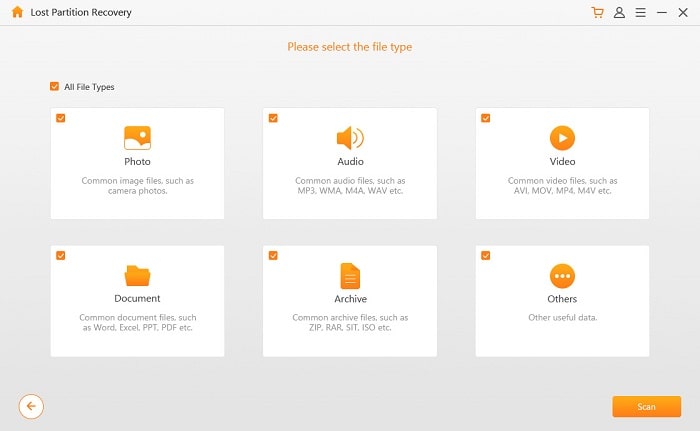
Step 4. Recover Data from Raw Drive and Patrition
As long as the scan finishes, you can double-click on the results to check. If there is nothing wrong, you can click on the Recover button in the end.
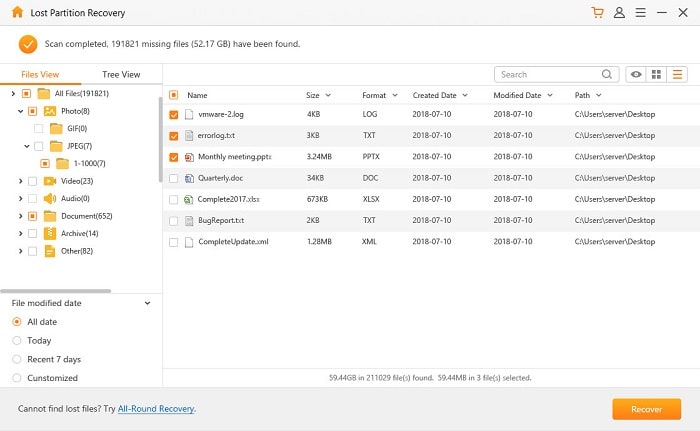
Please save your retrieved files to a safe folder on computer, not the Raw drive.
Further, if you want to try to repair RAW drive and partition without additional software help, you can try the following methods. In the next three ways, you don't need to download any other software.
After data recovery from RAW drive, you can use these 3 solutions to fix RAW partition without losing data. But each step is quite crucial, so you have to keep moving with caution.
Note: Please back up your files before conducting the following methods in case of file loss.
Step 1. Enter "This PC" from the desktop.
Step 2. Navigate to the specific hard drive. Right-click on it and choose "Format" from the menu.
Step 3. Then choose "NTFS/FAT" and click on "Start" to restore your hard drive.
Step 1. Navigate to your corrupted hard drive, right click on it and choose Property.
Step 2. Select the Security Settings section.
Step 3. Delete the useless users and messy codes.
Step 4. Re-add another local user into the list.
Step 1. Open the interface of Control Panel and find Management Tool
Step 2. Navigate to Local Security Policy and get to Security Settings
(or you can press Win + R and type "secpol.msc" into the order box)
Step 3. Get the Sharing and Security Model for local accounts
Step 4. Set restriction on guests only to Classic
Hope you can recover and restore RAW partition with the above tips.
That's all for the article. To be honest, I still prefer an extra RAW drive recovery software to recover files from RAW external hard drive and partition. Because this issue involves simple operations but professional tech, which can provide a more convenient and direct way to solve the problem. More importantly, the direct-viewing interface can make it easier for us to follow the steps.
The remarks above are all my own opinion, you can make your own decision. If you have a better recommendation for RAW partition recovery, it's very kind of you to share it by leaving a comment below.