iMazing reviews tell you the truth. iMazing for PC or Mac makes it easy and fast to migrate files on iOS devices without iTunes or iCloud backup. is as useful as it claims? Are there any other useful alternative software? Please check this review and find the answer.
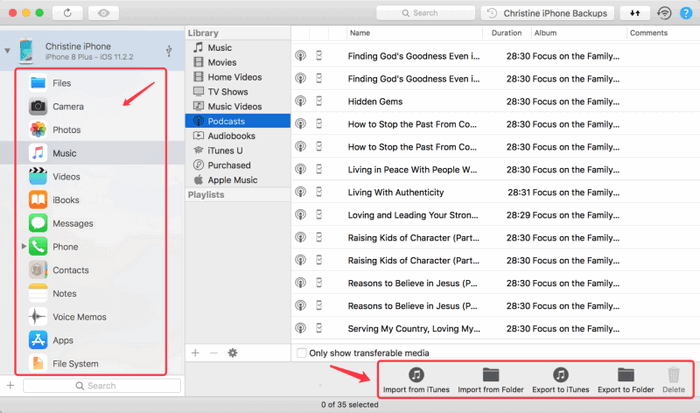
Part 1. iMazing Feature Review
Part 2. iMazing 2.8.2 Reviews: Personal Test of iPhone 8+
iMazing, developed by DigiDNA, is designed to transfer files between PC/Mac and iPhone, iPad or iPod devices. File types that support transfer include media files, images, zip files, pdf files, document files, and more.
Pros:
1. Flexible data backup and restore options.
2. iMazing directly export or print messages and call logs.
3. Simple UI/UX.
4. Can extract iTunes backups for viewing and selectively importing files.
Cons:
1. The photo is read-only and cannot be modified.
#1Quick and Smart Backup
1. iMazing can back up most file types, including photos, contacts, messages, and more. But it does not support iTunes media library (music, movie, podcast, iBook, iTunes U, and ringtone).
2. Automatic backup allows the setting frequency of application backups.
3. Have backup encryption function.
4. It is possible to choose where to save backups in advance.
5. Backup archives to avoid potential data loss.
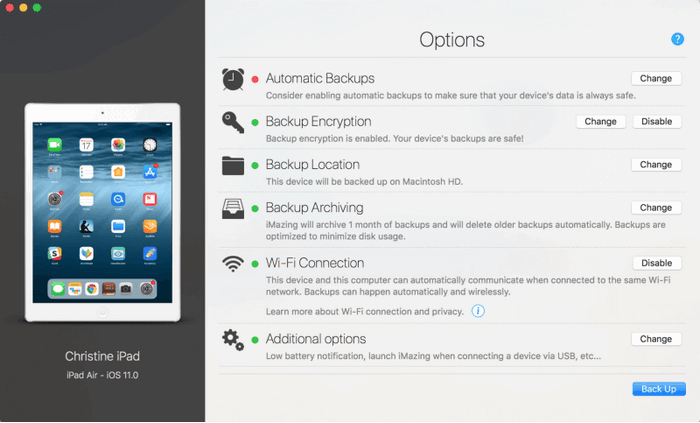
#2 Backup Restore of iMazing app
1. Optional Recovery of Data Sets or Apps.
2. Allow recovery of the entire backup and extract all files to the iOS device.
3. Data types that can be transmitted: photos, contacts, messages, etc.
4. Backup encryption does not affect data recovery.
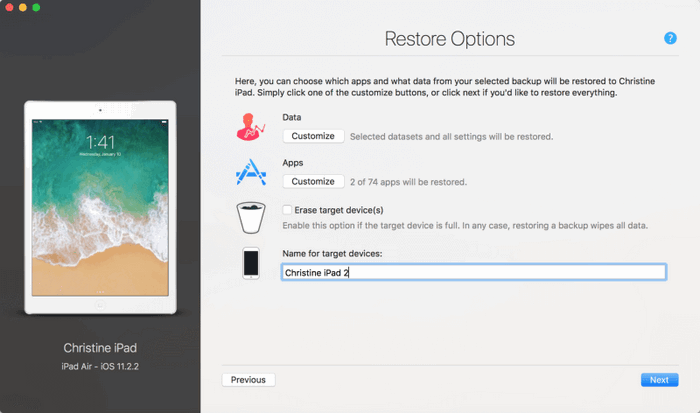
#3 Data Transfer Between iOS Devices
1. Automatically transfer iOS device data via USB cable or WiFi connection.
2. Use iOS device as an external storage device.
3. Support transfer zip files, pdf files, document files and media files and images.
4. iMazing Mac allows simultaneous transfer to multiple devices.
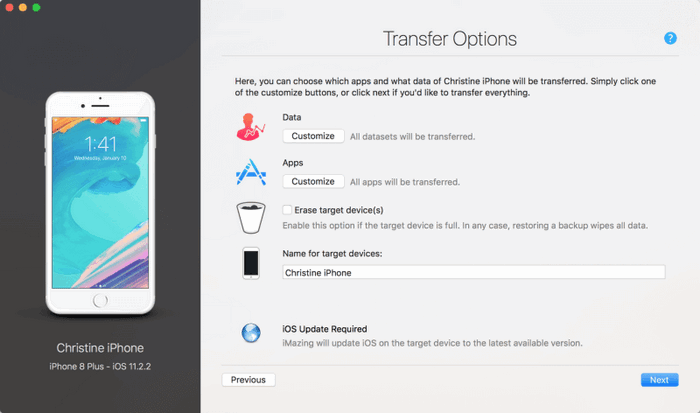
#4 Data Transfer between iOS Device and PC/Mac
1. Super fast sync from iOS devices to computers without iTunes.
2. Messages, call logs, voicemails, memos, voice memos support export only.
3. iMazing app supports access to iCloud backup files.
4. Access and export/import program documents and folders.
Is iMazing free? iMazing is available in both trial and professional versions. The free version provides unlimited automatic backups but does not allow the recovery of files from backups. In addition, the trial one can transfer data between the device and the computer with limitations. The $40 Pro iMazing has all the features that the free version doesn't have.
Based on personal iMazing reviews, the software is secure. Because there is no virus and adware during the download and use progress. In addition, no risk warning for antivirus programs on computer.
iMazing can effectively transfer files from iPhone to Mac, a utility for iOS device management. And it supports iPhone X/XS/XR/Max/8/7/6/5/Plus/S. Here is a test of using iMazing to manage data from an iPhone 8 Plus.
Step 1. Open iMazing and connect iPhone 8 plus via USB.
Step 2. Click on "Actions" list and select "Export all data" button
Step 3. All data types will be marked by default, and then I can deselect files that I do not want to export. Then check data types one by one to export.
Step 4. Click "Export" and select a familiar location to save data. Both iOS devices and external drives can be used as storage locations.
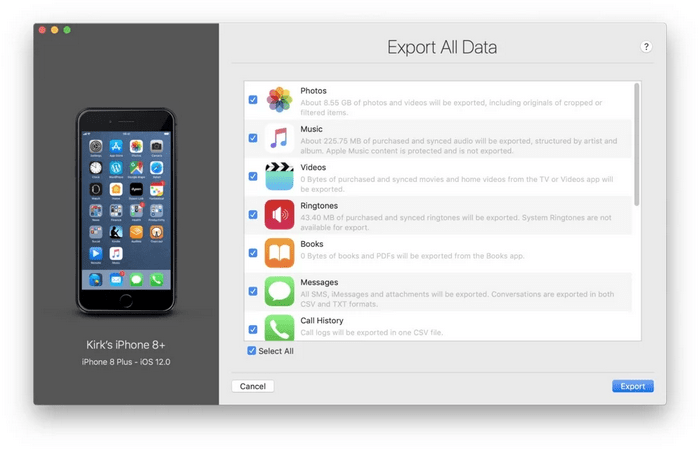
What if iMazing is not your favorite? Here is an alternative, which is a one-stop iDevice manager.
As a good alternative to iMazing app, FoneCope's Phone Manager enables two-way media file transfer between iOS devices and PC/Mac.
1.Two-way efficient transfer between iPhone/iPad and PC, which iMazing cannot be fully realized.
2. Support transfer of media files such as photos, videos, music. (It supports iTunes media library while iMazing doesn't.)
3. Can add or mass delete photos on iPhone/iPad.
4. It allows importing or exporting messages and contacts from iOS device via Transfer (Only for PC).
5. One-click installation/uninstallation of multiple apps.
6. Just like the iMazing app, it can access to all files/folders.
Step 1. First, download and install FoneCope toolkit to PC.

Step 2. Click to enter transfer interface.
Step 3. Run the software and plug iPhone into computer.
Step 4. Click "Scan" to check device.
Step 5. Click "Transfer Device Photos to PC" option after scanning is over.
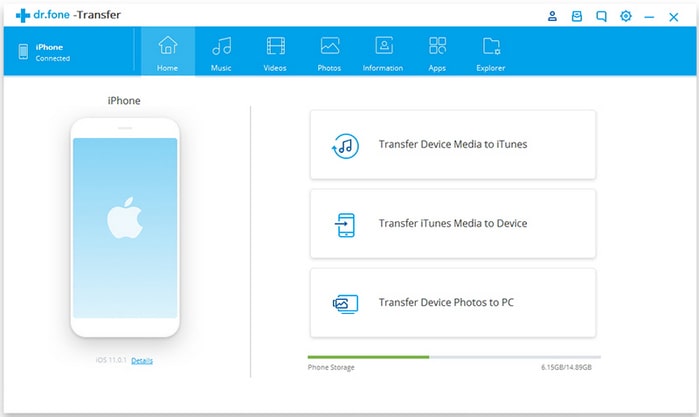
Step 6. Select specific transfer photos from media store.
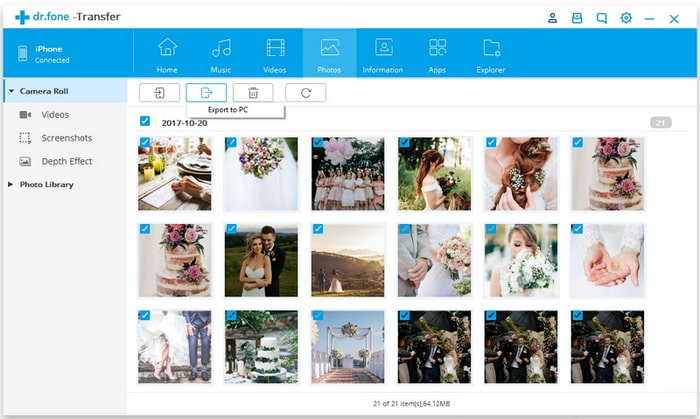
Step 7. Click "Export to PC" and you can transfer photos from iPhone to PC with ease.
Step 8. Finally, just click on "OK" button.
As an alternative to iMazing, iExplorer can transfer music, videos, podcasts, playlists, iTunes U, etc. from iOS devices to PC/Mac/iTunes and maintain the integrity of all file info (such as ratings and playback).
Pros:
1. can move info (including text messages, contacts, call logs, photos, etc.) to PC.
2. Exports messages as .csv or .txt files.
3. Edits and views contacts in Excel.
4. Files and folders can be added or deleted using simple drag method on iOS devices.
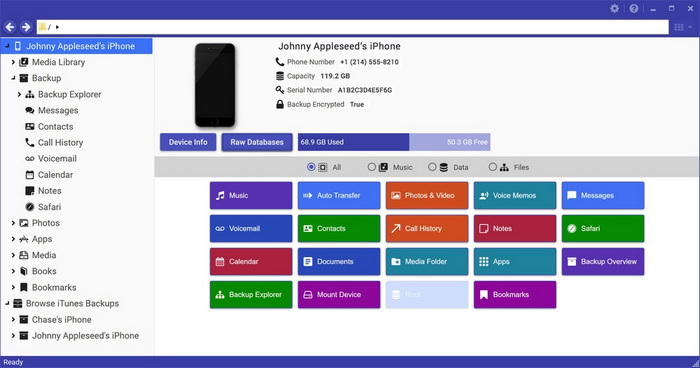
The excellent UI and UX make it easy for AnyTrans to sync data from computer to iPhone. Besides, it allows users to manually add music files and other media files to iPhone/iPad. And it is also possible to transfer media between two iOS devices. AnyTrans can not only restore, create backups but also easily access content stored in iCloud/iTunes backup.
Pros:
1. supports up to 20 files types.
2. can transfer efficiently.
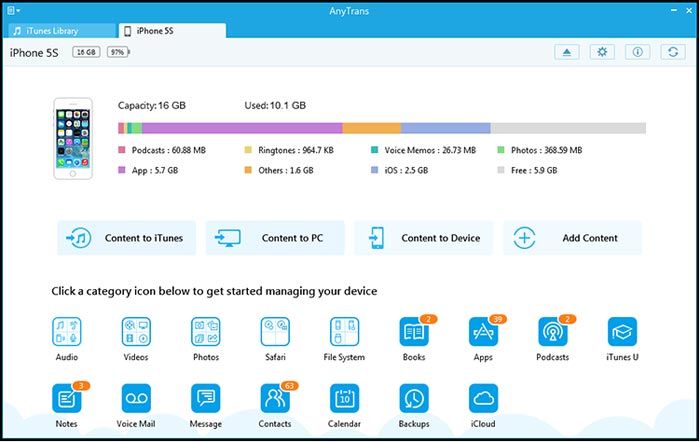
For more alternative, you can refer to this best 10 iPhone file manager review, such as EaseUS Mobimover, SynciOS, and iSkysoft Toolbox.
This post introduces 4 excellent transfer software reviews, including iMazing review and its three alternatives FoneCope Phone Manager, iExplorer and AnyTrans. Each transfer software has its main features, which are better, faster and more convenient than iTunes.
If you have any comments on iMazing reviews and other 3 transfer software in this post, please leave a comment in the comments area.