"I forgot iTunes backup password and it was created months ago. What should I do?"
People often sync their important files and data on iTunes to prevent loss, they also set a password to encrypt backups to enhance access security.
However, forgot iTunes backup password or accidentally divulged it is not an odd thing. Now you may want to get your password or reset it.
Thus, here are some tips on what to do when you forgot iTunes backup password. Please take a look!
Part 1. How to Check If iTunes Backup Is Encrypted?
If you don't remember if iTunes is set up as an encrypted backup, you can connect your device to iTunes and see if the Encrypted Backup option displays a check mark in the Summary pane.
And the below is on how to see if a particular iTunes backup is encrypted:
Mac: On the computer screen, Select iTunes icon > Preferences.
Windows: Launch iTunes > Choose Edit > Preferences.
Click the Devices tab at the top menu bar to see if have a lock icon, if have, means it is encrypted.
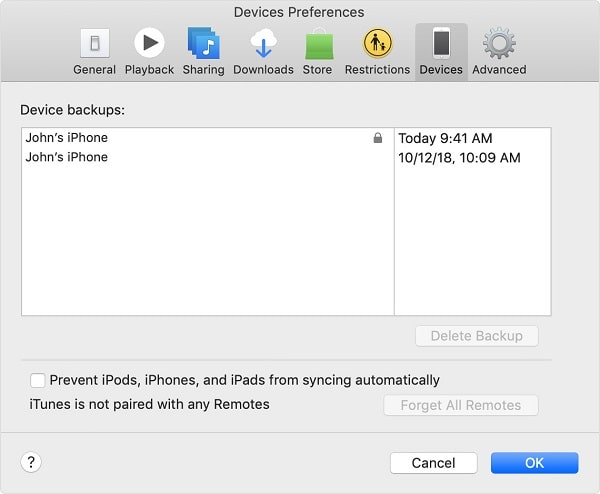
Then you may ask, "What is my iTunes backup password?"
Once you forgot iTunes encrypted backup password, you will not be able to access the backup file again. Apple official does not have a regular way to find the password.
Here you have to rely on a third-party tool to help you to get a forgotten iTunes backup password, and FoneCope iTunes Password Recovery will be the best option. It is designed to solve the dilemma when you forgot iPhone backup password and need iTunes to restore backup password. And it has 4 effective ways to recover iTunes backup password.
First, you should download and install FoneCope iTunes Password Genius, then launch it. Click the 'Open' button in the upper left corner, then select an iTunes backup file in the list below import it into this software.
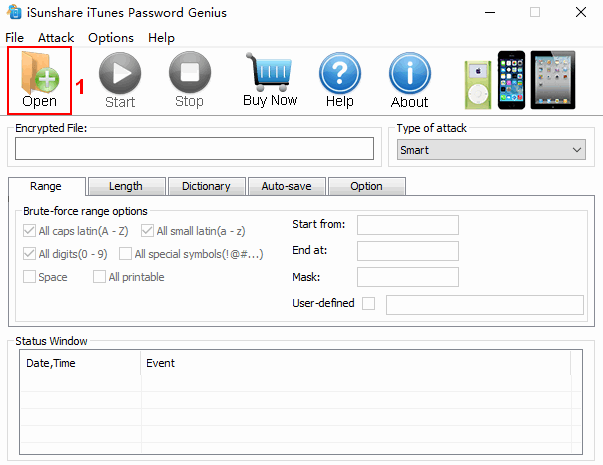
If it not showing up the iTunes backup file, you need to manually add the file by clicking 'Add File'.
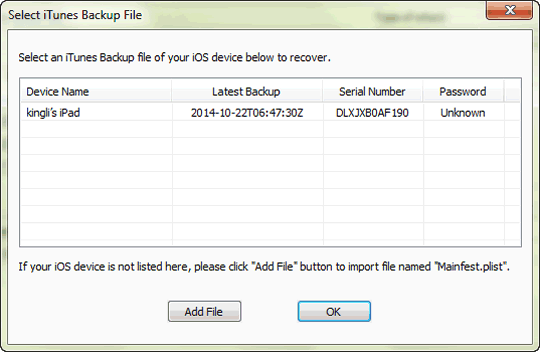
Next, I will introduce respectively you to the four methods that are suitable for use under what circumstances.
1)Brute-force Attack: Not a long passcode, but you totally can't remember all of them.
This type of iTunes backup password recovery requires you to set the range and length. It will try to specify all possible combinations of characters within the range. The password recovery engine is highly optimized to recover short passwords immediately.
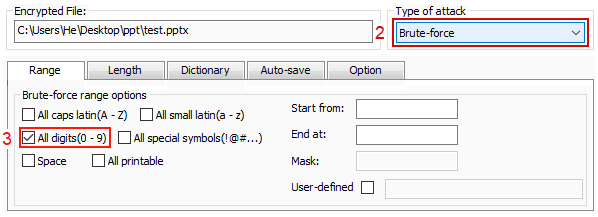
2)Mask Attack: Still remember a part of passwords
Still requires the range, length, and mask. For example, you remember the first passcode is '1' in the four-digit passwords, then you can set the Mask as '1???'
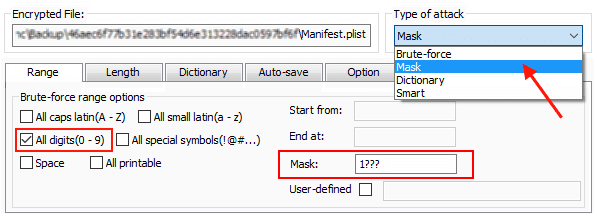
3)Dictionary Attack: If the password is a keyword
First set the dictionary path or the default path. Browsing and comparing passwords in built-in dictionaries or other dictionaries of your choice to restore iTunes backup passwords.
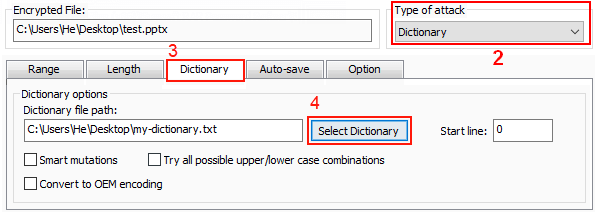
4)Smart Attack: Have no idea about iTunes backup password totally
If you do know nothing to the password, you can choose the mode. Simply select the 'smart' type of attack from the menu and click the "Start" button, but it would take more time than other three types of attack.
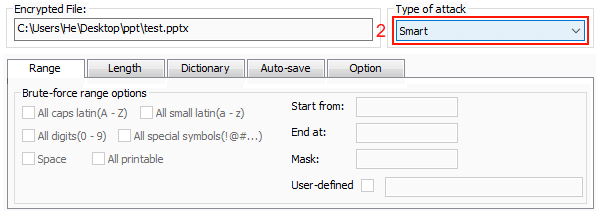
Finally, Click the 'Start' button in the top menu bar, this program would start to decode. Wait for a minute, the iTunes encrypted backup password will be successfully restored and displayed in the pop-up window below.
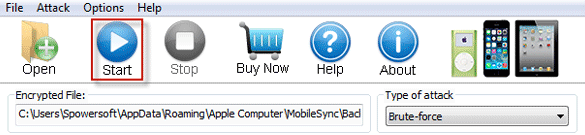
Now you're no longer obsessed with the issue of forgot iTunes backup encryption password. And it's high time to enter password to unlock your iPhone backup.
As mentioned above in this article, if you forgot the encrypted backup password, you cannot restore an encrypted backup. But, if you are using iOS 11 or higher, you can create a new encrypted backup by resetting your old iTunes backup password.
On your iOS device, tap on Settings > select General > tap Reset > Reset all settings > enter your iOS password.
Then connect your iOS device into iTunes and create a new encrypted backup.
Resetting your password will not affect your current user data or password, it will only reset settings such as display brightness, home screen layout, and wallpaper etc. It will delete your encrypted backup password, but you will not be able to use the previously encrypted backup. You can only use iTunes to back up your current data and set a new backup password.
Regarding what to do if forgot iTunes encrypted backup password, in addition to the two methods mentioned in this article, you also can use iCloud Backup. Backup passwords had better be recorded in a notebook or somewhere, to avoid iTunes encrypted backup forgot the password again.
Anyway, if you like this article, please give us a thumb. Any comments towards iTunes forgot backup password are very grateful, thank you!