“I forgot my iPhone backup password, but I need to restore my iPhone 7 Plus from iTunes. How do I retrieve my lost passcode without losing any data?”
How do you restore an iPhone if you forgot the passcode of the backup? In fact, the iPhone backup password is the unique identification to access your encrypted iTunes backup due to the security purposes. It seems that there is no way to restore your data or turn off Encrypt Backup if you lost or forgot the password.
In the following part, you will learn some conventional and effective ways to find out the forgotten iPhone backup password so that you can restore iPhone with iTunes again. Here are 4 powerful ways to help you find, remove, or recover your forgotten iTunes encrypted backup password with simple steps.

Method 1. Recall and Find Your Forgotten iPhone Backup Password
Method 2. Get back the Forgotten iPhone Backup Password on Mac
Method 3. Fix “Forgot iPhone Backup Password” Issue with FoneCope Software
Method 4. Remove the Forgotten iPhone Backup Passcode and Set up Another One
The first thing to do is try your best to recall all the possible password combinations that you can think of, like the secured screen lock password, iTunes store password, Apple ID password or your computer administrator password etc. Besides,you can also try some simple ones like 0000, 1111, 6666, 8888, and 123456. Even you can try some date numbers, like your birthday or anniversary.
“Forgot iTunes password” on your Mac? If yes, the backup password may store on your keychain, so you can try to look for your iPhone backup password in your macOS keychain.
1. Tap on the “Keychain Access” app from Applications, or type “Keychain” and get the app in the Spotlight.
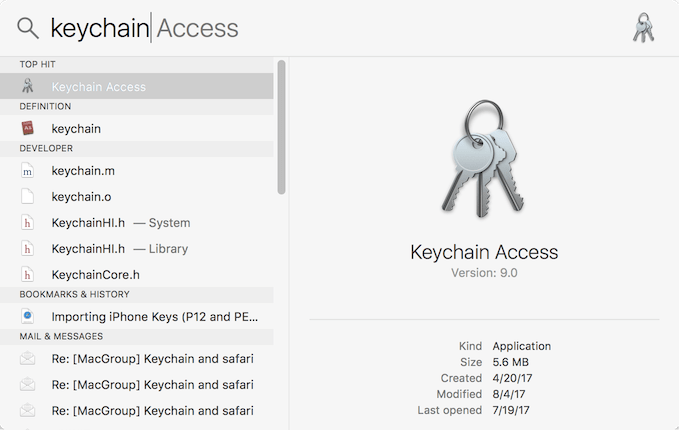
2. Select “All Items” under the “Categories”.
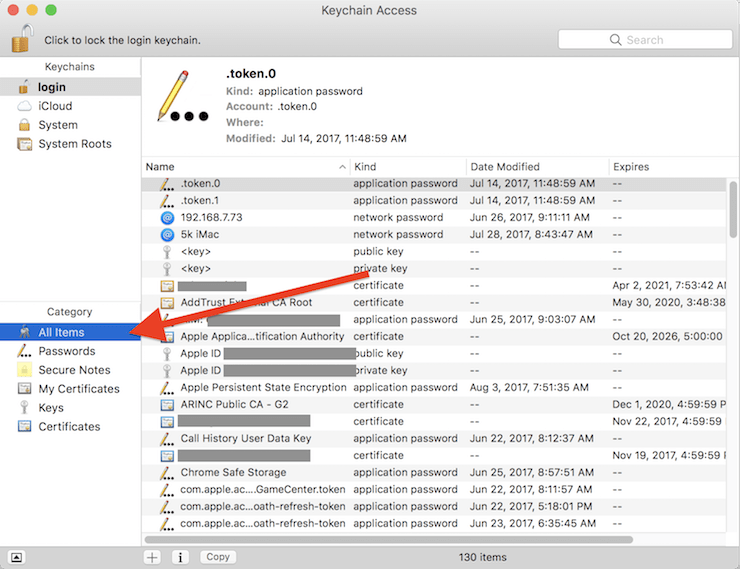
3. Type “iPhone” in the search field in the upper right corner. You will see an “iPhone Backup” (a kind of “Application Password”).
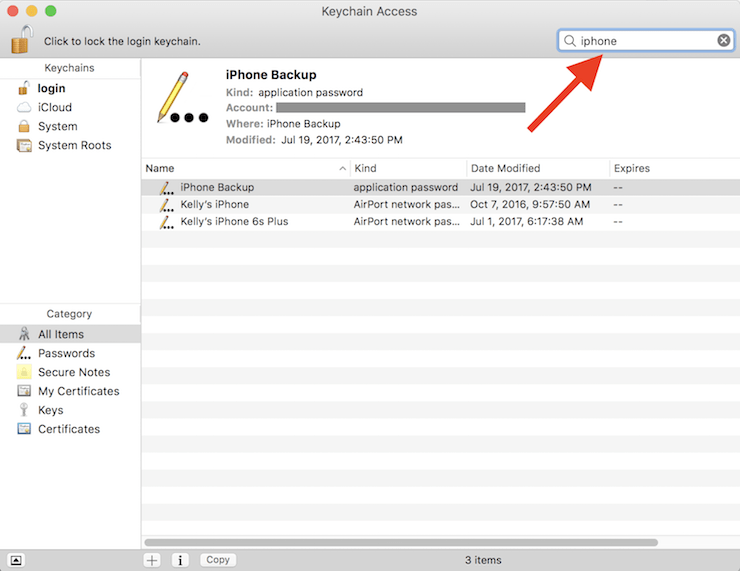
4. Double-click it and hit “Show Password” to see the password. In addition, perhaps you may need to provide your macOS password before showing the forgotten iPhone backup password.
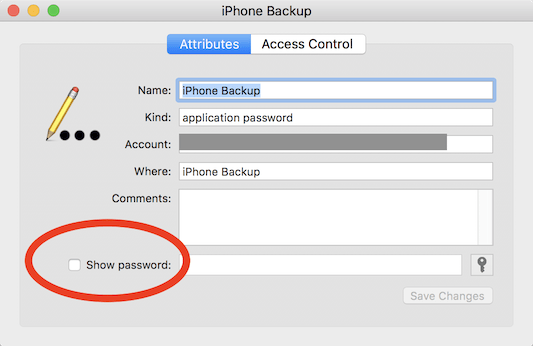
In addition, for Mac users, you also have another selection to recover your forgotten password easily. To know the easier way, you can move to next part of iTunes backup password recovery.
If you still fail to retrieve the forgotten password of your encrypted iTunes backup, try FoneCope iTunes password recovery tool to restore your password. It can utilize 4 different effective password attack techniques. This professional iTunes backup password recovery tool is specially designed for iPhone users who forgot iTunes backup password to crack and get back the password to unlock iPhone backup.
You can easily recover forgotten iPhone backup passwords on Windows or Mac OS X.
Step 1. click Download button to install this FoneCope iTunes Backup Password Recovery software on your PC or Mac according to the operating system of your computer.
Step 2. Run the program on your computer and click “Open” button.
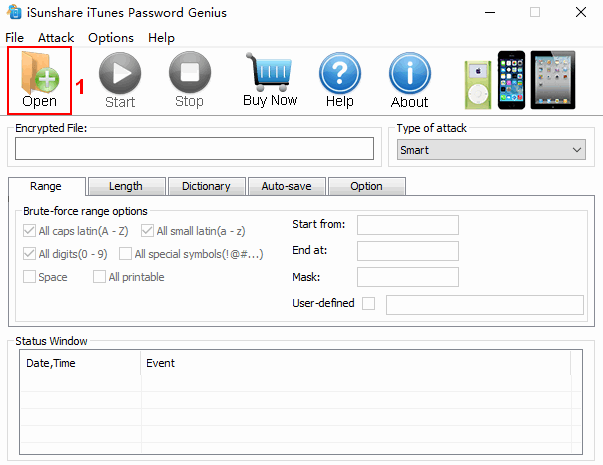
Then the program will and the latest iTunes backup of your iOS devices. It will show the Device Name, Latest Backup Time, Serial Number, and Unknown password. You just need to select the encrypted backup file and click “OK” from the pop-up dialog.
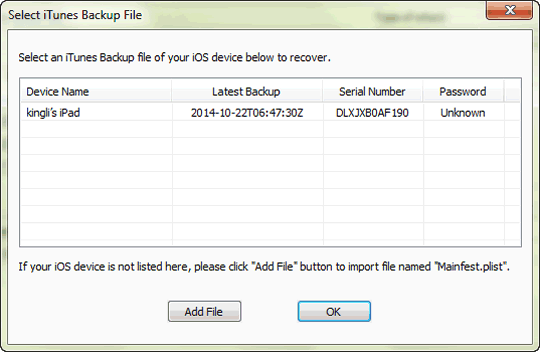
If this password recovery tool does not display your iTunes backup file, please manually click “Add File” to find the “Mainfest.plist”.
Step 3. Here are 4 attack types for you to shorten the forgotten iPhone backup password recovery time. You can select one under the Type of attack according to your iTunes backup password features.
Tips: How to Choose an Appropriate Attack Type?
Not Forgot the length and range -- Brute-force. (It’s able to set the symbol like digits of your password.)
Forgot part of your password characters -- Mask attack. (You can get your correct password fast.)
Guess many possible passwords -- Dictionary Attack. (It could be the easiest way if the forgotten iPhone backup password are some common characters.)
Forgot all parts of your iPhone backup password -- Smart Attack. (It takes much time than other types.)
1) Brute-force Attack:
By this mode, you need to specify your password range and length. The range option can be All caps latin(A-Z), All small latin(a-z), All digits, All special symbols, Space, or All printable. After selection, the program will look for your backup password in your specified range and length.
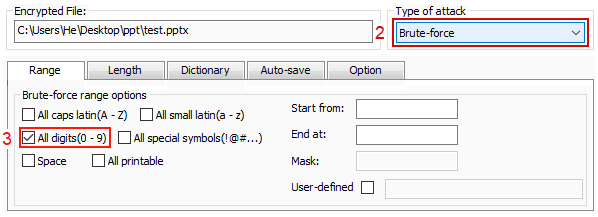
2) Mask Attack:
If you know several characters of your backup password, you can choose the “Mask” mode. For example, if you remember the first character is “3” of your three-digit password, you can choose All digits and set the Mask as “3??”.
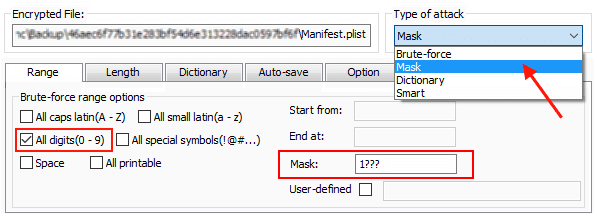
3) Dictionary Attack:
Choose Dictionary mode and click Dictionary in the middle. This program has a built-in dictionary itself, and it will test the common password combinations and discover your forgotten iPhone backup password.
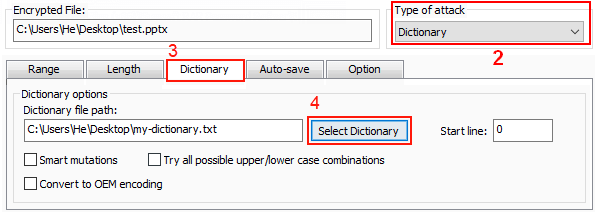
You also can generate and save all the possible passwords in a text file. After that, the program will test the password one by one until it finds your password. By dictionary attack type, you don’t need to manually try your possible forgotten iPhone backup password. But the premise is that the correct password should be contained in the provided built-in dictionary.
So firstly, you should create a customized dictionary and paste all possible passwords on Note on your computer, then save the TXT file. Now select Dictionary attack, and then choose the dictionary file you have.
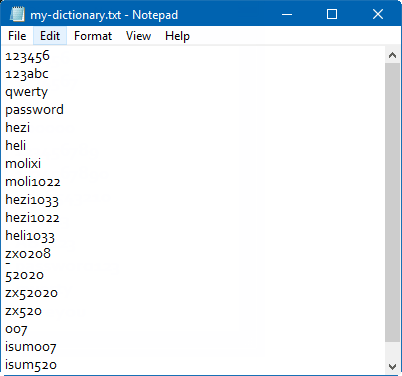
4) Smart Attack:
This should be the most convenient way to recover your backup password if you completely forgot the iPhone backup password. But it should be the most time-consuming approach. On this mode, all range and length settings are set by default. You just need to simply choose “Smart” attack from the menu and click the “Start” button. The program will begin to crack your password at fast speed
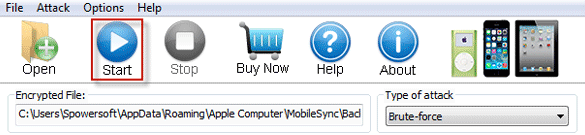
Step 4. After selecting the attack type, click “Start”.
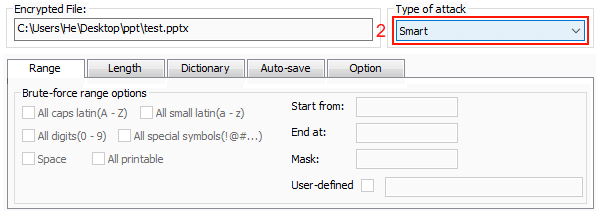
Please wait patiently, the program will look for your password and show it on the dialog. Then you can just copy the recovered password to unlock your encrypted iTunes backup.
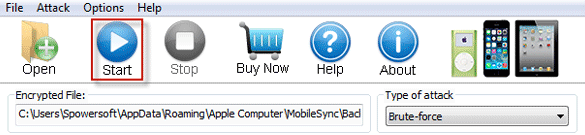
According to Apple Support, if you forgot the password for your encrypt iPhone backup, you are not allowed to restore the iTunes backup. However, you can reset your iPhone when you forgot your password by making a new encrypted backup of your iPhone as well as resetting the password. (For iOS 11 or later)
This won’t affect your iOS device user data or passwords except iPhone general settings like Wi-Fi password.
For iOS 11 or later:
Step 1. On your iPhone, go to Settings > General > Reset.
Step 2. Choose Reset All Setting and type in your iPhone password.
Step 3. Start to reset your settings.
Step 4. Connect your iPhone to iTunes again and create a new backup (Reset All Setting will remove your encrypted backup password), so you can also set a new encrypt backup password.
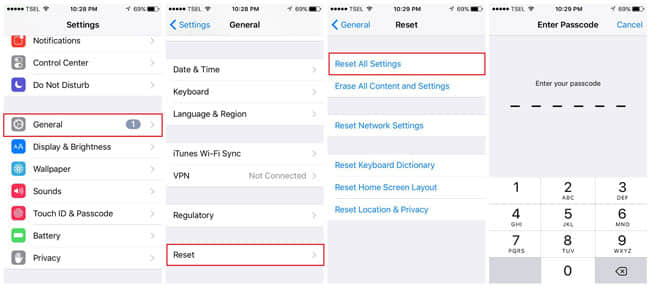
Besides, this method just suitable for the users who have updated to iOS 11. So, if your system is iOS 10 or previous, then you should try another way to fix iTunes restore password issue. For example, you can use an iCloud backup instead of iTunes.
In short, if you need to restore iTunes backup but the iPhone backup password is forgotten, you can follow the above 4 effective solutions to recall, remove, and recover your encrypted backup password with macOS keychain, iTunes, and FoneCope iTunes Backup Password Recovery Software etc.
If you really need to set an encrypted password when making a backup with iTunes, you should keep your password in mind or write it down somewhere so that you can avoid the unnecessary forgot iPhone backup password trouble.